Nowadays, DVD formats are still the most common ways to contain videos and movies. It is also a safe and easy way to record family videos and collect splendid moments, like a wedding, party or baby's growth with DVD Disc.
For Windows users, a DVD drive is enough.
However, for Mac users, you may get stumped. Why?
Not every Mac has a built-in DVD SuperDrive for DVD playback.
No worry, this article collects 4 best ways to help you play DVD movies or videos on your Mac, with DVD drive, external DVD drive and more.
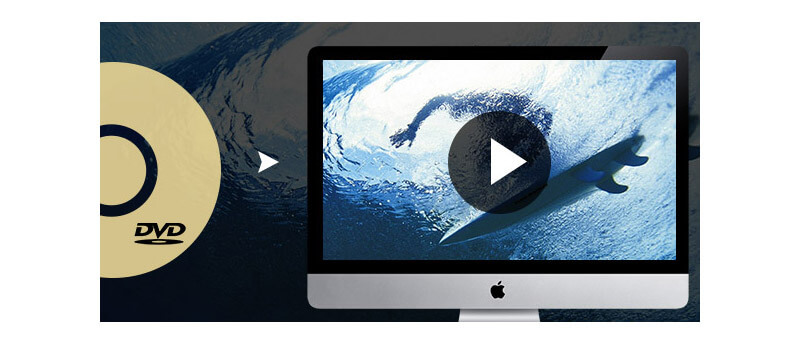
It would be very easy to play DVD on Mac with DVD Drive as you just need to insert the DVD into the SuperDrive and the Mac OX S equipped DVD Player would open automatically to start running the DVD disc. This default DVD player on Apple supports playing DVDs authored by DVD studio Pro and iDVD, including HD DVDs.
There would be two windows for DVD Player: Controller holds all the controls for the Player & Viewer which you use to view your DVD movies. You can use the Controller while watching the movie by moving the mouse to play/stop the movie, skip chapters, control volume, etc.
Here is the simple steps guide for you to play DVD with DVD Player on Mac.
Step 1Play DVD
When the DVD is inserted, the DVD menu will be displayed on the screen. To play the movie, you need to select a DVD menu by clicking the chapters you want to play and then click the play button.
Step 2Return to DVD Menu
If you want to get back to the DVD menu list, you can press the Menu button.
Step 3Resume playing
You can click Play on the Controller or press the Space Bar to continue the DVD playback.
Step 4Quit playing
Pressing Command-Q on your keyboard to quick the playing mode.
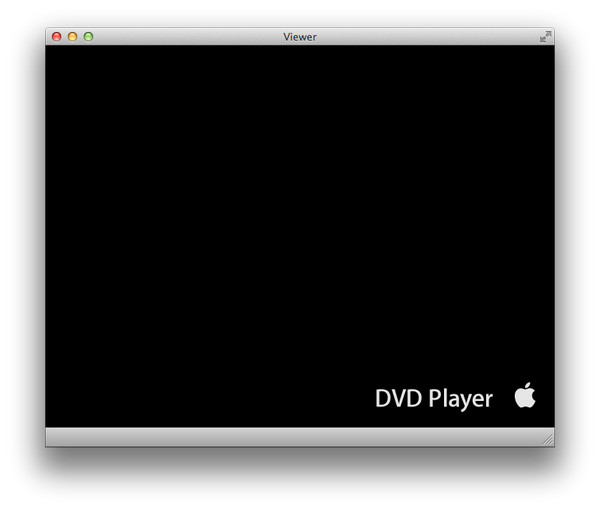
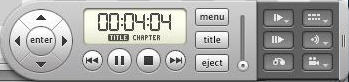
Since all new Macs (iMac, Mac min, MacBook Pro with Retina Display or MacBook Air) no longer feature DVD SuperDrives (Apple's optical disc reading and writing technology), there is no physical DVD drive for you to play DVDs. In such circumstances, playing DVD on Mac, especially in new MacBook like MacBook Air would be a little difficult.
In order to play DVDs, you need to have an Apple USB SupperDrive, an external DVD drive that connects to your MacBook Pro with Retina display, MacBook Air, iMac or Mac mini with a built-in USB cable.
Once connected it can be used just like an internal SuperDrive. You can insert DVD and play it as the above simple steps guide by using the default DVD Player. Besides playing DVD video, it can also be used to play CD audio and record both DVDs and CDs.

An external DVD drive cannot solve your problem directly. What you need is a professional DVD playing software for Mac. Well, Aiseesoft Mac Blu-ray Player can exactly fit your demand. It lets you enjoy any DVD, Blu-ray movie, or video in disc, ISO file or folder on Mac with full HD 1080p/720p and best sound quality.
Step 1Download DVD Player
After connecting the DVD drive to your computer, you can download and install Aiseesoft Blu-ray Player on your Mac.
Step 2Load DVD file
Insert your DVD disc into the DVD drive. Then, click "Open Disk" button to load the DVD file. Click "OK" button to play your DVD disc.

Step 3Choose option
This professional DVD player also gives you multiple options, including Play Movie, Chapter, Audio, Subtitle and Other Titles for better visual experience. After that, you can enjoy your favorite DVD movies on your Mac at ease.
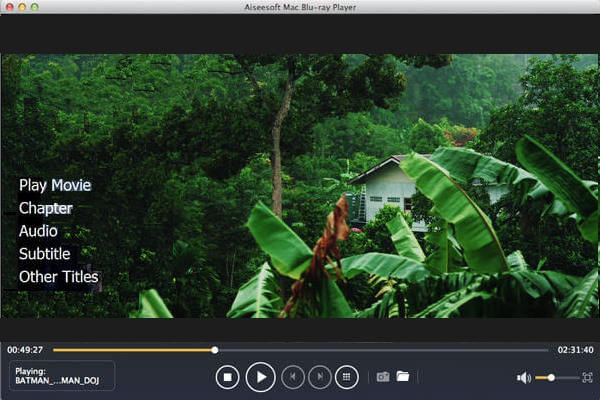
Surely, if you do not want to buy an external DVD drive, possess no DVD drive, or install a Blu-ray Player on your Mac, then you can try to convert DVD to Mac supported video formats, like MOV, MP4, etc.
What you need is a Mac DVD to Video Converter.
Step 1Click here to download Mac DVD-Video Converter to your Mac.
If you do not get any DVD drive on Mac, just download the Windows version of this software on your Windows computer, which has a built-in DVD drive. You just need to transfer converted DVD videos from Windows computer to Mac.
Step 2Start the installer and install this application on your Mac following the instructions. When it is complete, you will see the interface below.

Step 3Click "Load Disc" button in the toolbar, select your home DVD in the open window and click "OK" button. The DVD video files will be listed on the left panel. Click the profile drop-down button and select "Apple InterMediate Code (AIC) (*.mov)" from the drop-down list as the output format.

Step 4Click "Convert" button to start the conversion. When it's done, click "Open Folder" to find the converted video files.
Play DVD on Mac is not the difficulty for you now? How about playing 4K video on PC? Get the easiest way to play 4K on PC.
Besides using Apple DVD player as the default software to play DVD movies on iMac/MacBook Air/Pro, you may still have interest in getting more choices in DVD playback software. The following we introduce 4 free DVD player software to let you play DVDs in any types. Just keep reading.
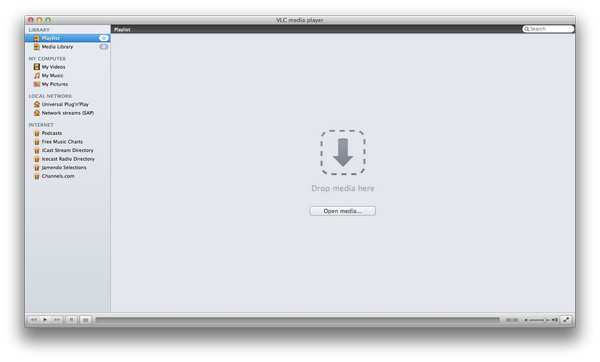
VLC is the most popular open-source and cross-platform (supports Mac/Windows/Linux/Android/iOS, etc.) media player for DVD, CD, VCD. It can also support to play all videos and audio files. This VLC Media Player can also play copy-protected DVDs (most of them are commercial DVDs) without third party software assistance. It is very easy to operate to play DVD with VLC on Mac.
Just download and install VLC and open it, then select File > Open Disc. Click on the Disc tab, click on DVD, select the device, and click OK. Or select File > Open File..., select your VIDEO_TS folder, and voila! You're watching your video.
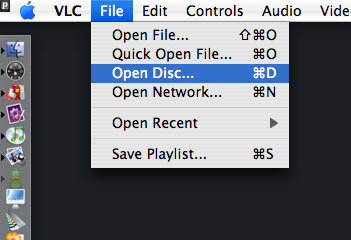

Free Mac Media Player would be one of the best choices for you to enjoy your DVD movies on Mac. At the beginning, you need to install and launch this free DVD player on your Mac. Just insert the DVD into the internal/external drive, and click "Open Disc" to open the DVD disc on your Mac. If you try to play ISO file, you need to select "Open File" button to navigate the file location and press Play button to start playing.
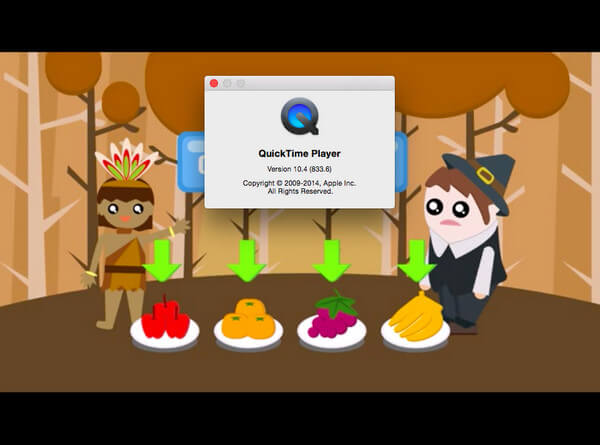
Besides Apply DVD Player, QuickTime Media Player is also the default DVD/video player on Mac OS system. This free Mac DVD Player supports most of the common video/audio formats (not including WMV and DivX). You can also use it to play HD videos as well as record/edit/stream internet videos. You can playback DVD movies on your Mac by selecting the file from the menu option of QuickTime, click on Open and navigate to the DVD file you want to watch.
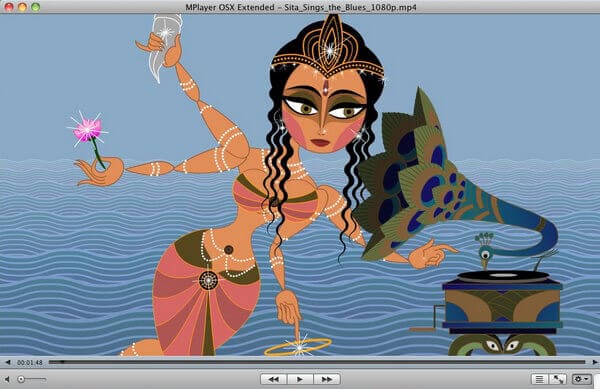
MPlayerOSX package contains both MplayerOSX with SMPlayer as the front-end application. After installing this Mac DVD Player, you can simply play your DVD files in either window modes or full screen.
This page collects 4 ways to help you play DVD disc on Mac. You can use its built-in DVD drive, or external DVD drive. Moreover, play DVD with Blu-ray Player, or you can convert DVD to video formats, so that you can play it directly on Mac without a DVD drive.
Which solution is the best one? Let me know in the below comments.