The Journal app is a new dedicated journaling app introduced in iOS 17. It's designed to help you reflect on your thoughts and experiences and to create a lasting record of your life. However, many users reported that they didn’t get the Apple Journal app after updating to iOS 17. Why is the iOS 17 Journal app missing or not working?
This post will guide you to know more about the new Journal app on iOS 17. You can learn its key features, how to use it, and get some helpful tips to troubleshoot the iOS 17 Journal app not working problem.
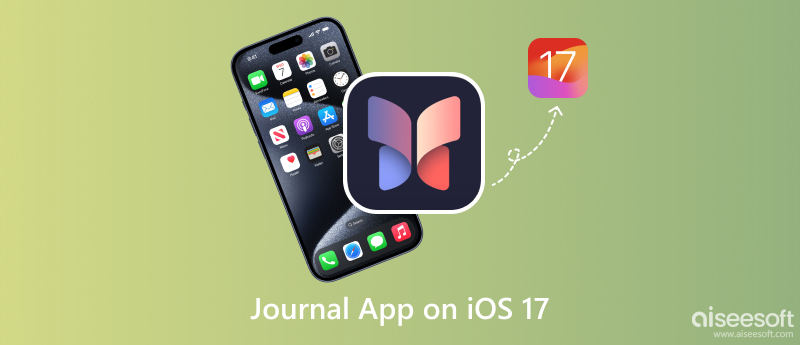
iOS 17 introduces a new app called Journal, which is designed to help users record special moments in their lives. The app uses on-device machine learning to create personalized suggestions for journal entries based on the user's photos, location, music, workouts, and more. You can also schedule notifications to remind you to journal and lock your journal with a passcode or Face ID for privacy.
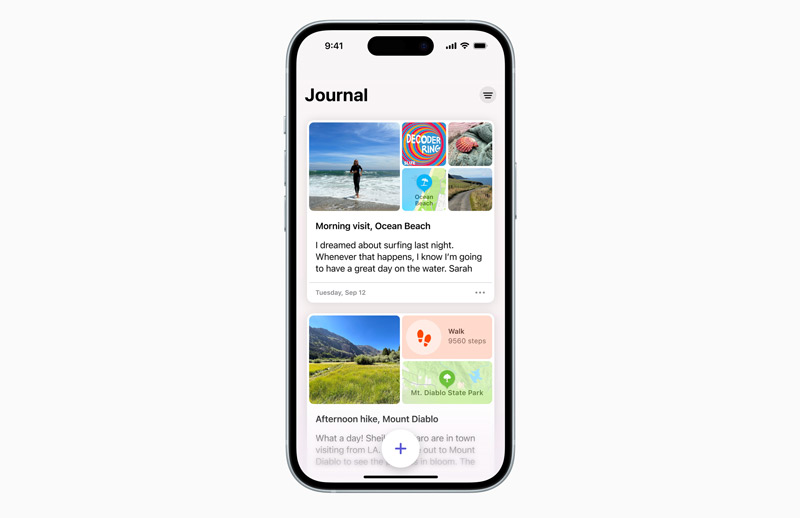
The Journal app is designed to be a simple and easy-to-use way to journal. You can create journal entries by typ
The Journal app uses on-device machine learning to provide personalized suggestions for journal entries based on your recent activity, photos, people, and more. For instance, if you recently took a trip, the app might suggest writing about your favorite memories from the trip.
You can schedule notifications to remind you to journal so you can make journaling a consistent practice. Also, you can lock your journal with a passcode or Face ID for privacy. All of your journal entries are end-to-end encrypted, so only you can access them. The Apple Journal app also carries other features that make it a powerful journaling tool, including tags, search, templates, and export.
To use the Journal app on iOS 17, simply open the app and tap the + button to create a new entry. You can then add text, photos, music, audio recordings, and more to your entry.
To access your journaling suggestions, tap the Suggestions tab. You can then select a suggestion to get started on a new entry. When you want to set a journaling schedule, tap the Settings tab and then tap Schedule. Set a start and end time for your journaling schedule.
The Journal app also allows you to lock your journal. Tap the Settings tab and choose Lock Journal. You can create a passcode or enable Face ID or Touch ID to unlock your journal. Click here to learn what to do when your Face ID doesn’t work.
If the Journal app is not working properly on iOS 17 or it is not showing, you can check the tips below to solve the problem.
The Journal app is not available in the initial release of iOS 17. Apple announced that the app would be released in a future update later in the year. There are a few reasons why Apple might have chosen to release the Journal app in a later update. One possibility is that the app is still under development, and Apple needs more time to finish it. Another possibility is that Apple wants to release the app with other new features or improvements.
If you get the Journal app on your iPhone when you read this post, but it is not working, there are a few things you can try to bring it back to normal.
Check and ensure your iPhone has the latest version of iOS 17 installed. Connect your Apple device to a stable network.
Force quit the Journal app. Swipe up from the bottom of the screen and pause in the middle. Then, swipe left to find the Journal app and swipe it up to force quit.
Try signing out of and back into your iCloud account.
Restart your iPhone to fix iOS 17 Journal not working properly. Also, you can try uninstalling the Journal app and then reinstalling it.
Aiseesoft iOS System Recovery can fix various system issues and help you solve the iOS 17 Journal app not working or disappearing problem.

Downloads
iOS System Recovery - Fix iOS 17 Journal Not Working
100% Secure. No Ads.
100% Secure. No Ads.

If you are still having problems with the Journal app, you can contact Apple Support for help.
Can you uninstall the Journal app?
Since the Journal app is not available in the initial release of iOS 17, you cannot uninstall it. It is not pre-installed on iOS 17 devices, and you cannot download it from the App Store.
Apple has not announced whether or not the Journal app will be able to be uninstalled in future updates. The app may be a system app that cannot be uninstalled, or Apple may allow users to uninstall it.
Will iPadOS 17 have the Journal app?
Yes, iPadOS 17 will have the Journal app. Apple announced the Journal app at WWDC 2023 as part of iOS 17, but they also stated that the app would be coming to iPadOS 17 later in the year.
Are there alternative journal apps for iOS 17?
Yes, there are many alternative journal apps available for iOS 17. Some popular ones are Day One, Diarium, Momento, and Bear. You can search for more Journal alternative apps in the App Store. When choosing a journal app, it is important to consider your individual needs and preferences. Some factors need to be considered, including the types of features you need, the price you are willing to pay, and the design of the app.
Conclusion
If you are looking for a new way to journal or if you want to take your journaling to the next level, the iOS 17 Journal app is a great option. It's easy to use and offers a variety of features to help you get the most out of your journaling experience.

Fix your iOS system to normal in various issues like being stuck in DFU mode, recovery mode, headphone mode, Apple logo, etc. to normal without any data loss.
100% Secure. No Ads.
100% Secure. No Ads.