Video playback issues are a common occurrence for computer users, and encountering the video error 0xc1010103 can be particularly frustrating. This error often occurs when users attempt to play videos using the default Windows Media Player. While the 0xc1010103 error suggests an unsupported file format, the underlying causes can be more nuanced. This post explains the main reasons behind error code 0xc1010103 and shares seven solutions to effectively resolve the issue.
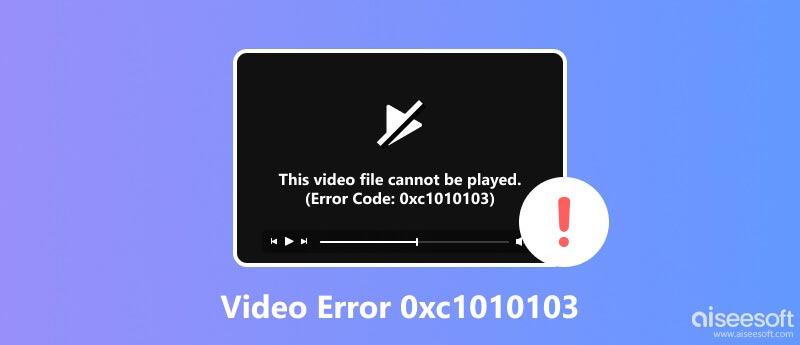
Error code 0xc1010103 primarily manifests when trying to play videos using the default Windows Media Player on Windows 10 and Windows 11 computers, specifically for MKV and MP4 files. It indicates that the media player lacks the necessary codecs to decode your video file's format. Codecs are essential software components that enable media players to interpret and process the audio and video data contained within a file.
Missing or Corrupted Codecs: Codecs are essential software components that enable media players to decode and play various video formats. If the required codecs are missing or corrupted, the media player will be unable to process the video file, resulting in the 0xc1010103 error.
Unsupported File Format: Another common reason for the 0xc1010103 can’t play error is due to an unsupported file format. Windows Media Player has limited support for various video formats, and if the video file you're trying to play is not among the supported ones, you'll encounter this error.
Outdated Graphics Card Drivers: Outdated or corrupted graphics card drivers can interfere with media playback capabilities.
Temporary File Corruption: In some cases, temporary files associated with media playback may become corrupted, causing playback errors.
Third-party Software Conflicts: Certain third-party software, particularly media codecs or codec packs, can sometimes conflict with the default Windows Media Player, leading to playback errors like 0xc1010103.
Outdated or Corrupted Graphic Drivers: Graphic drivers are responsible for rendering video content on your screen. Outdated or corrupted graphic drivers can lead to various video playback issues, including error code 0xc1010103.
System Issues: Occasionally, underlying system issues, such as registry errors or malware infections, can interfere with video playback, leading to the 0xc1010103 error.
Now that you understand the potential causes, let's explore seven effective solutions to resolve the video error 0xc1010103.
When you see the 0xc1010103 can’t play video error, consider installing a codec pack, such as K-Lite Codec Pack or Media Player Codec Pack. These packs provide a comprehensive collection of codecs, ensuring playback of a wide range of video formats.
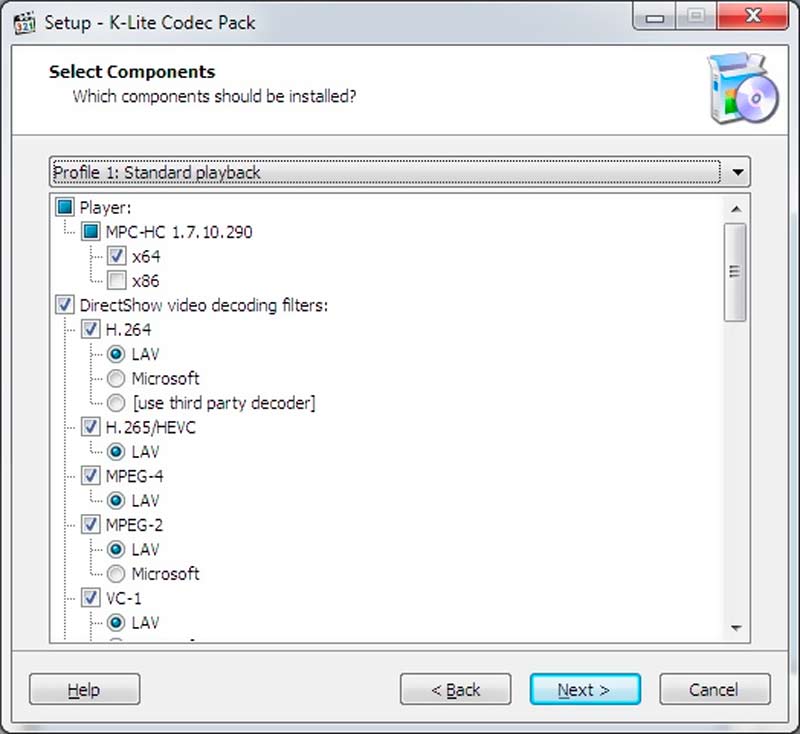
If the 0xc1010103 error persists, try reinstalling Windows Media Player. Open Programs and Features in the Control Panel, select Windows Media Player and click Uninstall. Once uninstalled, restart your computer, and reinstall Windows Media Player from the Microsoft website.
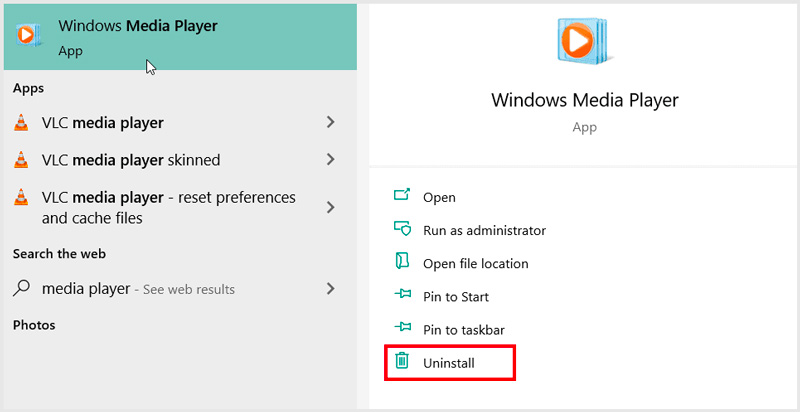
If the video file is suspected to be corrupted, consider using video repair software to fix any damage or inconsistencies. Aiseesoft Video Repair is an easy-to-use video repairing tool that can help you repair corrupted videos and fix the 0xc1010103 error.
100% Secure. No Ads.
100% Secure. No Ads.
Open Aiseesoft Video Repair on your Windows 11/10 computer and click the + button to add your video. You can load a sample video to repair the corrupted video file.

Click Repair to fix any detected video errors or corruption. You are allowed to preview the repaired video and then save it.

As a quick workaround, try playing the problematic video with another media player like VLC Media Player, Blu-ray Player, RealPlayer, or HotPlayer. These media players have broader support for various video formats and codecs, and they may be able to play the video without issues.

Outdated or corrupted graphic drivers can significantly impact video playback. Update graphic drivers to their latest version provided by the manufacturer. If you are unsure about the manufacturer or driver version, you can use tools like Driver Easy or Snappy Driver Installer to automatically detect and update your drivers.
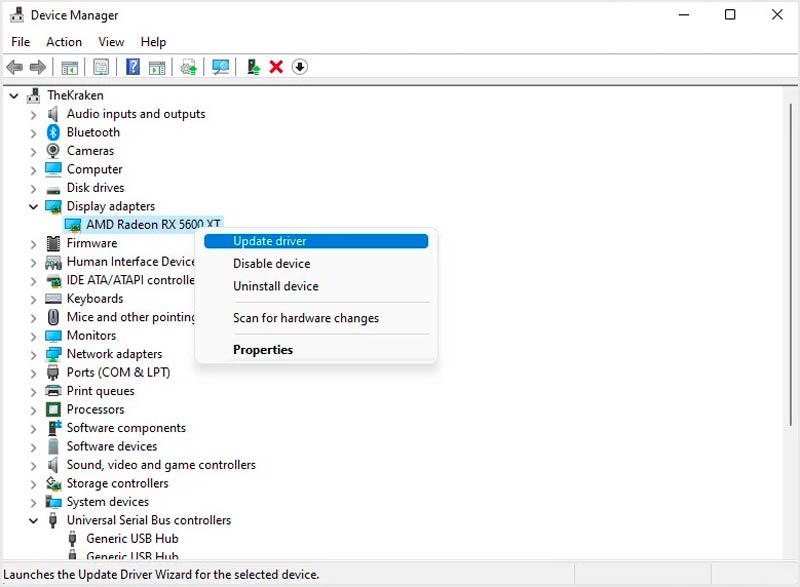
To clear temporary files on a Windows 10/11 PC, press Windows + R, type %temp% in the Run dialog box, and press Enter. Delete all the files and folders in the Temp directory.
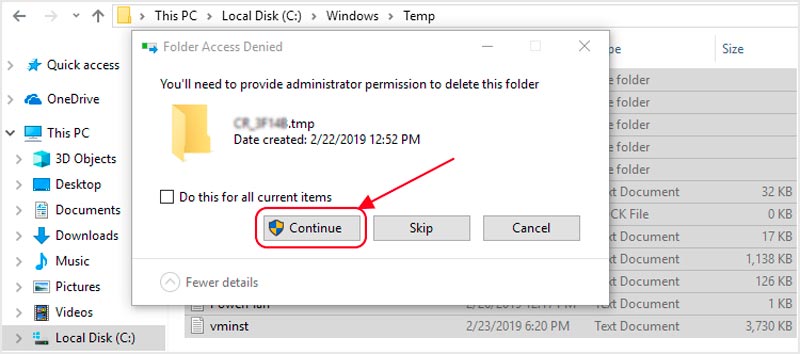
Use a system maintenance tool like Disk Cleanup or System File Checker to scan for and repair any system errors that may be causing the video playback issue. You can also run a thorough scan with an updated antivirus or anti-malware program to detect and remove any potential infections.
Why does playing an MP4 video cause the 0xc1010103 error?
The 0xc1010103 error typically occurs when trying to play MP4 videos using the default Windows Media Player. Missing codecs, outdated codecs, corrupted MP4 files, and third-party software conflicts can cause this error.
Can Windows Media Player play WebM videos?
No, Windows Media Player cannot play WebM videos by default. Because WebM is a relatively new video format, Windows Media Player does not have the necessary codecs to decode it. However, you can install a codec pack to play WebM videos on your Windows computer.
How can I fix the unsupported file type?
You can convert the file to a supported format for unsupported file type errors. There are many file conversion programs available, such as Video Converter Ultimate, Handbrake, and FFmpeg. Also, you can choose to install the necessary codecs or use a different media player.
Conclusion
This post explains the underlying causes of the video error 0xc1010103 and tells appropriate troubleshooting methods to resolve it. By exploring various solutions, including using alternative media players, installing codec packs, updating drivers, repairing corrupted files, and more, you can easily regain control over your video playback experience.

Repair your broken or corruped video files in seconds with the best quality.
100% Secure. No Ads.
100% Secure. No Ads.