Amazon Prime Video collects an unparalleled array of movies, TV shows, and original productions. However, users may occasionally encounter technical hiccups that can disrupt their viewing experience. One such error is the dreaded Amazon error code 5004, a cryptic message that can leave users baffled and frustrated.
This guide will delve into the depths of the error code 5004 on Amazon Prime Video, illuminating its main causes and equipping you with effective methods to troubleshoot the playback issue.
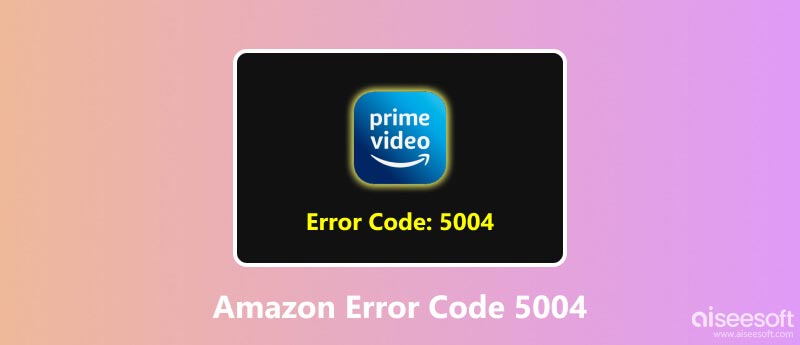
As an Amazon Prime Video user, you may have encountered the error code 5004, prompting that problem occurred. It indicates a general error that prevents Amazon Prime Video from connecting to its servers. This error code typically appears when there's a problem with your internet connection, your account, or the Amazon Prime Video app itself. Amazon Prime error code 5004 may occur on various devices, including smartphones, tablets, computers, and streaming media players.
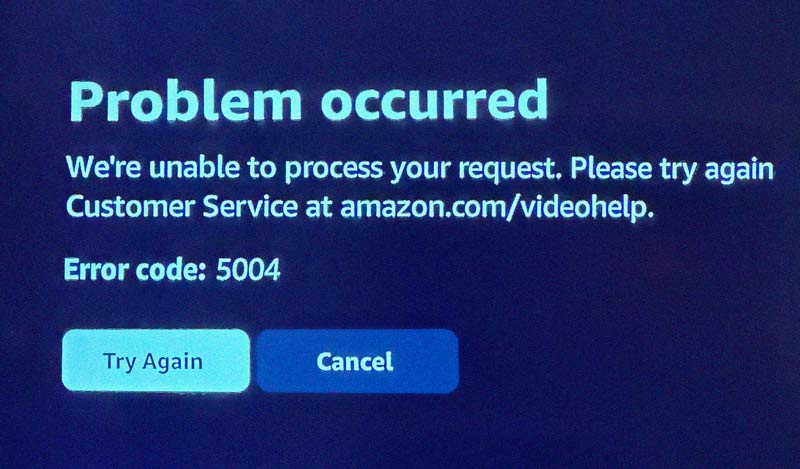
Unstable Internet Connection: A weak or unstable internet connection can hinder Amazon Prime Video's ability to communicate with its servers, leading to the error code 5004.
Expired Amazon Prime Membership: Ensure your Amazon Prime membership remains active, as an expired subscription can bar access to Amazon Prime Content.
Outdated Amazon Prime Video App: Outdated software, whether on your streaming device or the Amazon Prime Video app, can lead to compatibility issues, resulting in error code 5004.
Interfering Security Software: Antivirus or firewall programs may occasionally misinterpret Amazon Prime Video traffic as a threat, blocking communication and causing the error code 5004.
Browser-related Issues: Using an outdated or incompatible web browser can disrupt your Amazon Prime Video streaming experience, potentially triggering various video playback issues.
VPN or Proxy Usage: Using a VPN or proxy can sometimes interfere with Amazon Prime Video's ability to determine your location and streaming rights.
When you encounter the error code 5004 on Amazon Prime Video, you should first ensure you have a reliable Wi-Fi network or a stable cellular connection. Also, you can try restarting your device to clear up temporary glitches and software issues. If the error code 5004 still pops up, use the five troubleshooting steps below to get rid of it.
Confirm that your Amazon Prime membership remains active. You can check your current membership status on the Amazon website. Sometimes, a simple refresh of your Amazon account credentials can resolve the 5004 error. Sign out of your Amazon Prime Video account, wait a few minutes, and then sign back in.
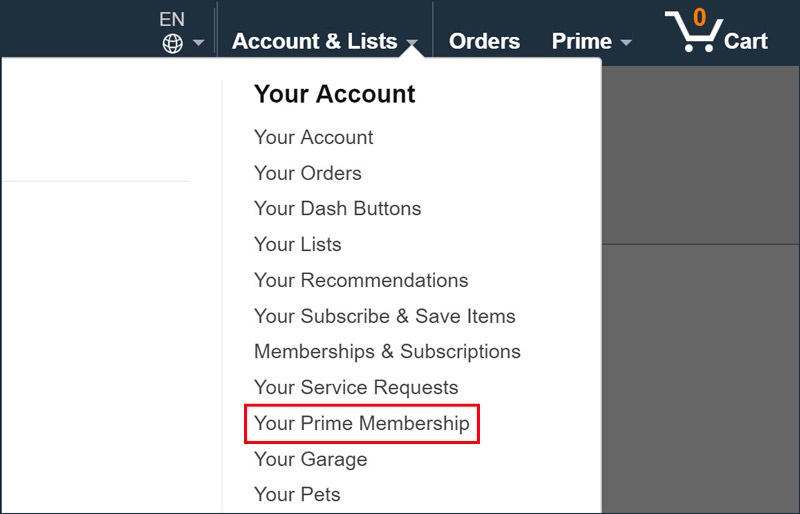
Over time, cached data and cookies can accumulate and cause issues with websites and streaming services. If you get the error code 5004 while watching Amazon videos on a web browser, try clearing the cache and cookies to ensure a clean slate. You can also access Amazon Prime Video using a different web browser or streaming device to determine if the error is device or browser-specific.
Ensure your streaming device and the Amazon Prime Video app are running the latest versions. Check for updates on your device and the app store.
If you are using a VPN or proxy, try disabling it temporarily to see if it's interfering with Amazon Prime Video. Review your firewall or antivirus software settings to ensure they are not blocking Amazon Prime Video's connection. If you want to change your VPN location, this post can help you.
Amazon error code 5004 is a temporary issue that can usually be resolved by following the troubleshooting tips mentioned above. If you have tried all the above steps and the error code 5004 persists, reach out to Amazon customer support. They may have additional insights or solutions specific to your situation.
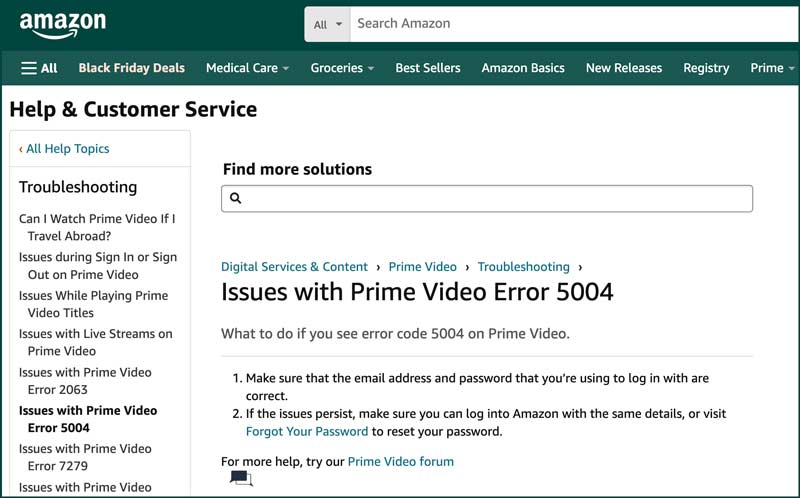
Aiseesoft Video Repair is a powerful and user-friendly tool that can help you repair corrupted videos from various devices and formats. It utilizes advanced algorithms to scan and fix corrupted video files, restoring them to playable condition. It can fix various video issues, including choppy playback, frozen frames, audio-video synchronization errors, and corrupt file headers.
100% Secure. No Ads.
100% Secure. No Ads.
Download and install Aiseesoft Video Repair on your computer. Launch it and click the left + button to add your corrupted video file. If you have a working video file recorded with the same device or in the same format as the corrupted one, you can add it as a sample video. That can improve the repair process.

Click Repair to start the repair process. Aiseesoft Video Repair will scan and analyze the corrupted video file and apply the appropriate repair techniques. It boasts a high success rate in repairing many video corruption issues, including header corruption, index corruption, data corruption, and playback errors. Moreover, it can maintain the original quality of your repaired videos, preserving the resolution, frame rate, and bitrate.

Is Amazon error code 3565 the same thing as 5004?
No, Amazon error codes 3565 and 5004 are different and indicate distinct issues. Error code 3565 primarily signifies a problem with the payment method associated with the user's account. Potential causes include an invalid payment method, insufficient funds, or outdated payment information. Error code 5004, on the other hand, arises during streaming or accessing content on Amazon Prime Video. It indicates a problem with the connection between the user's device and Amazon's servers.
How can you contact Amazon Prime support?
You can call an Amazon representative at 1-888-280-4331 or contact Amazon's customer service with emails. Also, you can go to Amazon’s Support Options and Customer Service page to get support.
Why am I getting an error code on Prime Video?
A bad internet connection can prevent Prime Video from streaming content properly. That can cause various error codes, including 5004, 7031, and 7202. If you are using an outdated version of the Prime Video app, you may encounter compatibility issues, such as 9074 and 9003. When your device is running low on storage or experiencing other technical problems, that can result in error codes like 1007 and 1022.
Conclusion
While Amazon error code 5004 can be frustrating, it is usually a temporary issue that can be fixed with patience and some basic troubleshooting. With the five tips above, you can quickly get rid of the error and stream movies and shows on Prime without interruption.

Repair your broken or corruped video files in seconds with the best quality.
100% Secure. No Ads.
100% Secure. No Ads.