'This video file cannot be played; error code 232011' is a notification that you will encounter any digital activity. It can be from a TV show, a presentation, or streaming a video online. Even though it is a common issue, the error can be frustrating for everyone and might ruin someone's movie night. But what can you do to prevent this to happen? Or how can you fix it when it is already shown on your screen? Rest assured, this guide will give the most effective solutions for you.
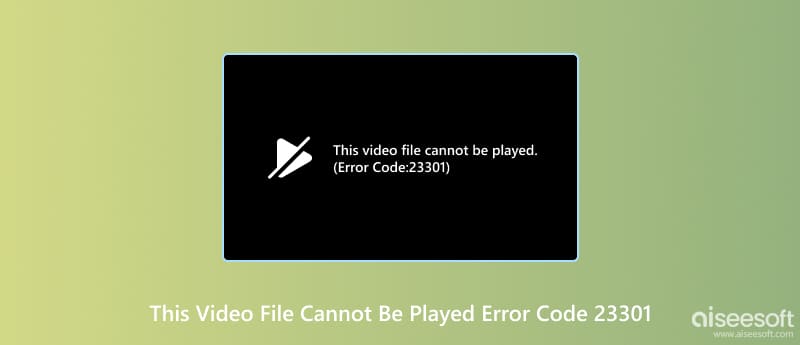
Almost everyone depends on technology, connecting people worldwide and helping us do basic activities. Even for leisure, you will love to watch your favorite shows on your desktop, but it can be bothered with error code 232011. You may not know the cause of the issue, but check the triggering issues:
Slow Internet Connection: If you have an unstable network, 'this video cannot be played error code 232011' will occur on the screen. If multiple accounts are opened on your computer, the internet connection will get slower.
Browser Issues: It is another cause of errors but can vary. For example, your browser is outdated and needs to be reinstalled with the new update. Another thing is the bloated history folder, where all cookies, caches, and files are stored. The files should be removed regularly since they interrupt the browser's performance.
Damaged Device: There can be issues with the hardware acceleration, or you downloaded a program with a virus or malware. This is also the part where the operating system has the new update. But if any of these issues are not yet fixed on your end, let's see the next part.
After learning the possible causes of video errors, the next thing you will do is find the right solution to fix them. Here are some of the effective fixes to try.
Go for an easier way to fix the error code on your browse. Remove the piled files from your browsing history to allow new information to be stored. Moreover, it will help to run the websites on your browser. Here are the steps:
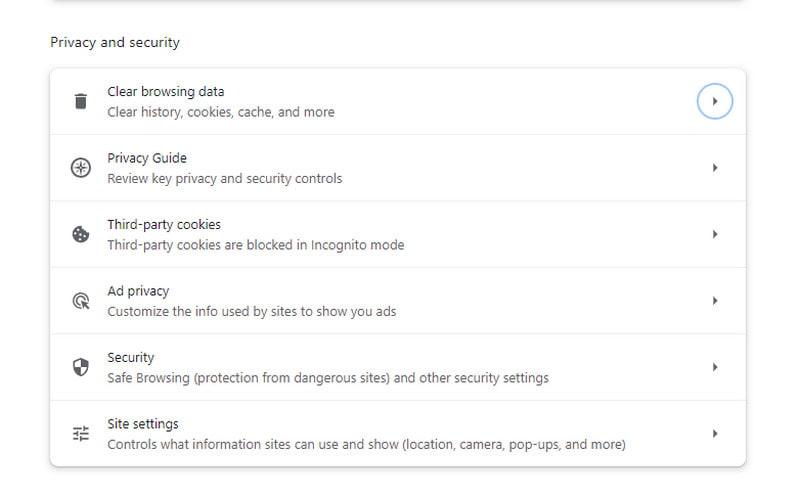
If clearing the Safari cache on Mac does not help and you don't find any problem with the browser, internet connection, or the device, then you might as well use the Incognito mode. It will block some of the extensions on the browser and use of cached data, which are prone to interrupting your video stream.
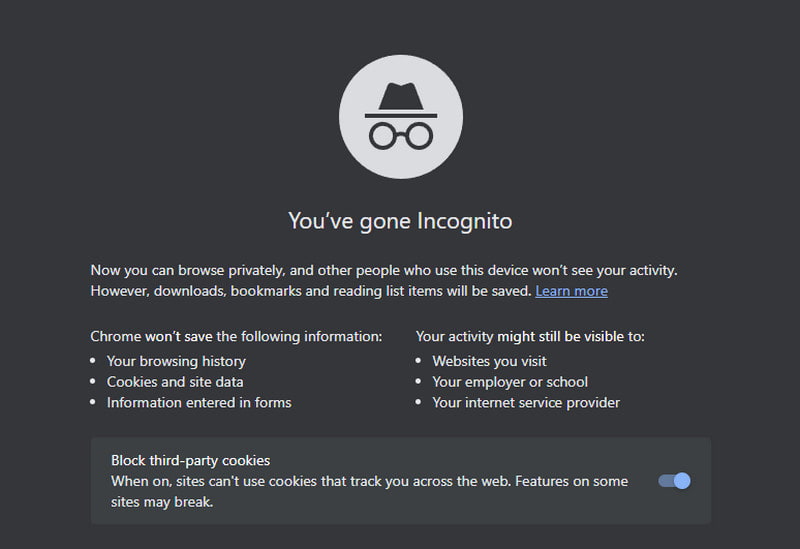
Configuring the settings can be essential and a boost for a better experience. But mostly, they are not applicable, and you may need to change the browsing settings again. You can try this method to eliminate the 'this video cannot be played error code 232011.' Just remember that resetting all settings in the browser will delete all the saved passwords from all the sites you visit. If you are good with that, follow the steps below:
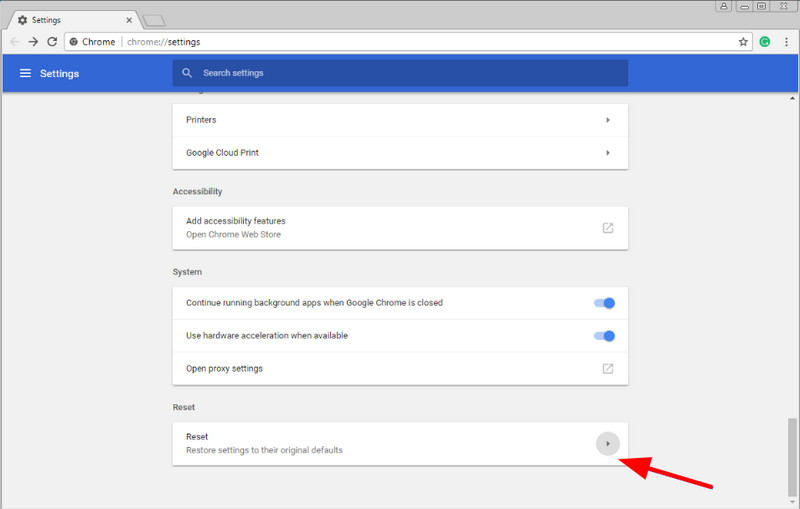
Of course, an updated browser can remove unfixed bugs causing issues like videos cannot be played. Besides this, the new update might bring you more features, helpful for user experience.
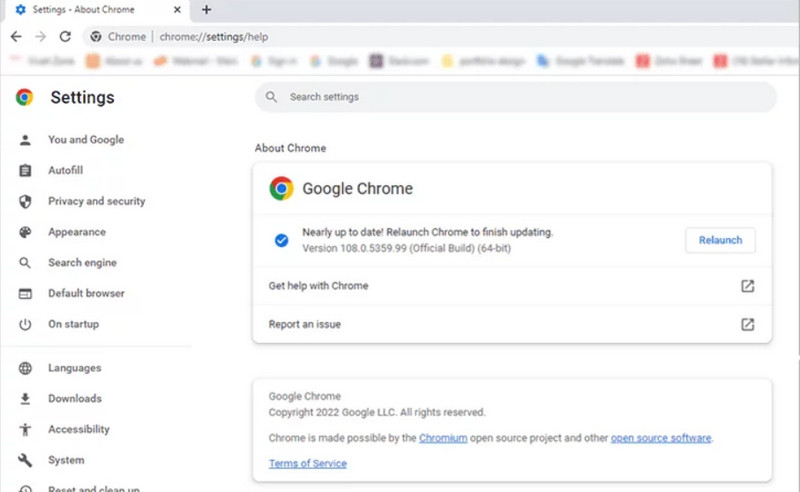
Your device's hardware acceleration is used to boost your web browser. But sometimes, it does more harm than good. For example, Google Chrome can be freezy or glitchy when surfing or browsing, causing a video cannot be played. You can turn it off to see if it's the issue's root.
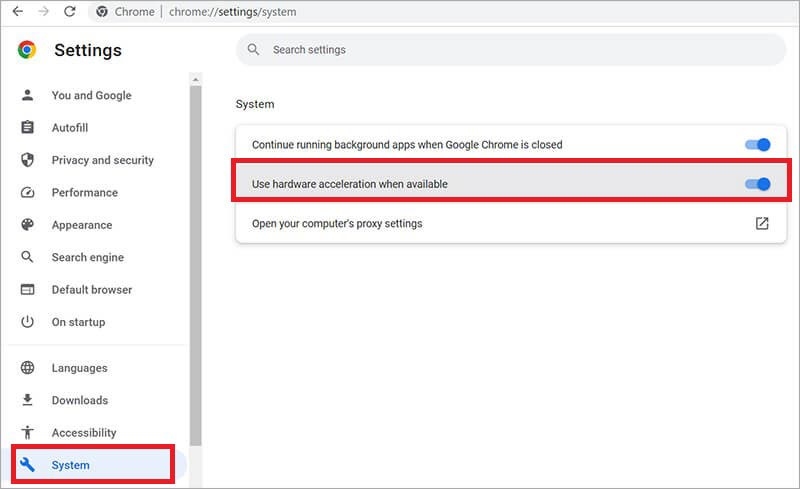
Extensions and plug-ins can take more resources on the browser, preventing you from engaging in other activities like video streaming. If you have installed too many extensions, it is best to deactivate some of them.
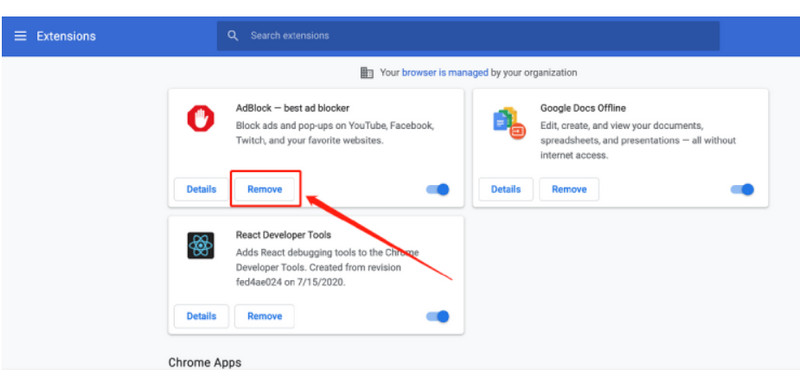
What if the video you are trying to play is a corrupted file? Error code 232011 is caused not only by your device or the browser but also by a damaged video. The best way to fix this is through Aiseesoft Video Repair, available to download on Windows and Mac. It enables the user to recover a video file using a sample with the exact details, including the frame rate, resolution, quality, and so on. Expect a high-rate success for video recovery with Aiseesoft Video Repair.

Downloads
100% Secure. No Ads.
100% Secure. No Ads.
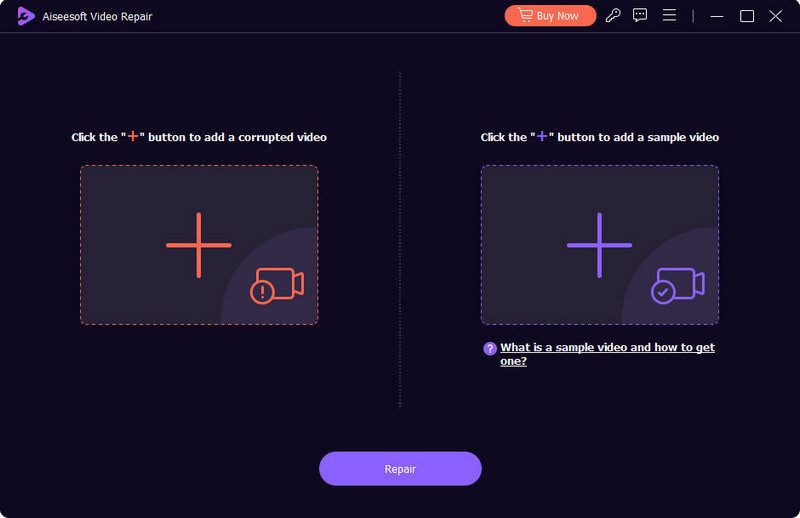
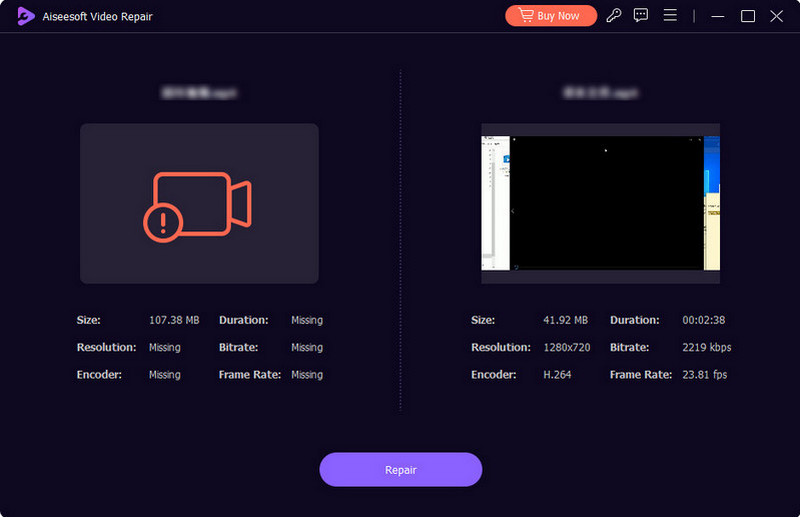
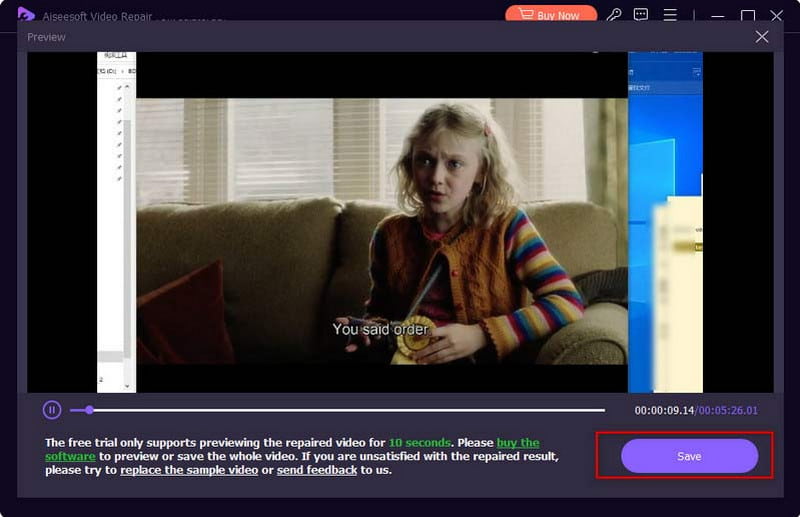
What is error code 232011 on Vidstream?
It is a message to tell you the video is not responding. But it is also to notify you that there are issues with the browser, the streaming website, or your internet connection, blocking the video streaming.
Does error code 232011 only happen on Windows?
No. 'Video cannot be played' is a universal experience for many platforms and devices. You may encounter it on Mac, iPhone, Android, etc.
What will happen if you see the error code 232011?
The video on the website will not play unless you fix it. Depending on your streaming site, check for another server and see if it will play the video. But if there's none, you might need to find and fix the problem.
Conclusion
Finally, Video cannot be played error code 232011 is a common error you will encounter when streaming. But here, you have learned what can be caused by the error and how to fix it. In another case, downloading a corrupted video is also frustrating. That's why it is important to use Aiseesoft Video Converter for instant repair. Download it now on Windows and macOS.

Repair your broken or corruped video files in seconds with the best quality.
100% Secure. No Ads.
100% Secure. No Ads.