Apple ID is a crucial component of the Apple ecosystem, providing access to many services, including iCloud, the App Store, and iTunes. While Apple ID is generally reliable, there can be instances where users encounter issues, such as can’t sign out of my Apple ID.
Being unable to sign out of your Apple ID can be a frustrating experience. It can prevent you from switching to a different account, accessing certain features, or even selling or giving away your device. This post will share seven troubleshooting steps to resolve this issue.
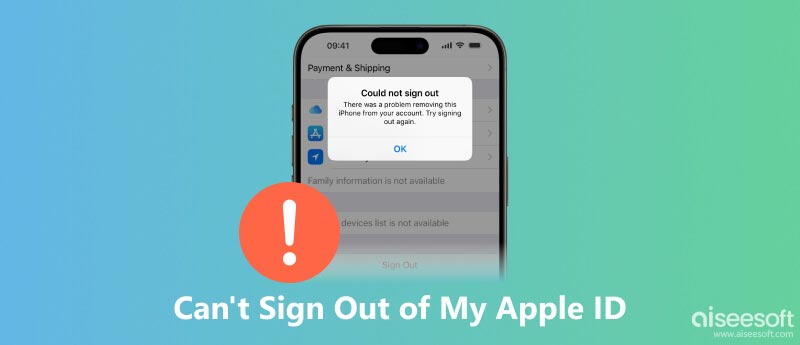
Before troubleshooting the problem, we would like to explain several main reasons why you might be unable to sign out of an Apple ID.
Software Glitches: Software glitches can sometimes cause temporary issues with signing out of your Apple ID. These glitches are often resolved with a simple restart or software update.
Security Restrictions: If you have certain security restrictions enabled on your device, such as a passcode or Touch ID, you may not be able to sign out without entering your passcode or using Touch ID.
Content Restrictions: If you have content restrictions enabled on your device, you may not be able to sign out of your Apple ID. Content restrictions can prevent you from changing certain settings on your device.
Screen Time Restrictions: When Screen Time restrictions are enabled on your device, you may not be able to sign out of your Apple ID without entering the Screen Time passcode.
Payment Method Issues: If you have a payment method associated with your Apple ID, there may be an issue with the payment method itself, such as an expired credit card or an insufficient balance. It can prevent you from signing out until the issue is resolved.
Mobile Device Management: If an MDM solution manages your Apple device, you may not be able to sign out of your Apple ID without permission from the MDM administrator.
Third-party Apps: Sometimes, third-party apps can interfere with the sign-out process. If you are having trouble signing out, try closing all open apps and then try again.
Account Deactivation: In rare cases, your Apple ID may have been deactivated due to a violation of Apple's terms of service. In such instances, you will need to contact Apple Support for assistance.
Before resorting to more drastic measures, it's worth trying some simple troubleshooting steps to resolve the Apple ID sign-out issue. As mentioned above, you can choose to close all background apps and try again. Restart your device to fix temporary software glitches that may be preventing you from signing out. Also, you should check your Apple ID payment methods. If Screen Time restrictions are enabled, temporarily disable them to see if that resolves the issue.
If a simple restart doesn't work, try a forced restart. The specific steps for a forced restart vary depending on your Apple device model.
If you have content restrictions enabled on your device, try disabling them to see if that solves the problem. To remove a payment method, go to your Apple account and select Payment & Shipping.

Ensure your Apple device is running the latest iOS or macOS version. Software updates often address known bugs and glitches that could be causing the sign-out problem.

If you have multiple devices linked to your Apple ID, try signing out of iCloud on all the associated devices simultaneously. That can sometimes resolve account syncing issues.
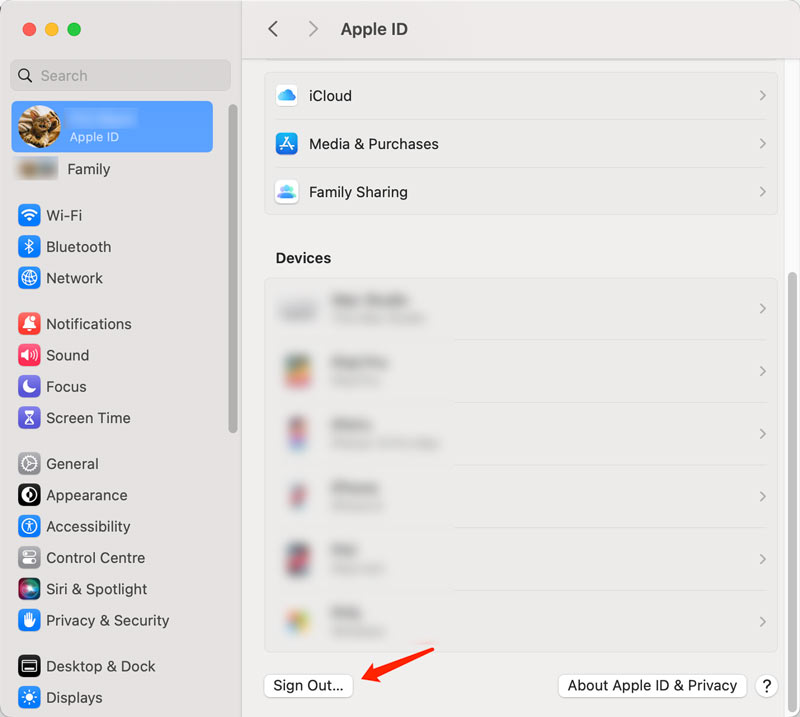
Resetting your Apple ID password can sometimes fix account-related issues that may be preventing you from signing out. Navigate to the official Apple account support page or open the Settings app to initiate the Apple ID password reset.
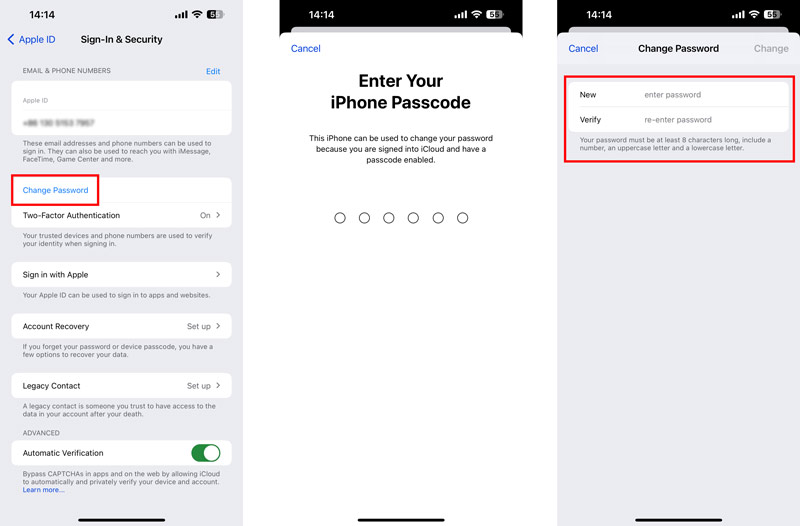
Aiseesoft iOS System Recovery is a third-party tool that can fix various iOS system issues, including the inability to sign out of your Apple ID.

Downloads
iOS System Recovery - Fix Apple ID Sign-out Issues
100% Secure. No Ads.
100% Secure. No Ads.
Download and open the Aiseesoft iOS System Recovery software. Connect your iOS device and help it be recognized successfully. Use the Standard Mode to troubleshoot Apple ID issues without losing any data.

Choose and download the appropriate firmware for your iPhone. Once downloaded, iOS System Recovery will verify the firmware to ensure its integrity. Then, it will automatically begin repairing the iOS system and fix the can’t sign out of Apple ID issue.

If you have tried all of the above solutions and you are still unable to sign out of your Apple ID, you may need to contact Apple Support. They will help you troubleshoot the Apple ID issue and determine the best course of action.
Does signing out of Apple ID delete anything?
No, signing out of your Apple ID does not delete any of your data. Your data will remain stored on your device and in iCloud until you choose to delete it manually. However, signing out will prevent you from accessing certain features like iCloud Photos, iCloud Music, and iCloud Drive. Additionally, signing out will remove your Apple ID information from your device, such as your name, email address, and phone number.
How many times can you enter the wrong password till the iPhone locks?
The number of times you can enter the wrong password before your iPhone locks depends on the iOS version you are using. In iOS 15.2 and earlier, your iPhone will display an iPhone is Disabled message after six consecutive failed passcode attempts. In iOS 16 and later, Apple significantly increases the wait time before your iPhone locks after failed passcode attempts. The exact wait times are not publicly disclosed, but they are reportedly much longer than in previous iOS versions.
Can you sign in to Apple ID with your Face ID?
Yes, you can sign in to your Apple ID with your Face ID. It is a secure and convenient way to authenticate yourself and access your Apple account.
Conclusion
This post has talked about the reasons why you can’t sign out of your Apple ID and shared troubleshooting solutions to resolve it. Following the seven tips above, you should be able to resolve the Apple ID sign-out issue with ease.

Fix your iOS system to normal in various issues like being stuck in DFU mode, recovery mode, headphone mode, Apple logo, etc. to normal without any data loss.
100% Secure. No Ads.
100% Secure. No Ads.