FaceTime is a very popular video calling app designed by Apple. It was brought to the market with the launch of iPhone 4. FaceTime provides a simple and convenient way to make free audio or video calls to other Apple users through cellular data or Wi-Fi network connection. Besides iPhone, iPad and iPod, you can also use FaceTime on Mac products.
However, many iOS users complained about the FaceTime camera not working on iPhone issue on forums. Are you facing the same situation?
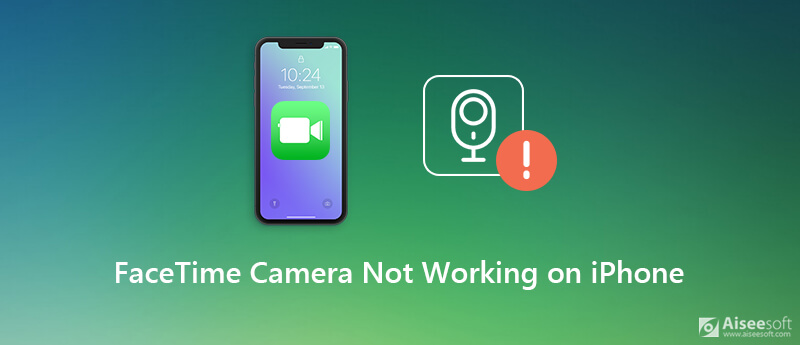
There are multiple reasons including software and hardware factors will cause the camera or microphone stop working properly and crash frequently. This post will show you how to fix FaceTime camera not working on iPhone with 5 simple solutions.
There are iPhone users complained that the group Facetime camera does not work on iPhone 6/7/8/X/11. When the FaceTime camera is not working properly on your iPhone, you can first try restarting the iOS device to solve the problem.
Just keep pressing the Power button to arise the power off screen. Swipe your finger from left to the right to shut down your iPhone. Or you can go to Settings app and tap > Shut Down to power off iPhone.
Wait for a few seconds, then press and hold the Power button until Apple logo appears on the screen. After that, you can start a FaceTime call with your friend and check if the camera can work normally again.
As we mentioned above, you need to rely on a stable network, either cellular data or Wi-Fi connection to make the FaceTime video/audio call. If the camera or microphone is not working on FaceTime app, you should check if the Wi-Fi or cellular connection is connected.
Whether you are using a Wi-Fi network or cellular data, you'd better re-connect the network and make sure the connection is good. Here you can open Settings app on iPhone, and then go to Wi-Fi and cellar data. After you re-connect the network connection, you can try the FaceTime camera to see if the problem is solved.
When the FaceTime camera is not working on your iPhone, you can choose to reset all network and other settings to ensure the FaceTime app can get a good network connection.
Step 1 Unlock your iPhone and open Settings app.
Step 2 Choose the General section and then scroll down to locate the Reset option. Tap on it.
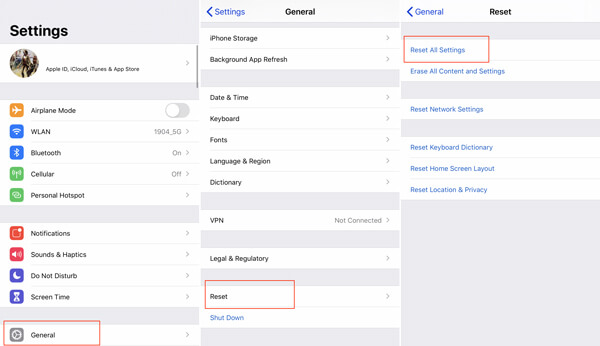
Step 3 When you enter the interface of Reset, tap the Reset All Settings. During this step, you are required to enter your Apple passcode and then tap Reset All Settings to confirm the operation.
In many cases, updating iOS is also a simple and effective solution to fix various issues including the iPhone FaceTime camera not working on iPhone. You should know that, the new OS will always fix many bugs in the precious version. So if there is an available iOS update, you can choose to update it.
Step 1 Turn on your iPhone and go to the Settings app.
Step 2 Tap General > Software Update to check if there is a new iOS updating.

Step 3 You iPhone will start to check if there is an available iOS update. Update it if there is one. If the FaceTime is not working on Mac, you can also choose to update macOS to get rid of this issue.
If the iPhone FaceTime camera not working issue is still there after trying the methods above, you should turn to the professional solution. Here we sincerely recommend an all-featured iOS issues fixing software, iOS System Recovery for you to fix FaceTime camera not working on your iPhone.

Downloads
100% Secure. No Ads.
100% Secure. No Ads.
Step 1 First, you need to free download, install and run this iPhone FaceTime camera issue fixing software on your computer. Then connect your iPhone to it with a lightning USB cable. To help your computer quickly recognize the iOS device, here you need to tap Trust this computer on iPhone screen.

When you enter the home window, choose the iOS System Recovery feature to fix FaceTime camera or microphone not working on your iPhone.
Step 2 To fix your iPhone FaceTime issue, you need to put it into Recovery Mode or DFU Mode. There are detailed steps showed to guide you do it.

Step 3 You can see iPhone model and other information about this iOS device. During this step, you need to confirm these information. Then click Repair button to download a repaired plug-in for the fixing.

iOS System Recovery will automatically fix the FaceTime camera not working on iPhone when the plug-in downloading is finished. Your iPhone will restart itself and back to normal condition after the fixing. Then you can start a FaceTime video call to check if the camera issue is gone.
Why can't I see the other person on FaceTime on iPhone?
You can't see the other person on FaceTime may because your iPhone network connection is unstable. You can go to Settings to check the Wi-Fi or cellular-data connection. Or you can try to restart your iPhone.
How do I allow FaceTime to access my camera on iPhone?
Enter the Settings app on your iPhone and go to the Privacy screen. Then please select Camera and find FaceTime to enable the Camera permission.
Why is my iPhone camera just a black screen?
*There are 2 main reasons your iPhone camera shows a black screen: the software or the hardware doesn't run properly. So, it may because your camera leans is covered by something or the camera app has interferences.
Nowadays, video call is turning to be one essential communication way with others.
FaceTime is an extremely useful tool for Apple users. So it will be really annoying when you make a video call on FaceTime but only get a black screen, and the camera is not working properly. Here in this post, we have shared 5 easy ways to fix the FaceTime camera not working on iPhone. If you get the FaceTime issue, you can rely on them to bring it back to normal.
Fix Mac Issues
Fix iPhone Echo Fix "Do Not Disturb Not Working" on iPhone iPhone Keeps Dropping Calls What You Can Do When Call Forwarding Stop Working on Your iPhone Facetime Camera Not Working On iPhone Fix Facebook Messenger Keeps Crashing iPhone Reminders Not Working How to Fix iPhone Weak Signal Issues? Here are the Real Tips
Fix your iOS system to normal in various issues like being stuck in DFU mode, recovery mode, headphone mode, Apple logo, etc. to normal without any data loss.
100% Secure. No Ads.
100% Secure. No Ads.