iMessage is the official messaging app for Apple devices. It gives you a convenient way to send and receive text messages, images, videos, and other files for free. iMessage also has other advanced features, such as its ability to send and receive messages over Wi-Fi or cellular data and the ability to read messages even when you don't have an internet connection.
One advanced feature of iMessage is the ability to index your messages. That means iMessage creates a database of all your messages, which makes it easier to search for and find specific messages you need. The question is, how long does iMessage take to index?
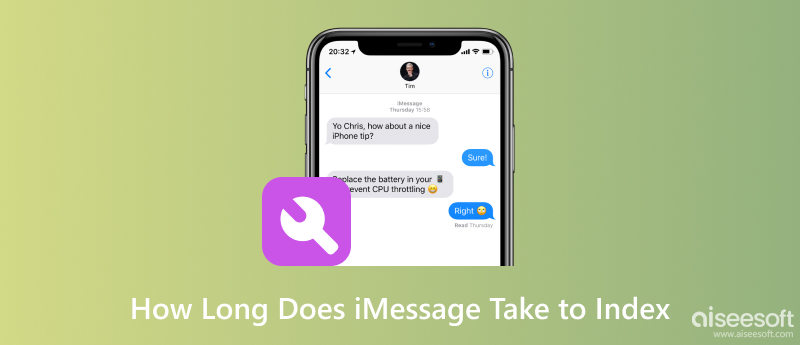
The amount of time it takes iMessage to index your messages depends on various factors, including the number of messages you have, the size of your messages, the network speed, and the power of your device. Generally, iMessage indexing can take a few hours to complete, especially if you have a lot of messages or large messages. However, it can take up to 24 hours in some cases.
To help iMessage quickly finish the message indexing, you should connect your Apple device to a fast and stable Wi-Fi network. Also, you’d better keep your device plugged in and charging. Avoid using other apps while iMessage is indexing. If you have a lot of messages, you can try deleting some old messages to speed up the iMessage indexing process.
To transfer iMessages from one iOS device to another or from an iOS device to a computer, you can use Aiseesoft FoneTrans. It is a powerful iOS transfer tool that can transfer all types of data between Apple devices and computers, including iMessages, SMS, contacts, photos, music, videos, and more.

Downloads
FoneTrans - Transfer and Back Up iMessages
100% Secure. No Ads.
100% Secure. No Ads.
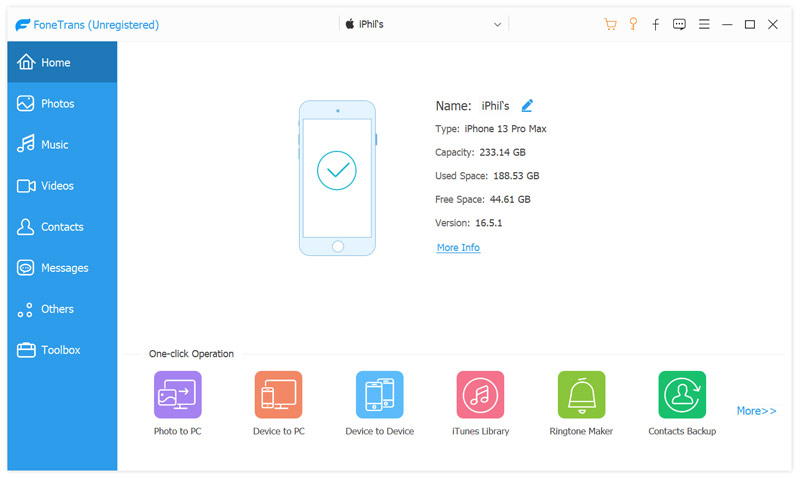
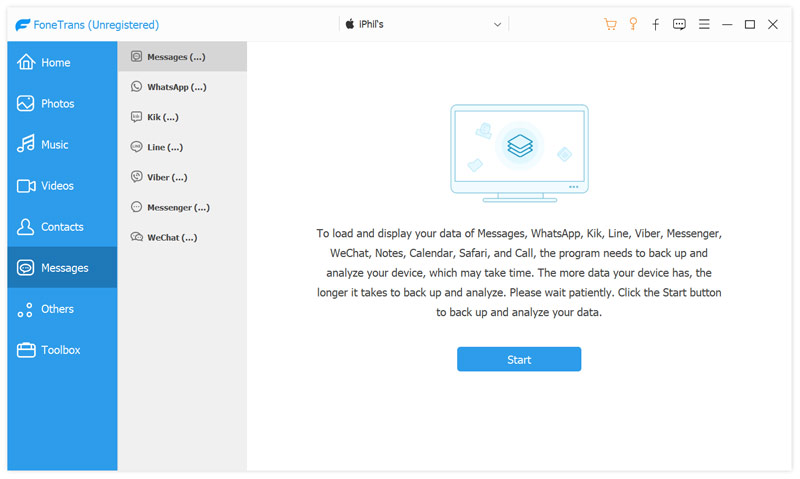
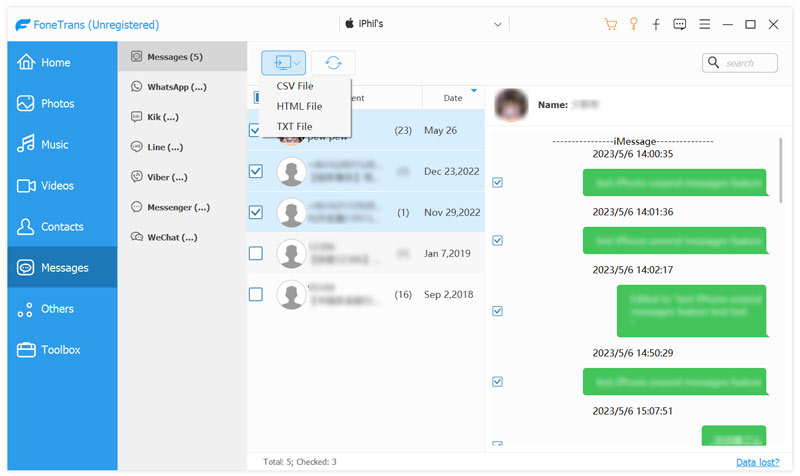
If your iMessage indexing process is taking longer than 24 hours, you can try the following five troubleshooting tips to fix the issue.
A simple restart can often fix minor software glitches that can cause iMessage indexing problems. Take the common way to power off your device. Once it is powered off, press the power button again to turn it back on.
iMessage indexing requires a working internet connection. If your network is weak or slow, it can cause iMessage indexing issues. To check the current internet connection, try opening a web browser and visiting a website. If the website loads quickly, then your internet connection is probably working fine. If you are having problems with the network, try switching to another Wi-Fi or restarting your router.
Toggling iMessage on and off can sometimes force it to restart the indexing process. To toggle iMessage on and off, go to Messages in the Settings app and toggle the iMessage switch off and then back on again.
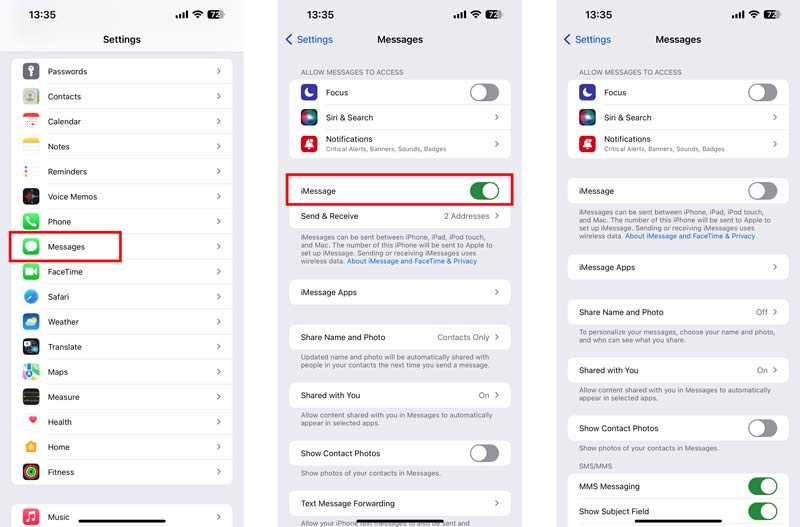
You can upgrade your iPhone or iPad to a new update to fix the iMessage index issue on iOS 17. When you get the iMessage indexing problem, it's a good idea to make sure that you are running the latest version of iOS software.
Tap General in the Settings app and choose the Transfer or Reset option. Tap Reset and select Reset Network Settings. You may be required to enter your passcode to confirm the resetting operation.

This resetting operation will erase all of your network information, including Wi-Fi passwords, Bluetooth pairings, and cellular settings. If you are not sure whether or not to reset your network settings, it's always a good idea to contact Apple Support for assistance.
Why can't I search my iMessages?
For different reasons, you may not be able to search your iMessages. For instance, iMessage indexing is not finished, your device is not connected to a good network, or you have too many messages. Occasionally, software glitches can cause problems with iMessage indexing.
Why is my iMessage indexing taking so long?
There are a few reasons why your iMessage indexing might be taking a long time. The most common reason is that you have a lot of messages. iMessage needs to index all of your messages, so the more messages you have, the longer the indexing process will take. Another reason is due to a bad internet connection.
What does it mean when the iPhone says messages are indexing?
When your iPhone says that messages are indexing, that means it is creating a database of all your messages. This database makes it easier to search for and find specific messages, improves performance, and makes it possible to use features such as message effects and search filters.
Conclusion
iMessage indexing can take a few hours to complete, depending on various factors. After reading this post, you can learn more about iMessage indexing. If you face the iMessage indexing problem, you can take the five tips above to solve it.

The best iOS Transfer software to manage and transfer iOS files from iPhone/iPad/iPod to your computer or reversely without running iTunes.
100% Secure. No Ads.
100% Secure. No Ads.