iPhone overheating is a common problem that can occur for a variety of reasons. While it is usually not one factor for concern, it is important to understand the causes of iPhone overheating and what you can do to fix it.
This post explores the main causes behind the iPhone overheating problem. Whether your iPhone is overheating after upgrading to a new version of iOS or it just suddenly overheats, you can use the five solutions below to get rid of it.
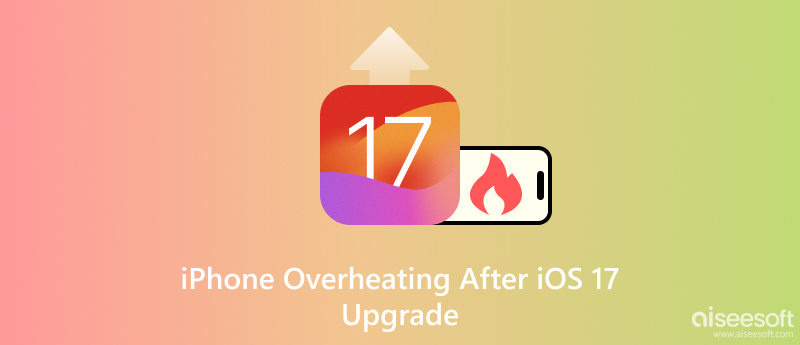
iPhone overheating is when your iPhone's temperature rises to a level that is uncomfortable to hold or could potentially damage the device. Apple states that the normal operating temperature for an iPhone is between 32° F (0° C) and 95° F (35° C). When the temperature exceeds 95° F, the iPhone may begin to throttle its performance or even shut down to protect itself from damage.
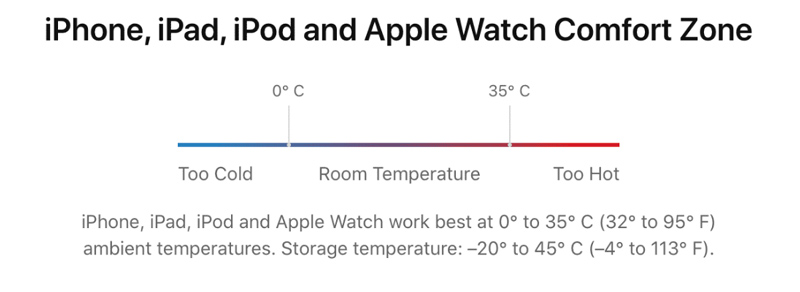
When you use your iPhone in a hot environment, it may easily get overheated. Charging your iPhone can also cause it to heat up slightly, but this is usually not a cause for concern. However, if your iPhone is overheating while charging, it could be a sign of a problem with the battery or charger.
Some apps, such as games, video editing apps, and navigation apps, can require a lot of processing power from your iPhone. These demanding apps can cause the iPhone to heat up, especially if you are using the app for a long period of time. If you have many apps running in the background, your iPhone's processor has to work harder to keep them all running. That will lead to the iPhone overheating issue.
Sometimes, software bugs can also cause iPhone overheating. If you have just installed a software update or if you are using a beta version of iOS, it is possible that a software bug is causing the overheating problem.
In rare cases, a hardware issue, like a faulty battery or processor, can also cause your iPhone to overheat. If your iPhone is overheating after upgrading to a new iOS version like iOS 17, the cause may be hardware incompatibility. You should know that new iOS versions may not be fully compatible with all iPhone models.
If you are using your iPhone in a hot environment, move to a cooler spot. If your iPhone is overheating while charging, you can unplug it from the charger, wait for several minutes, and check if it is back to a normal temperature. Try removing it from its case and help your iPhone to cool down more quickly. If the overheating problem still exists, use the following methods to troubleshoot it.
If you have just installed a software update, give your iPhone some time to finish running its background tasks. Once the background tasks are finished, your iPhone should cool down. If your iPhone is overheating, close unused apps. This operation will help to free up resources and reduce the workload on your iPhone's processor. Also, you should avoid using processor-intensive apps. If you need to use one of these apps, try to use it for short periods of time and give your iPhone a break in between.
A simple restart can often fix minor software glitches that cause your iPhone to overheat. You can take the regular way to power off the iOS device. Then press the power button to turn it on.
The new iOS 17 is still optimizing. When your iPhone is overheating after upgrading to a new version of iOS, it needs to index your files and optimize the software. That can be a demanding process that can cause your iPhone to heat up temporarily. The iPhone overheating bug can be fixed with new software. Go to Software Update from the Settings app to check for updates.
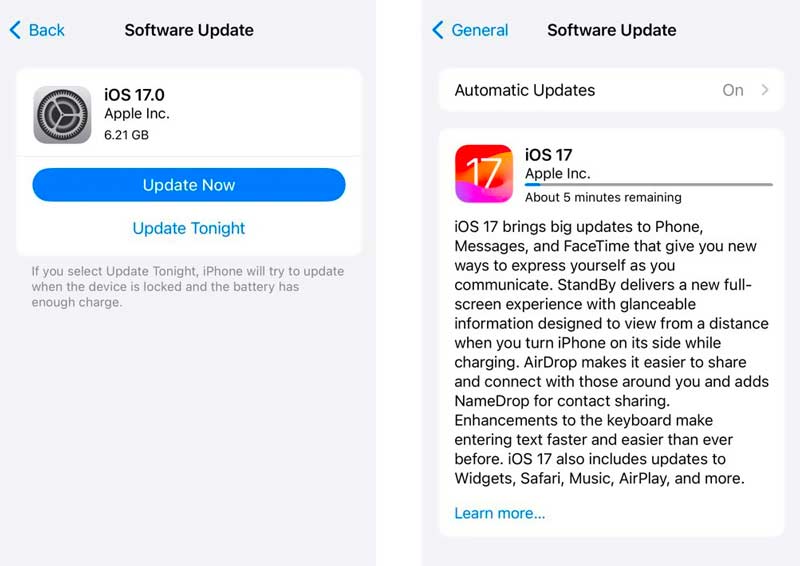
Low Power Mode can help to reduce the amount of processing power that your iPhone uses. You can turn on the Low Power Mode to check if the overheating issue is fixed. Go to Battery in the Settings app to access and enable the Low Power Mode with ease.
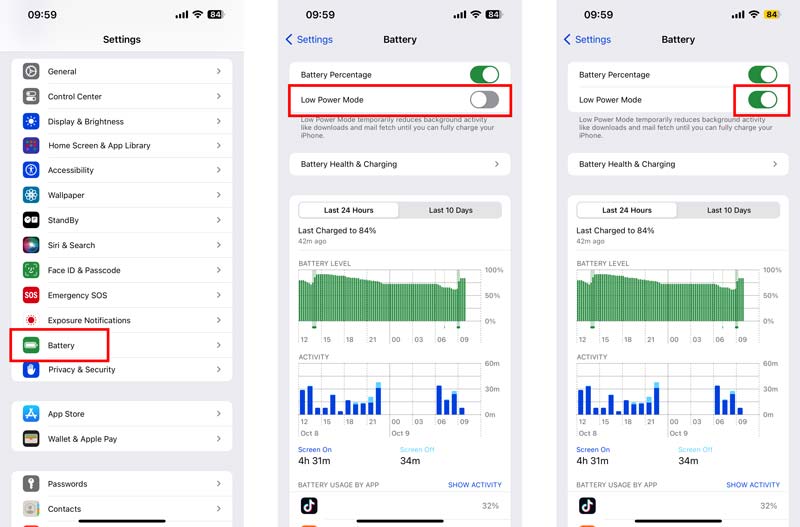
Aiseesoft iOS System Recovery can troubleshoot different system-related issues on an iPhone or iPad. It lets you easily solve the iPhone overheating and other problems. It supports all commonly used iOS devices and software versions.

Downloads
iOS System Recovery - Fix iPhone Overheating
100% Secure. No Ads.
100% Secure. No Ads.
Open iOS System Recovery and connect your iPhone. Click Start to scan the iOS device for any problems. Choose the Standard Mode option once the scan is complete. It can repair most common iOS problems, including iPhone overheating.

Download the firmware package and click Repair to begin the repair process. If the overheating problem persists, you can try the Advanced Mode option. However, this option will erase all of your data, so be sure to back up your iPhone before using it.

Do not disconnect your iPhone from the computer while the repair process is in progress. If you encounter any problems during the repair process, contact Aiseesoft customer support for assistance.
Is it normal for an iPhone to overheat during setup?
It is normal for your iPhone to overheat slightly during setup. That is because the iPhone is working hard to set up your account, download apps, and index your files. The overheating should subside after the setup process is complete. However, if your device is overheating excessively during setup or if it continues to overheat even after the setup process is complete, there may be a problem.
Does an overheated iPhone damage the battery life?
Yes, an overheated iPhone can damage the battery life. When an iPhone overheats, the battery's internal chemistry is disrupted, which can lead to a decrease in capacity and lifespan.
Can I put my phone in the fridge to cool it down?
No, you should not put your phone in the fridge to cool it down. The sudden temperature change may cause condensation to form inside your device, which can damage the electronic components. Moreover, the cold temperature can slow down your phone's performance and even cause it to shut down.
Conclusion
You can follow the five tips above to fix the iPhone overheating issue. Suppose your iPhone continues to overheat after trying all these methods. In that case, you should take it to a local Apple Store or authorized Apple Service Provider for further diagnosis and repair.

Fix your iOS system to normal in various issues like being stuck in DFU mode, recovery mode, headphone mode, Apple logo, etc. to normal without any data loss.
100% Secure. No Ads.
100% Secure. No Ads.