Your iPhone's vibration motor is a key part of the overall user experience, allowing you to be notified of incoming calls, text messages, and other alerts even when the ringer is turned off. However, there are times when your iPhone may not vibrate, even when it is in Silent mode. This post will guide you to know the main reasons behind the iPhone not vibrant in Silent problem and tell effective tips to troubleshoot.
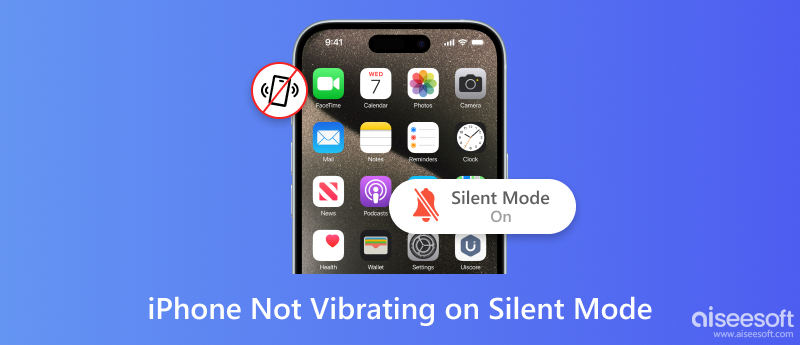
You should know that not all apps vibrate in Silent Mode on your iPhone. Some app developers choose to disable vibration in Silent to reduce distractions. For instance, many productivity apps turn off vibration by default so that you can focus on your work without being interrupted.
There is no way to force all apps to vibrate in Silent Mode on an iPhone. However, there is a workaround that you can use to get most apps to vibrate in Silent. Open the Settings app, tap Accessibility, Touch, and then turn on Vibration. That will cause your iPhone to vibrate for all incoming calls and text messages, even if the ringer is turned off.
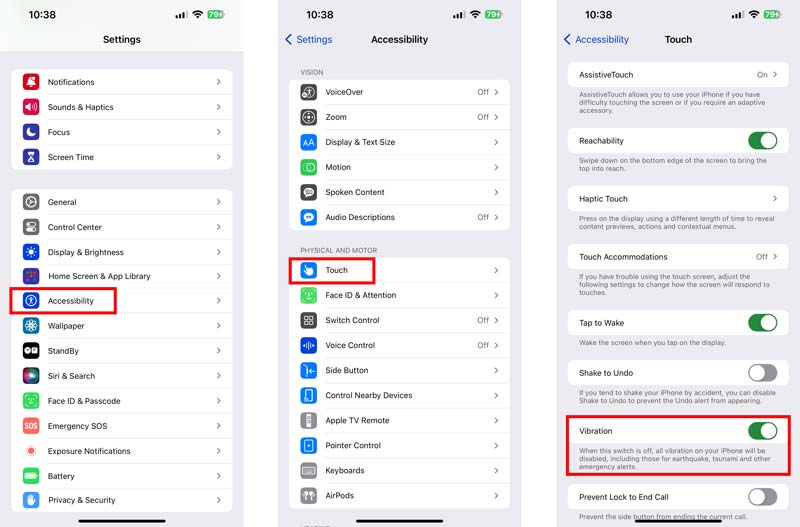
Various reasons will cause your iPhone to not vibrate in Silent Mode. First, you should ensure the Vibration is turned off in Settings. Also, you need to check if Vibration is turned off for a specific app.
When your iPhone is in Focus mode, the vibration will be disabled. Focus modes are designed to help you focus on specific tasks by reducing distractions. Some Focus modes, such as Sleep and Do Not Disturb, disable vibration by default.
A software glitch can sometimes prevent your iPhone from vibrating, even if it's set to do so. If you have checked the vibration settings and your iPhone is not in Focus mode that disables vibration, then there may be a software glitch at play. In rare cases, when the vibration motor is broken, your iPhone will not be vibrating.
As mentioned above, when your iPhone is not vibrating in Silent Mode, you can first check the vibration settings. Go to Sounds & Haptics in the Settings app and ensure the Haptics is set to Always Play or Play in Silent Mode.
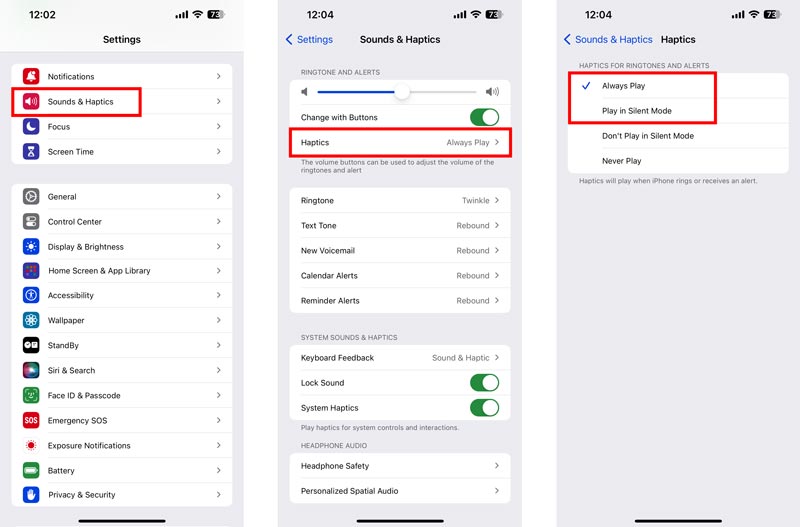
Check if your iPhone is in a Focus mode that disables vibration. Go to Control Center and check if you see a Focus mode enabled. Tap it to disable it. After turning off the Focus mode, you can test if the iPhone vibrate is not working problem is solved.
Restart your iPhone if it is still not vibrating in Silent Mode. Also, you should check if there is a new software update available. Upgrade your iPhone to the latest version to troubleshoot the vibration problem.
Reset your iPhone to factory default settings. This operation should be a last resort, as it will erase all of your data and settings. Similarly, you can put your iPhone in DFU mode and restore it. That is a more advanced troubleshooting step, and it is important to note that it will erase all of your data and settings.
Besides the solutions above, you can also turn to the professional Aiseesoft iOS System Recovery to fix the iPhone vibrate not working in Silent mode issue.

Downloads
iOS System Recovery - Fix iPhone Vibrate Not Working in Silent
100% Secure. No Ads.
100% Secure. No Ads.
When your iPhone doesn’t vibrate in Silent Mode, download and open this recommended software on your computer and connect it.

When the iOS device is recognized successfully, check and confirm the device information. Choose your preferred repair mode to move on. Click the Optimize button. You can select an iOS version to upgrade or downgrade your iPhone. Then, download the related firmware package to start the fixing process.

If you have tried all of the above and your iPhone is still not vibrating, then it's possible that there is a problem with the vibration motor itself. In that case, you will need to take your iPhone to an Apple Store or authorized service provider for repair. You also can use this tool to fix the iPhone stuck on the Silent Mode problem.
How do I turn on vibrate for messages and calls?
To put your iPhone on vibrate for messages and calls, go to Settings, tap the Sounds & Haptics option, and ensure Vibrate on Ring and Text Tone are both turned on. You can tap Haptics and select or create your desired vibrating type.
Should iPhone Haptics be on or off?
Whether or not to turn on iPhone haptics is decided by your personal preference. Some people find haptics to be helpful and engaging, while others find them to be distracting or unnecessary. Haptics can provide tactile feedback for actions like typing, notifications, and button presses. It can also create a more immersive experience when using certain apps and games. However, there are some of the drawbacks of having iPhone haptics turned on. For instance, haptics can be distracting, especially if you are in a quiet environment.
The decision of whether or not to turn on iPhone haptics is up to you. If you are unsure, you can try turning on haptics and seeing if you like it. You can always turn it off later if you decide that it is not for you.
Will the iPhone be vibrant in Focus?
Whether or not your iPhone vibrates in Focus depends on the Focus mode you are using. Some Focus modes, such as Sleep and Do Not Disturb, disable vibration by default. To check if the vibration is enabled for a particular Focus mode, go to Settings, choose Focus, tap the specific Focus name, Options, and then Notifications. Under Sounds & Haptics, you can turn on or off the Vibrate toggle based on your need.
Conclusion
It can be frustrating when your iPhone won’t vibrate, even when it is in Silent Mode. This post has explored several reasons that will cause your iPhone to not vibrate. The most common reason is that the vibration setting is turned off. You can also check the vibration settings for individual apps, restart your iPhone, and reset your iPhone's settings to factory defaults.

Fix your iOS system to normal in various issues like being stuck in DFU mode, recovery mode, headphone mode, Apple logo, etc. to normal without any data loss.
100% Secure. No Ads.
100% Secure. No Ads.