You can make video and audio calls with Apple users via FaceTime over the data connection or Wi-Fi network. Thus, the international FaceTime calls are free. However, many iPhone users complain about the FaceTime call won't end issue.
When you decide to end up the face-to-face call with your friend, the iPhone just stuck at the FaceTime call ending for hours. What you can do to fix iPhone stuck on FaceTime ending? Here're the 9 workable tips to resolve the problem.
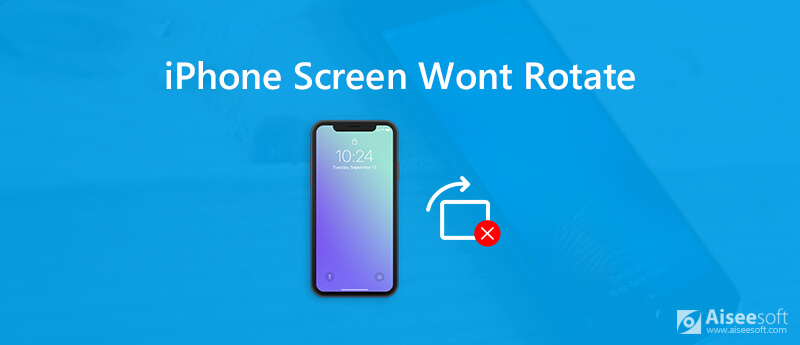
How to get your iPhone screen to rotate again? Well, you can solve the iPhone screen not auto rotating problem via the above factors. Just continue reading and get more details.
Sometimes it is not the fault of your iPhone. You need to have a test to find the real cause.
Actually, the auto screen rotation feature is not convenient in all situations. It is annoying that the iPhone screen rotates frequently when you adjust the sitting position. During this time, keeping the screen rotation locked would be a better choice. Thus, you need to check the screen lock status for iPhone screen rotation issues. If so, you need to unlock screen rotation on iPhone manually.
Not all iPhone apps support the landscape mode. In other words, some apps can work in the portrait mode only. You can check the iPhone screen rotation feature with various apps. Many iOS games can run in the landscape mode only. Thus, you can play games on iPhone to see if the problem iPhone screen won't rotate really happens.

Do you know that the Display Zoom feature will disable iPhone screen auto rotation automatically? The Display Zoom feature can enhance the overall visibility of apps on the home screen. You can find that the size of each icon will be larger than before. However, iPhone not rotating screen is its side effect. You can get your iPhone screen to rotate again by disabling Display Zoom.
If you want to rotate screen on iPhone XR and more iOS devices, you can do as the following paragraphs show. These are workable ways to troubleshoot iPhone screen won't auto rotate in different aspects.
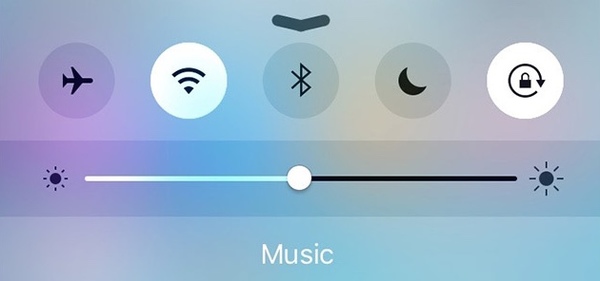
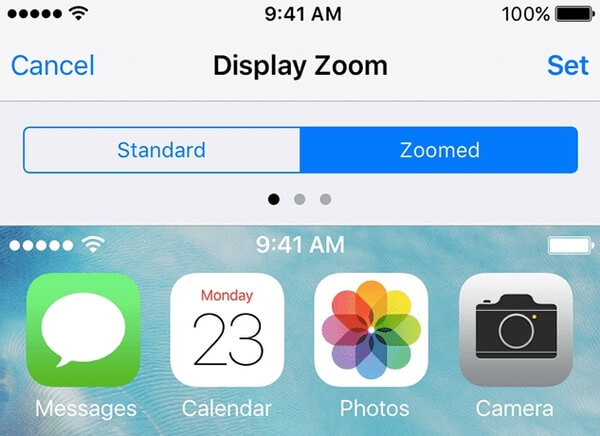
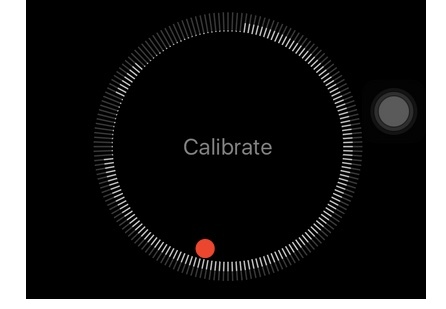
Note: This section shows how to force restart iPhone X to fix iPhone X won't rotate. You can check this reboot iPhone tutorial to reboot all iPhone devices.
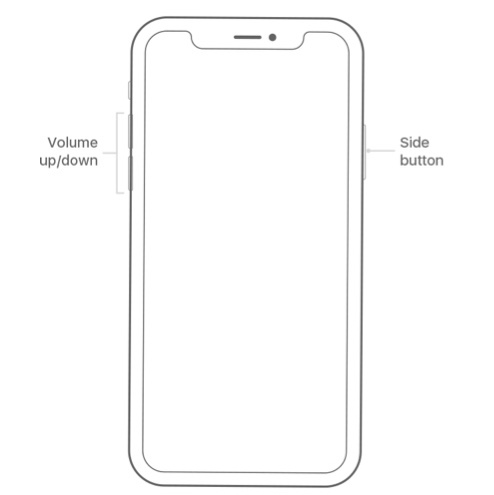
Note: You had better back up iPhone to computer before upgrading to the latest iOS version.
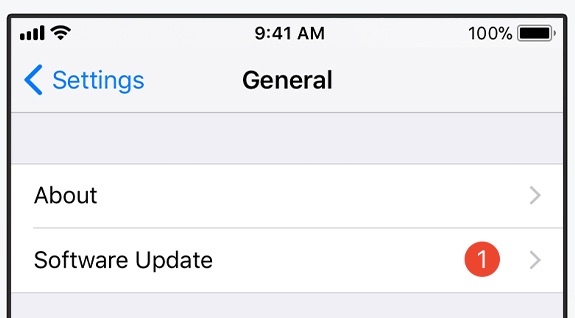
What if the iPhone X not rotating screen problem still exist after so many tries? Well, you can use Aiseesoft iOS System Recovery to fix iPhone back to the normal state without losing data. The program is capable to detect potential risks and recover iOS system in clicks. By the way, you can downgrade and upgrade iOS while troubleshooting iPhone screen won't rotate. There is no technology background required.

Downloads
100% Secure. No Ads.
100% Secure. No Ads.




You can rotate screen on iPhone XR and more with the above solutions. It is easy to figure out why and how to fix iPhone not rotating screen caused by software-related issues. But if your iPhone accelerometer is broken or suffer from other hardware-related issues, the screen rotation feature will be unavailable on iPhone too.
Well, Aiseesoft iOS System Recovery is your best choice to fix iOS system. You can free download the program to fix iPhone from the abnormal to the normal state with ease. As for iPhone malfunctions, you need to visit the local Apple Store nearby to get the professional help.

Fix your iOS system to normal in various issues like being stuck in DFU mode, recovery mode, headphone mode, Apple logo, etc. to normal without any data loss.
100% Secure. No Ads.
100% Secure. No Ads.