I download the latest iTunes 12 on my Windows 7 computer, and want to install iTunes. But I receive the note of error 2. How to fix this problem?"
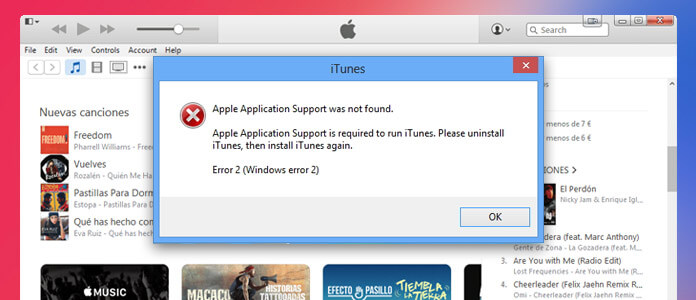
When you update or install iTunes on your Windows computer, the unexpected error may disrupt your operation of iTunes. In this page, we will sum up the reasons and solutions about iTunes error 2 on Windows computer.
What is iTunes error 2? iTunes error 2 is caused when you cannot install or update iTunes on your Windows computer. Sometimes, you may receive the prompt like the below:
"Apple Application Support was not found."
"Apple Application Support is required to run iTunes. Please uninstall iTunes, then install iTunes again."
"Error 2(Windows error 2)."
So iTunes error 2 is the error on Windows 10/8/7/Vista/XP, and it often happens in the installation or update of iTunes.
For removing the iTunes error 2 on your Windows computer, you could try the solutions listed below.
Make sure you are logged in Windows computer as administrator. Only if you run as administrator, then you could change security settings, install software and hardware, access all files on the computer, and make changes to other user accounts.
Not sure if you are logged Windows as administrator, just check it by clicking "Control Panel" > "User Accounts" > "Change account type".
Also, you can contact your IT department or visit support.microsoft.com for help.
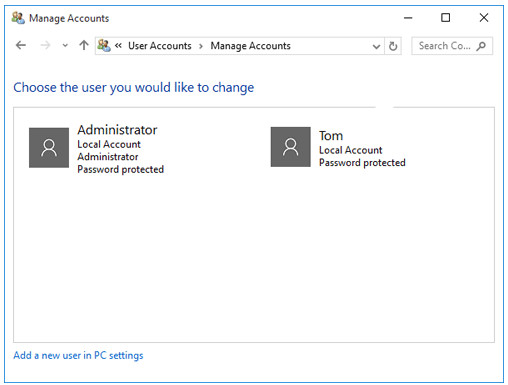
iTunes for Windows requires Windows 7 or later, with the latest Service Pack installed. If you can't install the updates, just go to the Microsoft Windows Update website.
For running iTunes correctly, you should make sure you get the latest iTunes version. Run iTunes to click "Help" > "Check for Updates", and then it will show you if you are running the latest version of iTunes.
Download the latest iTunes version from the following links:
iTunes 12.1.3 for Windows XP and Windows Vista 32-bit
Note: Apple iTunes supports Windows 7 or later and 64-bit editions of Windows require the iTunes 64-bit installer.
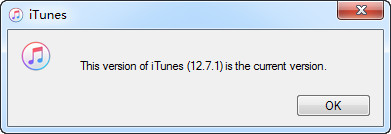
When you suffer from the failed installation or repair of iTunes, then you could try to remove the components left from a previous installation and reinstall iTunes.
Use the Control Panel to uninstall iTunes and related software components as the following:
Note: You should uninstall all the components in the order.
After uninstalling iTunes, you could download the latest iTunes to your computer for avoiding the error 2.
Sometimes, some software installed on your computer may be conflicted with iTunes. So when you install or update iTunes, the iTunes error will show up.
For your security software, you need to disable or uninstall security software to solve this issue.
Your computer may accumulate junk files over time. If the junk files are not cleaned up from your computer completely or occasionally, your iTunes will respond slowly or provide an error 2. But you will need is the Windows computer junk file cleaner to help you.
Like iPhone, restarting will be a good idea to deal with some problems. You can restart your computer to have a try to remove the error 2 on iTunes.
You can Google the program to help you fix the iTunes errors. Take TunesCare as the example, it can help you fix all iTunes errors like installation, sync, upgrade, restore, slow performance, etc.
After trying all solutions mentioned above, you could contact Apple support team to help you fix the issue.
If you have met other errors on Windows like Windows didn't load correctly, you may need this post to fix the issue.
iTunes plays an important role in backing up and restore data for your iPhone iPad and iPod. If you think fixing iTunes will be troublesome, then you can find iTunes alternative. iOS Data Backup and Restore will be your choice.
1Run this software on PC, click the main menu and select "iOS Data & Restore".
2Connect device to PC, and select the backup type from standard or encrypt.
3Checkmark the data type and click "Next" to start to backup to PC.
After reading this post, you could do it by yourself to be as the iTunes error 2 fixer to remove the trouble.
Surely, if you suffer from iTunes error frequently when you intend to restore iOS device, you could try to restore iPhone iOS without iTunes here.