"I plugged my iPhone into the charger, but nothing happens, how to fix iPhone not charging?"
As the screen gets larger and more features become available, the iPhone drains power faster and faster. Currently, most users have to charge their devices daily. It makes sense that more users encountered problems while charging iPhones. Therefore, this article intends to talk about why the error happens and how to fix it quickly.
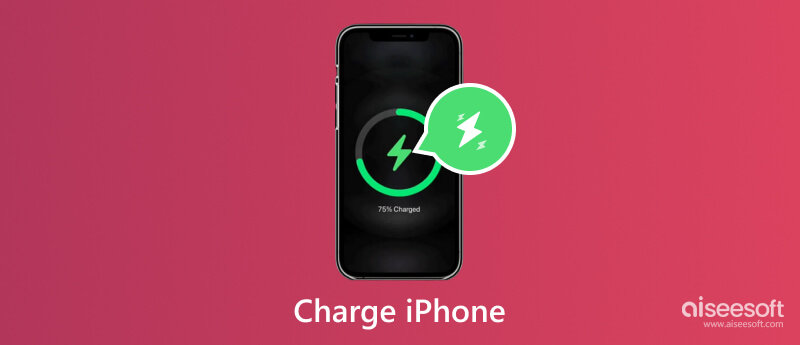

The easiest way to resolve an iPhone not charging is to do the job without a charger, especially when your iPhone charger port stops working. Officially, iPhone 8 and later integrate the wireless charging feature with compatible Qi-certified charging accessories. iPhone 12 and higher are compatible with MagSafe chargers. The compatible iPhone charging pads can be found on Apple's website. For iPhone 7 and earlier, you need a wireless charging case or adapter.
Besides, you can also charge your iPhone with a USB port, a Hand-Crank charger, a solar-powered charger, or a car charger.
Once you see the lightning bolt over the battery, it means your iPhone is charging normally.
Why is my iPhone not charging? The possible reasons include the damaged Lightning port, incompatible power adapter or cable, overheating issues, liquid damage, software glitches, or hardware issues. To fix the problem, try the solutions below one by one.
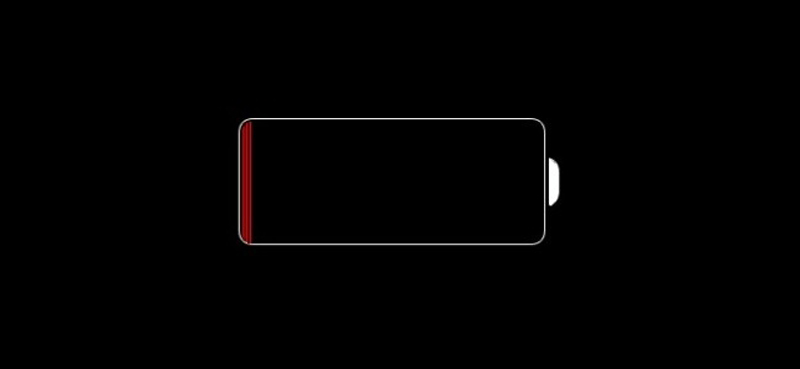
Sometimes, you might use your iPhone until it runs out of power and shuts down. Now if you charge your iPhone, you won't see the charging icon on the screen immediately. It may appear 10 minutes later. Then you can turn on your iPhone and charge it normally.

There are multiple ways to charge an iPhone. Firstly, you need to check the charger, the power source, the Lightning cable, the USB adapter, and relative peripheral equipment for signs of damage, like breakage or bent prongs. If your iPhone is not charging wirelessly, you can use the traditional charging option.
When your handset gets stuck in a specific mode, the iPhone won't charge when plugged in a charge. In such a case, you can do a force restart to get rid of the problem. This way won't interrupt your data.
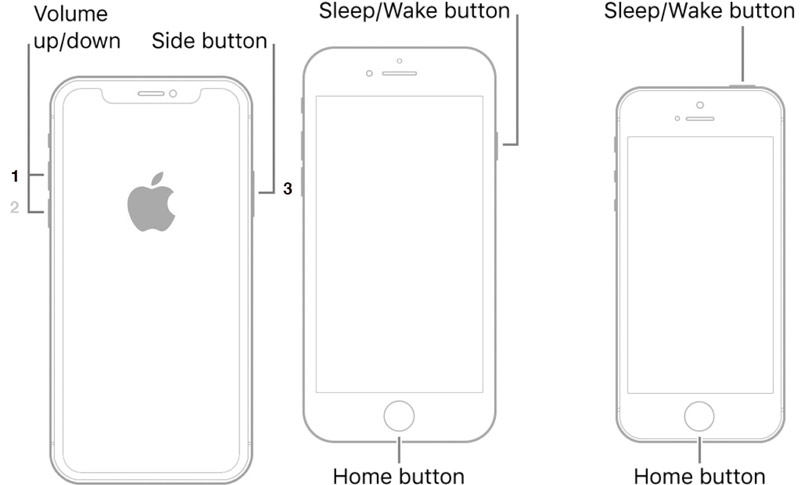
For iPhone X/XR/XS/8 and later: Press and release the Volume Up button, press and release the Volume Down button, and long press the Side button until the Apple logo pops up.
For iPhone 7/7 Plus: Hold down the Volume Down + Side buttons at the same time until the Apple logo appears.
For iPhone SE(1st)/iPhone 6s and earlier: Hold down the Top + Home buttons together until you see the Apple logo.
If your iPhone stops charging at 80 percent, it is because of the Optimized Battery Charging feature. Apple has introduced this feature since iOS 13. It is enabled by default and works when iOS predicts that it will connect to a charger for a long time.
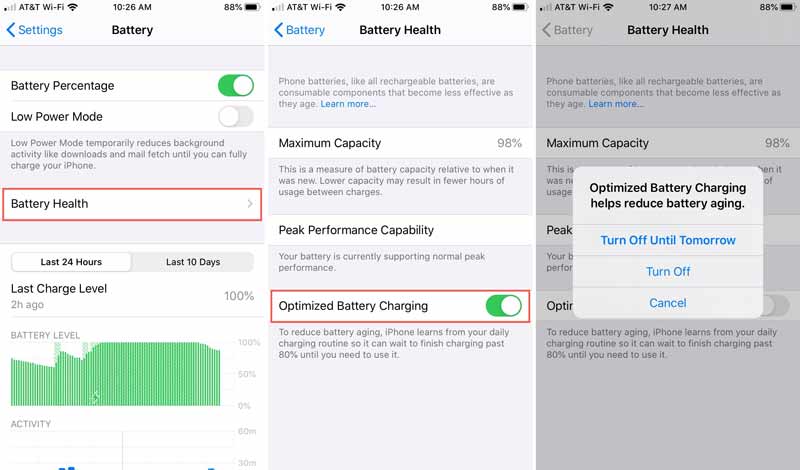
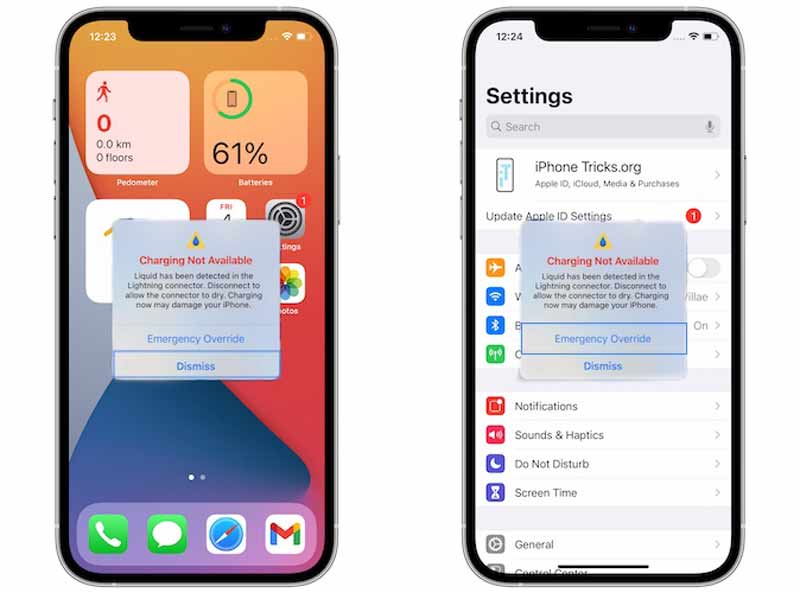
According to Apple, iPhone 7 and higher integrate certain water-resistance levels at various depths. Currently, iPhone 12 and 13 are the most resistant. The Emergency Override option is a way to bypass liquid detection when your iPhone is not charging.
Some users reported that they see the liquid alert when iPhones are not charging. That means that your iPhone detects liquid in the Lightning port or on the Lightning cable or accessories. As long as the liquid is detected, the pins on the Lightning port can corrode and lead to permanent damage. Therefore, you'd better unplug all cables and accessories, dry your iPhone, and try charging after at least half an hour.
Although it is not recommended, you can tap the Emergency Override option on the liquid warning dialog if you need to use your iPhone in an emergency. Then your iPhone will bypass the warning and start charging.
It is abnormal if your iPhone becomes overheating when charging. This problem can damage your handset and lose the battery capacity. The main causes include a bad charger, faulty adapter, external factors, or hardware damage. If you encounter a problem, try the solutions below.

Once you find that your iPhone becomes overheating when charging, the first thing you should do is unplug the device. That can prevent further damage and give you a chance to cool your iPhone. To speed up the cooling down process, you can remove the iPhone case and put the device in a cooler place.
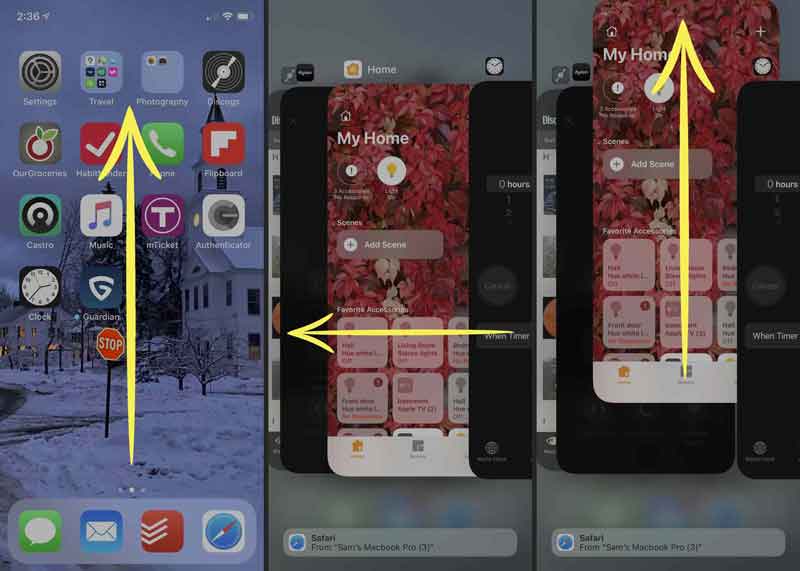
Too many apps running in the background can lead to your iPhone overheating when charging. They consume the battery and memory on your device. Enter the multi-task screen from AssistiveTouch or by gestures. Then swipe up on each app to quit it.
The last but not least solution to get rid of overheated iPhones while charging is disabling the Background App Refresh feature. This feature allows apps to update their content from the internet while you are not using them. Therefore, it takes lots of resources and causes the iPhone to overheat.
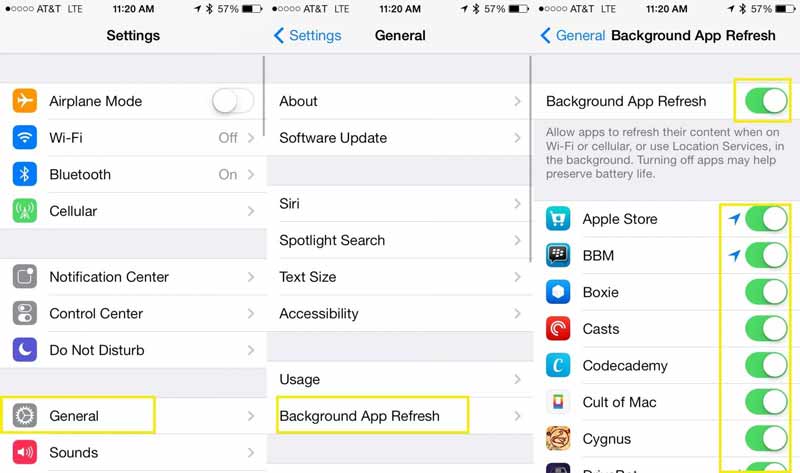
Go to the Settings app, enter the General settings screen, tap Background App Refresh, and toggle off the switch of Background App Refresh.

Some user may encounter the problem that their iPhones charge slowly. The improper chargers and actions may cause this problem. You can follow the tips below to make your iPhone faster:

If your iPhone won't charge or turn on due to software issues, Aiseesoft iOS System Recovery can help you repair it quickly. The software detects issues on your device and fixes them automatically. Therefore, it is a good choice for average people to do troubleshooting.

Downloads
Aiseesoft iOS System Recovery - Best iOS System Recovery Tool
100% Secure. No Ads.
100% Secure. No Ads.
How to fix iPhone 13 that won't turn on after charging overnight?
If your iPhone 13 won't turn on after charging overnight, try a force restart. If it is not working, restore your device in the Recovery Mode. The last solution is to contact Apple support.
Why is my iPhone charging slow?
It takes a longer time to charge an older iPhone model. Plus, wireless charging is slower than the traditional method. If you are using your device while charging, it will become slow too.
What to do if iPhone not charging wirelessly?
Firstly, check all charging accessories and make sure they are working properly. Moreover, you can charge your device with a Lightning cable and a charger.
Conclusion
Now, you should understand how to resolve the problem that your iPhone is not charging in various situations. Generally speaking, you can resolve the software issues. When it comes to hardware damage, you have to ask for help in an Apple Store. Aiseesoft iOS System Recovery can help you fix a variety of software issues. If you have other troubles, please write them down below.

Fix your iOS system to normal in various issues like being stuck in DFU mode, recovery mode, headphone mode, Apple logo, etc. to normal without any data loss.
100% Secure. No Ads.
100% Secure. No Ads.