CSV files are widely used for the purpose of making bank statements, telephone directories, student information system or other use. When you get a TXT file and you need to import and analyze the data in this file, it is recommended to convert this TXT file to CSV.
Conversion from TXT to CSV can be useful, helpful and effortless be means of editing, and you don't need to worry about how to convert TXT to CSV. In this article, we will discuss about how to convert TXT to CSV. What you need to do is reading and getting these methods.
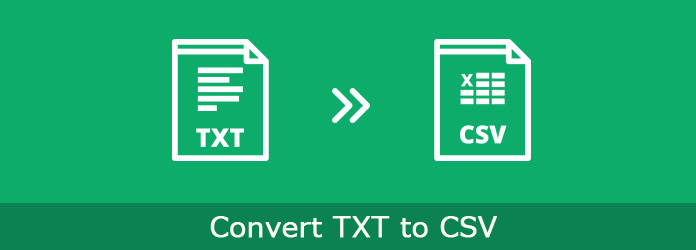
Convert TXT to CSV
A CSV is a comma separated values file which allows data to be saved in a table structured format. CSV files take the form of a text file containing information separated by commas, so these files are called CSV files, and CSV files can be used with any spreadsheet program, such as Microsoft Excel, Open Office Calc, Google Spreadsheets or other programs.
You can use Microsoft Excel to open your CSV file, and you can also use this program to convert TXT to CSV file. If you are interested in this way, just follow the next simple steps to convert TXT to CSV.
Step 1 Open your computer and then launch Microsoft Excel. Go to Data and then click on From Text. Import Text File dialog box will be showed to you.
Step 2 Click on a TXT file and then click on Import button to display the Text Import Wizard.
Step 3 In the Text Import Wizard, select Delimited and then choose Next.
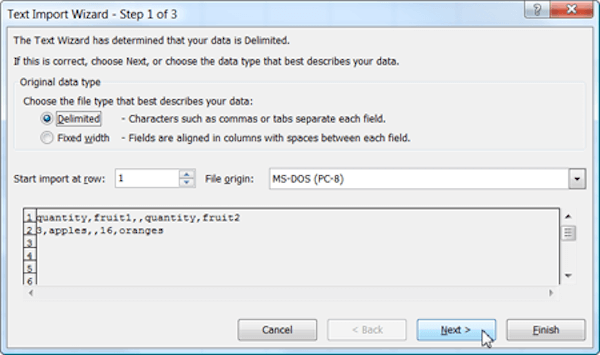
Step 4 Then tick the checkbox for Comma and click Next again.
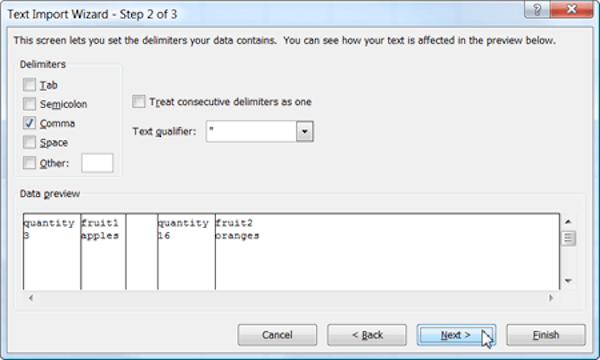
Step 5 Next review the formatting and make changes if required. Click on Finish button and then click on OK to import data.
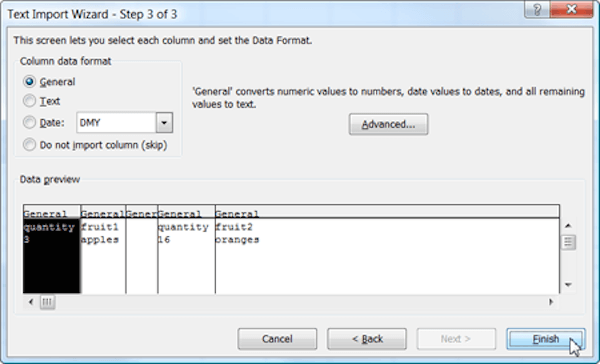
Step 6 Click File button and then choose Save As and choose CSV (Comma delimited) from the Save As Type drop down menu. Just click on OK to acknowledge the conversion of TXT to CSV and then click on Yes to save the new CSV file in your wanted destination.
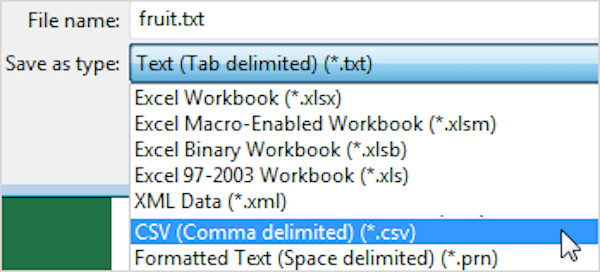
The first online way we want to introduce to you is using Convetio TXT to CSV online converter to finish this TXT to CSV conversion. But you should know the maximum file size you can upload to this online converter is 100 MB.
Step 1 Open Convertio online converter firstly. Or you can search for convertio.co with your browser.
Step 2 Upload the TXT file you want to convert by clicking on From Computer button. Or you can choose to upload from Google Drive, Dropbox, or URL. You can also choose drag and drop them on this page.
Step 3 Set TXT as your input format and CSV as your output format.
Step 4 Now you can begin to convert TXT to CSV. Then download the converted files. You can also save converted files into your Dropbox or Google Drive.
You can also convert TXT to ePub to read TXT file on your iPhone in this way.
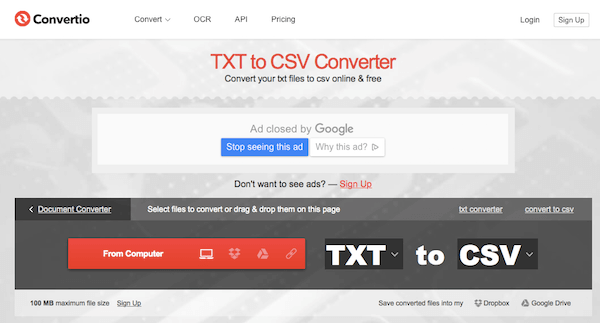
FileZigZag TXT to CSV online converter is another online converter we want to recommend to you. You can simply get your CSV file with this online convert in just a few clicks.
Step 1 Find FileZigZag TXT to CSV converter with your computer's browser.
Step 2 Drag and then drop TXT file you want to convert to this web page. Or you can choose to click on Select button to select TXT file from your computer.
Step 3 Choose CSV as your output format in the drop down format list.
Step 4 Enter your email address where you want to receive the converted files.
Step 5 When you done all things, you are able to click on Convert button to begin to convert TXT to CSV.
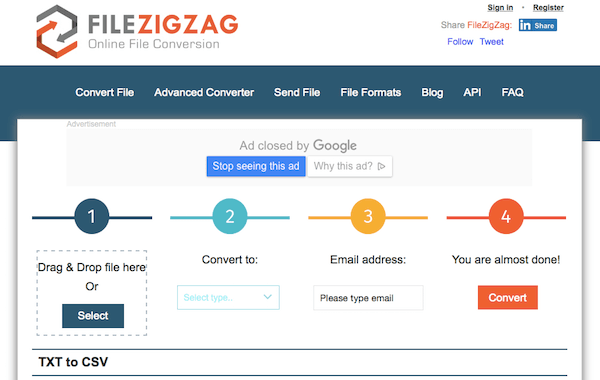
Converting TXT to CSV with Youconvertit online converter is also a good way you can use to finish your TXT to CSV conversion. Just follow the next simple steps to convert TXT to CSV.
Step 1 First of all, find this online converter by search for www.youconvertit.com.
Step 2 Click on Select it button to upload the TXT file you wish to convert.
Step 3 Select CSV as your output format in Convert to drop down list.
Step 4 Enter your email address where you want to receive these converted files. If you enable these files to be shared on social networks, you can tick the option. Then click on Convert It button to begin this TXT to CSV conversion.
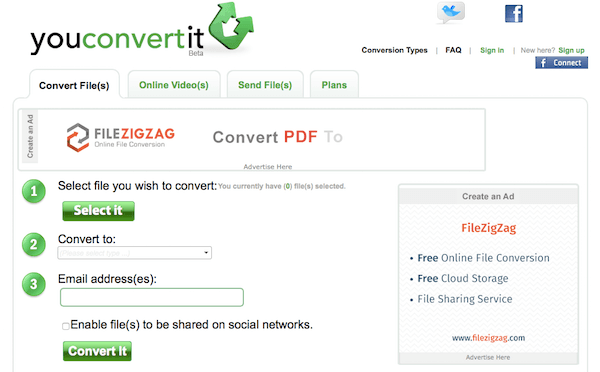
You can also use FreeFileConvert to convert TXT to CSV. It is an online and free tool you can easily use to convert TXT file to CSV in a few steps. But you can only upload 5 files and up to 300 MB combined at one time.
Step 1 Search for this online TXT to CSV converter firstly.
Step 2 Click on File and then click Choose button to choose source files to convert. Or select URL and enter the URL of the TXT file. You can also choose Cloud and then upload TXT from Google Drive or Dropbox.
Step 3 Select a target format to convert in the drop down list. Here you need to choose CSV.
Step 4 After you agree the terms of this online converter, you are allowed to click on Convert button to begin to convert TXT to CSV.
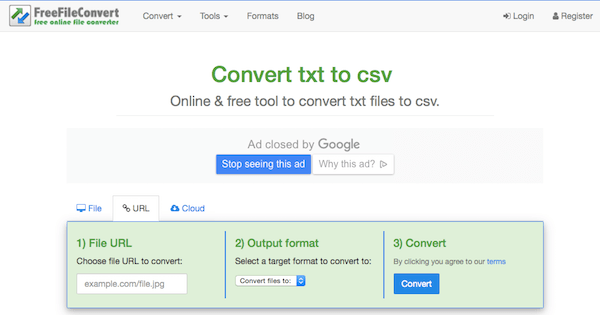
In this article, we have list 5 methods for you to help you convert TXT to CSV. You can follow the way to finish this TXT to CSV using Microsoft Excel, or follow other 4 online ways to do this job, and it is sure that you can convert TXT to CSV successfully if you follow the guide we give to you. Hope you can gain something useful from this article.