In many cases, you will have the need to crop video to remove an object or person, to optimize the video for social media feeds, or to remove the black bars from sides and more. And if you are more used to shoot, edit and post videos on your smart phones, a video cropping app for iOS or Android will be more suitable for you. Or if you often watch videos on your computer, you can consider using a desktop video cropping program or cropping videos online. This post has compiled a list of 15 best video cropping tools for different platforms to help you crop video in iPhone, Android, Windows, Mac or online. You can directly go to the specific part to get a suitable video cropping tool.

Crop Video
Comparing with other devices, editing media files on computer is much easier. The bigger screen will convenient the video cropping. What's more, there are more editing features designed in desktop software.
As the best video editor for both Windows and Mac users, Video Converter Ultimate carries various frequently-used editing features like crop, clip, rotate, adjust video effects, enhance video quality, add watermark, etc. What's more, just as its name suggests, Video Converter Ultimate is also a powerful video converting tool that is able to convert video (4K/3D included) and audio files to any popular video/audio formats with good quality. Take the following guide to crop video on Windows 10/8/7/XP PC or Mac.
Step 1.Download Video Converter Ultimate
Firstly, you need to free download and install this powerful video cropping software on your computer. It enables you to crop video in Windows and Mac. Ensure you download the corrent version. After that, launch this video editor.
100% Secure. No Ads.
100% Secure. No Ads.
Step 2.Add video
Click "Add File" button to import the video you want to crop. Here you are allowed to add one or more files at a time. Then you can see the loaded videos are listed in the interface.

Step 3.Crop video
As we mentioned above, many editing features are designed in this video editor. Click Edit to enter the editing window. Here you can handily edit videos according to your need. Click Crop and you can crop video as you like.

You can move mouse cursor to a box on the frame around the video, and drag the frame to crop video. You can also choose specific cropping option like "Crop Area Size", "Position of Crop Area", "Zoom Mode" and more.
Step 4.Export cropped video
After cropping, you can adjust image/sound effects, enhance video quality, add your personal watermark and so on. Click "Profile" to choose a suitable output format for the cropped video. Then click "Convert" button to export the cropped video to your computer.

Want to know how to crop video for free? You need a free video cropper. Free Video Editor for Windows and Mac is the best free video cropper to crop, rotate, clip, watermark and convert video and audio files on your computer. You are allowed to crop any video files or record with your camera. This free video cropping software enables you to crop area size by dragging video frame directly. Or you can also input the video size manually to resize video. There are different zoom modes for you to choose from: letter box, medium, full or pan & scan. Follow the easy steps below to crop video with this Free Video Editor.
Step 1.Download Free Video Editor
Please download this free video cropping tool on your computer according to your computer OS.
100% Secure. No Ads.
100% Secure. No Ads.

Step 2.Add video to crop
Click "Crop" and go to the crop interface. Then import one or more video files for cropping.
Step 3.Crop video
In the Crop interface, if you want to cut off the black edges of a video, the aspect ratio may be changed, in this case you need to uncheck Keep Original Ratio. Then you can enter the Crop Area Size or drag the corner of the cropping tool in the Original Preview Window.
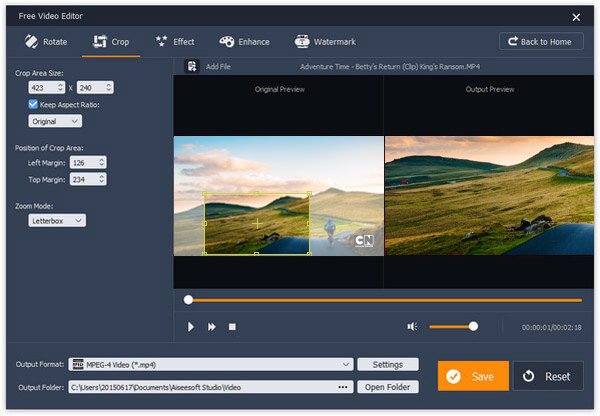
Step 4.Save the cropped video
Choose the output format and folder, then click the Save button to save the cropped video.
As the built-in video editor in Mac, iMovie is an easy-to-use video cropper for Mac users. It offers the most common video editing features and video cropping is one of them.
How to cut out unnecessary parts of a video with iMovie?
Check the steps below:
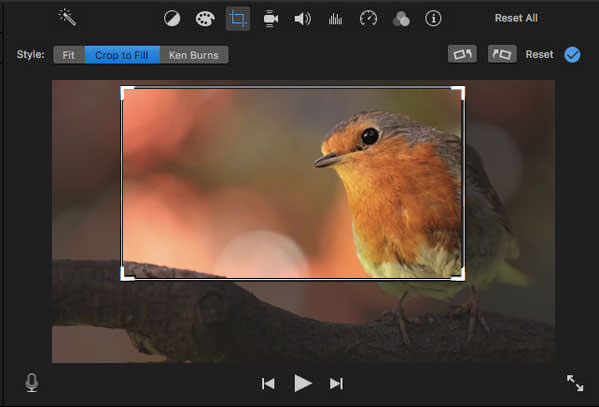
When you crop a video clip in the timeline, the frame is constrained to a 16:9 aspect ratio. For changing the aspect ratio, you need to read this post.
If there is already a VLC Player installed on your computer, you can use VLC to crop video.

Video Crop is a very popular video cropping app which can help you remove useless parts from a video. This free video cropper allows you to edit video with flexibility in adjusting all video parameters.
It is dedicated to cropping black bars from the sides or removing background that doesn't contribute anything to the finished product. Cropping video with Video Crop is very easy. Just add your video to the app, specify the area you want to crop, and save the finished product.
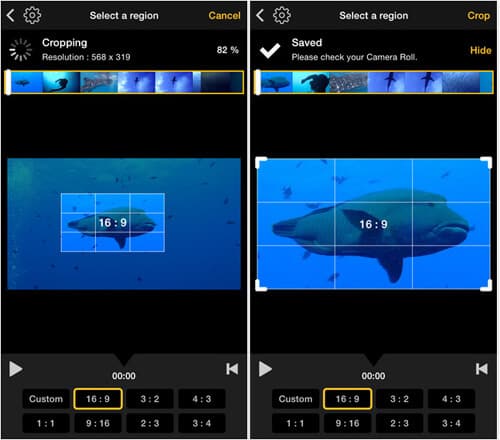

Crop Video Square is a must-have standard video cropping app for every iOS user. With gorgeous and easy-to-use UI, Crop Video Square gives you an incredibly quick way to crop video or photo to square, adjust video position, resize, rotate and fill background with colors. Crop Video Square aims to crop just the beautiful and important part, cut the rest off, and make your video stand out from the crowd.
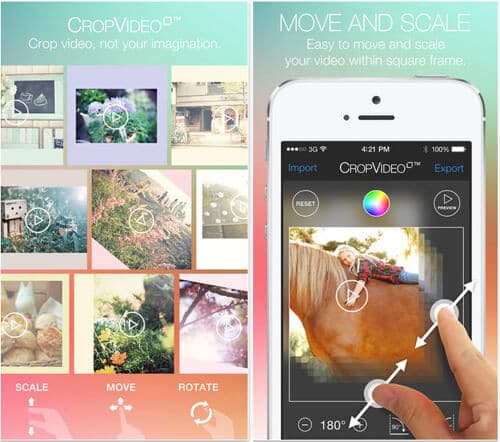

Crop Video is an easy-to-use video cropping application that allows you to crop videos most conveniently in seconds. It offers a unique "Crop" function to crop a video to select only the most beautiful part, and cut the unwanted part off. After cropped, the output videos are saved with high quality in the private folder by default. It can be shared on Instagram, Facebook, YouTube, Flickr, Vimeo and Email.
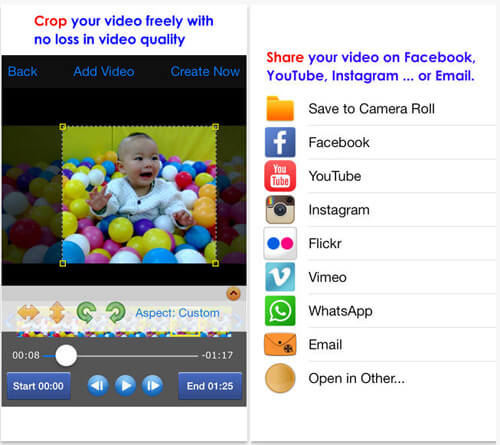

Trim Video is a multi-functional video editing app for iPhone. It provides the most commonly-used features for you to get the best out of your video. Specifically, you can trim and cut videos, make your videos the perfect length for Instagram, crop video and get rid of unwanted portion with just a few finger tap. Trim Video is very friendly to social media, so that you can share cropped videos freely.


Video Crop Pro is the most powerful yet very easy to use video cropping app, which enables you to crop video as easy as crop photo. With Video Crop Pro, you can crop video and trim your favorite piece from a video, create square video from Instagram with full content, change aspect of videos with 360 degrees rotate.
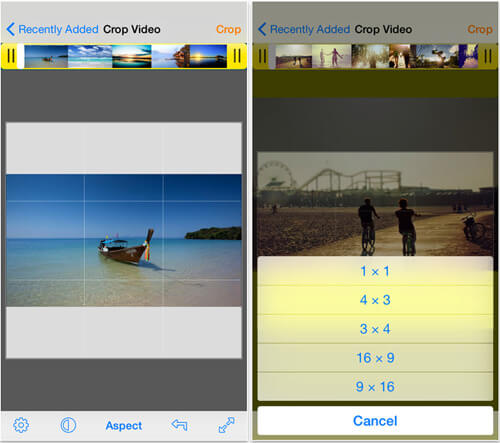

Crop Videos is very precise in its video- cropping functionality which will definitely work to your advantage. Zoom in and crop to your favorite aspect ratio. Perfect your shot by centering it in a square to share on Instagram. Or crop an entire video to a 4:3 aspect ratio that's great for watching in full screen on the iPad. Plus, with the included video editing app extension, you can edit your videos right within the Photos app, and even undo or make changes to your crops.
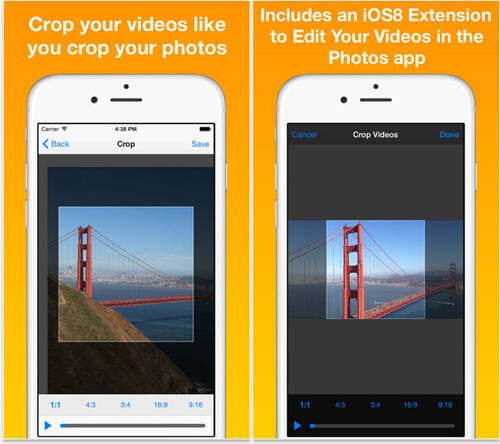
Most of the video croppers on iPhone work similarly and here we take Crop Video Square FREE as example to show you how to resize the video on iPhone.
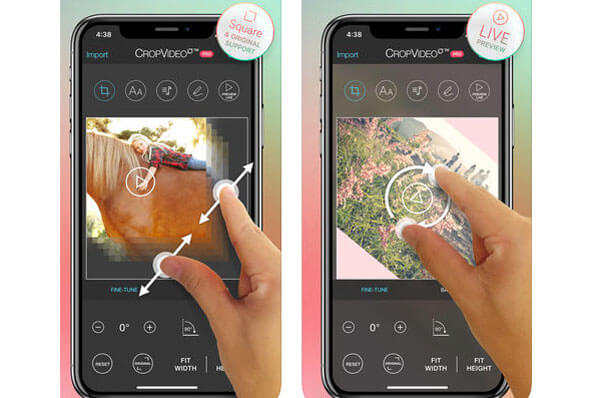
If you are an Android user and prefer to crop video on Android, you should pay more attention to this part. Relatively speaking, you can choose to crop videos on Windows or Mac, and then transfer the cropped videos to your Android phone. But if you still want to edit videos on portable Android devices, you can check the video cropping apps below.
Crop & Trim Video helps you to crop and trim video to remove unwanted parts on your Android phone. Moreover, you are allowed to enhance video colors like in Photoshop, crop out annoying watermark, and more. With this video cropping tool for Android, you can easily crop video for Instagram, YouTube, Snapchat and Musically.
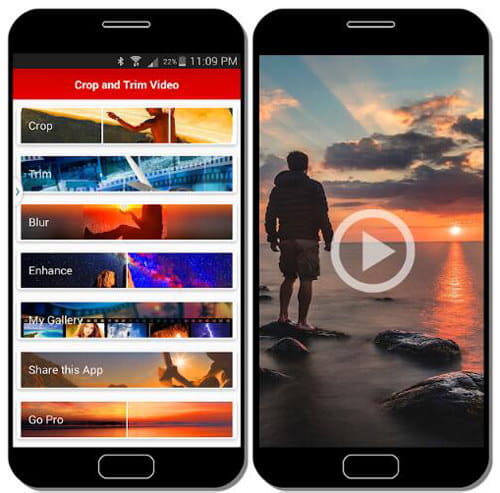
YouCut – Video Editor & Video Maker is one of the best Video Editor and Cropper/Trimmer apps for YouTube and other social media. Compared with other Android video croppers, it can offer many more editing features. For instance, it has the capability to clip video and merge several clips together, speed up or slow down video, create slideshow, add music to video and more.
As a free video cropper and editor, YouCut won't add any watermark or other thing to the output video. What's more, you won't see any annoying ads during the video editing process. You can handily crop video on Android. It can help you crop video in any aspect ratios like 1:1, 16:9, 3:2, and so on. YouCut is also a great video compressor and converter.
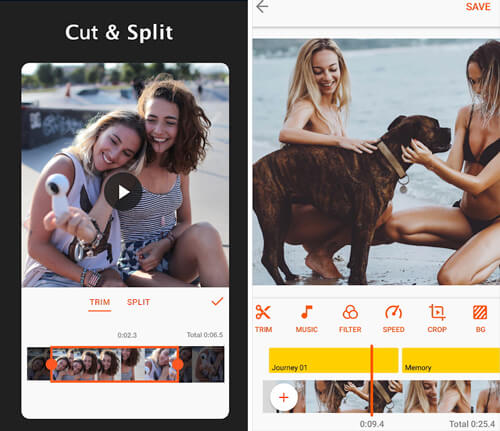
Wonder Video Editor is a professional video editing app that enables you to crop video on your Android devices. It can help you make a slideshow with photos and music with ease. What's more, it is able to clip video, add audio to video, add video filters and movie effects, and so on.
Wonder Video Editor can crop video in 1:1, 4:5, 16:9 or 9:16 for social apps. It also allows you to share full-size video on Instagram without any video cropping. It provides you with 6 well-designed video styles to edit videos.
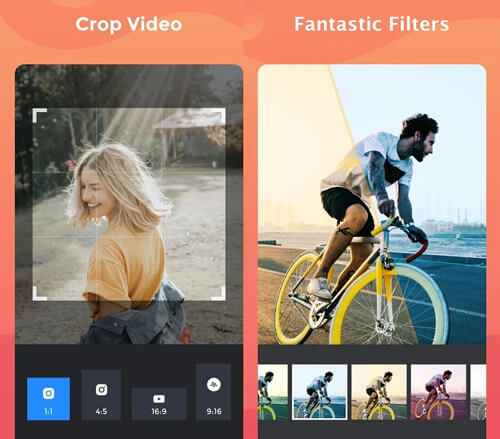
Again, let's take one of the Android video croppers, Crop & Trim Video as the example, to show the steps of cropping videos on Android phone.
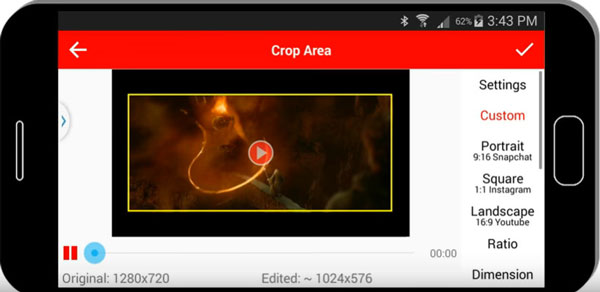
If you want to convert videos online without installing any desktop app, here we also recommend two free online video cropping sites for you.
https://ezgif.com/crop-video
EZGIF Online Video Crop Tool is a very popular online video cropper that enables you to crop videos in MP4, AVI or WebM and remove unnecessary parts from the video with ease. You are allowed to use graphical croppoing tool to select the part you want to crop out over a video. One thing you should know is that, it will take really long time to complete the uploading process. Moreover, not all videos will be displayed after loading. You can choose aspect ration, output format and encoding and more.
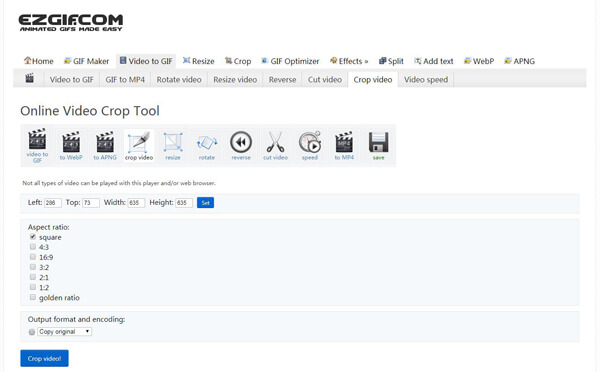
https://video-crop.com/
Video Crop is a simple and easy-to-use online video cropping tool. Just upload your video and you can easily crop video and remove black edges online. When you free crop video online, you are required to keep in a certain proportion.
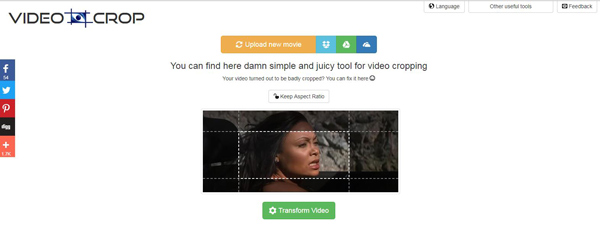
https://www.kapwing.com/crop-video
Kapwing Crop Video is another simple online video cropper. Besides cropping videos on your local computer, it also enables you to crop videos fast and easily. You can directly paste its URL. It offers some quick settings to resize video.
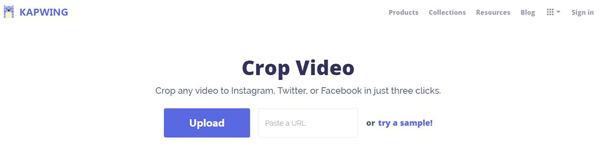
In this article, we have mainly given you introductions of the best video cropping apps to help you crop videos on Windows, Mac, iPhone and Android phone or online. You are recommended to crop videos on your computer with Video Converter Ultimate or Free Video Editor to get more video editing functions.
Still have more questions about crop video? Feel free to leave your comments down below.

Video Converter Ultimate is excellent video converter, editor and enhancer to convert, enhance and edit videos and music in 1000 formats and more.
100% Secure. No Ads.
100% Secure. No Ads.