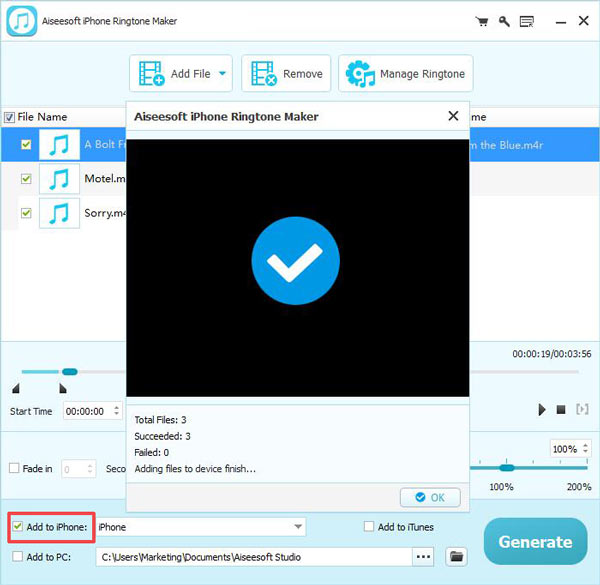How to put your videos on your computer when transferring with iTunes failed? What could you use when you encounter video incompatibility problem?Aiseesoft iPad Converter Suite could be your best choice for you to convert videos to iPad, transfer iPad files and make iPhone ringtone. Follow the instruction below to convert video to iPad or transfer your iPad files.
Step 1. Download, install and run this software on your computer. Select Aiseesoft iPad Video Converter in the main interface.
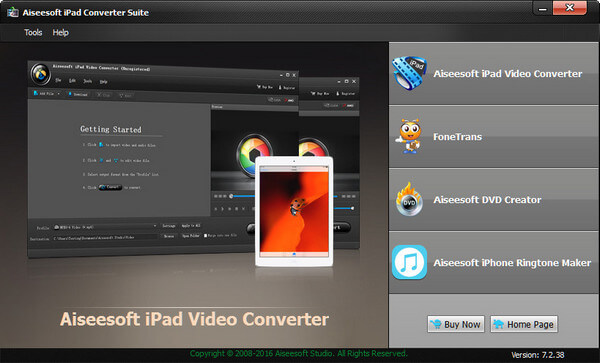
Step 2. Click Add File to import video or audio files/files into this software.
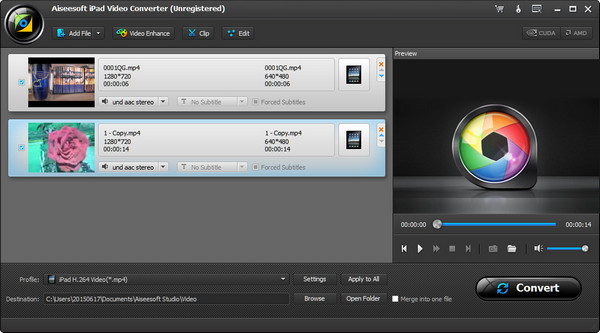
Step 3. Select the output from Profile, and click Convert to start videos for iPad.
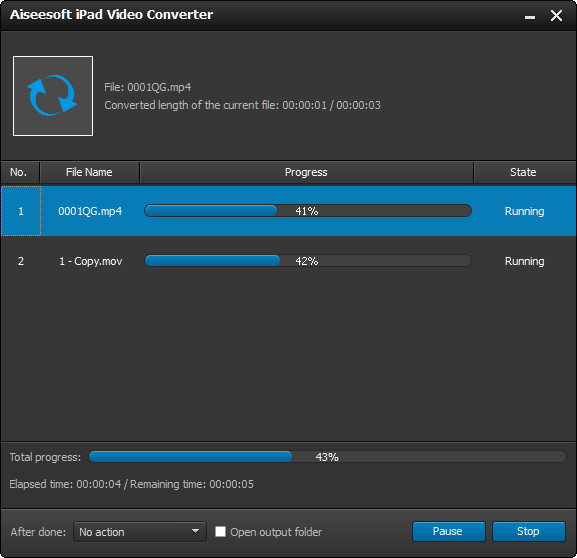
Step 1. Download, install and run this software on your computer. Select Aiseesoft FoneTrans in the main interface.
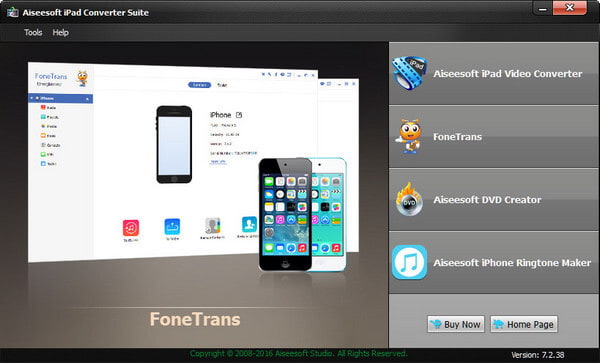
Step 2. Connect your iPad to computer with USB cable. If you want to transfer data between two iOS devices, then you need to connect both devices to computer.
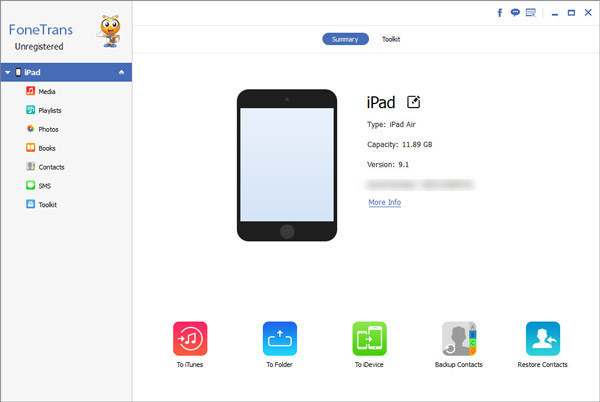
Step 3. Select the data you want to transfer, click Add or Export to transfer data to/from iPad.
For more detailed steps, please visit tutorial of FoneTrans.
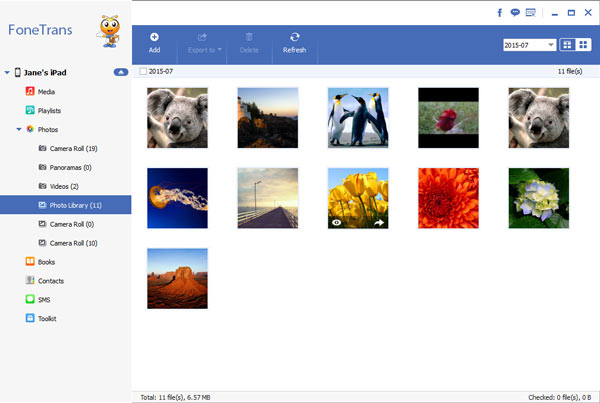
Step 1. Download, install and run this software on your computer. Select Aiseesoft DVD Creator in the main interface. Insert a blank DVD disc to your computer.
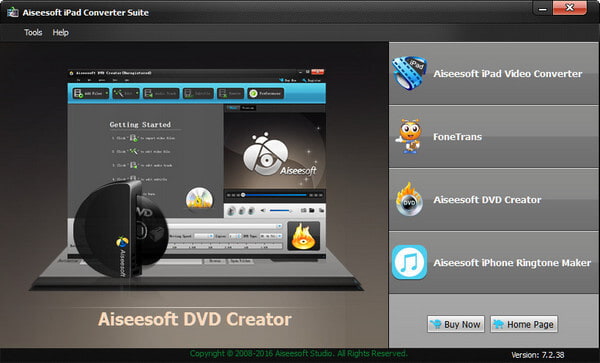
Step 2. Click Add Files to import video files into this software. You can click Edit, Audio Track, Subtitle or Remove to edit the video file.
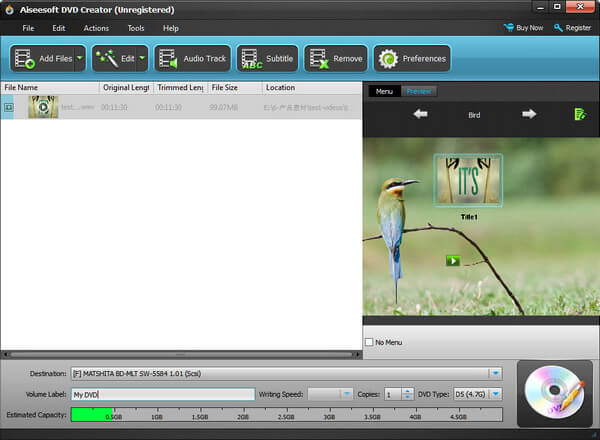
Step 3. Click the menu button to edit the DVD files. After that, click the Burn button to start to create video to DVD files.
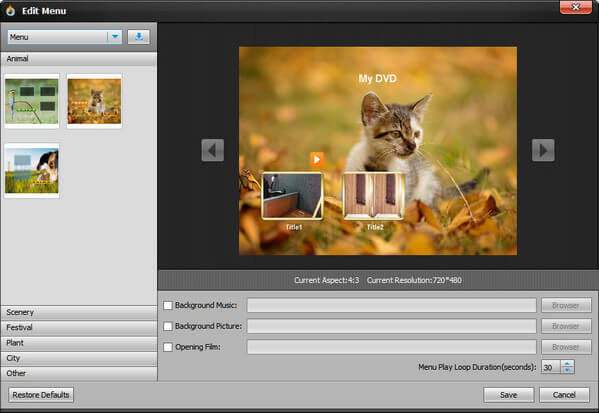
Step 1. Download, install and run this software on your computer. Select Aiseesoft iPhone Ringtone Maker in the main interface.
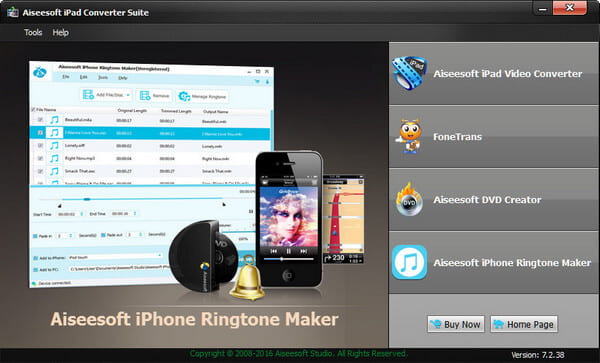
Step 2. Click Add File to add songs or videos into this program. If you want to put the ringtone on iPhone, just connect your iPhone to the computer.
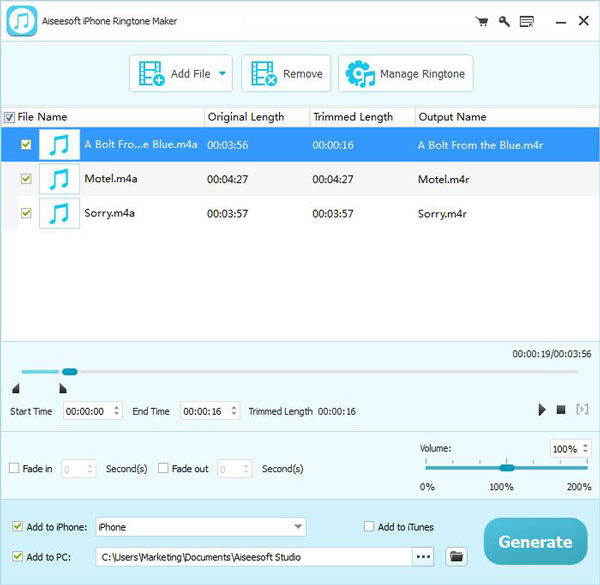
Step 3. Set the ringtone duration time, fade in/out effects, and click Generate to start to create the ringtone.