In older Android phones, when forgetting the password, a factory reset can help you regain access. Although that was convenient, it also posed serious security risks. To improve data protection, Google introduced FRP (Factory Reset Protection) -- a built-in feature that prevents unauthorised access after resetting an Android phone.
Once FRP is triggered, the device requires the original Google account credentials to proceed. But what if you’ve forgotten your account information or bought a second-hand phone that’s locked? That’s where FRP bypass methods come in. In this guide, you’ll learn what FRP is and practical ways to bypass Google FRP on any Android device.
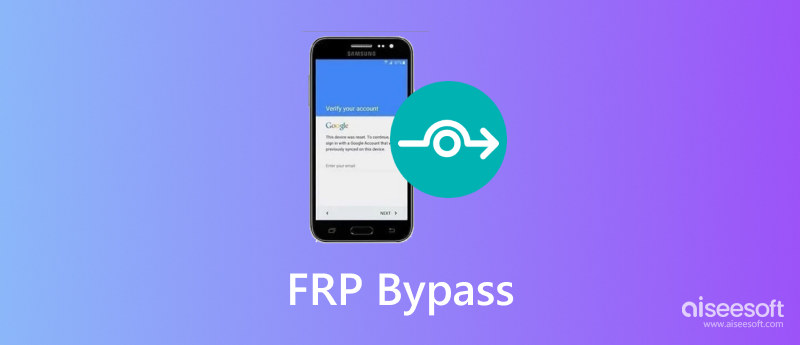
Google's Factory Reset Protection (FRP) is a built-in security feature introduced in Android 5.1 and later versions. Its main purpose is to protect your device and personal data from unauthorised access in case it gets lost or stolen.
Once you sign in with a Google account on your Android phone, FRP is automatically activated. If someone attempts to reset the phone using Android Recovery Mode without your permission, the FRP lock will prompt them to enter the original Google account credentials.
Therefore, you need a FRP bypass tool in some cases, like when you bought a second-hand Android phone.
(1) If you are in an untrusted environment and want to perform a factory reset on your phone, you’d better remember the username and password you registered.
(2) If you don’t confirm which Google account is linked to your device, you can check it from the settings or reset the password at Google.com.
(3) When you’ve changed your Google password, make sure to wait for 24 to 72 hours before factory resetting your Android phone. This is because the new password setting might take some time to be synced to your device
Many FRP bypass tools in the market have a much lower success rate. After we tested various programs, we recommend a professional Google FRP removal tool - Aiseesoft Android Unlocker, which offers a near 100% success rate and is also easy to operate, even for new beginners. It works both before and after your phone performs a factory reset. This tool supports a variety of Android brands, including Samsung, LG, OPPO, and more. In addition to FRP lock, it also allows you to bypass fingerprint, PIN, password, etc., with just one click.

Downloads
100% Secure. No Ads.
Here is how to use Aiseesoft iPhone Unlocker to bypass the FRP of Google from any Android phone.
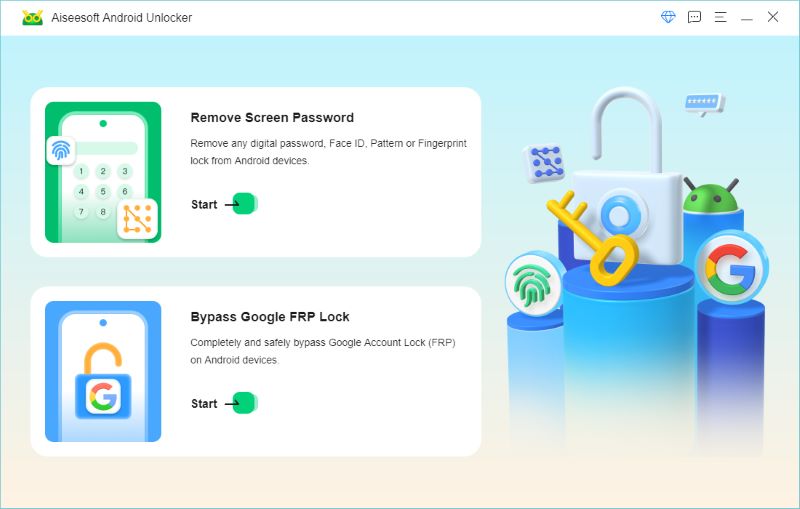
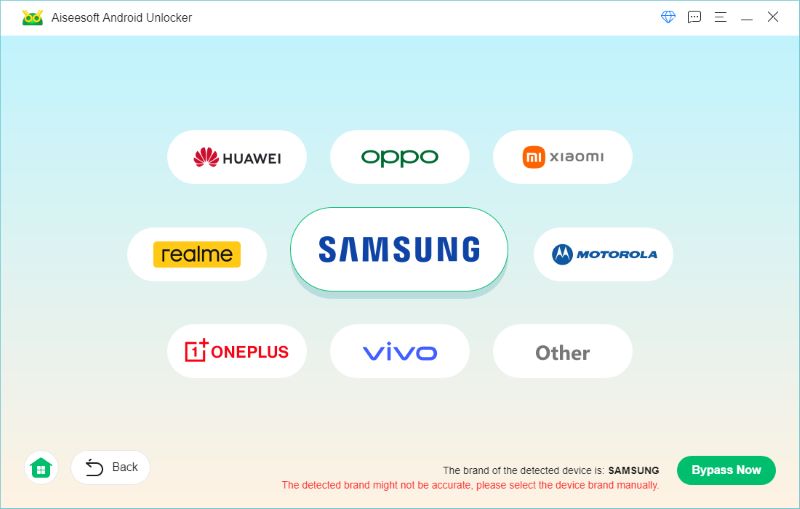
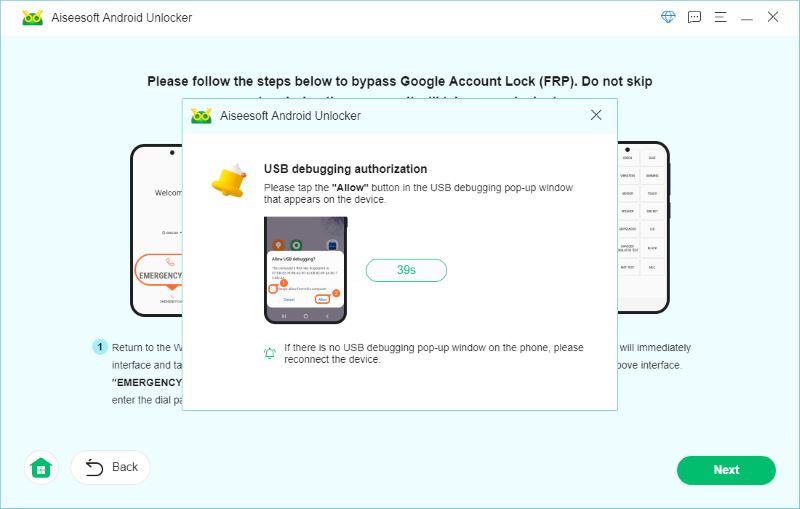
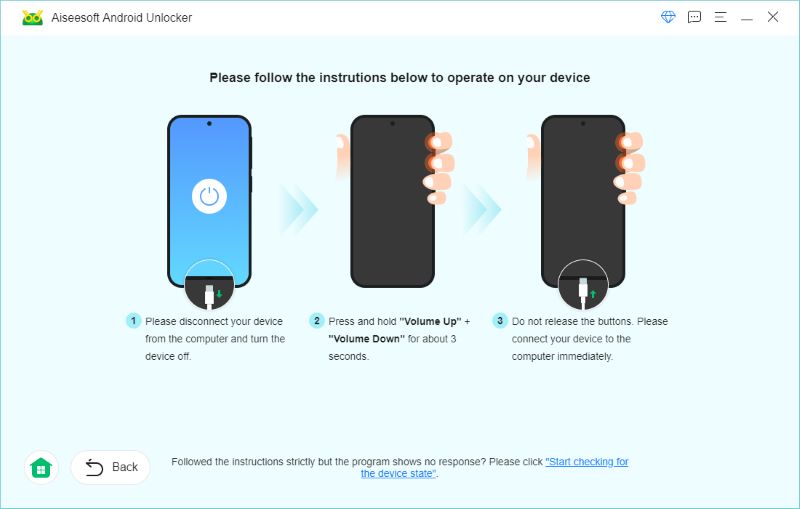
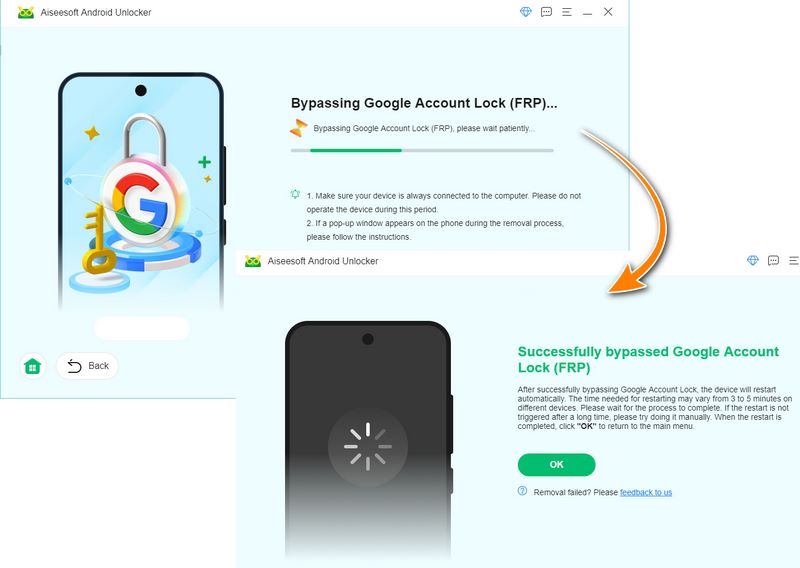
If you are using a Samsung device, you can also try to bypass FRP with the installed Google Keyboard. This method can be done after factory resetting the phone.
Before You Begin:
Steps to Try Gboard FRP Bypass:
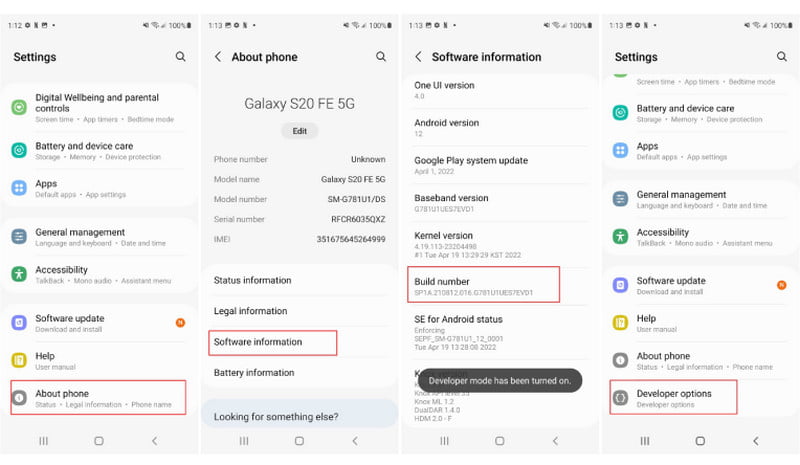
If you forgot the passcode but still remember the username and don’t need to bypass the FRP immediately, you can also try resetting the Google account passcode. Then, you can verify the Google account credentials with the updated Google password, which will sync to you within 24 to 72 hours.
Before You Begin:
Here’s how to reset the password:
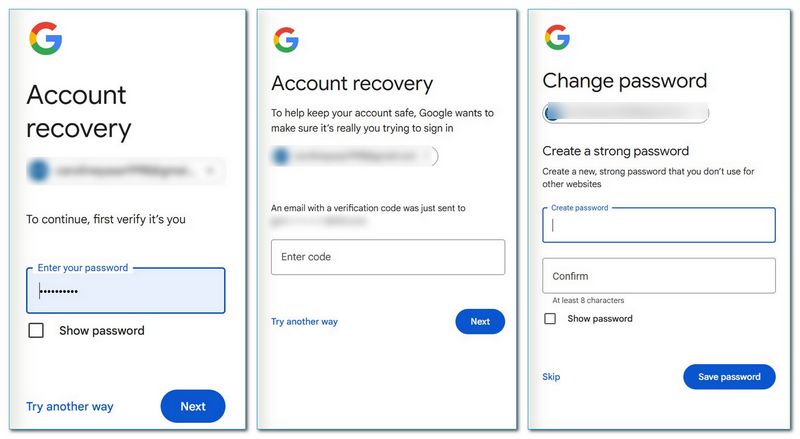
Pangu FRP Bypass Tool is a free utility that helps you remove the Google FRP lock without computer by installing a dedicated APK file on the locked Android device.
Before You Begin:
Here's how to use Pangu to finish the factory reset protection bypass without a computer for free:
If you want to bypass FRP on a Samsung phone after a factory reset without knowing the password, using PC software like Odin is a great option. Odin is a free and open-srouce tool designed for Samsung devices that allows users to update or repair their system. It can also be used to remove the Google FRP lock on Samsung phones and tablets.
Before You Begin:
Follow the steps below for Samsung FRP removal with Odin:
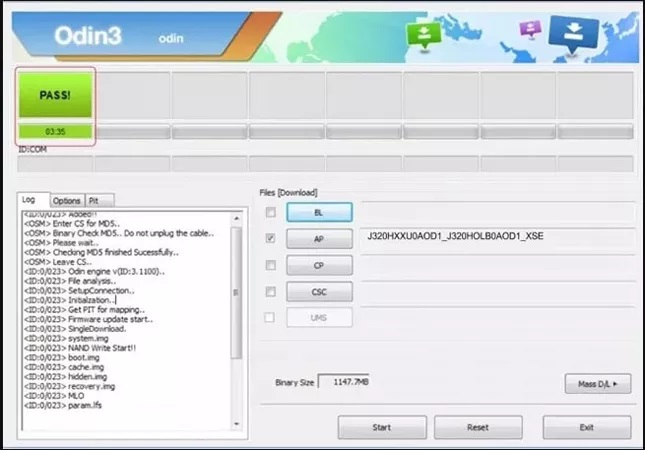
Bypassing FRP (Factory Reset Protection) through Talkback mode is possible on some Android devices and certain system version. If you meet the requirements, you can also try this free method.
Before You Begin:
Here’s how to remove Google lock for free via the Talkback mode:
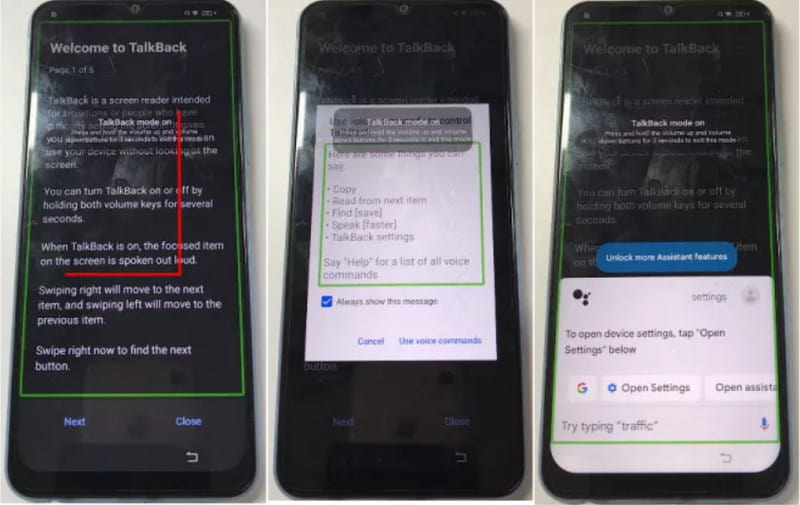
To avoid the device asking for the original account login after the resetting, it is better to remove the Google account before resetting. With the right password, you can achieve that easily. Here are the detailed guide:
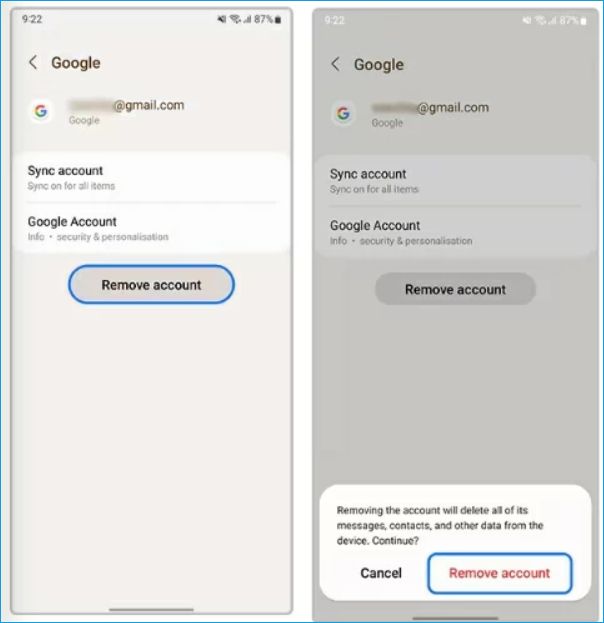
What is the Samsung FRP code?
Other than the factory reset function on the settings, you can use the FRP code to initiate the feature. Just enter *#*#7780#*#* to reboot the device. You can also use the code *2767*2878# if the first one doesn’t work. Make sure to remove the SIM card, then dial the code to begin factory reset.
Is FRP bypass illegal?
It is legal to unlock the phone using an FRP bypass app. However, it can be illegal if you do not own the device. One way or another, the data is deleted, so anyone bypassing the lock can lead to legal consequences.
What if *# 0 *# does not work?
*# 0 *# is a code used for a secret diagnostic on your device. If, after you factory reset the device, the code is not working, you might need to restart the phone again. Or better reach support service to get assistance.
How do I turn off FRP on my Android device?
Since the function is activated by default, you can turn it off from the settings. Access the Accounts or Accounts Backup feature. Select the Remove Account option, and the FRP will also be removed. Do the same to other accounts.
Conclusion
It becomes frustrating when you don’t remember your Google account credentials. As a result, there is a growing demand for effective methods to remove Google FRP locks on various devices. The good news is that you can bypass FRP using default settings or third-party solutions like Aiseesoft iPhone Unlocker, which boasts a 99% success rate. If you have a Samsung device with an older system version, you can also try using Odin or other available solutions, which are ideal for users on a budget. Simply choose the solution that best fits your needs!

Compatible with all Android OS versions, this unlocker provides a secure and easy way to remove screen lock of any kind and bypass FRP quickly.
100% Secure. No Ads.