A day is better with music while working on a school project, work plan, or other activities. Even when relaxing, your favorite songs will boost your mood. But you will not expect Spotify not working, and this infuriates you. This is a common case for apps, regardless of the frequent updates. The good thing is that you can find ways to solve issues on the streaming platform, whether you use Android or iOS. And since you are here, you will be guided to the best and most effective methods to fix Spotify.
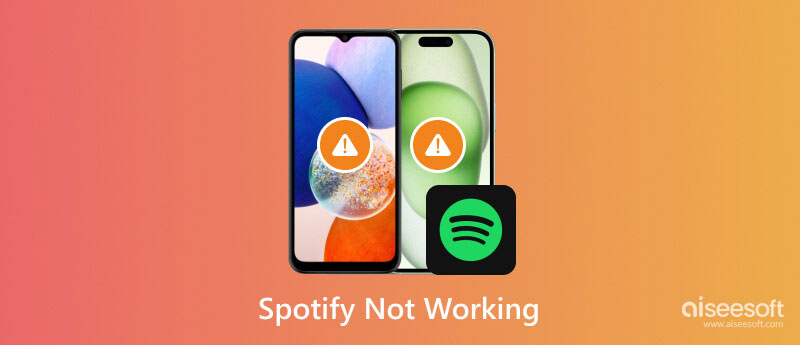
Even a platform with millions of subscribers is not exempted from system errors. Since Spotify continues to grow on Windows, Mac, Android, iOS, and other devices, there will be technical issues occasionally. There are various reasons why Spotify fails to work, such as:
You cannot use Spotify without an internet connection, but the offline service should work. This will worsen if you don’t have a data allowance and the app makes an automatic update. In another case, your device will be having issues, so it is also safe to assume that it creates an error when you open the app. Lastly, app updates are not always a good idea. Some new versions will have unfixed bugs, causing crashes and glitches on Spotify. With that said, let’s take a look at possible solutions in the next part.
Here are some basic solutions to make Spotify work on your smartphone. Ensure to read and follow the steps to make the app effective at work. Moreover, some of the given solutions will need requirements to be resolved.
It is best to see announcements from the official page of the platform. Here, the developers will post global outages or issues that make the app unusable for the time being. Check for some changes on the website and app version, and ensure for the time of their unavailability.
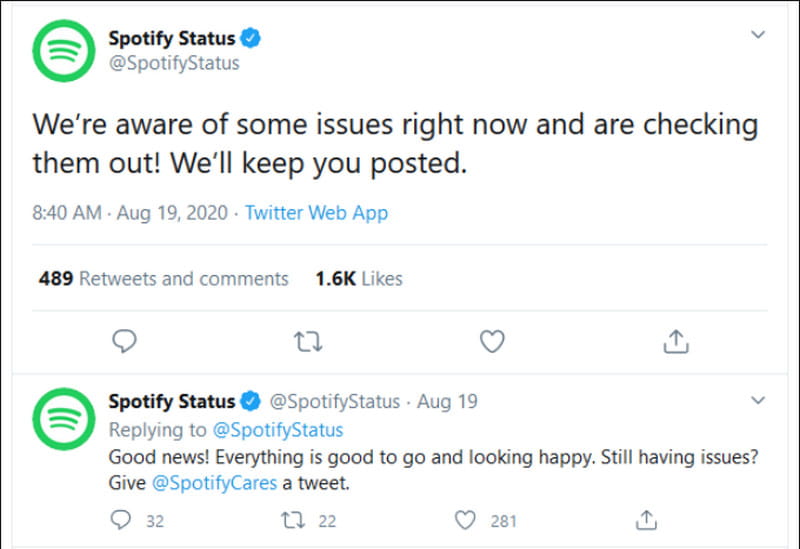
If there is no further announcement, you can visit downdetector.com. It is an online service that examines a popular platform and tracks current issues. Another media to go to is Spotify Status on Twitter, which posts about server-side issues.
If Spotify is not working the first time you open it, you can force restart it. You only need to access the App Switcher on your smartphone and slide up the app. Reopen and choose a song to see if the app is working properly. If this does not prevent any issues, choose another method in this post.
Use a professional tool to detect possible errors on your device. Aiseesoft iOS System Recovery is a desktop program that can help you fix Spotify when not working. Aside from finding the errors in the apps, it has Standard and Advanced modes that will help keep or wipe data once it detects the problem. An all-in-one solution helps the device to get rid of the loop restart, failed app, battery drain, no service, and more. It is also easy to use, with only an average learning curve, which is excellent for beginners. Aiseesoft iOS System Recovery is downloadable on Mac and Windows with minimum system requirements.

Downloads
100% Secure. No Ads.
100% Secure. No Ads.
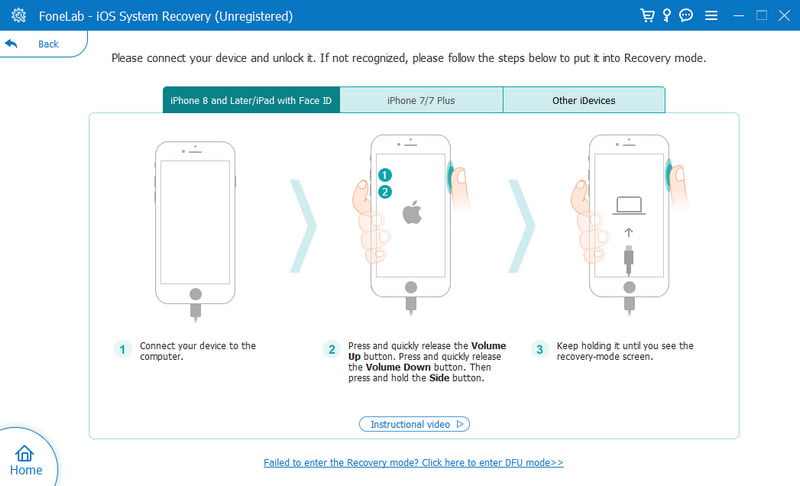
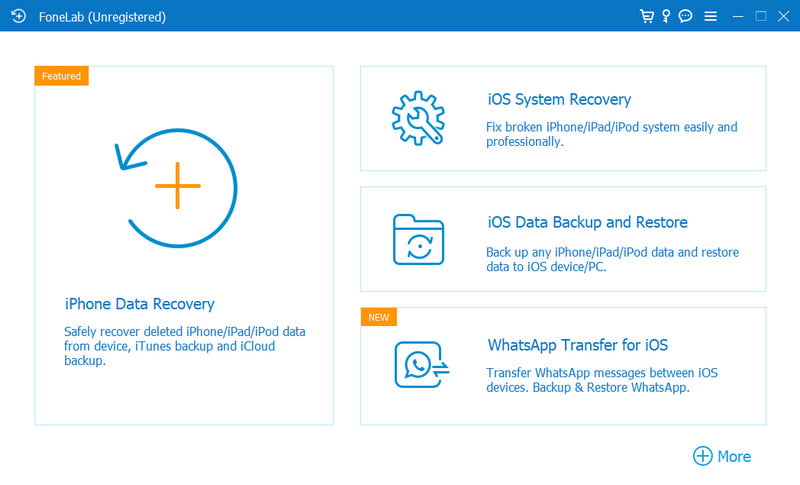

One possible chance that Spotify is not working is a weak network. Several ways to check your WiFi include unplugging the router, disconnecting and reconnecting the device, and resetting the whole system. If you have mobile data or are near a cafe shop with a WiFi network, try to switch to them and see if the connection is the problem. Then, try a song on Spotify.
A new version can resolve the problem you face on Spotify. This means it has fixed the issues from the older versions and upgraded other app features. You can turn on the automatic updates from your phone's settings to install new app versions or visit the App Store or Google Play and tap the Update button. If you use Spotify on a PC, then you can follow these simple steps to update the app:
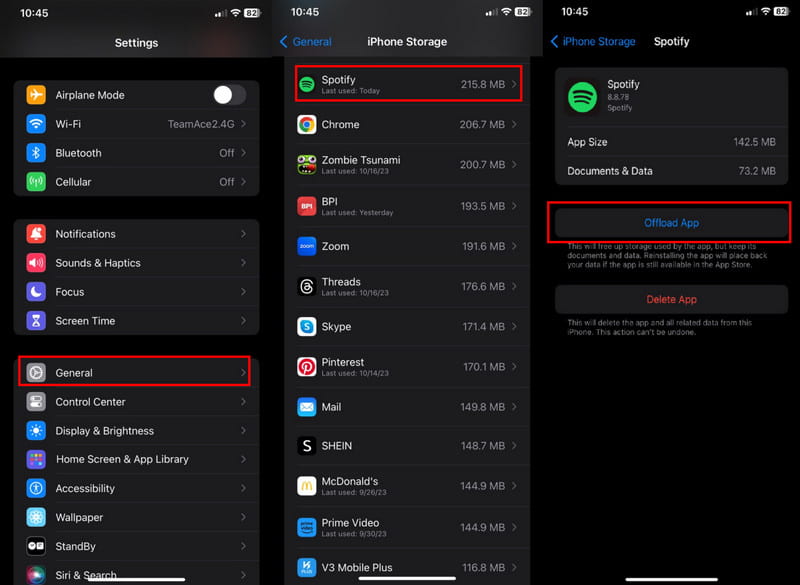
This is another easy way to learn if Spotify is down right now. At least when you reinstall the app, it will be updated with the new version. If you worry about losing downloaded music files after uninstalling Spotify, you can create a playlist for these music files and re-download them again from it once re-install the app. As for other app data, don’t worry, for as long as you have the email account, you can use it again, and it will show the songs and playlists you accumulated. Let’s see how to uninstall and reinstall Spotify on Android and iOS:
For Android:

For iOS:

An overloaded app will malfunction if the temporary files are not deleted regularly. As you may know, the cache will make a smoother browsing experience and recommend more good songs. However, it can also affect the performance of the app. Luckily, cleaning the app cache on your phone regularly helps prevent potential crashes. Therefore, you will learn how to stop Spotify from crashing on iPhone and Android:
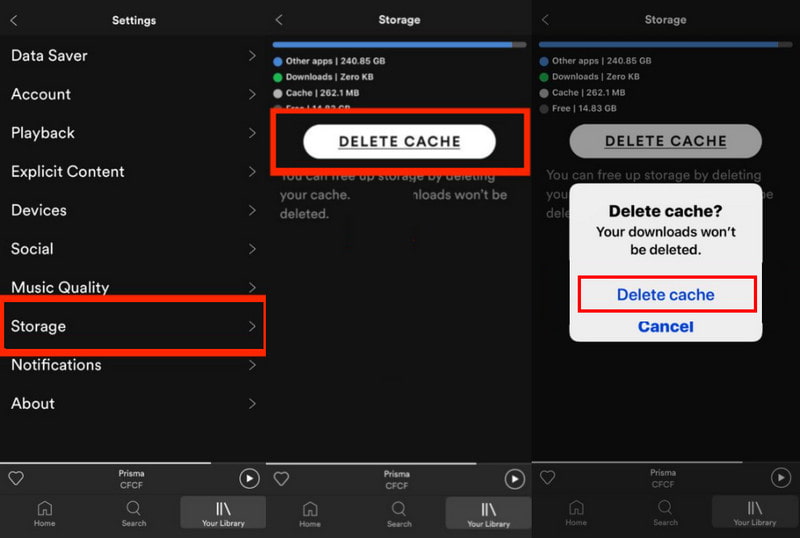
Some functions on your phone will affect other apps when enabled. This is the case of Low Power mode, as it will disable apps to save low battery. Spotify might be affected by this function, but you can turn it off with the steps below:
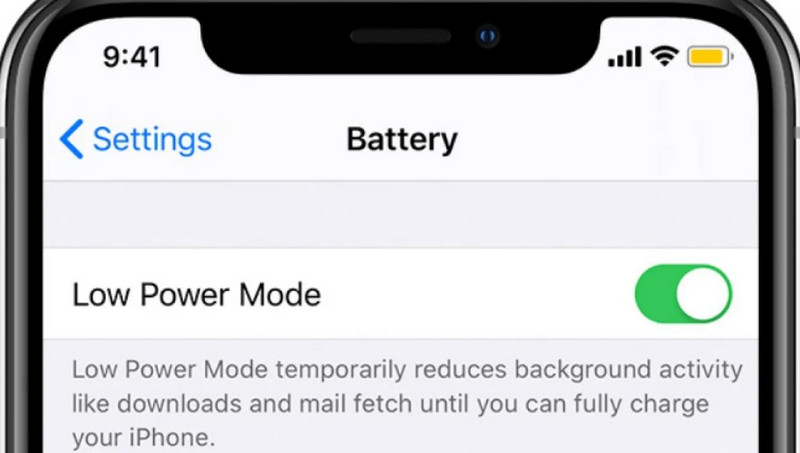
If you made a payment for your Spotify monthly subscription but are on a busy bank server, then this might be the reason why Spotify is not working. Although the money that won’t go through will be refunded to your account, it will not allow you to use Spotify features. You can check the payment from the Settings app. Head to your Apple ID and Subscriptions. Then, you will see the payment under the Active tab if it went through or not.
On the other hand, if you are in a Family premium, ask the host if they remove you from the subscription package. Your username might not be listed, and you lost access to the platform. Ask for an invitation again or choose another plan from Spotify.
What to do when Spotify is down right now?
The best thing to do is to use a website detector to see if the servers are down. Also, visit the official page to find any announcements about the matter.
What to do when Spotify Premium is not working on my phone?
Log out to force the device and account to do an update. Just make sure to check the login details and that you are using the correct account.
Why does Spotify keep crashing on iPhone?
There are many factors why this is happening. Use the solutions in this post, such as signing in and out, reinstalling the app, and checking the WiFi connection.
Conclusion
Spotify might react strangely every now and then, but you can solve with these solutions. When Spotify is not working, there are basic ways to solve it. But if you have tried everything, it is time to use the Aiseesoft iOS System Recovery. The desktop software guarantees fixes on any system errors on your device. Try it on Windows and Mac.

Fix your iOS system to normal in various issues like being stuck in DFU mode, recovery mode, headphone mode, Apple logo, etc. to normal without any data loss.
100% Secure. No Ads.
100% Secure. No Ads.