This article gives a detailed guide on how to transfer WhatsApp from Huawei Android to iPhone. It’s quite a common need to transfer your WhatsApp conversions between devices. If you just switch from a Huawei phone to a new iPhone, you can follow the methods below to easily transfer your valuable WhatsApp data.
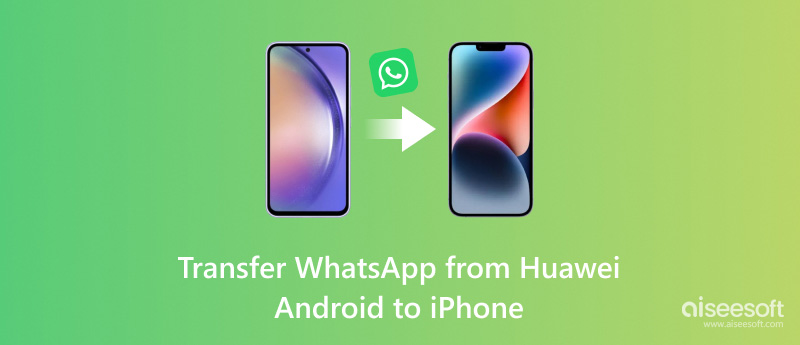
To easily transfer all your WhatsApp chats, including voice messages, photos, videos, and other files received or sent through the app, you can rely on the powerful Aiseesoft WhatsSync. It is specially designed to transfer WhatsApp from Android to iOS.
WhatsSync provides a convenient way to transfer WhatsApp messages from your Huawei Android phone to your iPhone completely. Besides, it supports WhatsApp data backup to computers and cloud services like Google Drive.
100% Secure. No Ads.
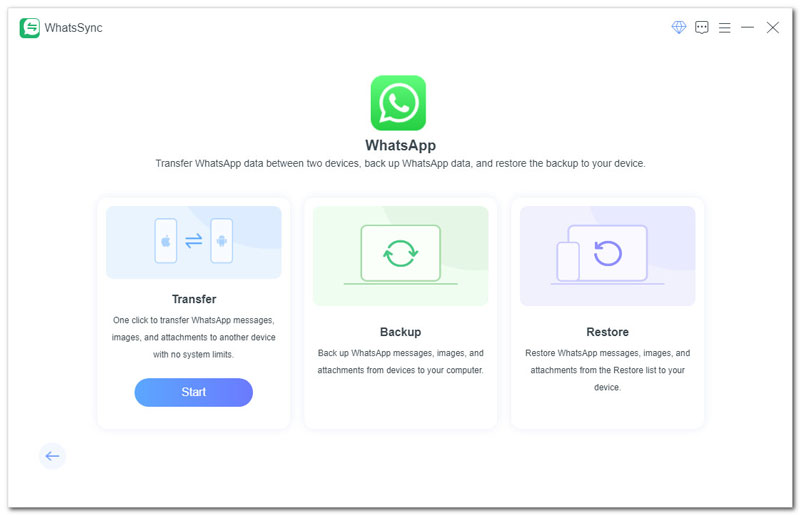
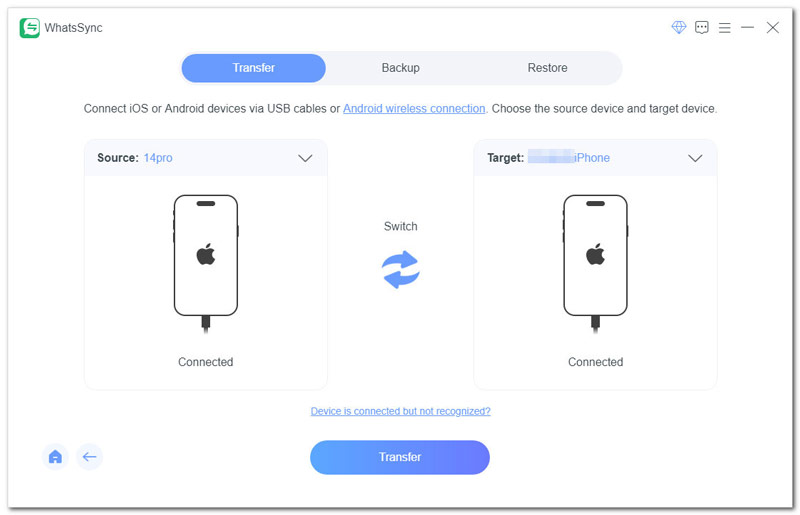
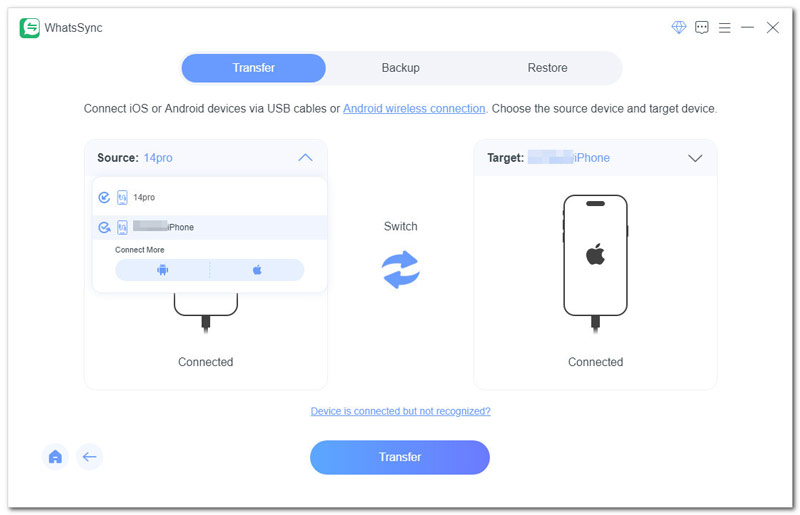
As mentioned above, you can rely on WhatsSync to back up your WhatsApp chats to a Windows PC, Mac, or Google Drive. You should make a WhatsApp backup regularly. When you mistakenly delete some important files, you can easily restore them from a suitable backup file.
If you just purchased a new iPhone and want to transfer WhatsApp and other Android data to it, you can rely on Apple's free Move to iOS app. It is mainly designed for copying Android files during the initial iPhone setup. Ensure your Huawei phone runs Android 5 or above and install Move to iOS from the Google Play Store. Then, you can follow the steps below to transfer WhatsApp from your Huawei Android phone to the new iPhone.
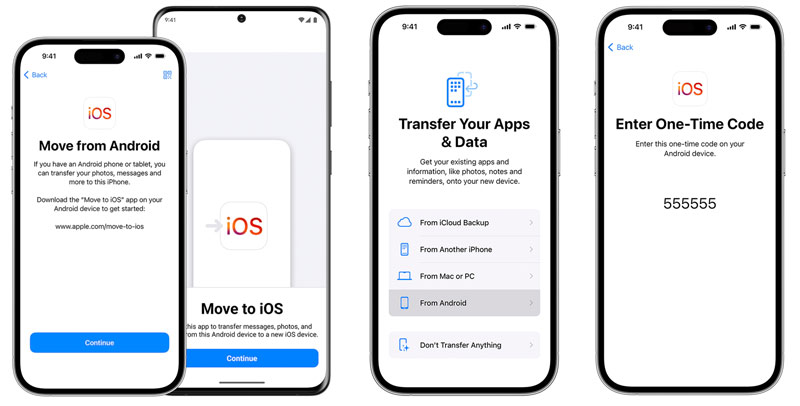
Due to trade restrictions, only old Huawei devices run an Android system. Its app ecosystem often relies on third-party app stores. If your Huawei phone runs an Android system and supports Google Mobile Services, you can simply back up all types of files, including WhatsApp conversations, to Google Drive for transfer to a new device.
Can Smart Switch transfer from Huawei to iPhone?
No, Smart Switch can’t help to transfer Huawei data to an iPhone. It is specially designed for Samsung phones to transfer files between Galaxy phones. However, the latest Smart Switch app allows you to transfer files and settings from a Samsung Galaxy phone to an iPhone.
Can I transfer my WhatsApp voice messages from Huawei to iPhone with Move to iOS?
Yes. Move to iOS allows you to transfer WhatsApp data from your Huawei phone to your iPhone. But you should know that this solution is mainly used for new iPhones. Moreover, due to the trade restrictions between the US and China, Move to iOS may not transfer WhatsApp voice messages on Huawei devices.
Can you backup WhatsApp data from Huawei to OneDrive?
No. Due to trade restrictions, all Huawei phones running on EMUI can access Google Play Services. In that case, these Huawei devices can’t get the official WhatsApp app and the associated OneDrive services. They lack the cloud backup functionality to backup WhatsApp data to OneDrive.
However, there are some alternative ways to transfer your WhatsApp data from a Huawei phone to OneDrive. For instance, you can back up WhatsApp chats and media to a microSD card and then copy them to OneDrive through a computer. Also, you can rely on some third-party WhatsApp transfer apps.
What app can transfer data from a Huawei Android phone to an Apple?
If you just purchased a new Apple device like an iPhone or iPad, you can use the Move to iOS app to send all types of files from your Huawei Android phone to it easily. Besides, you can rely on the famous Aiseesoft MobieSync to transfer Android and iOS data among different devices. Also, you can search for associated data transfer apps from the app store on your phone or web store on the internet.
Conclusion
You can easily transfer WhatsApp data from your Huawei phone to a new iPhone if it runs Android. In that case, you can use the Move to iOS app to copy WhatsApp chats during the iPhone setup. However, if your Huawei phone can’t access any Google services, you should turn to a third-party transfer tool like the recommended Aiseesoft WhatsSync.

An efficient WhatsApp transfer tool that quickly backs up and syncs all WhatsApp chats, video/audio, files, stickers, and more across iOS/Android devices and online cloud services.
100% Secure. No Ads.