Instagram continues to captivate users with its dynamic features, allowing individuals and businesses to express their creativity and share their stories visually. One feature that has gained immense popularity is Instagram Stories – a platform where fleeting moments are captured and shared with the world. However, to make these moments accessible to all, adding captions becomes essential.
This article will explore how to add captions to Instagram Stories. This skill is creative and important in enhancing inclusivity and accessibility in your digital content. Whether you want to reach a wider audience, enhance engagement, or simply make your content more accessible, mastering this art is paramount. Let’s dive into creativity, communication, and connection, one caption at a time.
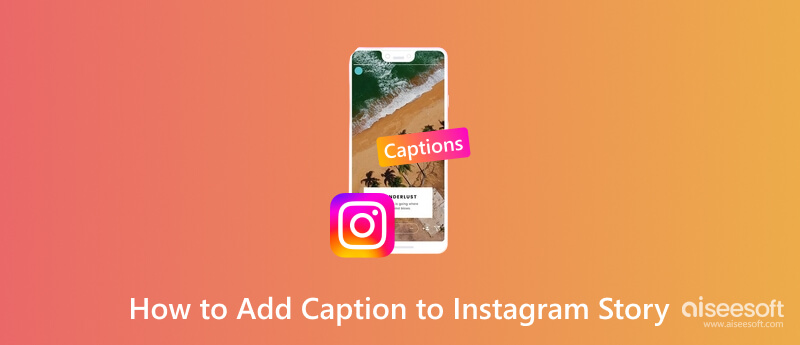
Sometimes, visual elements alone might not convey the full message. Captions can provide context, clarify complex ideas, or explain subtle nuances within your Story, ensuring your audience fully understands the intended message. That is why learning how to put captions on Instagram Story is important, and here is how to do it!
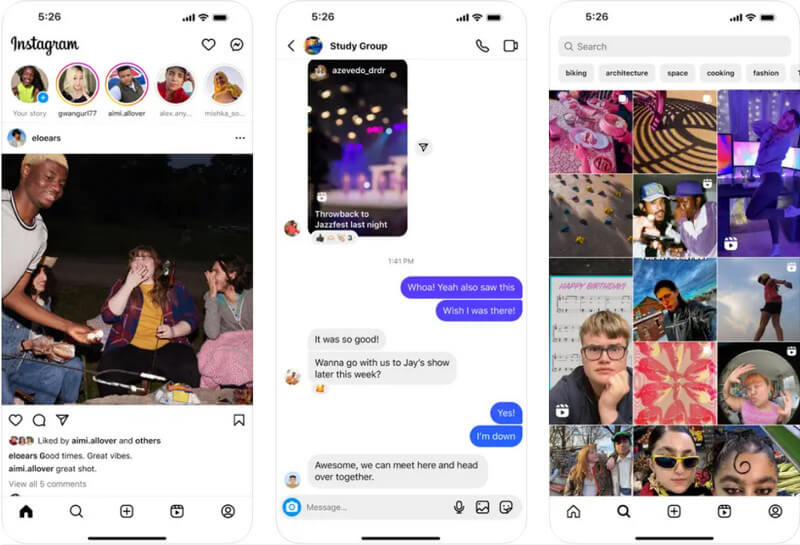
While learning how to pin text on an Instagram Story is easy, there are some situations where you need help to use this feature, mainly due to your language and region. Aiseesoft Video Converter Ultimate is the finest alternative for adding text to your video. With this app, you can type in the text you want to include in your video without any restrictions or limitations. You can customize it on your formatting even better than the previous one. Try this one to experience a new level of video editing on your computer today.
100% Secure. No Ads.
100% Secure. No Ads.
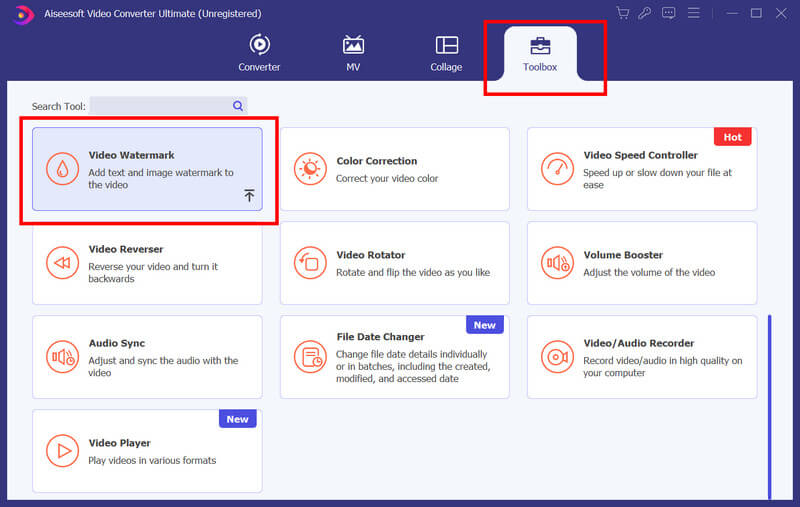
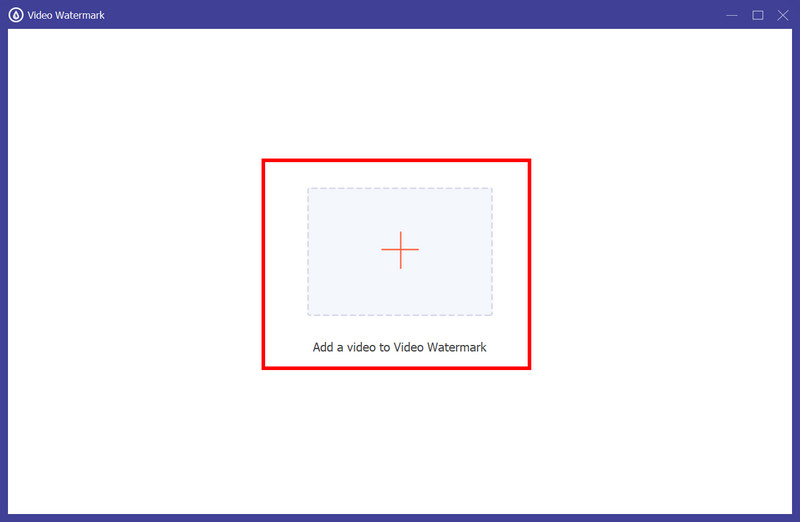
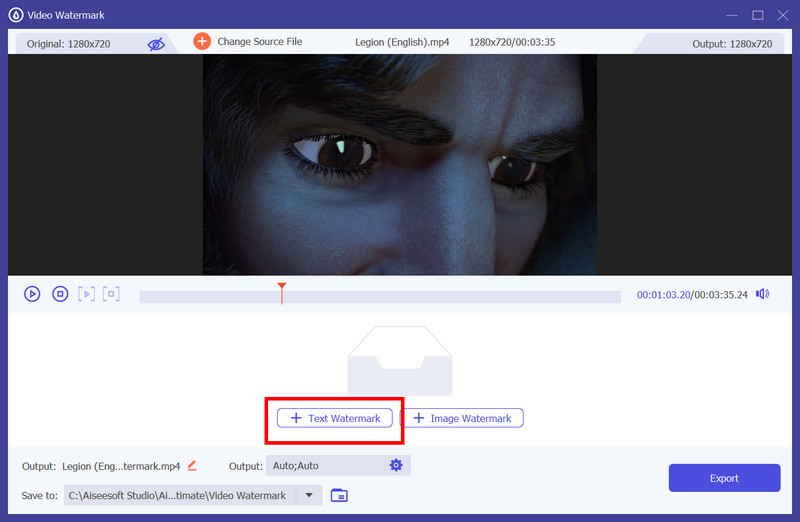
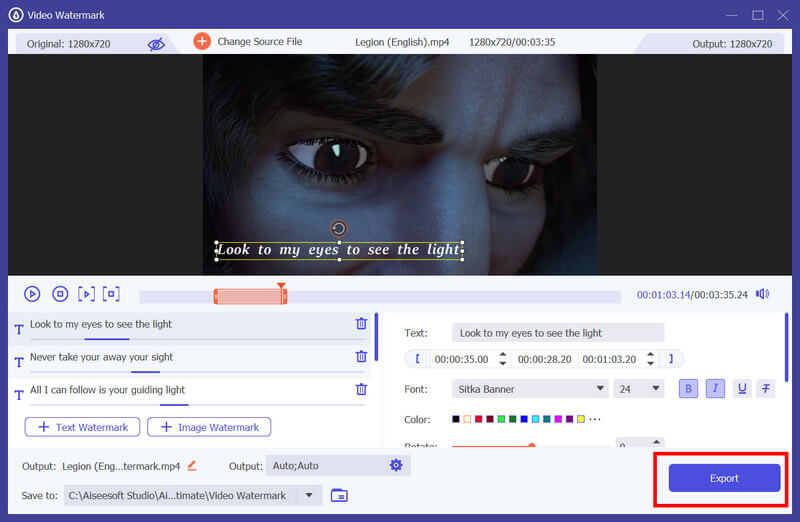
Vid.Fun is an all-around video editing application you can download on Android. The app is reliable in editing your device and does not leave unwanted watermarks when exported. It has everything from basic to advanced video editing, meaning adding text to a video is simple. So, if you want to learn how to add text to Instagram Story using this app, follow the tutorial below.
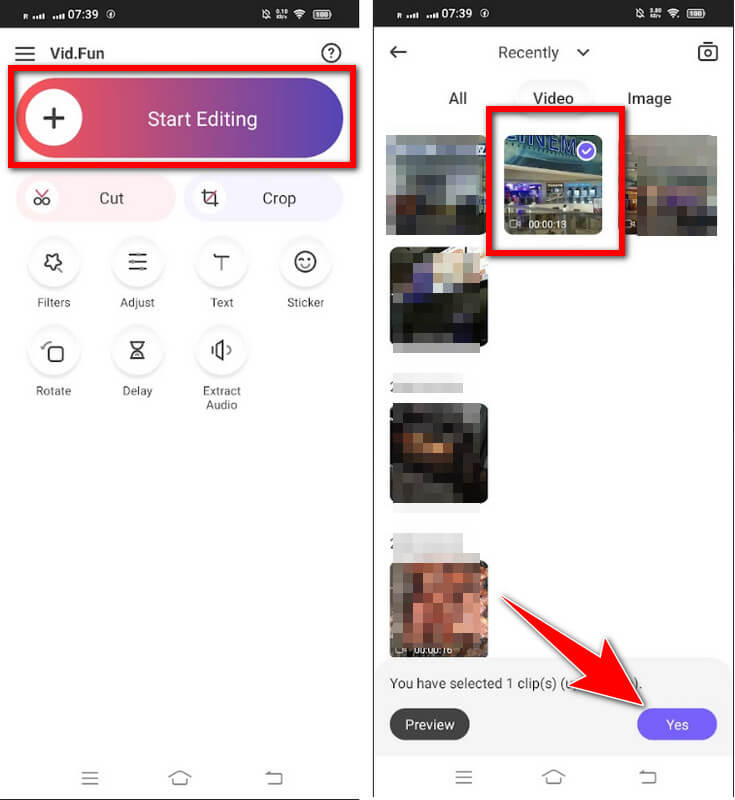
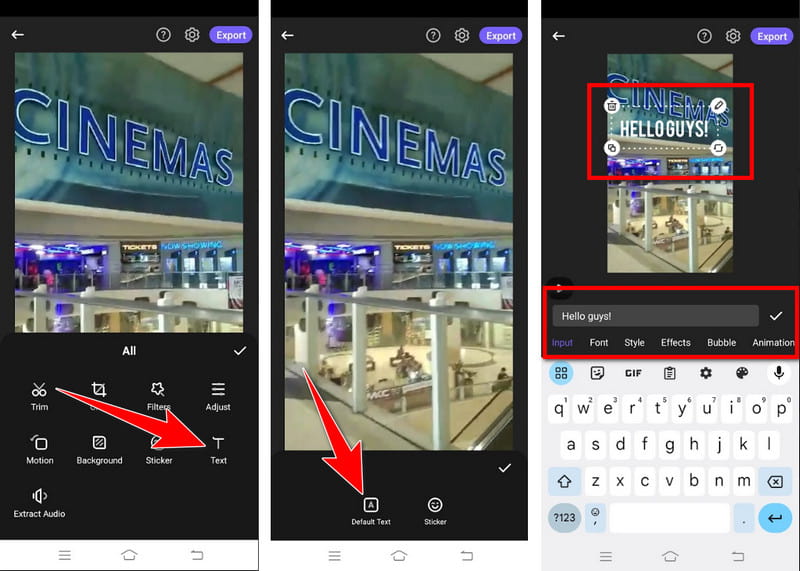
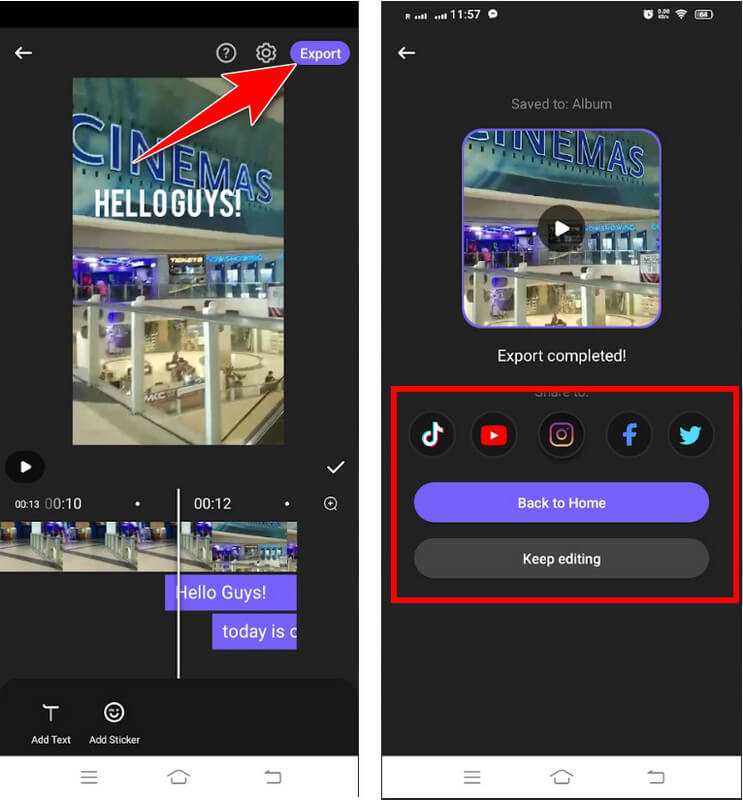
iMovie on iOS adds text to video with its intuitive interface and versatile text customization options. Users can choose from various text styles, fonts, colors, and animations to enhance their videos. However, this app is only limited to being used on Apple devices. To learn how to put captions on Instagram Story manually, you can use this app and follow the steps.
Why don't I have captions on my Instagram story?
Instagram provides captioning options, but they might only sometimes be visible. Make sure your Instagram app is updated to the latest version. You can find the captioning feature of Instagram by going to the Stickers icon and searching it there.
How do I turn on subtitles on Instagram?
Instagram does not have a global setting to turn on video subtitles. To add subtitles to a video, you'll need to manually type them while editing your Instagram Story or video post.
How do you get a caption sticker on Instagram?
Firstly, you must open Your Story and capture or choose the video/photo you want to use. Then, tap the sticker from the selection after you tap Next. Inside the sticker, you can see many Instagram features you can use and find the Captions on the list.
Can I edit captions after posting my Instagram Story?
Instagram doesn't allow you to edit captions after posting a Story. However, if necessary, you can delete the Story and re-upload it with the corrected caption.
How can I add captions on Instagram using the computer?
Since the caption feature is unsupported on the computer, using a video editor like Aiseesoft Video Converter Ultimate is best to manually add text to a video if you need it on your Instagram post.
Conclusion
In conclusion, mastering the art of adding captions to your Instagram Stories is essential for enhancing inclusivity, engagement, and accessibility in your digital content. Whether you prefer native Instagram features like Captions or third-party applications like Aiseesoft Video Converter Ultimate, Vid. Fun and iMovie on iOS, understanding how to pin text on an Instagram Story empowers you to create captivating, informative, and visually appealing content.

Video Converter Ultimate is excellent video converter, editor and enhancer to convert, enhance and edit videos and music in 1000 formats and more.
100% Secure. No Ads.
100% Secure. No Ads.