Voice Memo is the voice recorder app on iPhone/iPad/iPod touch. Its function is recording audio files on your iPhone or other iOS devices. Sometimes we use voice memos as voice notes instead of typing words in real notes. Lots of iPhone/iPad/iPod users choose to record important information in voice and use it to remind yourself of important tasks. It also acts a quick recorder of lectures and interviews.
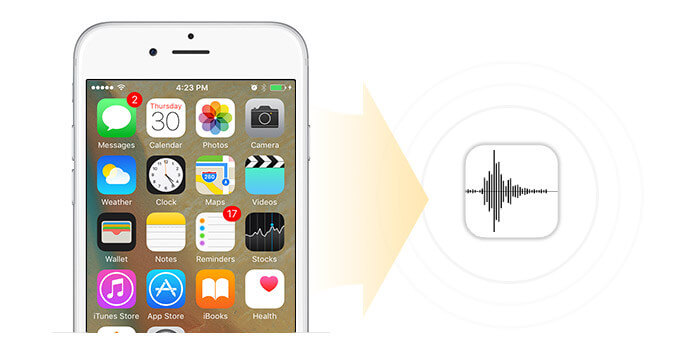
Following are a few questions about iOS voice memos, can you answer them?
Q1. Where is voice memo app on your iPhone and how can you find the recordings?
Q2. How to get voice memos off your iPhone, or to say, how to export them from your iPhone to your computer?
Q3. What if your important voice memos get lost or deleted by accident?
The answer to the first question is simple. You can find the voice memo app in Extras on your iPhone. Tap Voice Memos and you will find your recordings.
For the second question, there are three ways to export iPhone voice memos. First, use messages or mail to send to others. Second, use iTunes to back up to your computer. Third, use backup tool to extract voice memos from your iPhone.
As to question 3, most users may think it's impossible to get deleted voice memos back. But in fact, you can. So in this article, we mainly discuss the third question – how to retrieve deleted voice memos on iPhone.
Put such important data in your device, maybe you have put too much trust in it. iOS system is comparatively more secure than other system, indeed. But what if it breaks down and your important voice memo get lost? What if you delete the voice memo accidentally? If you are in the habit of syncing iPhone/iPad/iPod with iTunes regularly, there would be smaller loss. You can find it back from iTunes. If not, don't worry, either. You can recover voice memos on iPhone with this iPhone Voice Memo Recovery. What you need is the iPhone/iPad/iPod where the voice memo was saved, a Windows or a Mac computer and professional iPhone Voice Memo Recovery.
It provides three modes to retrieve deleted voice memos.
First, download FoneLab on your computer and install. If you are Mac user, please choose Mac FoneLab.
Step 1Connect your iPhone to computer with cable. Click Start Scan to scan your device. If it's iPhone 4 or iPhone 3GS, iPad 1 and iPod touch 4, you need to follow the instruction to download the plug-in. If it's iPhone 4S/5/5s/5c/6/6s and other iPhone/iPad/iPod touch types, please go to next step.
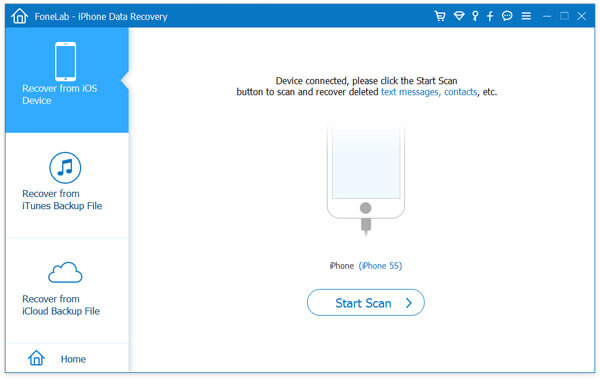

Step 2After scanning, all the files in the device can be listed. Click Voice Memos and you'll find all recoverable Voice Memos. You can tell if it's what you need to retrieve by the name and the time length. The name of the Voice Memo indicates the time it is created. For example, 20140219 091121.m4a refers to a file created on February 19, 2014, 09:11 am 21 seconds.
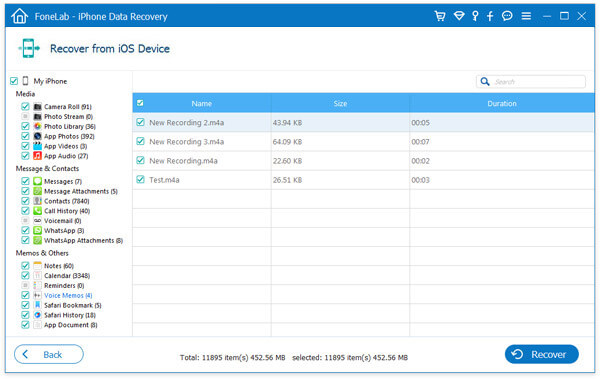
Step 3Check the one (s) that you need and click Recover.
Step 1After launching, choose Recover from iTunes Backup File and click Start Scan to start scanning.

Step 2All the files can be scanned. Find the one you want by telling the name and time length.

Step 3Check what you need and click Recover to start.
Step 1Run iPhone Voice Memo Recovery. Click Recover from iCloud Backup File. Sign in with your Apple ID.

Step 2Find the backup file and download. All files in your account will be displayed.

Step 3Click Voice Memo, choose the voice memo files and click Recover.
After clicking Recover in any recovery mode, the voice memos will be recovered and saved on your computer.
For existing voice memos, FoneLab can act as the backup tool we mentioned in the second answer. It can help you get the voice memos off your iPhone and copy them to your computer.
If you run Android phone, here is one memos recovery for Android recommended.