
If you're currently using your Apple devices like iPhone, iPad, iPod as primary camera, you've probably taken a lot of photos. We enjoy the convenience Apple brings to us. We can upload interesting pictures to website from iDevices and share with friends or families. However, what to do if you lose or delete all of those photos accidentally?
Don't worry. If you have backed photos from iPhone to iPhoto on Mac, then you could easily get back the deleted photos from iPhoto on Mac
If not, Aiseesoft Mac FoneLab could help you get back lost photos on your device.
This iPhone Photo Recovery tool provides you alternative methods to recover photos: Recover from iOS Device and Recover from iTunes or iCloud Backup.
If you are using iPhone 4, iPhone 3GS, iPad 1 or iPod touch 4, try to retrieve recently deleted photos directly from your device.
Step 1Launch Aiseesoft Mac FoneLab
Install and run this program, connect your iPhone to Mac.
Step 2Start scanning
Connect your device to Mac via USB cable. Select "Recover Data from iOS Device" recovery mode and click "Start Scan" button. Before it starts to scan, you are required to download a plug-in.

Click Download. Make sure your Mac is connected to internet.
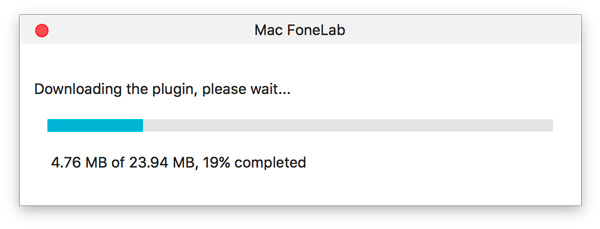
Seconds later, the plug-in will be downloaded.
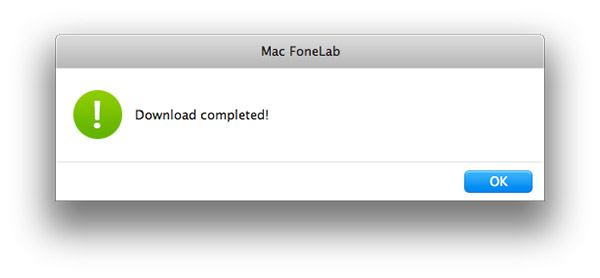
Then, enter the scanning mode according to the instruction on the interface step by step.
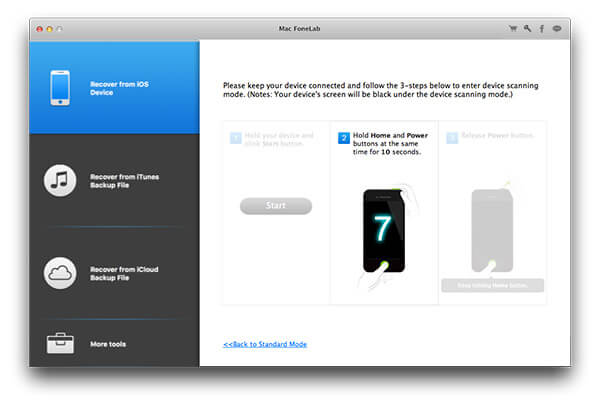
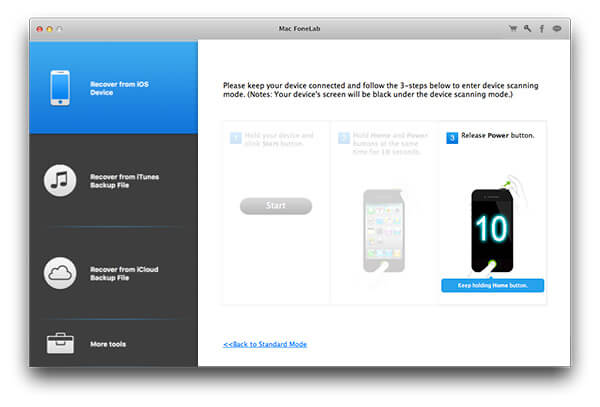
Step 3Preview and recover photos
After scanning, you can preview them from photo category. Ticket the files you wish to recover and click "Recover" button, you can save them to your computer.
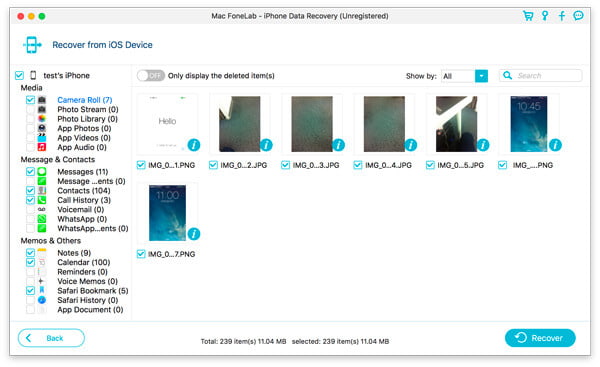
If you have synced with iTunes before, select the second mode to recover photos without iDevices.
Step 1Download and install Aiseesoft Mac FoneLab
Step 2Launch this program and click "Start Scan" button. Then all data will be scanned out after scanning.

Step 3Preview and recover photos. Preview and ticket pictures from Photo category you wish to recover. Choose the destination to save them to computer. Click "Recover" button to start.
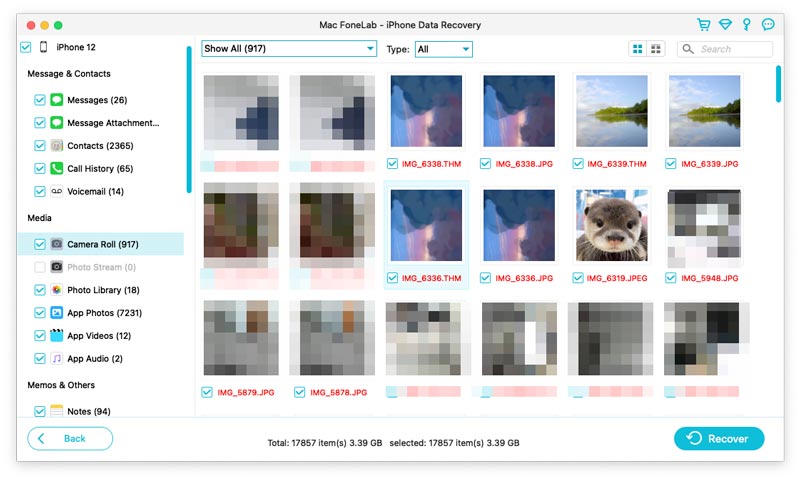
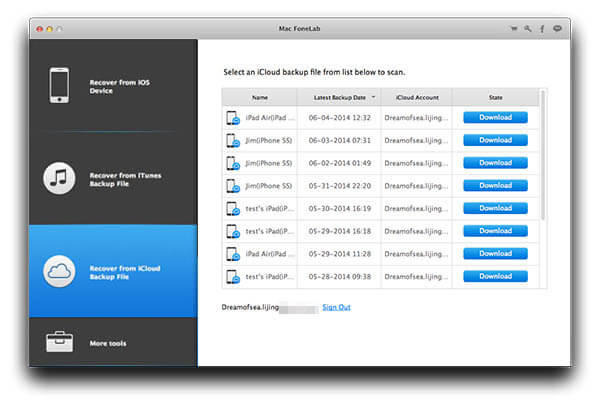
Step 1Launch the program and choose Recover from iCloud Backup File.
Step 2Sign in to your account and choose the backup file to download. Wait for minutes until it is downloaded.
Step 3Choose the downloaded file and click Start Scan. After scanning, all the photos in Camera Roll, Photo Stream and Photo Library will be listed. Double click anyone and you can preview. Choose the ones you want and click Recover.
All the above ways can help you get lost photos back. If you can't recover the lost photos through the recovery mode you choose, try with another one. After recovery, you can view, edit or transfer photos to your device from the Output Folder where the recovered photos are saved. Besides photos, you can also use Mac FoneLab to recover lost iPhone SMS on Mac.