Your smartphone helps you with daily needs, whether for work, school, or leisure time. And since you use it in a day, you expect it to be fully charged. But with iPhone optimized battery charging, you find out the device is only at 80%. Why is that? Some users find it helpful for the battery lifespan, but is it worth it? You can learn more about this and how you can maximize the feature on iOS for your device’s health.
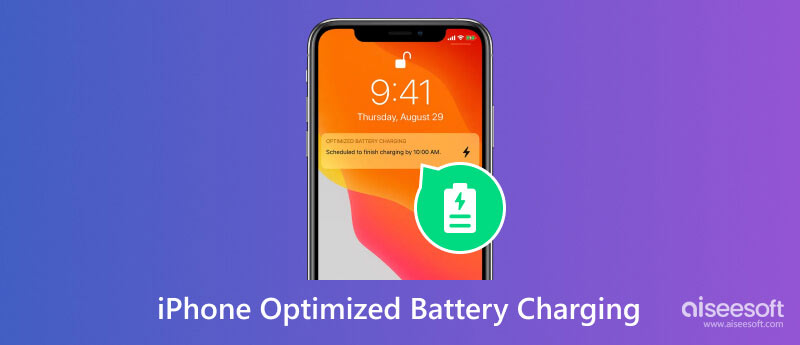
Optimized Battery Charging is a feature for iOS 13 and later versions. It helps to reduce the risk in the device battery. Your device battery’s life combines chemical age and charging patterns. This means that these factors will determine the battery's longevity and performance. Thus, the feature is added to avoid the shorter battery life of the phone and helps save iPhone battery life. Other benefits it offers include:
The Optimized Battery Charging feature will help the device by charge-delaying it by 80% to improve the battery’s lifespan. As the iPhone uses its built-in machine learning to detect your charging routine, the feature only activates when your device predicts the time to charge. You don’t have to enable this, as it is already activated when you set up the iPhone.
The first question you might have is if it’s a good idea to have 80% on your phone. Some experts elaborated that a fully charged device will likely strain the battery. Such lithium-ion batteries tend to charge quicker while working slower for a long time. But if you have an excellent charging routine or you rarely use the device, you will not need this feature. So, how do you turn off Optimized Battery Charging on iPhone? Here is an easy demonstration.
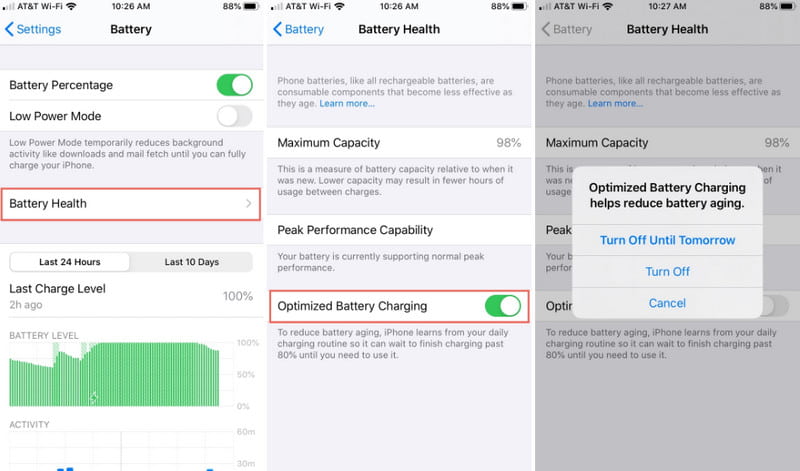
Note. Remember that this optimizer will help prevent short battery lifespan. Turning it off might lose that protection.
Probably, you experience the same battery life even with the battery optimizer enabled. To fix it, you can download Aiseesoft iOS System Recovery on Windows and Mac. It is a professional tool that scans system issues on your device. It allows you to check the battery optimizer from iOS 17 and earlier and restore the feature’s power to operate. In other cases, it helps to remove screen issues, stuck Apple logo, and other errors on your phone. Of course, the process gets simpler with its user-friendly interface. It is the easiest recovery for all iOS devices.

Downloads
100% Secure. No Ads.
100% Secure. No Ads.
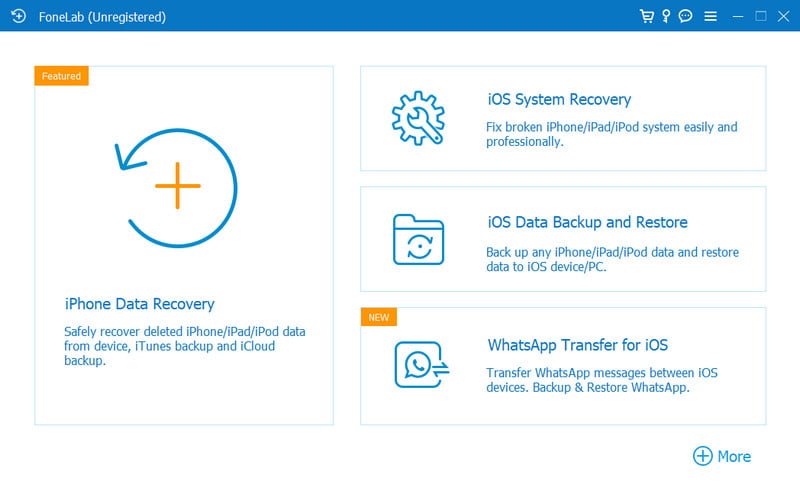
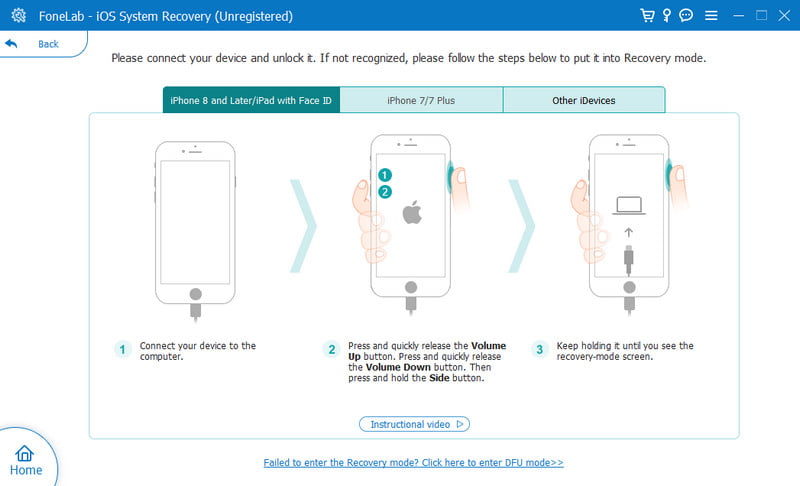
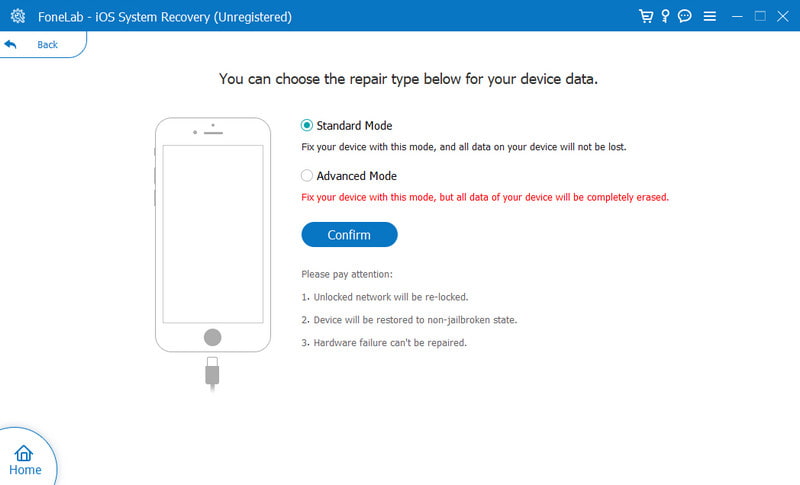
What is the disadvantage of the iPhone’s optimized battery charging feature?
The only negative effect of this option is you will never be able to see your device fully charged. Unless you enable and disable it, the battery lifespan will become shorter and probably damaged.
When should I turn off the iPhone’s optimized battery charging feature?
You can turn it off if you have an irregular charging habit. Using the battery optimizer will most likely cause more damage if the device is not charging overnight. On the other hand, if you are not wary of the battery lifespan and rarely touch your phone, this feature can be turned off.
What are the other options for the Optimized Battery Charging feature on iPhone?
For iPhone 15 models, you can choose other options such as Optimized Battery Charging, 80% Limit, and None. Some users prefer the second option for a 20% allowance you can use when needed.
Is it reasonable to use the battery optimizer on my iPhone?
It is a great idea to turn on the feature on the device if you want it to stay productive. Smart mobiles are partners when it comes to a lot of things, and the battery optimizer is one of the best tools to use to maximize the device’s performance.
Why Optimized battery charging won’t activate on my phone?
Usually, the feature will engage the places you spend the most, including your house or work. It will probably malfunction at times when you visit other places. What you can do is enable the location settings to allow the optimizer to gain some location information.
Conclusion
iPhone’s Optimized Battery Charging is a feature developed to help reduce battery weariness. With this, the battery lifespan is much longer than usual. Although you may not see your iPhone at 100% or fully charged, this feature will save you more money from getting a new device every year. Moreover, Aiseesoft iOS System Recovery is a great alternative to fix the battery optimizer when it is malfunctioning. And it solves more than just the battery issue; the program also helps downgrade your iOS if your newly-updated iOS 17 appears glitchy or you dislike it. This recovery tool helps get rid of them quickly and easily. You can have a try via downloading here.

Fix your iOS system to normal in various issues like being stuck in DFU mode, recovery mode, headphone mode, Apple logo, etc. to normal without any data loss.
100% Secure. No Ads.
100% Secure. No Ads.