It is frustrating to see an ‘HTML5 video not Found’ message on your screen. What should be a time to watch an important matter turns to disappointment and confusion. You did your best to find out why the video is not loading on your computer, but even if you find the cause, you can only reach a few solutions. So, this post is here to help you go beyond the most possible and effective ways of fixing the HTML5 errors.
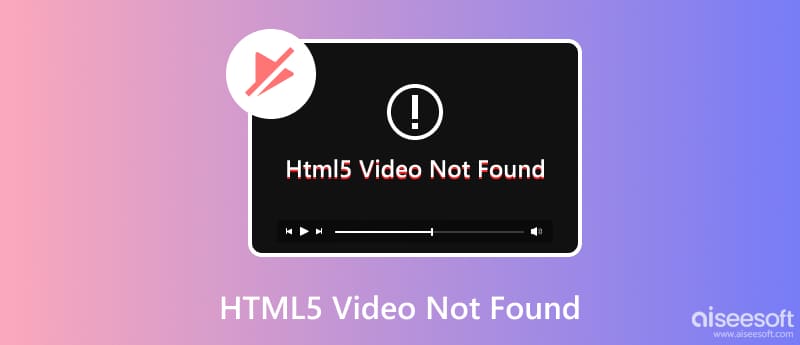
Most of the time, a video can be corrupted by gaining errors from various sources. But there can be many reasons for HTML5, as it is opened using a web browser. With this idea in mind, you have to think about the causes before solving the problems. This part will show the possible causes and, at the same time, the effective methods of repairing HTML5 not working.
With these problems, you can still fix them by following the solutions below:
It has been said that an updated browser version often solves the issues. Google Chrome, Firefox, Opera, Safari, and Internet Explorer can only play videos with the latest version. If HTML5 is not playing, better check the steps below to update the browser:
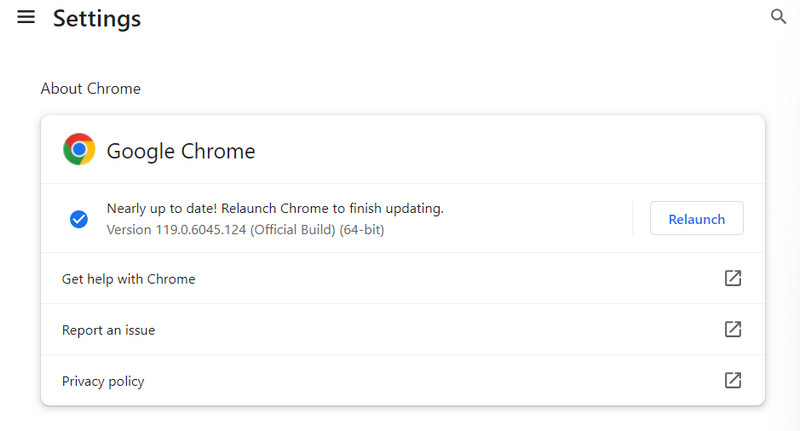
Caches and cookies are helpful tools for faster and more efficient online surfing. But over time, without deleting them on your browser, these temporary files will disrupt your online activities, such as HTML5 video not working on your Mac. Follow the instructions on how to delete cookies and cache files:
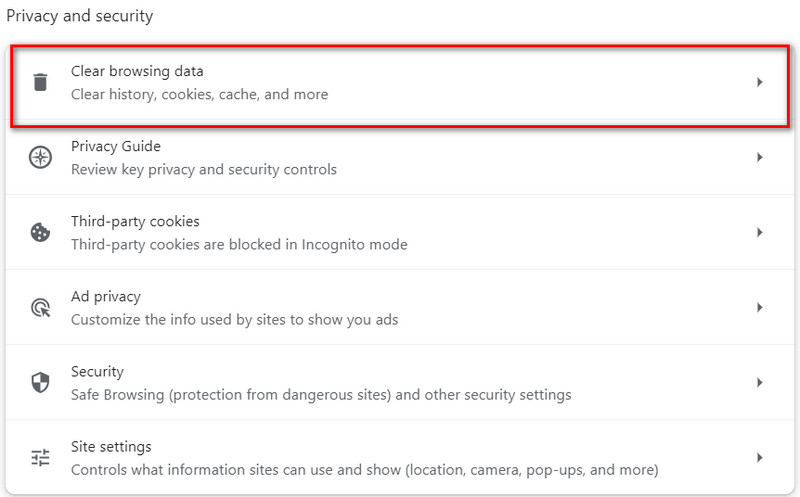
As not all functions are helpful, the Hardware Acceleration can make HTML5 videos not found on your browser. Initially, this function is best for high-resolution graphics for videos and games, but it creates lags for the browser. But don’t worry; turning it off only means the GPU is allowed to load the HTML5 video. You can toggle off the Hardware Acceleration with these steps.
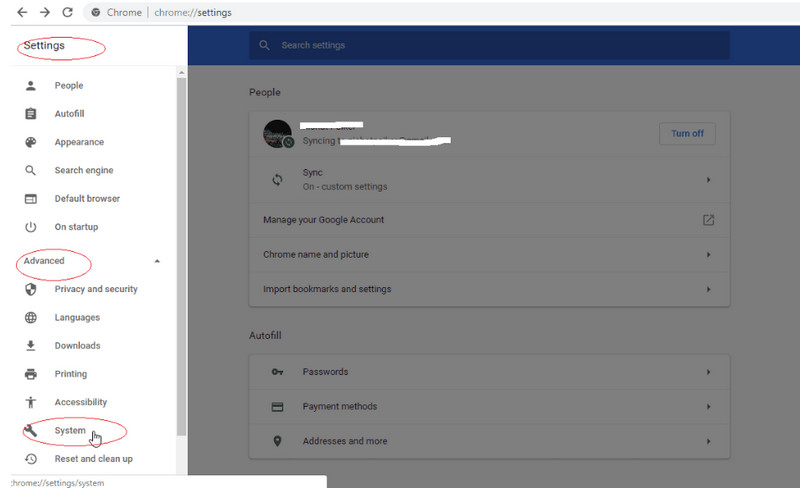
How to fix the video not found issue of HTML5 without changing your settings? You can use codecs that support the video format. However, you will need to contact the browser’s developers and request to install a supporting codec for OGG, WebM, and MP4. This can be an alternative solution, but it is easy to install codecs on the browser, and you might take longer to get an answer from the developers.
Your WiFi network will always be an important factor when you want to play HTML5 videos. It is recommended to check the signal stability with a strong signal in your surroundings. Furthermore, do not use mobile data if you barely see any progress on the video. To check the WiFi network, here’s what you need to do:
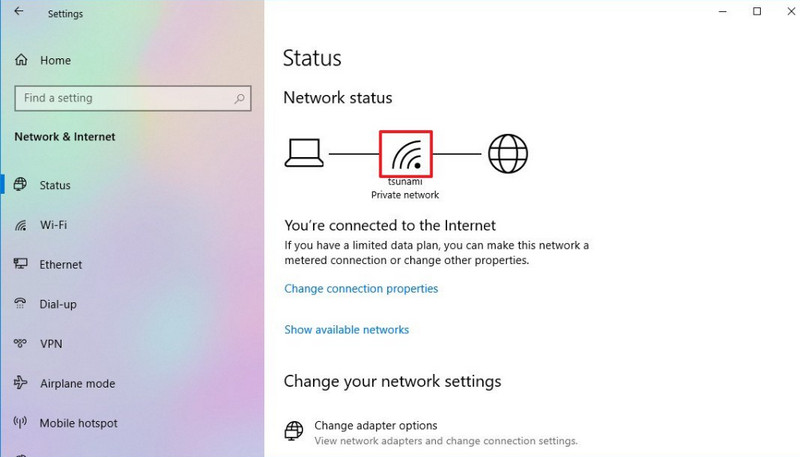
What if the video is unplayable from the start? Because of corrupted details, the playback is interrupted on your device. Aiseesoft Video Repair is the recommended solution to remove the errors in your video. The cross-platform software intends to repair the video quality, resolution, frame rate, and other elements to revive the video playback. While it has intelligent technology that can imitate a perfect sample video, the interface is made to be beginner-friendly for an easier learning curve. On top of these, Video Repair has the highest rate of successfully fixing corrupted HTML5 files on Windows or Mac.

Downloads
100% Secure. No Ads.
100% Secure. No Ads.
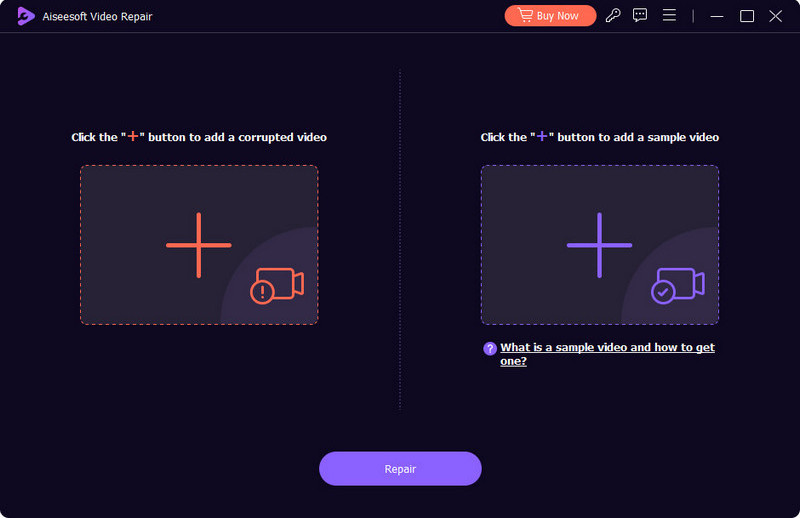
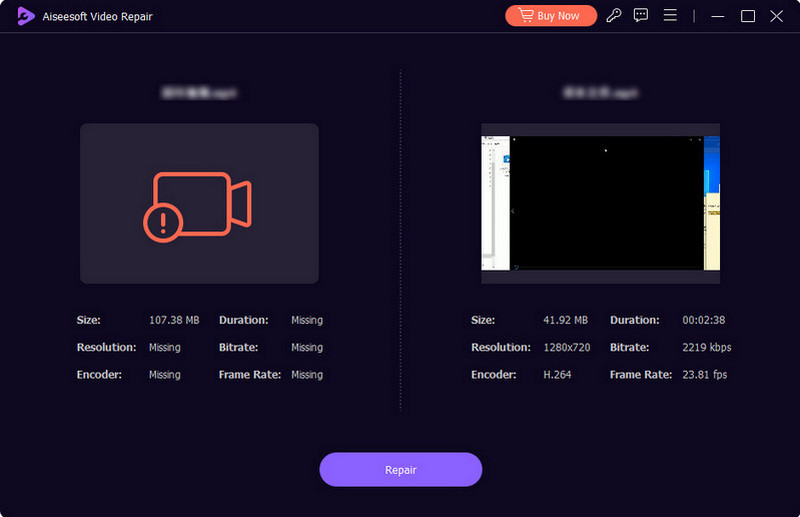
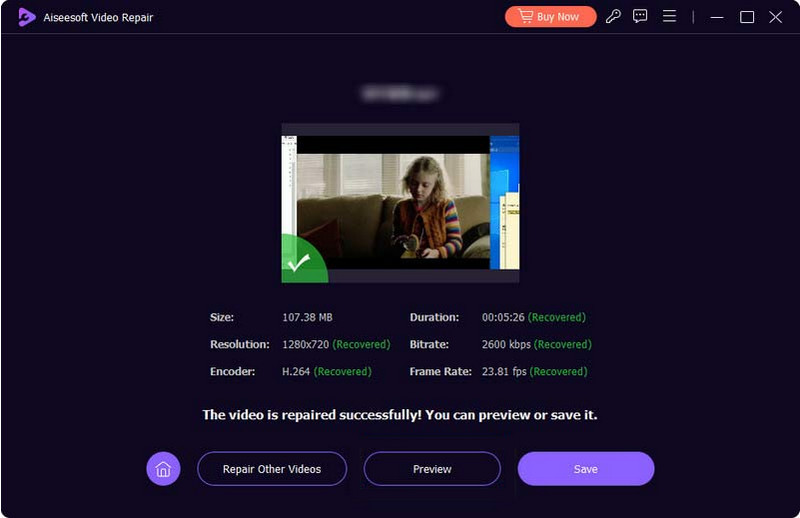
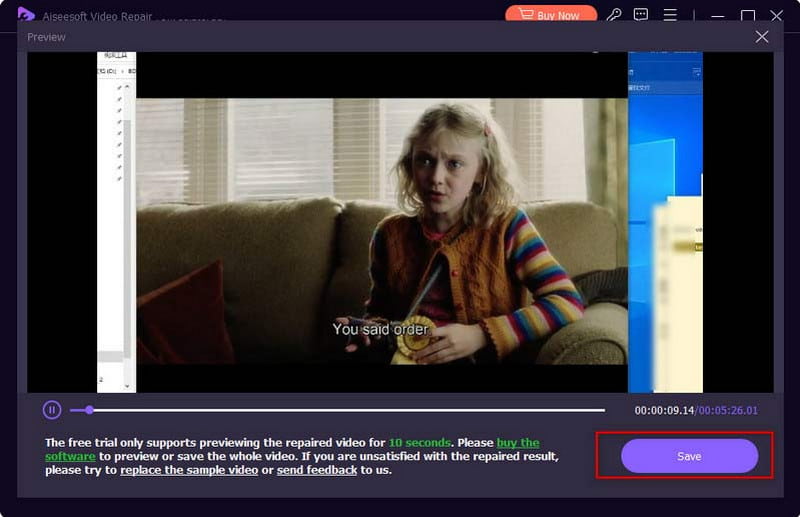
Is HTML5 still a thing?
Yes. It is widely used for web designing and applications. It is still supported by modern browsers, and using it is not impossible. However, it will require more help from technologies like CSS, Javascript, and so on.
How do I fix the HTML5 video 4 error?
When you see the ‘Error code: html5_video:4 message,’ you may need to check the supported codec on your browser. It is also best to keep the browser updated, as the older version does not support HTML5. Additionally, use the solutions from this article to quickly fix the problem.
Does Firefox support HTML5?
Yes. But keep in mind Mozilla Firefox Version 2 to 20 partially supports HTML5. This means there is no assurance that the video will play on the browser. But if it’s updated to Version 49 and above, playing a video will not be impossible.
Is it possible to convert HTML5 to other video formats?
There are tools available to convert HTML to a different format. One of these converters is FFmpeg, which you can install as a server on your browser. Another one is Hangfire.io, which creates a background task that uses MEdiaToolkit. Then, it will easily convert HTML5 to MP4, WebM, and OGG.
Is there a way to play HTML5 video on my computer?
There are video player alternatives that support the video format. Try VPlayed, Kaltura, Brid.TV, Flow Player, VideoJS, Muvi, Dacast, JW Player, THEOPlayer, and more. Take note that most of these alternatives are not for free and require a complex setup.
Conclusion
To summarize this article, you have learned what ‘HTML5 video not found’ means on your browser. You also discovered the best solutions to fix the issues from the browser, unsupported codec, and unstable internet connection. If the HTML5 video turns out to be corrupted, it is not a problem with Aiseesoft Video Repair because of its powerful system. You can try it for free and see how it can turn a corrupted file into a brand-new and high-quality video.

Repair your broken or corruped video files in seconds with the best quality.
100% Secure. No Ads.
100% Secure. No Ads.