Communicating with friends and family becomes powerful with iMessages. However, most users have a problem with the app, especially when the new iOS version is released. It is a frustrating experience for iMessage disappearing photos when you want to share a good shot with a friend. Luckily, there are ways to solve this problem, and you are in the right place to see which will work for you. But first, let’s see the possible causes of iMessage errors.
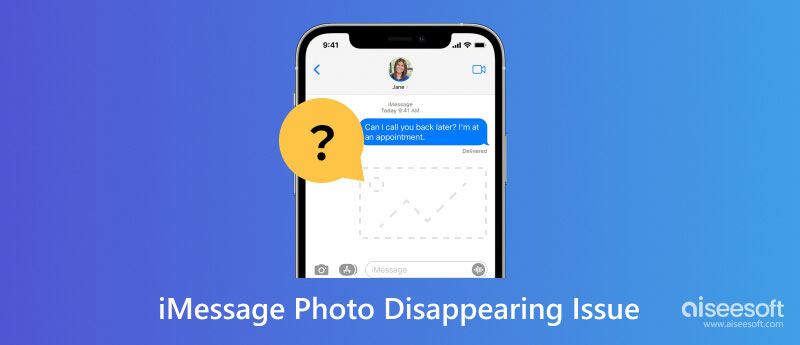
You will find several reasons why the Message app does not reveal photos once sent. With iMessage, consider the following:
These are the major factors, as you noticed, that cause no pictures to be sent on iMessage. See the following solutions to resolve the app.
Why waste your time figuring out the cause of the iMessage photo disappearing if Aiseesoft iOS System Recovery can do it in a few minutes? The desktop software is set to recover the iOS system in the best state, fixing all issues in one go. While you only want to repair the iMessage errors, the tool will detect problems with other functions, such as battery drain, loop start, black screen, and more. Moreover, you can use this tool to upgrade or downgrade to any iOS version.

Downloads
100% Secure. No Ads.
100% Secure. No Ads.
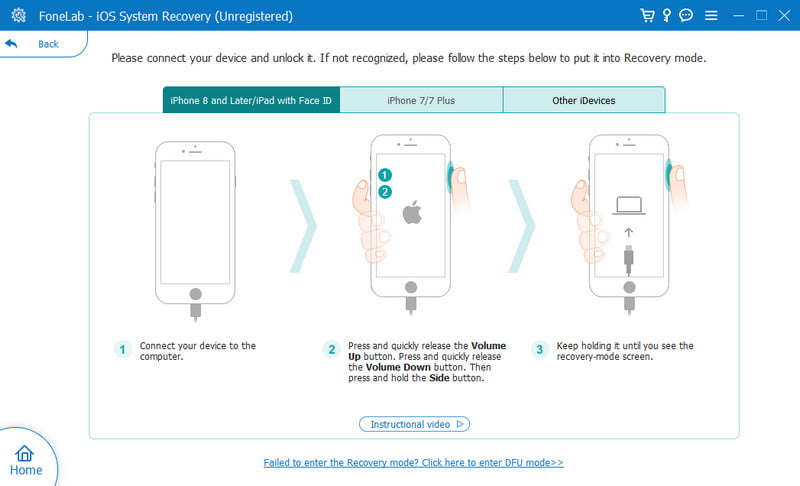
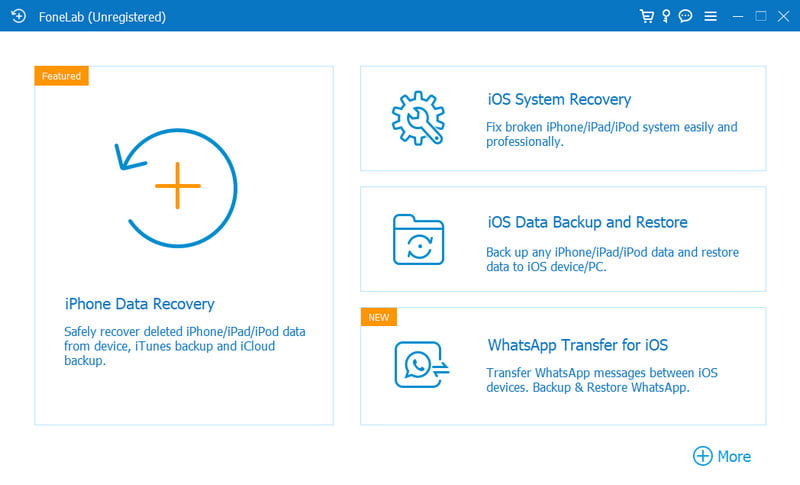
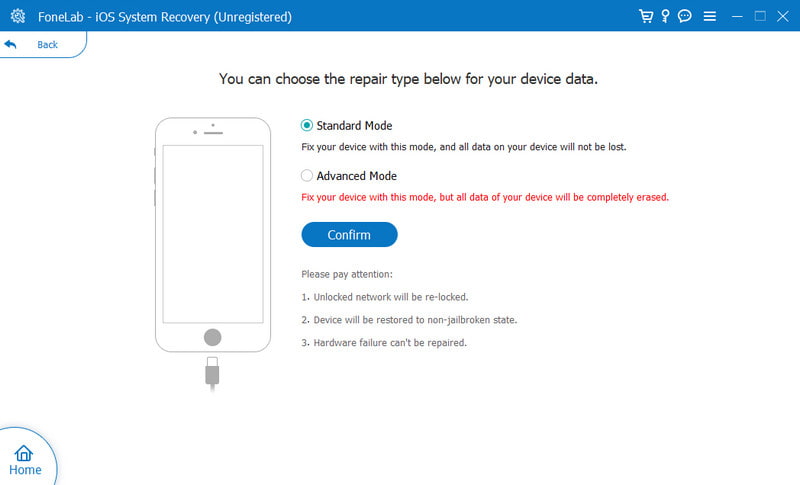
A full device storage will keep your iPhone operating properly. This involves some restrictions, such as photos not loading on iMessage. What you can do is delete some unwanted files, such as duplicated photos and large video files, browse history, cache, remove temporary files, and so on. Also, manage the iPhone Storage to avoid getting a low storage space. Here’s a simple step to manage the iPhone Storage:
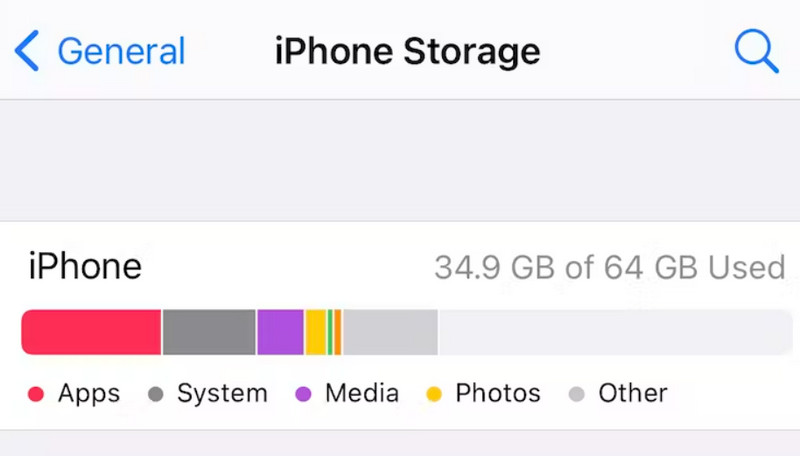
iMessage is a default function of the iPhone, and it can malfunction without upgrading to the new iOS version. To install the iOS 17, you have to:
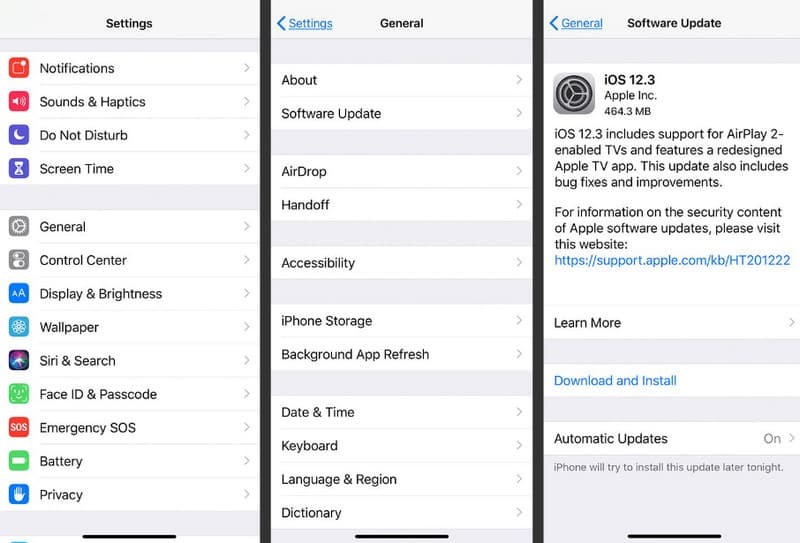
Sometimes, the network settings cause malfunction on your phone. You will need to reset the settings to see if it’s fixing the iMessage group photo not showing. Follow the steps below:
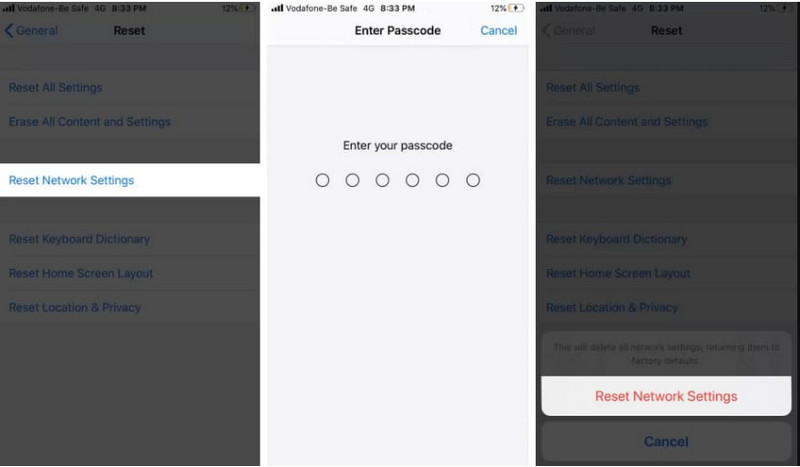
One thing you want to learn about iMessage is it has a disappearing effect. A message will have a blurry effect that will keep the message from prying eyes. This is also a great way to blur out photos you send to family or friends. Here’s how to do it:
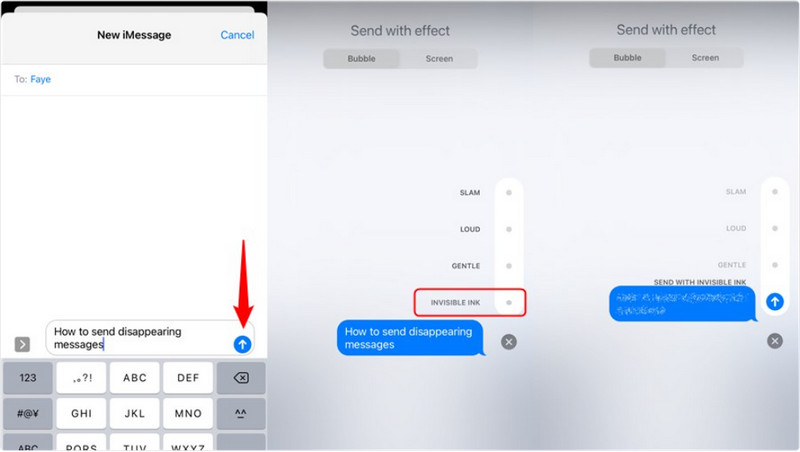
How to fix the iMessage contact photo not showing?
The best solution for this is to turn off and on iCloud. Tap your name from the settings to access iCloud. Toggle off and on the Contacts. Then, go back to the Messages app to check if the contact photo is showing.
How do you avoid photos disappearing on iMessages?
Always back up the data before updating or restoring the device. Another thing to make sure is enough space. Clearing the clutters on the iPhone will help it operate smoothly.
Why can’t I see delivered pictures on iMessages?
It is frustrating not to see any photos sent to you, and there are many possibilities as to why it is happening. One cause might be the slow internet connection, while on the other hand, there is a software glitch.
Is it possible to get back the iMessage disappearing photos?
Yes. As long as you back them up using iTunes or iCloud. If you happen not to do this, you can use Aiseesoft iOS System Recovery to retrieve the photos you lost from iMessage.
Can I use the Disappearing effect to a text message on iMessage?
Yes. The effect is available for photos and text to blur out the content. Just make sure the iMessage function is enabled on your device.
Conclusion
To conclude, iMessage disappearing photos on iPhones are a shared experience. You found out that it is caused by many factors, such as errors in network settings, outdated app versions, and so on. While you can try the default fixes on your device, you can trust Aiseesoft iOS System Recovery to solve it in just a couple of clicks. Try it on Windows or Mac and discover more of its professional features!

Fix your iOS system to normal in various issues like being stuck in DFU mode, recovery mode, headphone mode, Apple logo, etc. to normal without any data loss.
100% Secure. No Ads.
100% Secure. No Ads.