Audio recording is essential for people who love to capture discussions or music. But for some reason, iOS users report the iPhone Voice Memo is not working. Even for built-in features of your device, you will experience malfunction in any circumstances. And a voice recorder is not exempted from this. To make your voice memo function again normally, learn the best way to fix the problems on your iPhone.
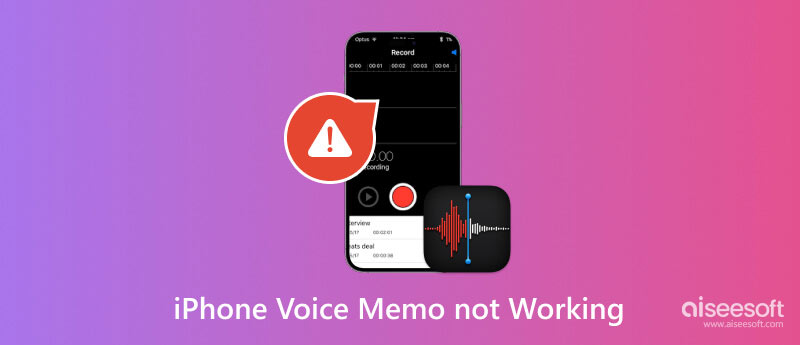
The causes of malfunctions in an app vary for many reasons. One, there are software issues from updates, which can be existing bugs. It is also safe to assume that the device’s microphone is damaged. On second thought, you only need to perform a little troubleshooting to learn why the Voice Memo app is not functioning. Take your time reading the following solutions.
This is one of the basic ways to learn about app malfunctions on your phone. If you don’t usually check the iPhone storage, it can store too much data from apps, browsing history, and downloads. And when the device space is full, it will affect almost all functions. Check and delete some files from the iPhone storage by following these steps:
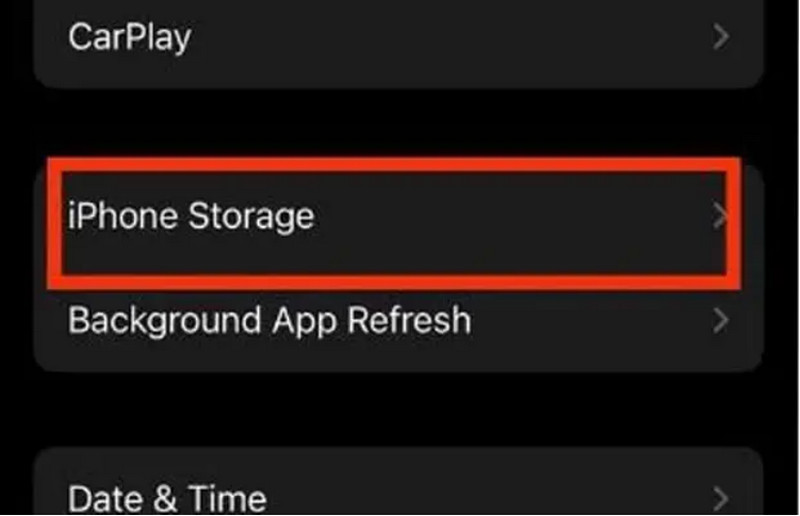
You can also delete some voice memos to release the internal iPhone storage. If you worry about losing important records, it is suggested that you back up the voice memo before cleaning up the storage.
Force close the app if you can’t record. This gesture can be done repeatedly, as it only gives the app a little push. Just access the App Switcher, then slide the app upward. Tap the icon again from the home screen to open Voice Memo.
Low Power mode is a feature of the iPhone that will limit some functions when the device has a low battery. Since it can force apps to not function until charged, it causes the iPhone Voice Memo not working. You can plug your device to charge or turn off the Low Power mode.
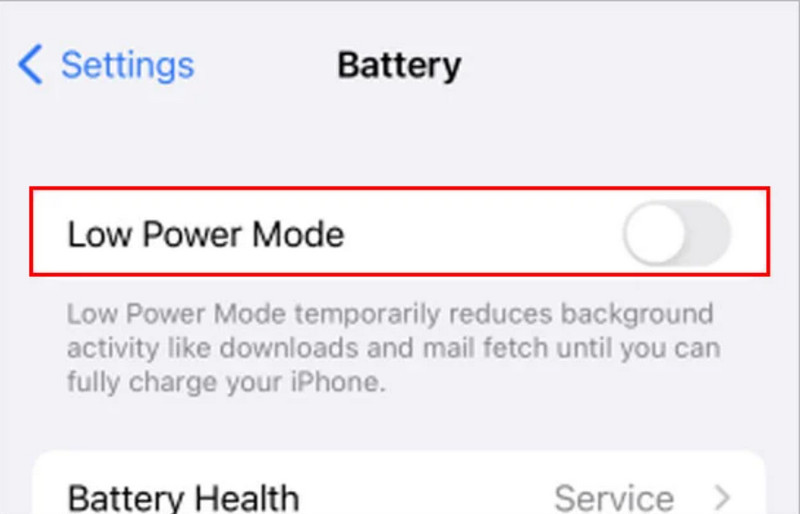
If you don’t know the cause of the app’s malfunction, rely on Aiseesoft iOS System Recovery, an all-in-one program to fix iPhones and iPads. One of its functions is to scan the device and simply fix the issues in one go. It supports a wide range of iPhone mobile units, as well as iOS versions. Aside from immediate fixation of iPhone Voice Memo, this tool can solve issues like battery drain, black screens, and other problems. All with the quick solution, Aiseesoft iOS System Recovery will protect and arrange the iPhone’s data. Just download it on Windows or Mac.

Downloads
100% Secure. No Ads.
100% Secure. No Ads.
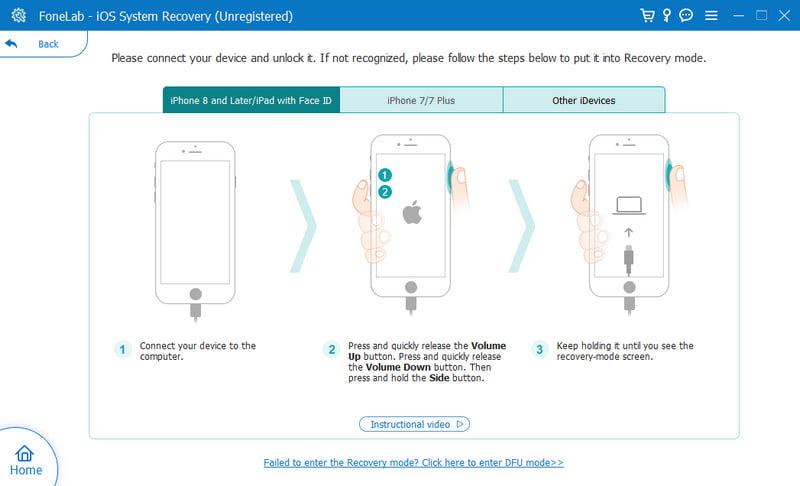
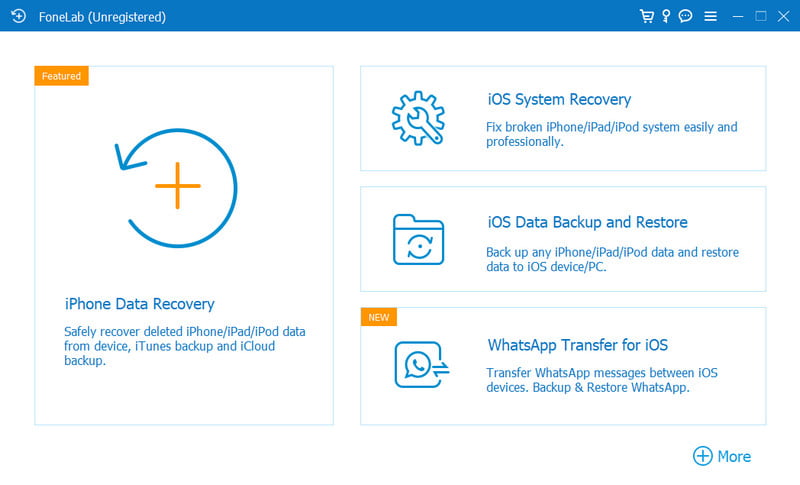
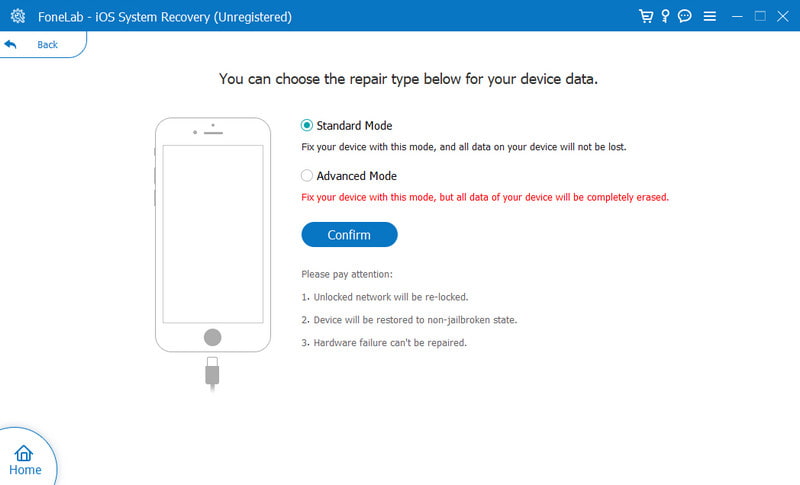
The built-in functions need frequent updates from Apple. It is best to always check for new iOS updates so that the features will work smoothly on your phone. In case the Voice Memo microphone is not working, here’s how you can update your phone with a new iOS version:
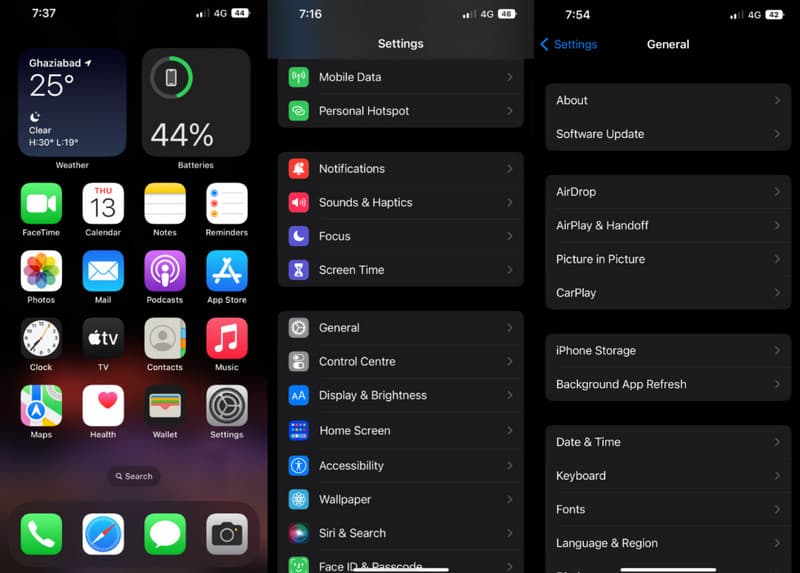
As you may know, the Voice Memo app offers two main audio qualities: Compressed and Lossless. Usually, the Compressed option is set by default, but you need to change it to Lossless, as the former hinders the app’s functions. Here’s how to do it:
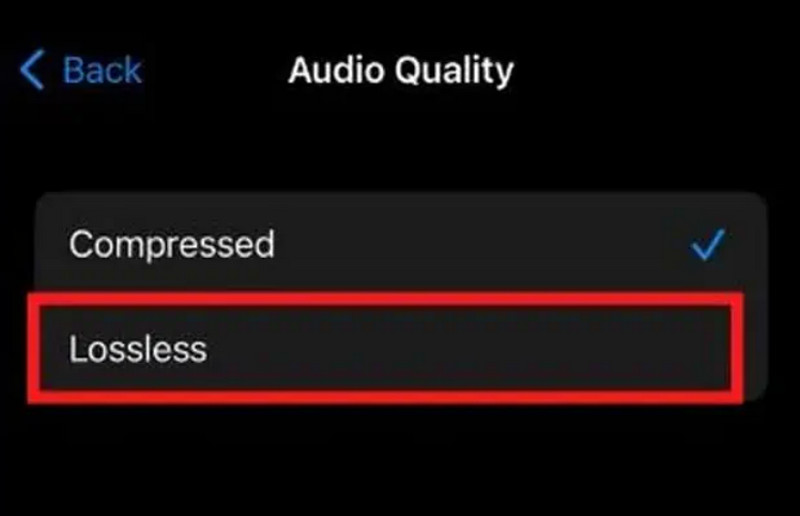
How to record using the Voice Memo app on an iPhone?
Search the app from your home screen. Once you are on the page, tap the Red button to record. Speak or sing, then tap the same button to stop recording. You can use the built-in mic on your phone or a headset.
How many minutes does Voice Memo allow me to record?
The app does not have restrictions when it comes to recording length. However, if you absent-mindedly record audio, it will stop accordingly when the iPhone storage is full. Make sure to check your recordings or delete some unwanted files.
Can I uninstall the Voice Memo app on my phone?
Yes. Just long-press the app from the home screen. When the menu appears, choose the Remove the App option. Then, tap the Delete App button. You can reinstall the Voice Memo app from the App Store for free.
Are there other manual ways to fix the iPhone Voice Memo when not working?
Try to disable the sound recognition feature. This new function is still glitchy and might be causing problems on the app. Just open the Settings app and head to Accessibility. Then, turn off the Sound Recognition option.
Conclusion
To conclude, even the built-in functions on your iPhone can malfunction randomly. But when the iPhone Voice Memo is not working, you can use the solutions mentioned above. Moreover, Aiseesoft iOS System Recovery is a great help to repair your phone in a few clicks. Try it by downloading the best iOS Recovery software on Windows and Mac.

Fix your iOS system to normal in various issues like being stuck in DFU mode, recovery mode, headphone mode, Apple logo, etc. to normal without any data loss.
100% Secure. No Ads.
100% Secure. No Ads.