What is iTunes backup password? It is a password to protect and encrypt backup files of your iPhone, iPad or iPod in iTunes. You may be confused between iTunes password and iTunes backup password? Keep reading and distinguish between the two passwords.
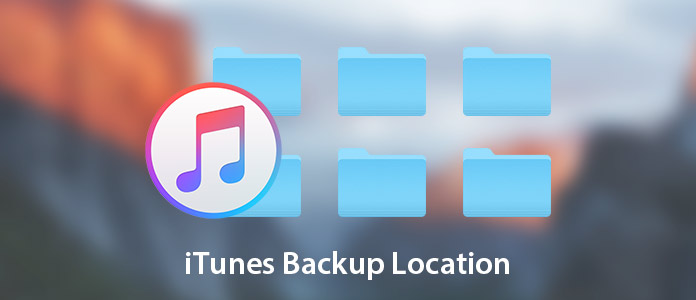
iTunes Backup Location
In Windows XP, click "Documents and Settings";
In Windows 7/Vista, click "Start";
In Windows 8, click the magnifying glass in the upper-right corner;
In Windows 10, click the Search bar next to the Start button.
Then enter "%appdata%" in the search bar and press "Return" > Double-click the folders: "Apple Computer" > "MobileSync" > "Backup" to find iTunes backup location.
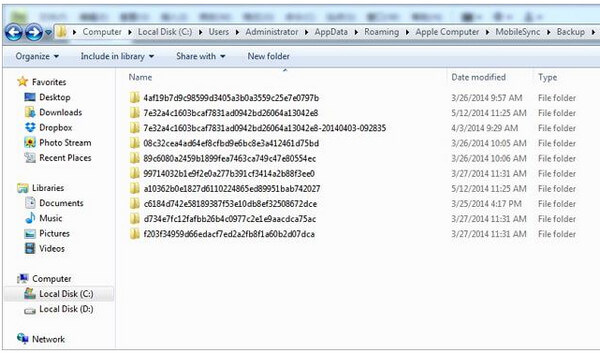
Click Search icon in the menu bar > Type "~/Library/Application Support/MobileSync/Backup/" > Press Return to find the location of iTunes backup on your Mac.
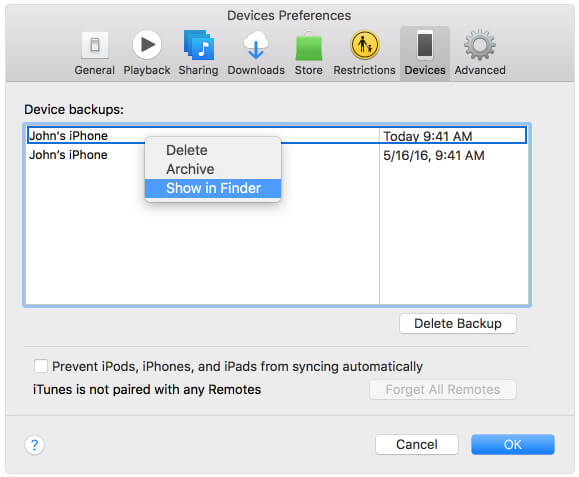
If you have made iTunes backup for many times, and some of them are useless, but they still take up some space on your computer, then you could delete the iTunes backup from your computer. Run iTunes, click "Edit" > "Preferences" > "Devices" > Choose the backup that you do not want > Click "Delete Backup" to delete the iTunes backup from your computer.
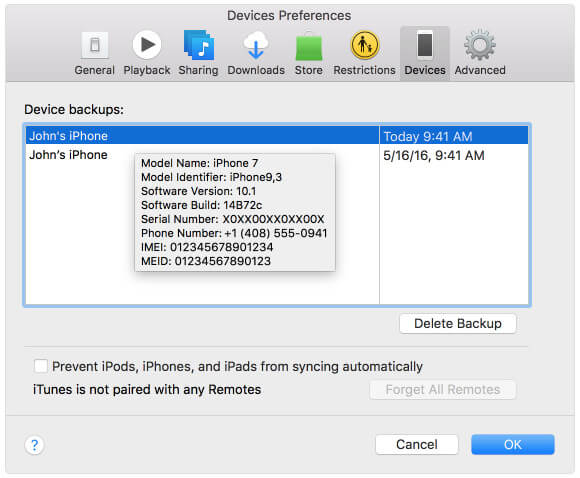
Commonly, you will find iTunes backup location is defaulted to be put your C disk. However, the more data you put on C disk, the more slowly your computer runs. So changing iTunes backup file to another location will be a good idea.
Before you change the iTunes backup location, you had better copy all iTunes backup files to a safe folder for avoiding ay data loss. And you should your iTunes is not running.
Step 1Click "Start" > Enter "cmd.exe" to make the cmd.exe program shows up > Right click the program, and choose "Run as administrator".
Step 2In the pop-up prompt, enter the commander: mklink /J "C:Users(username)AppDataRoamingApple ComputerMobileSyncBackup" "D: empBackup".
Then you can try to connect your iPhone to computer to back up to iTunes to check that.
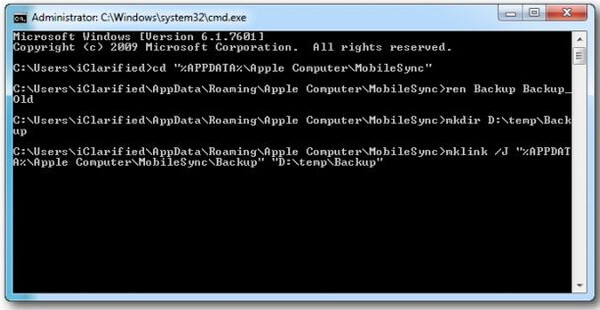
Locate "Applications/Utilities/Terminal" to open a command prompt > Create a symbolic link by using the command: ln -s /Volumes/External/Backup/ ~/Library/Application Support/MobileSync/Backup.
Then you could backup your iPhone to iTunes on Mac to check if the backup location is changed.
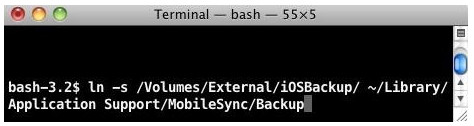
The above words enable you to deal with the iTunes backup location. However, for the iTunes backup details, you may also get stuck, because you could not view the iTunes backup files. What the iTunes backup files only shows you the file name, and size. However, you could not open them to view the contacts, photos, messages, etc.
In this part, we will get one program to help you view the iTunes backup file in details with FoneLab.
Step 1Run FoneLab on your computer. Click "iPhone Data Recovery".
Step 2Click "Recover from iTunes Backup File" > Choose the iTunes backup that you need and click "Start Scan" to scan iTunes backup file.
Step 3After the scan, click the data that you want to view. Checkmark and click "Recover" to extract the iTunes backup to your computer.

When you use iTunes to back up iPhone, you cannot view the details in iTunes. If you seek for the way to back up your iPhone, but eager to view the backup easily in details, then FoneTrans can be the alternative.
Step 1Run this utility on your PC. Connect your iOS device to PC.
Step 2Choose data type that you want to backup to computer.
Step 3Click "Export to" to backup iOS data to PC. Click "Add" to get data from computer to iOS device.

An epilogue of this post is that iTunes backup location can be found and changed to store the backup as you like. Just do it by yourself.
Extended reading: When you get duplicates on iTunes, just learn here to delete duplicates in iTunes.