It is frustrating to see Safari keep freezing on your device. After all, it becomes essential for daily life. It helps to answer questions, research, and more. Although you consider using another alternative, Safari is the default browser for most Apple devices, and other browsers might also run into the same issues. What you can do is try solving the problems on Safar by following these effective solutions. Moreover, an ultimate tool will help you fix the undetermined issue on your device.
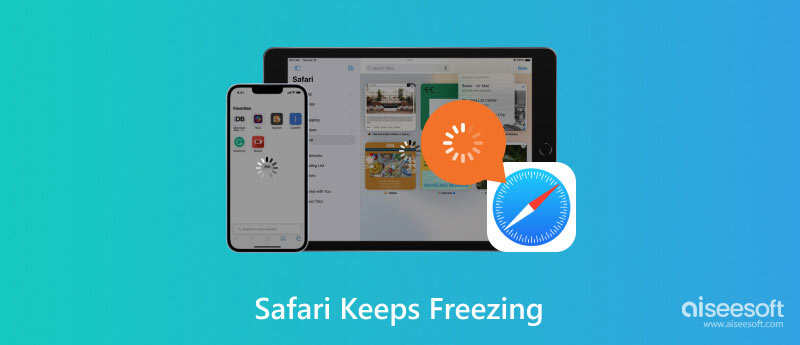
The browser can be glitchy, especially when you open various tabs or search online for numerous information. When this happens, you might want to quit the app and start all over again. However, it seems not to work. Well, Safari might not be the main cause, and many factors can affect its performance, such as:
Outdated Safari version- when your phone is being updated, there is a high chance an outdated app will malfunction.
Browsing extensions- some downloaded extensions are not compatible with the browser.
Too many tabs on Safari- not closing tabs after using them will eventually pile up. The browser becomes glitchy as it processes all the information in those tabs simultaneously.
Unfixed bugs- they can be from the browser or your device. They will likely cause issues to other apps if left unfixed.
After learning the possible causes of a glitchy browser, you will look for possible ways to fix it. Here are some of the most effective fixes for Safari on iPhone.
Look at your browser and see if there are opened tabs. The tabs are active on the browser. This means that Safari works on any of them, making it difficult to process a new one or open another tab. In this case, your browsing experience will be glitchy. You can still close all the tabs with the following steps:
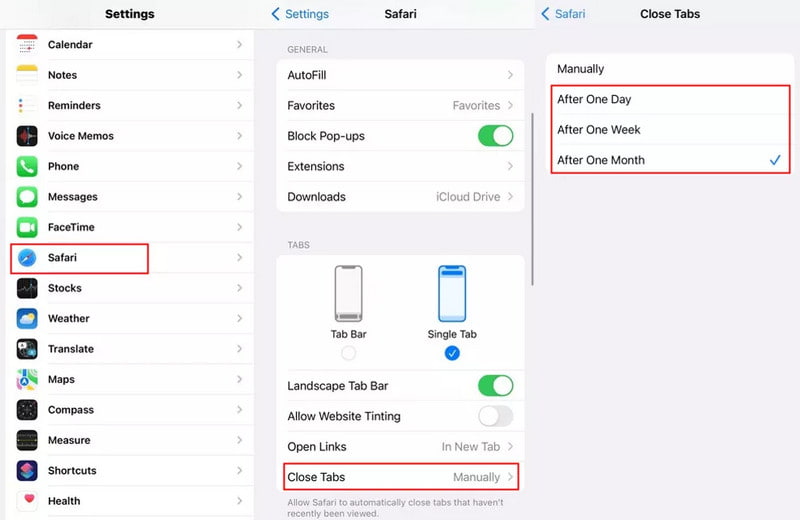
You do not know why Safari keeps freezing for unknown reasons, and it takes too much time to find the cause. To save yourself some time, try Aiseesoft iOS System Recovery, for it is a reliable solution that immediately fixes any device issue. When your browser, apps, and built-in function do not function well, this tool will run a scan to find the problems, including for black screen, loop start, DFU mode, etc. In another case, it will help you go through a disabled iPhone after a failed unlocking process. Even if you are not tech-savvy, Aiseesoft iOS System Recovery is designed with a simple and functional interface.

Downloads
100% Secure. No Ads.
100% Secure. No Ads.
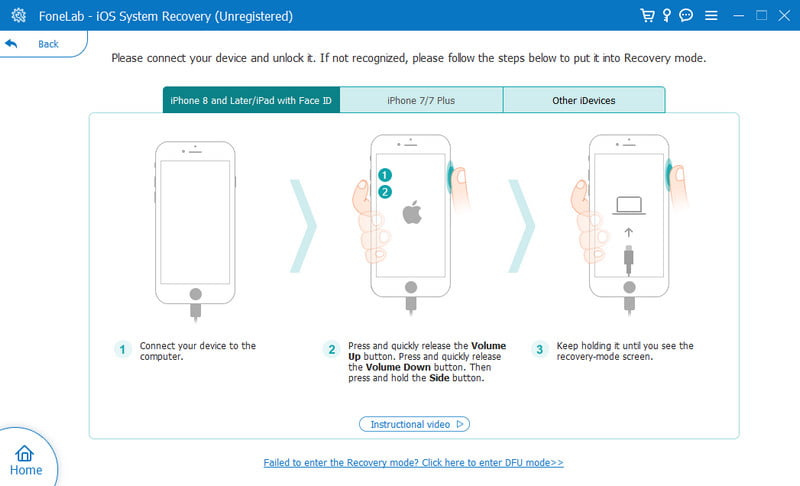
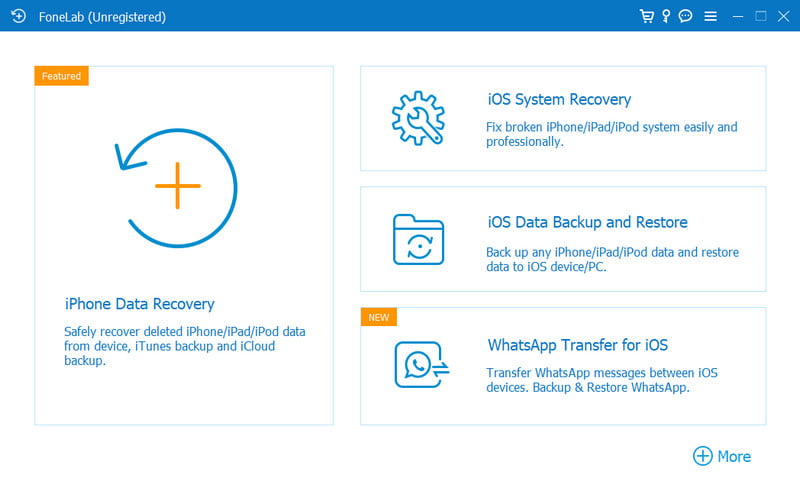
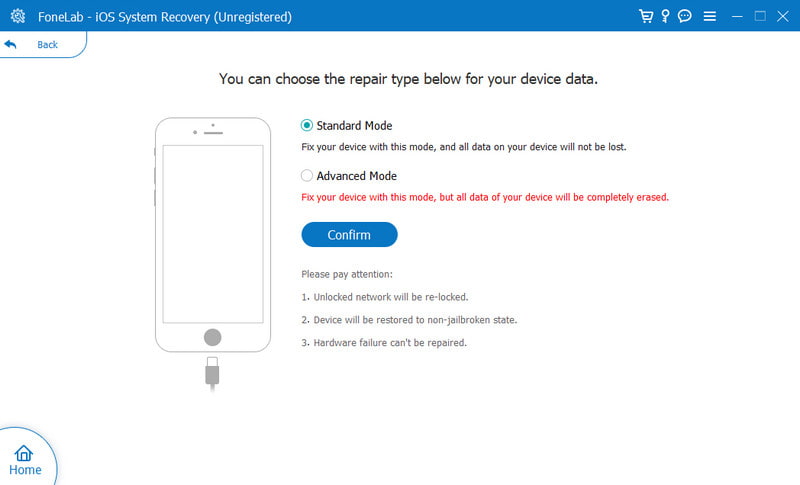
Your browser keeps information from the websites you visit. It accumulates the data to promote similar interests and keep personal information for log-ins. As much as they are important, the data can hinder Safari’s performance. Thus, you have to regularly clear the browsing history, and here’s how to do it:
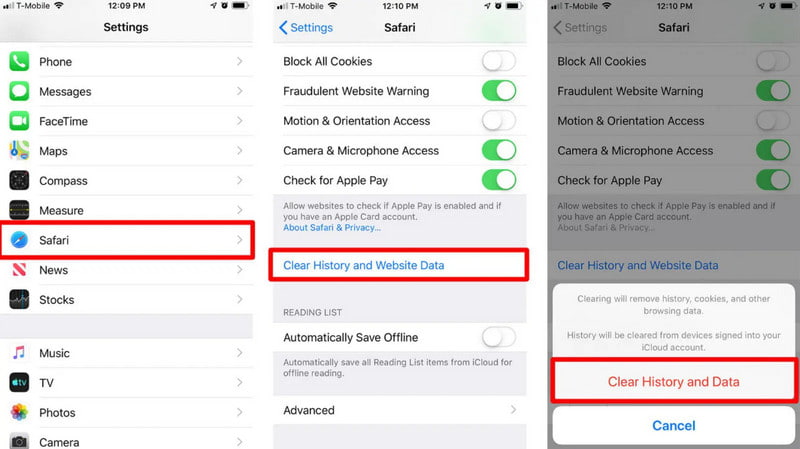
All minor issues can be fixed by restarting iPhone. The iPhone Safari freezing will likely start again if you have cleared all browning history and tabs. See how to reboot the device easily:

Always check for software updates on your phone to avoid problems with built-in functions. If you are still on the previous iOS 16 version, you can check the new version and update to iOS 17 by following these instructions:
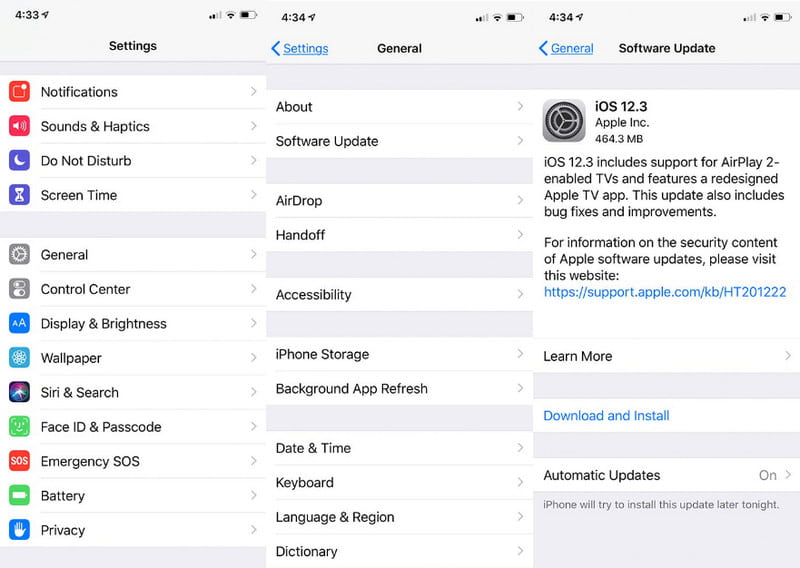
What else should I check when iPhone Safari is freezing?
If you are confident your device is fine without issues, check the internet connection. If it has a weak signal, it might affect the browsing performance of the app. Also, close some apps running to allow Safari to connect smoothly.
Which browser to use when iPhone Safari is freezing?
Google Chrome is a trusted browser to download on iPhone. It has a user-friendly interface with functions to boost the browsing experience. Moreover, you can install it for free on the App Store.
Can I uninstall Safari from my iPhone?
Unlike other apps, you cannot uninstall Safari to fix the issues. Instead, use the methods in this post or call Apple Support for further help about the matter.
Conclusion
To conclude, there are many reasons for iPhone Safari freezing, such as an outdated app, too many opened tabs, and more. However, you can use the simple solutions to fix the issues. Additionally, Aiseesoft iOS System Recovery is the professional desktop software to get rid of Safari or device issues. An easy fix can be done by downloading it!

Fix your iOS system to normal in various issues like being stuck in DFU mode, recovery mode, headphone mode, Apple logo, etc. to normal without any data loss.
100% Secure. No Ads.
100% Secure. No Ads.