Due to usage restrictions, unable to play video error 150 appears, but is that the main reason it appears? Several issues may trigger the error code we want to share in this article. Additionally, we added information on what platforms this error code appears on, and you would not expect what we have found; interested in knowing more? If so, start reading this article and learn the error code and the possible solution you can use to solve the issue.
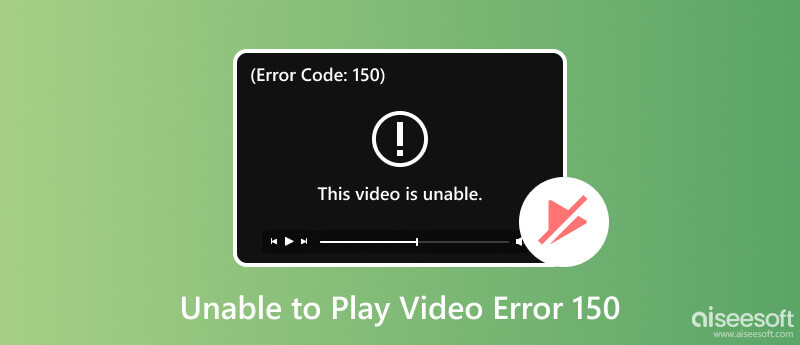
What does error 150 mean? A generic error code can appear when a video fails to play on popular websites or platforms. This error code typically indicates a playback issue and can arise due to several complications. Some common causes for encountering error 150 while trying to play a video include:
Video files have different types of encoding that many playback software or website player do not support. The player cannot decode the video you want to play correctly, resulting in an error.
An unstable internet connection can disrupt the streaming of video content online. Every video on the web needs an internet connection to buffer; however, when it remains too long, the server or website will display an error.
Even if you can play unlimited videos on a browser easily, there are some restrictions that a browser adds to it to make the video well-optimized. There are some but not all, specific video codecs and format it does not support that may trigger the error 150.
Digital rights management imposes protection on video content so that other viewers cannot acquire the video. The video will only be displayed or played on-screen if the viewers meet the specific standard imposed on it or the right DRM components.
Only some faults are at your end, and there are times when the server of the video origin is the main reason for the problem. The website hosting of the content might experience technical difficulties or server-side problems. Even with the troubleshooting you can do, you can still not play the video.
Since the network has been an issue for online videos, you need to connect your device to a better internet and refresh the page to fix the glitch or error. So, to avoid errors while streaming videos online, do this first. Go to the Setting or Preferences and find the Wireless Connection. Select the Add Network to add the internet connection manually, or you can select from the list that appears, enter the password if required, and it will be connected. Try refreshing the page to see if the error will ever come again.
Since these are data, cookies, and cache are accumulated from the web browser, contributing to some video playback errors. Clearing it can help you make the browser run with fewer errors. To do it, click the three dots on the upper part of your browser screen, click More, and choose Clear Cookies and Cache. Set the longevity of the data you want to remove and click Clear Cache to remove it.
The Older browser could not play a newer encoded video because it had no built-in encoder. Even though the browser is a capable software application that allows you to access and view videos, it can still be faulty. That is why you must update the software to the latest version, or you can use it. Usually, there is a notification box that will appear on your browser that will ask you to update it. Click the notification. Proceed on installing the latest version of the browser to update it, or you can search the name of a third-party browser to install a newer one.
Error 150 Unable to Play Video still appearing while playing a video on a browser? Then, try to use the incognito mode since it will not store cookies and other website data; that could be why this happened. Commonly, you can tap Control + Shift + N to open this mode on your browser.
Extensions and add-ons might be why an error is happening on your end. Deleting them or turning these off can help you fix the error. You can click the puzzle-like icon at the top of your browser, click the three dots, and choose Remove from the browser to delete it.
When error 150 appears while playing a film on your default video player, your player might have a problem so you will need the Aiseesoft Blu-ray Player. It is a dedicated video player you should use to play high-quality videos without encountering any errors or delays. Though it will not fix the problem of the default video player, it can still be used to fix your problem in playing videos and enjoying watching with ease. When you need to have a better player, you can have this and follow the instructions listed below.
100% Secure. No Ads.
100% Secure. No Ads.
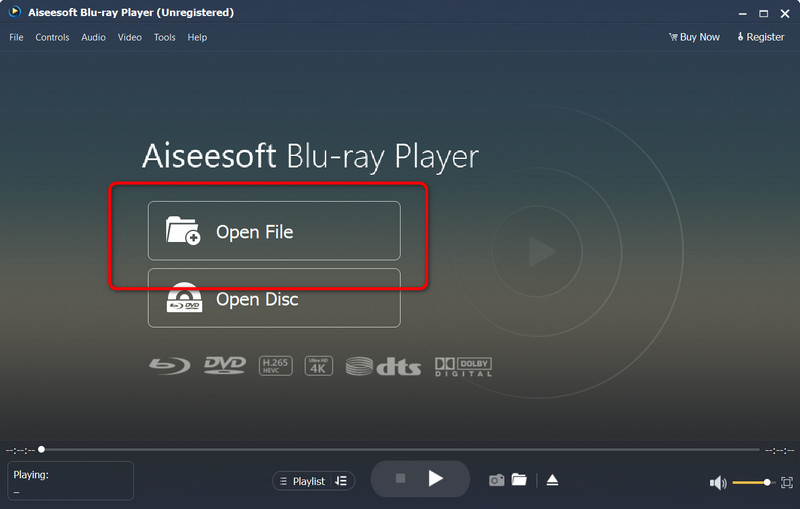
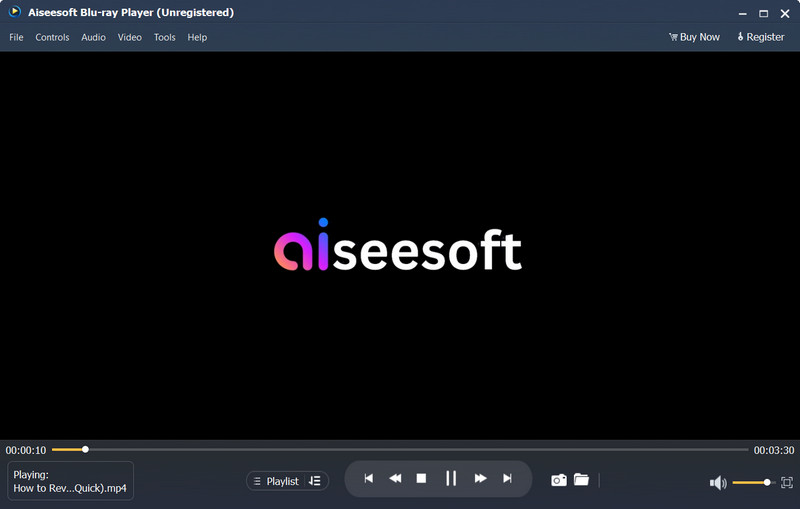
Aiseesoft Video Repair is a complete video repairing software you can download on your computer to fix common and uncommon issues that may happen on your video file. Truly, you will need software like this to fix the issues like video corruption immediately. With the advanced algorithm, the app can easily determine the main problem of the uploaded video file and fix its problems. So, if you want to try this out, we have provided a complete tutorial on how to use this, and you can follow it below.
100% Secure. No Ads.
100% Secure. No Ads.
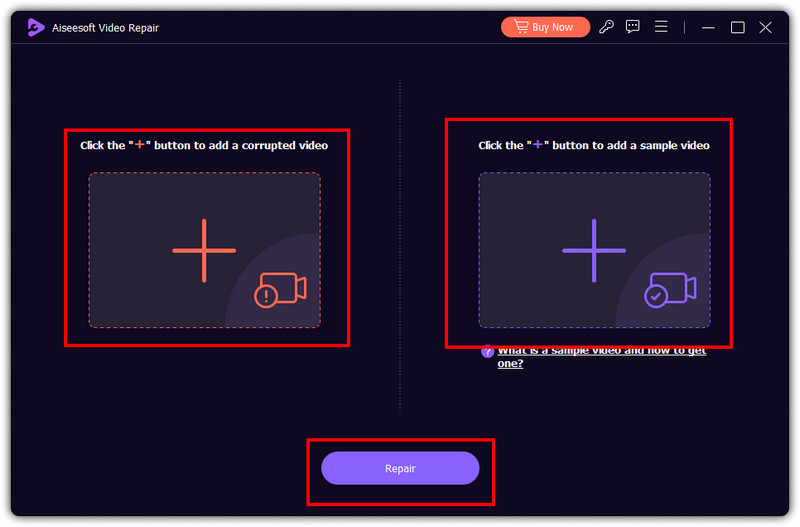
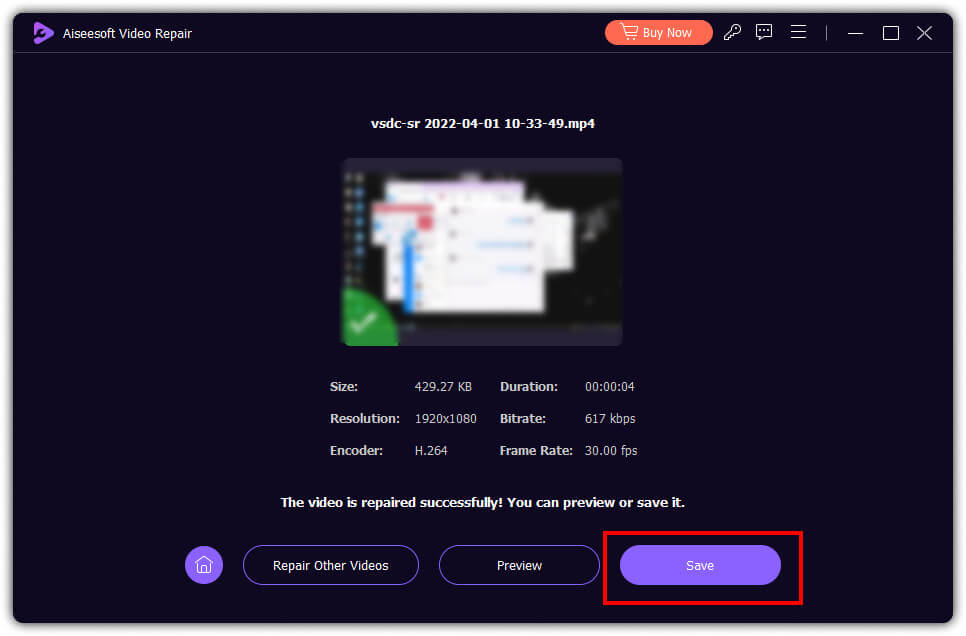
Aside from video file data and player, your device can become faulty. Instances may occur that your hardware does have a problem rendering a video file because of the format, resolution, size, and many more. So, if this happens, you can troubleshoot your device to see the main problem on your hardware or if it only needs an update.
Why are videos not working on Google Slides?
Typically videos are not working on Google Slides because of incompatible video formats, large video file size, and slow internet connection.
Why some videos can't play?
Videos are prone to damage and corruption, so you must keep a spare of it stored on your drive or cloud service in case you need it. If you are encountering videos that won’t play on your iPhone, that could be why it happens.
What does YouTube's unknown error 150 means?
Ube error 150 usually happens when a video embedded on the platform has been turned off. It happens for several reasons: channel turn off, age gate present, server down, API down, change URL format, and third-party blocking.
Is error 150 usually happening?
Depending on the situation, error 150 might happen on your device due to different mentioned circumstances. Likewise, Error 7 on iTunes may happen for those who have installed iTunes on their Windows. Fixing this error is important, so we created this article for you.
Why do I see error 150 on some streaming websites?
This error might appear when streaming due to network issues, server problems, content restrictions, and DRM limitations.
Conclusion
What is error 150? Through this article, we have showcased valuable information highlighting the errors and ways you can do to fix them. We hope this article helps you and you better share this with others who encounter the same error we have written here.

Fix your iOS system to normal in various issues like being stuck in DFU mode, recovery mode, headphone mode, Apple logo, etc. to normal without any data loss.
100% Secure. No Ads.
100% Secure. No Ads.