This guide will talk about how to add passwords to iPhone Keychain. Today, every internet user has plentiful online accounts for emails, social platforms, electronic commerce, websites, and more. It is a nightmare to manage these passwords and other login details. Therefore, Apple released a password manager service, called Keychain, to help users to keep and organize their passwords easily. However, how to use this service on Apple devices is still a big problem. That is why you should read our guide carefully.
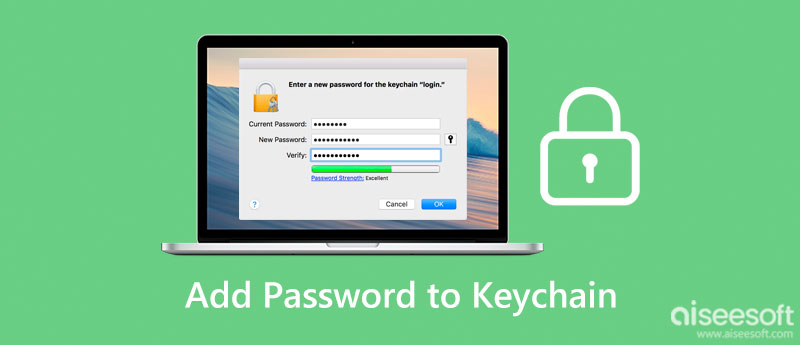
Keychain is an excellent service to create, store, and access your passwords on your iPhone or other Apple devices. Keychain supports adding passwords automatically and manually on an iPhone. We demonstrate the settings below.

When setup is done, Keychain will add your passwords to your iCloud account automatically. It also auto-fills your login details on your handset.
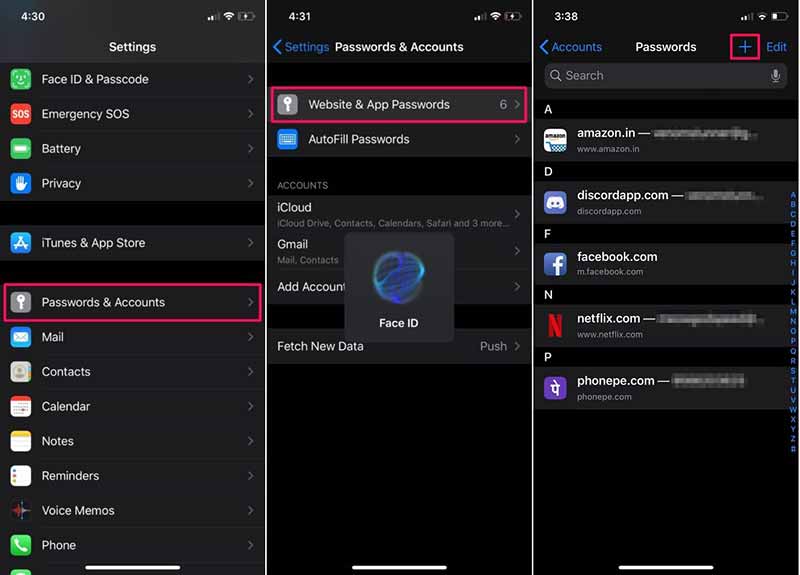
Note: To check the result, you can enter the Passwords screen and see if the website appears on the list.
iCloud Keychain is accessible on both iOS devices and macOS machines. It means that you can access your passwords across devices through your iCloud account. Of course, it is possible to add passwords to Keychain on macOS Catalina or later with proper settings.
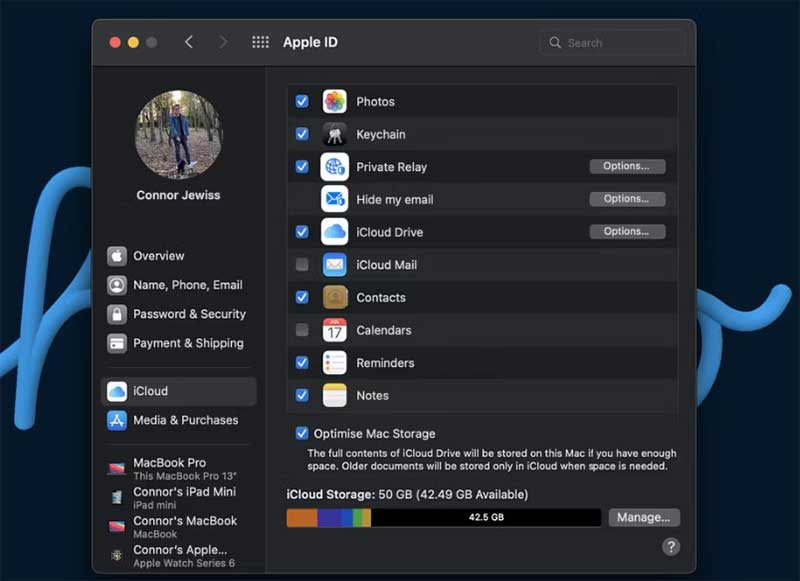
Note: The first time when you set up Keychain, you need to approve with your Apple ID password and a two-factor authentication code. Moreover, the auto-fill feature is enabled too after the Keychain setup.

Many people do not like the built-in services on iOS devices partly because of the limited functionalities. Fortunately, there are alternative solutions for Keychain to keep and manage your passwords on your iPhone, such as Aiseesoft iPhone Password Manager. It simplifies the workflow of iPhone password management.

Downloads
Aiseesoft iPhone Password Manager – Best Alternative to Keychain
100% Secure. No Ads.
100% Secure. No Ads.
What information can iCloud Keychain save?
With iCloud Keychain, you can store: Safari website usernames and passwords; Credit card information; Wi-Fi network information; Mail, Contacts, Calendar, and Messages; Your LinkedIn, Twitter, and other Internet account logins and passwords.
Where is the Keychain on my iPhone?
To access Keychain, open your Settings app, tap on your name, select iCloud, and choose Keychain. Here you can set up the service on your iPhone. If you want to get the passwords saved in Keychain, tap Passwords & Accounts and then Website & App Passwords in the Settings app.
Is Apple Keychain a good password manager?
Apple Keychain is better than a general password manager and keeps hackers away from your information. It gets the job done in an effortless and streamlined way.
Conclusion
Now, you should understand that you can add passwords to Keychain on both your iPhone and Mac. Moreover, you can set it up to remember your login details automatically or manually add passwords. Anyway, we provided the steps for each task and you can follow them to get the job done easily. If you need an alternative solution, we recommended Aiseesoft iPhone Password Manager. More questions about this topic? Please feel free to leave your message below this post.

iPhone Password Manager is a great tool to find all passwords and accounts saved on your iPhone. It also can export and back up your passwords.
100% Secure. No Ads.
100% Secure. No Ads.