Sometimes you will find that you can still receive the game notifications even you have uninstalled these games from your iPhone, which could be a big bother. Actually it is because each game app has a single settings item that you can sign out of Game Centers, and there is not actually disable features in Game Center.
In order to avoid such a situation mentioned above happening again, this tutorial will tell you an efficient way to delete Game Center on your iPhone. Please read on and learn the detailed steps.
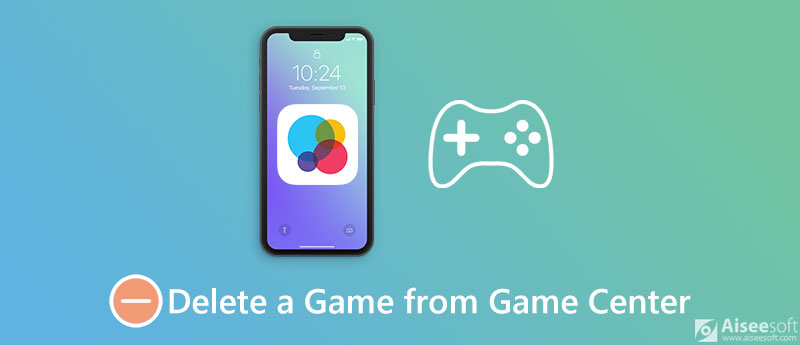
If you are willing to delete a single game from the Game Center, not delete the whole Game Center, you can make it easily by following the steps below:
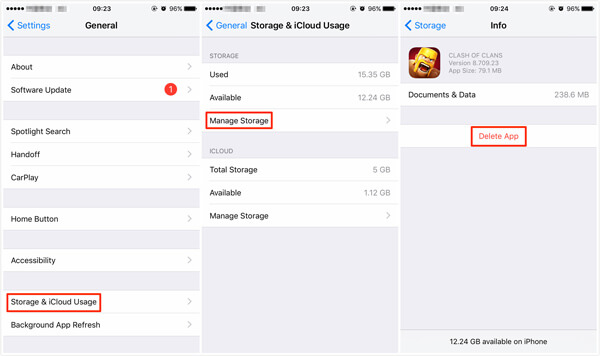
When you manually delete a game app from Game Center, actually there are still many app files and data remained in your iPhone. To permanently remove this app, you need to use a powerful erasing tool. FoneEraser should be a nice choice for you to take into considerations.
FoneEraser is one of the most useful and professional utility to remove any game app from Game Center, clean up app cache and temporary files, and even help you remove everything on your iPhone permanently, including game apps, text messages, photos, videos, password, videos, call history and so on.

Downloads
100% Secure. No Ads.
100% Secure. No Ads.
Here are the step-by-step guides about how to remove a game app from Game Center:
100% Secure. No Ads.
100% Secure. No Ads.


Game Center is developed by Apple, aimed at help you sync your game process data, achievement, and online multiplayer. If you are not interested in these features come with Game Center, follow the step-by-step instructions to delete your Game Canter on iPhone:
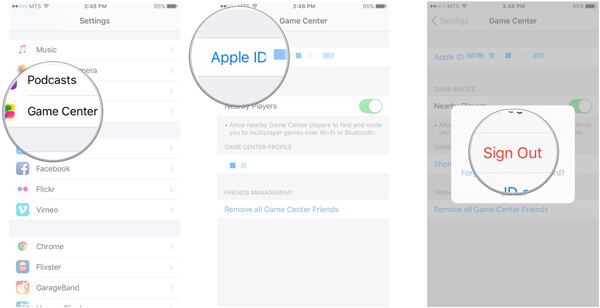
If you are running iOS 10 on your device, you are lucky enough that you can get rid of Game Center without deleting it from your iPhone. This is because that Apple has ended the existence of Game Center as an individual app, so there is no Game Center at all in any iOS device running on iOS 10/10.1/10.2/10.3.
If you are running iOS 9 or earlier, it is unfortunately that you are not allowed to delete any apps preloaded on iOS 9 and earlier, including Game Center, iTunes Store, App Stores, Calculator, Clock and Stocks app and etc. thus, the only way to get rid of Game Center in iOS 9 and earlier device it to hide it when you are not able to delete Game Center.
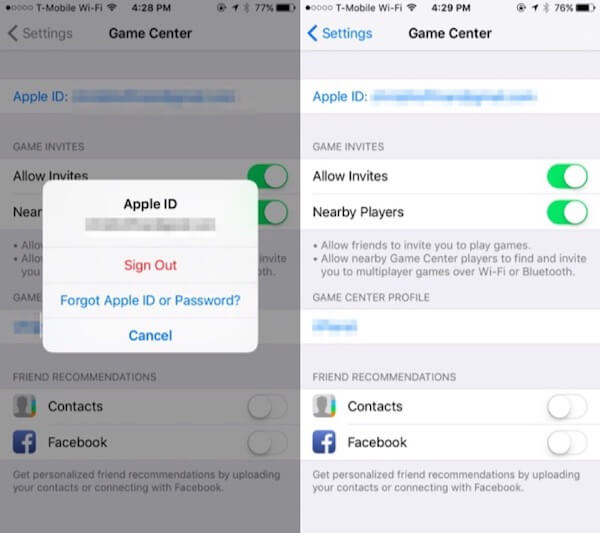
How do I remove a game from my Game Center on Mac?
Open the Game Center application on your Mac. Tap the Games tab in the toolbar area at the top. Identify a game you'd like to remove from Game Center under the My OS X Games heading, right-click it (Option-clicking will do as well) and choose Remove from the contextual menu. In a dialog that pops up, click Remove to have the item removed from Game Center.
How can I delete all game data from my Game Center?
Since the release of iOS 10, all of your Game Center data is now stored in iCloud. To remove all of your game's data, tap on Settings, then Apple ID Profile. Find iCloud and, tap on Manage Storage. Then, look for the game in the list of apps that iCloud backs up data for and tap it. Select Delete Data. Note that this will delete all data for this game from all Apple ID connected devices.
Can I disable Game Center notifications?
You can block Game Center notifications by following these steps:
Go to Settings, tap Notifications near the top, then scroll down to the Game Center app in this list, and disable the Allow Notifications slider.
Conclusion

iPhone Cleaner can clean up useless data on your device selectively. You can also use it to wipe your private data and keep your iPhone/iPad/iPod Touch fast and safe.
100% Secure. No Ads.
100% Secure. No Ads.