"I do not use GarageBand and never have; can I simply uninstall it?" GarageBand is one of the easy ways to create and edit awesome songs on Mac. It was developed by Apple and is a built-in utility that comes with most Apple computers. However, not all users prefer to use this app. If you belong to this group, it is a good idea to delete GarageBand from your Mac and free up space following our guide.
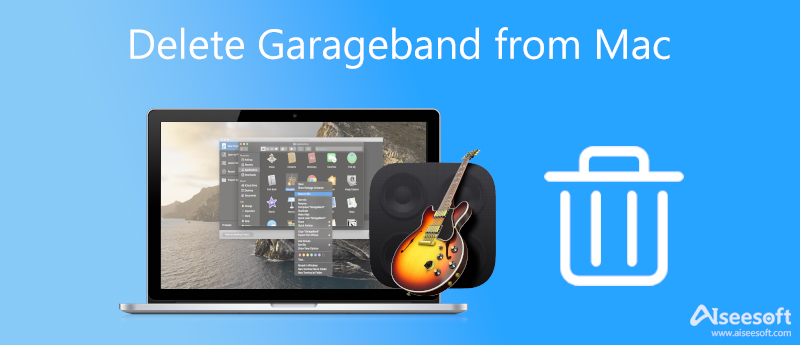
The GarageBand takes up 1.7GB of space on MacBook and more if you have a large music library. The good news is that deleting GarageBand on Mac is not very complicated and we demonstrate the workflow in three stages.
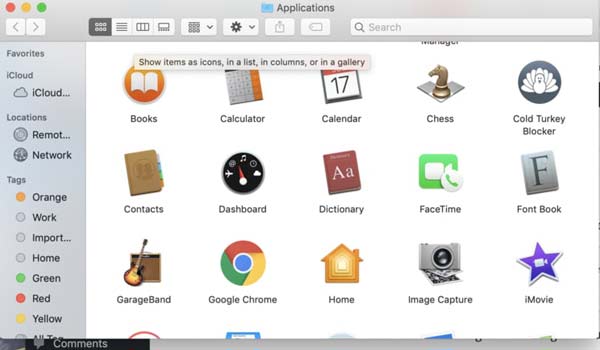
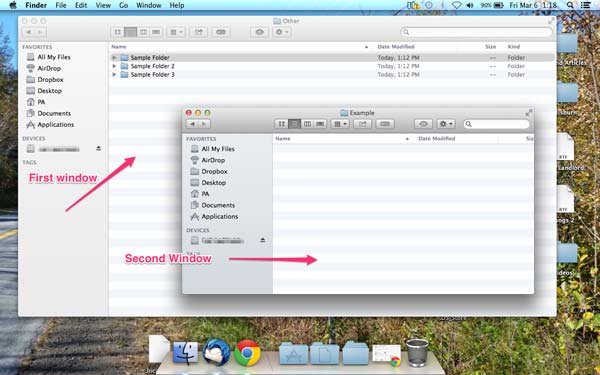
Google Chrome is another popular web browser partly because of its awesome performance and high-level privacy protection. Since it removes browsing history, the bookmark feature is important for Chrome users. You can delete bookmarks on Chrome following the steps below.
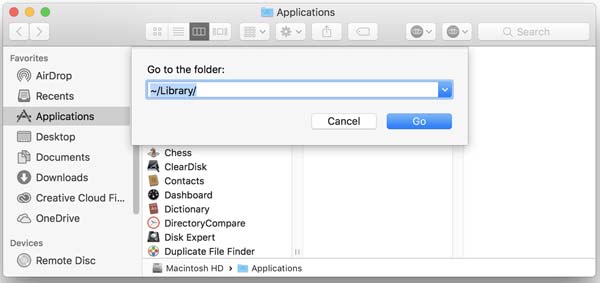
As you can see, it is cumbersome to remove GarageBand from Mac manually, especially for people who do not have technical skills. Plus, there are system files involved with the procedure. If you do anything wrong, your system may be crashing and broken. Alternatively, Aiseesoft Mac Cleaner can display any apps along with all associated files. So that you can delete them in batch. It won't bring any dangers to your computer or laptop.

161,522 Downloads
Aiseesoft Mac Cleaner – Best Card Cleaner for Mac
100% Secure. No Ads.
Start the best GarageBand uninstaller after you install it on your Mac. You will see three buttons in the home interface, Status, Cleaner, and Toolkit. You can learn the information of your CPU, disk, and storage on the Status screen, or delete caches and files on the

Click the Uninstall button, and hit the Scan button to begin looking for apps on your machine. It may take a while depending on how many apps that you have installed on your Mac. When app scanning is done, click the View button to enter the next window.

Now, you will get a list of apps on your Mac on the left side. Scroll up and down until you find the GarageBand app, select it and you will see the app, relative libraries, and associated files on the right panel. Check the box next to Select All on the top of the window. As long as you are ready, click the Clean button at the bottom. When prompted, click the Confirm button on the popup dialog to delete GarageBand from Mac immediately.

Extended Reading:
Should I delete GarageBand on Mac?
The answer is determined by your situation. If you are a music enthusiast, GarageBand is the preinstalled app to record, edit and create songs on Mac. If you do not like music creating at all, it is useless and just takes up storage. You'd better remove the app to free up space.
What does GarageBand do on Mac?
According to Apple, GarageBand is a fully equipped music creation studio right inside on most Mac computers and laptops. It comes with a complete sound library including instruments, presets for guitar and voice, as well as an incredible selection.
How much space does GarageBand take up?
The GarageBand app alone takes 1.7GB. Moreover, the music library that comes with the app requires more space as time goes by. It makes sense that some users reported they got a notification about storage insufficient after using the GarageBand app. Therefore, you'd better keep managing the app cache and music library regularly.
Conclusion
This guide talked about how to delete the GarageBand app from Mac computers and laptops. First of all, you can get rid of the app manually although it is preinstalled on Mac. The entire procedure covers three stages, uninstalling the app, deleting libraries, and cleaning relative files. Aiseesoft Mac Cleaner is the one-stop solution to uninstall the music studio app on Mac. It can streamline the workflow. More questions? Please write down a message below this post.

Blu-ray Player is a powerful player that can play Blu-ray disc, Blu-ray folder, DVD disc/folder/ISO file, acting as common media player for any HD/SD video files.
100% Secure. No Ads.
100% Secure. No Ads.