An iCloud email account is an email address used as the Apple ID for Apple services, such as FaceTime, iMessage, iTunes Store or iOS App Store. In the past, once you have deleted an iCloud email account, you are not able to login, use Apple's service or purchase items anymore.
Apple has made it possible in May of 2018 to support the European General Data Protection Regulation. The regulation is mandatory in Europe, but Apple implemented around the world. Just learn more about the methods to delete iCloud email account from your iPhone and Mac from the article.
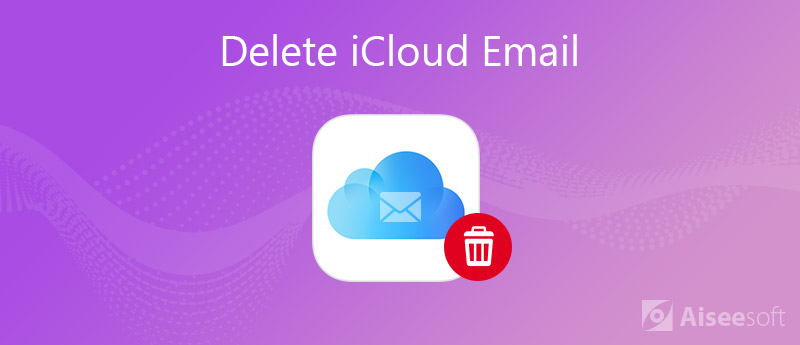
According to Apple, there are major steps to delete iCloud email account, remove your iPhone, Mac or other devices associated with the email account, and then cancel or delete the account.
1: Before you delete the iCloud email account, you can download all the files from your iPhone, computer as well as the iCloud.
2: Access Apple website, enter the iCloud email account you want to delete, click the arrow icon and enter your password to sign in.
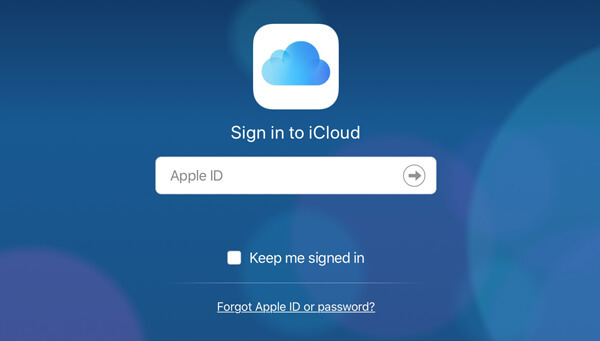
3: Scroll down to the "Devices" area, click one of your devices and click "Remove From Account" on the pop-up to remove it from the iCloud account.
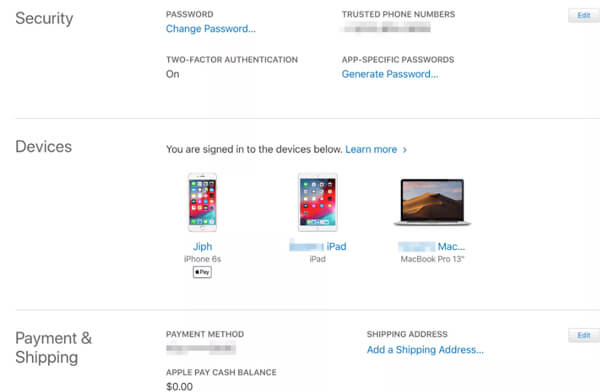
1: Sign in the iCloud account you want to cancel on Apple website.
2: Choose "Manage Account" after you enter the Apple ID account page. Locate the "Data & Privacy" area at the bottom of the page and click "Manage Your Privacy".
3: Click the "Delete Your Account" and then "Request to Delete Your Account". When prompted, select a reason why you want to cancel iCloud email account.
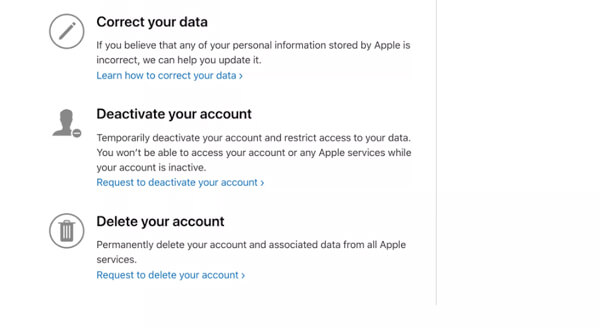
Note: Apple will cancel your iCloud account in 7 days. Before that, you can still use the account. After that, you have to create a new iCloud account and change it to use on your iPhone.
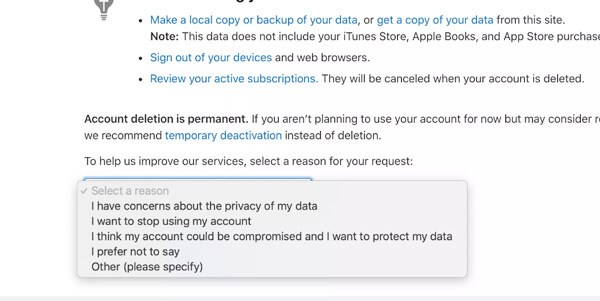
If you need to delete the iCloud email from your iPhone, as well as the associated information, FoneEraser is the desired iPhone data eraser to remove all iPhone content and settings permanently and thoroughly with 3 different erasing levels.

Downloads
100% Secure. No Ads.
100% Secure. No Ads.



Note: It will take a while to delete iCloud account from iPhone permanently if you have a lot of data on your device. To prevent from data loss, you'd better make a backup before deleting the account.
Moreover, deleting iCloud emails do not mean to delete the iCloud account, and you could still access iCloud data.
When you need to delete iCloud email on your Mac without any track, such as the Apple ID related files, cache and more others, Aiseesoft Mac Cleaner is a one-step solution to get rid of iCloud account from Mac in clicks with easy process.

Downloads
100% Secure. No Ads.



Conclusion
It is the ultimate guidance about how to cancel and delete iCloud email account on your iPhone and Mac. Generally speaking, you can cancel a useless account on Apple website after you remove all devices associated with it. If you use an iCloud account on multiple devices and just want to delete it from the iPhone, FoneEraser should be a good option. To do it on a Mac, you can try Aiseesoft Mac Cleaner. If you encounter other problems related to iCloud account, please leave a message below.

Mac Cleaner is a professional Mac management tool to remove junk files, clutter, large/old files, delete duplicate files and monitor your Mac performance.
100% Secure. No Ads.