Almost all the people have been disturbed by spam emails, messages, etc. And these spam emails, messages and other files may occupy your iPhone space and even result in various trouble. So people want to block spam emails and other junk on iPhone.
If some spam filter apps have not been installed on your iPhone, your iPhone will probably receive spam emails from Gmail, Yahoo! Mail, iCloud Mail, Hotmail, etc. And this article will tell you how to block spam emails and other junk on iPhone in 2 ways.
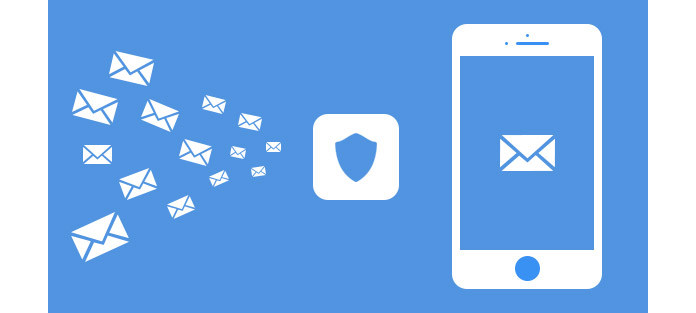
Without spam fliter apps, you can also block emails from iPhone. You can follow the steps below to block emails on iPhone.
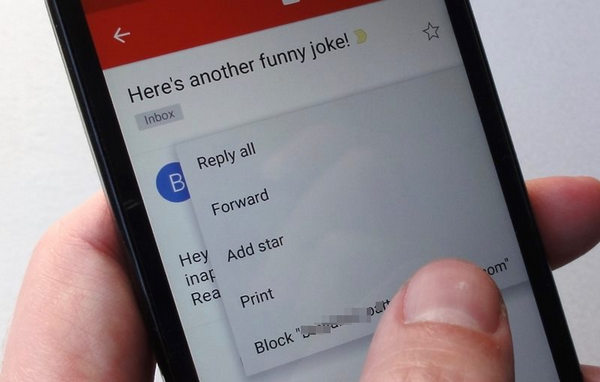
Or you can block emails from iCloud mail on iPhone by using Mail rules.
There are so many filter apps and they have different features. Some focus on blocking emails only, some block kinds of spam. With technology developes, these filter apps become more and more intelligent to recognize users behaviour. Here, we will show you 3 best iPhone fliter apps to help you block spam emails, messages and other trash on your iPhone.
No. 1 - Unlistr
If you search on the Internet, you will find Unlistr, one spam fliter app to clean up and block unwanted emails on iPhone. It can skip mailing lists that have been blacklisted and scan your 50 emails at once. How does it works? Using a proprietary algorithm, Unlistr scans and detect spam emails that are part of subscription marketing lists (e.g., sale advertisements, daily news, etc). And, simply check and swipe away the lists you don't want.
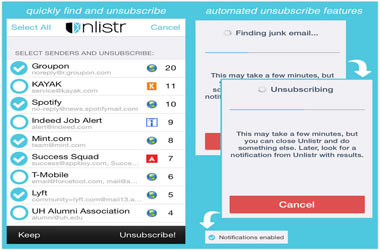
No. 2 - iMyFone Umate Pro
iMyFone Umate Pro helps you fliter and delete iPhone junk and trash files, including emails. You can use this tool to delete iPhone app cache, cookies or other data. The app caches, cookies, crash logs, deleted photos, messages, emails, and other deleted data can be all erased by this filter app. You can check the specific steps of blocking and erasing emails in the next part.
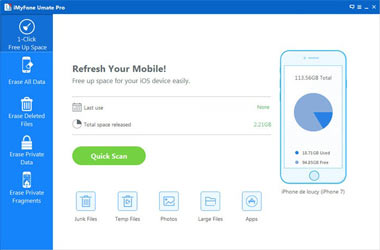
No. 3 - SpamDrain
With SpamDrain, you get a spamster that cleans your inbox. It will learn what email you like and dislike, only letting through email you really want. If you want to see the blocked emails, you can also retrieve blocked messages directly with your iPhone or iPad.
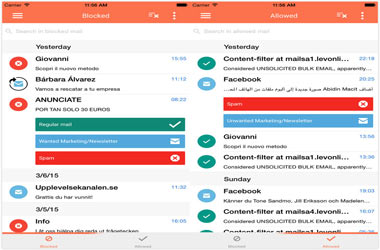
For a better understanding, we will show you how to block spam email on iPhone with iMyFone Umate Pro.
Step 1Download and run the program on your computer and connect your iPhone to it.
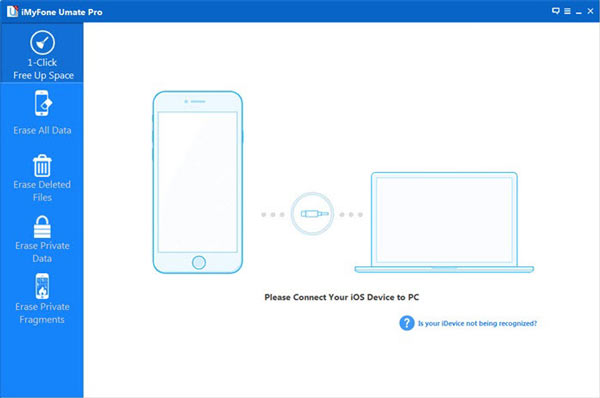
Step 2Choose "Erase Private Data" tab to scan and fliter spam emails and other junk files.
Step 3Choose the "Erase Now" tab to erase emails and other junk files.
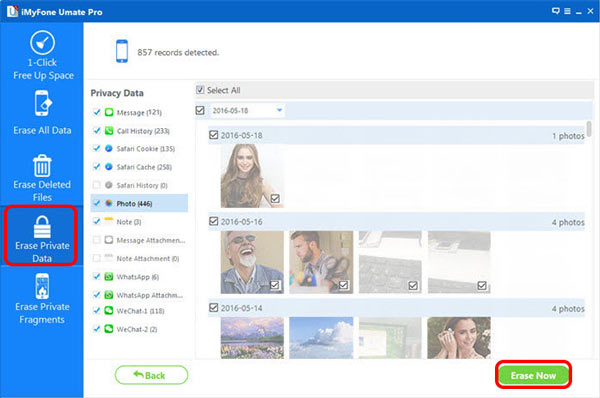
Now, you can block all the spam emails and delete them easily, as well as free up your iPhone storage.
You may need: How to stop spam emails in Gmail.
By now, you must have known how to block iPhone emails easily. One is from iPhone directly, the other is using one filter app. You can choose one according to your need. Good luck to you.