Photos are a necessary medium for us to record important occasions in our lives. However, multiple reasons can blur your photos, which is frustrating to store or further edit. Many people wondered if there was any method to improve clarity of image while maintaining details. Don’t worry, we come here to offer help.
This passage will list five feasible tools to help you improve the resolution of your images. These photo clarity enhancers may be AI-supported, may run online and free, or may be professional, with all photo issues handled. Come and read on to find the one that suits you the most.
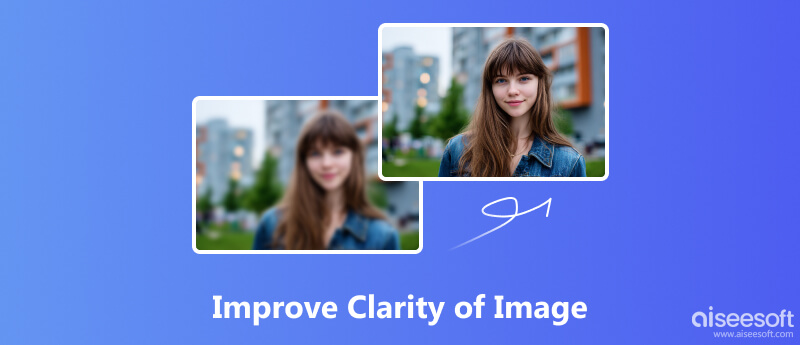
In the first part, we will pick up a great online tool to enhance image clarity with ease. These tools are easy to operate without any extra downloads.
Aiseesoft Online Image Enhancer
Aiseesoft Image Upscaler Online is one of the best online image upscalers. This AI-motivated program has been trained on millions of details, learning and adjusting performances. It can detect blurred spaces in your pictures automatically. You just need to import your blurred images and finish all the enhancements with only one click. Besides, there is no need to worry about any quality loss by using Aiseesoft Image Upscaler Online to improve the image’s resolution. All you can get is a crystal-clear and vivid result with different enlarging sizes. At last, you can completely trust Aiseesoft, for all your uploaded images will be deleted from our server permanently.
• Support improving image resolution in formats of JPG, JPEG, BMP, and PNG.
• Support AI automatic recovery of photos’ lost pixels, colors, textures, and various details.
• Support enlarging pictures with zero quality loss in 2×, 4×, 6×, and 8×.
• Support a preview window to compare the enhanced result and the original one.
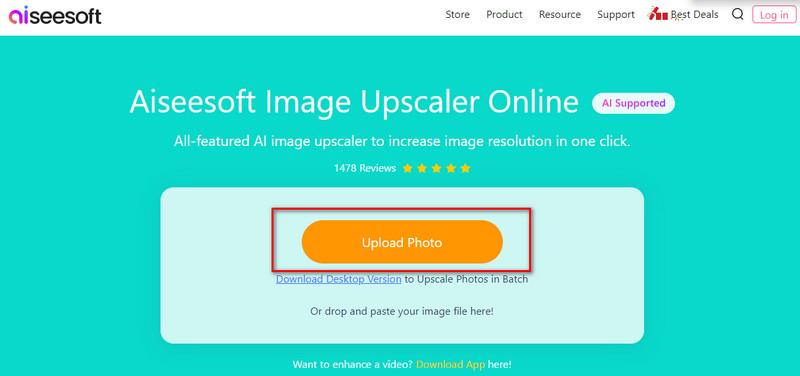
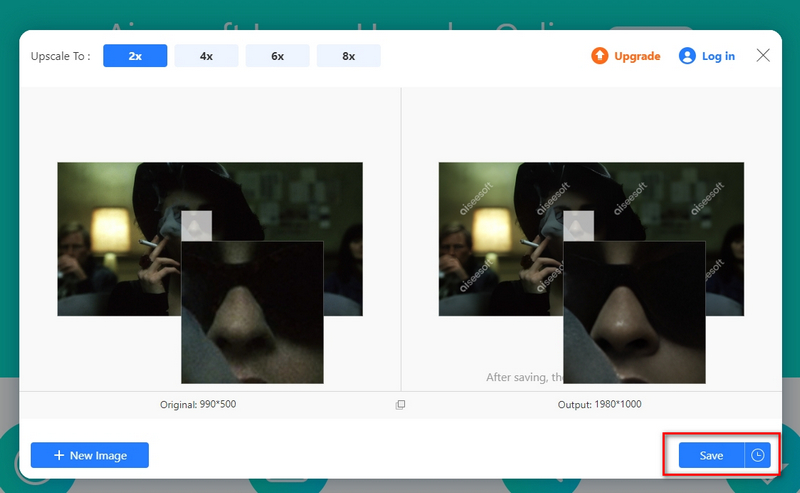
Aiseesoft Image Upscaler Online is user-friendly to all, especially best for printing media and web images’ enhancement.
Besides the online tool we mentioned above, here we also introduced four other tools for you to boost image clarity.
This is one of the most professional image editing software programs for more advanced adjustments, like improving image resolution. Here are the steps to use it to clear an image.
• Amount: Set high with 100% to 200%. This is the picture intensity.
• Radius: Set low with 0.5 to 1.5 pixels. This range controls the thickness of the sharpened edge.
• Threshold: Set higher, for example, 5 to 10 levels. This prevents smooth areas (like skin or sky) from being sharpened, which reduces noise.
At first, Photoshop is a professional and complex program, which is not so friendly to beginners. Otherwise,Unsharp Mask is a foundational sharpening tool used by pros. This feature only increases contrast along definededges, not everywhere.
These Adobe features are designed to improve mid-tone contrast and micro-detail. It can provide a naturalclarity look than traditional sharpening.
Yet, these features are not basically designed for advanced operation on individual pixels. Its output result may not be ideal for almost all users.
If you want some free options for image clearing, the open-source GIMP is available to try.
GIMP’s image upscaling has no pricing, but many users have complained that this tool can be burdensome to use with an unintuitive interface.
HitPaw is good at various media file editing. Its FotorPea program can do photo enhancement with natural details.
This software is powerful for image clearing; however, as you can see, this feature needs an extra download and it costs high computer resources when processing.
How to increase the clarity of an image in Photoshop?
Photoshop’s Unsharp Mask filter can adjust the Amount and Radius to define edges without creating excessive halos. But its operation can be complicated for most users.
Can ChatGPT enhance photos?
Yes, but ChatGPT can’t directly edit your photos. It is a large language model designed to generate text, so it can follow your instructions to generate a new, clear image.
Is there a free photo enhancer?
Yes, there are many free online AI-powered photo enhancers, such as Adobe Express, Canva, and Aiseesoft Image Upscaler Online, that can automatically improve photo clarity and resolution with a few clicks.
Summary
A blurry image can ruin a great photograph. Whether the issue is caused by camera shake, out of focus, or low-light noise. Improving clarity of images reqiuires the right tools and techniques. This guide offers you the best Aiseesoft Image Upscaler Online and other 4 ways to solve this problem. Which one is your favorite? Tell me in the comments below.

Enlarge and upscale images up to 4K in batches quickly with wide support for various image formats.
100% Secure. No Ads.
100% Secure. No Ads.