Summary: You may have a need to loop a video, just like loop a song on your portable Android/iOS device or media player. Actually, you are mainly like to loop a video. This post will show you simple ways to loop a video. Surely, if you want to make other video files loop on Mac/PC, iPhone/iPad/iPod or Android devices, you can find effective solutions here.
It's quite normal that you will loop a song on your iPhone/iPad/iPod or Android phone. While in many cases, you also want to loop a video, especially when you find a music video of your favorite singer.
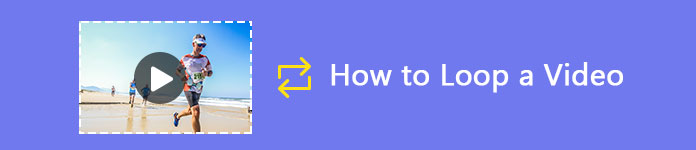
In fact, in many trade shows and events, you can also find the video looping on a big screen. It seems like very easy to make a video loop. But there is no loop button offered for you to make that happen. Now we back to the key point, do you really know how to loop a video?
At the first part, we will show you how to make a video loop. If you have the same need, just keep reading to find what you need.
If you are browsing various videos on the internet and finally have a need to loop a video, you should pay attention to this part. Whether you want to make video loop on Safari, Google Chrome, Firefox or IE, you can use the following method to do it.
Step 1 Navigate to the website and locate the video you want to repeat playing.
Step 2 Right-click on the video to arise more playing options and settings. Choose Loop option from the drop-down list.
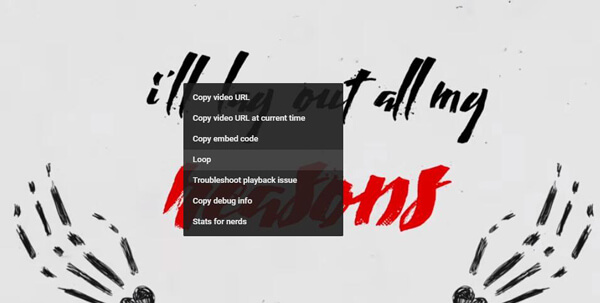
This operation will make this video loop. The site will automatically loop the video when it ends.
Various video loop apps on the market claims that they can help you loop a popular video on Android phone or iOS device like iPhone/iPad/iPod. Actually, you don't need any of them to make popular video loop. Popular playlist plays a simple trick to loop a video.
Step 1Find the video you want to loop.Here we take looping a popular video on Android phone as an example.
Step 2 Locate and tap on the + button under the video. This operation will create a new playlist. You are suggest to put one video to the playlist.
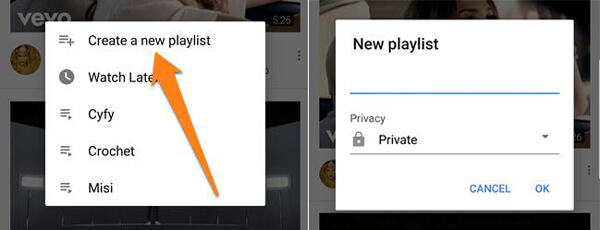
Step 3 Tap the button to back to the main interface. Then tap your icon to enter your personal account. Here you can find the new playlist your just created.
Step 4 Tap the big Play button to start to loop this video. Tap the Down arrow to find the Loop icon. Tap on it to start the loop process.
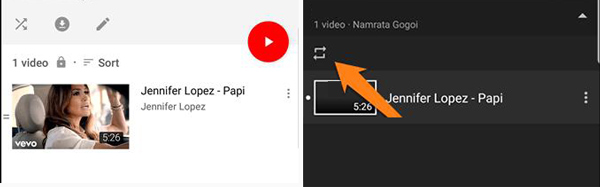
You may not find the Loop icon if you are an iPhone/iPad/iPod user. But the playlist feature will still make a video loop. Because there is only one video on the playlist, it will automatically play the video again and again.
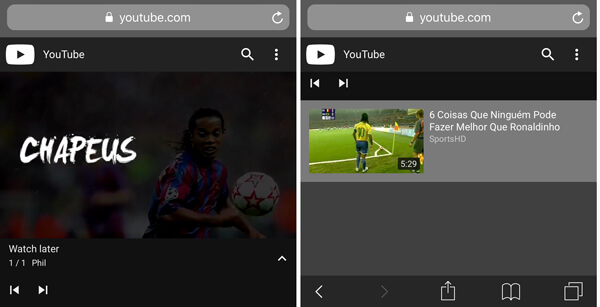
For more details about or you want to find some video loop apps for mobile devices, you can check the post here.
If you loop a local video on your computer, you can rely on the recommended online video loop tool below, Kapwing. Now you can take the following guide to loop a video.
Step 1 Open your browser and go to the https://www.kapwing.com/. When you enter the official site of Kapwing, you can see many powerful features are provided here.
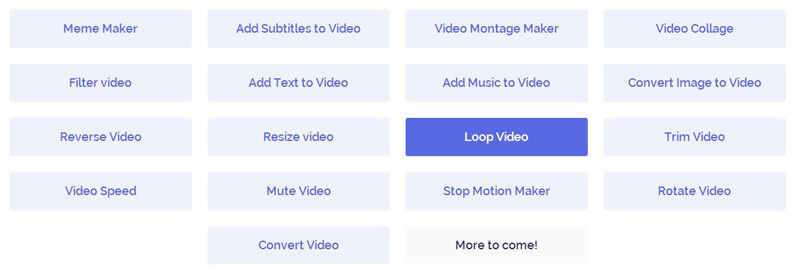
For instance, you are allowed to add subtitle to video, add music to video, reverse video, loop video, trim video, rotate video and so on. Here you need to click on Loop Video.
Step 2 After clicking on Loop Video, you can start repeating a video by looping in this new window. As you can see, you can loop a local video. Click "Upload" button will help you select a local video from your computer.
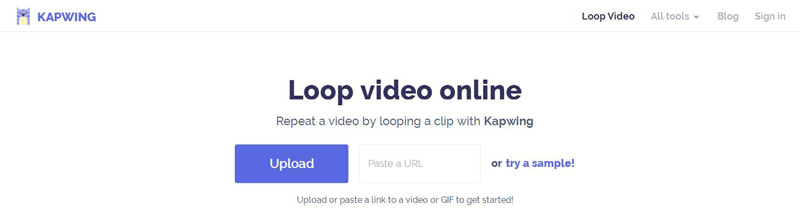
Step 3 You are allowed to loop a video for 2/3/4/5/8/10 times. It enables you to trim video to only make a part of video loop. Also, you can add your personal watermark. But it prompts that the output video will only be 10 seconds long.

Step 4 Click the big Create button the bottom-left corner. It will bring to theVideo editing process. It will take a long time.
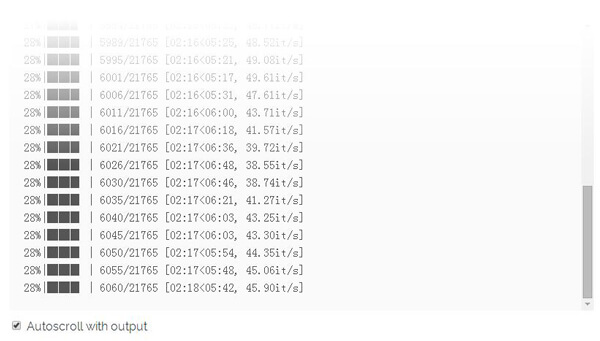
Step 5 When the process is over, you can click on Download video button to save this video on your computer. However, the output looped video is automatically added a kapwing.com watermark. You are required to sign in your account if you want to remove this watermark.
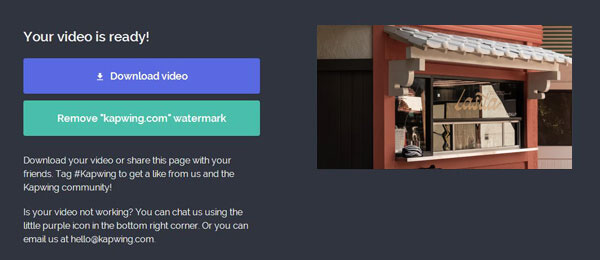
You have to admit that looping a video online is not a good choice. Besides time wasting, there are also many limitations and disadvantages. If you really need to repeat playing a local video, you can loop a video in VLC Media Player.
After reading this post, we can handily make a video loop. Several solutions are offered to help you loop a video on computer and Android/iOS device. Leave us a message if you still have any puzzle. Surely, if you have any better way to loop a video, please tell us in the comment.