HEIC (High Efficiency Image Coding) is officially released since the iOS 11 update in the year 2017. You can get the same quality of JPEG while occupying half of the image file size. Moreover, you can get many other HEIC benefits. That's why Apple iPhone and iPad users accept the HEIC image format. The question is how to open HEIC files on your Windows and Mac computer.
Windows don't support images in .HEIC file extension natively. You need to install the HEIF Image Extension to view HEIC files on Windows 10. Or you can convert HEIC to JPEG to fix the HEIC incompatibility issue on all Windows and Mac computers.
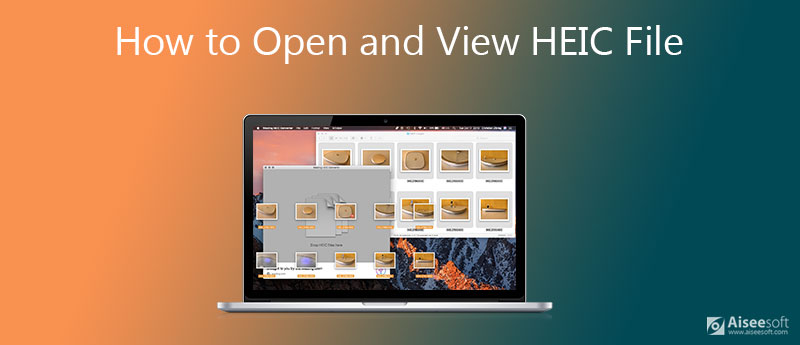
There are so many cannot open HEIC file on Windows 10 PC questions in Microsoft Community, Reddit, and more. If you have the same question, you can continue reading to learn how to open a HEIC file successfully.
By changing the file format from HEIC to JPG or JPEG, you can open HEIC images with any file viewer on any digital device. Not only iPhone users, but also Windows, Android, and Mac users can view HEIC image files. If you want to batch convert HEIC files to JPG, JPEG, or PNG format, Aiseesoft Free HEIC Converter can be your first choice. You can use the HEIC batch converter to change the file format from HEIC or HEIF to JPG/JPEG and PNG in bulk. Moreover, you can change the output image quality by percentage based on your need. After the HEIC to JPG conversion, you can open HEIC files on Android, Windows, iOS, and Mac.

143,600 Downloads
100% Secure. No Ads.
100% Secure. No Ads.
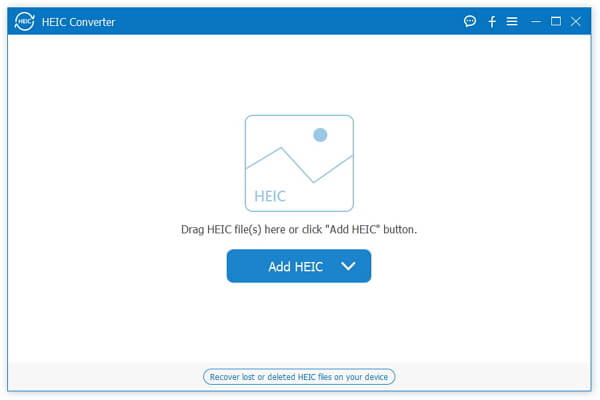
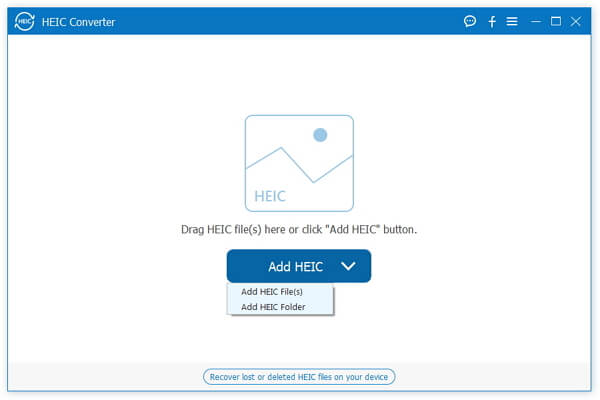
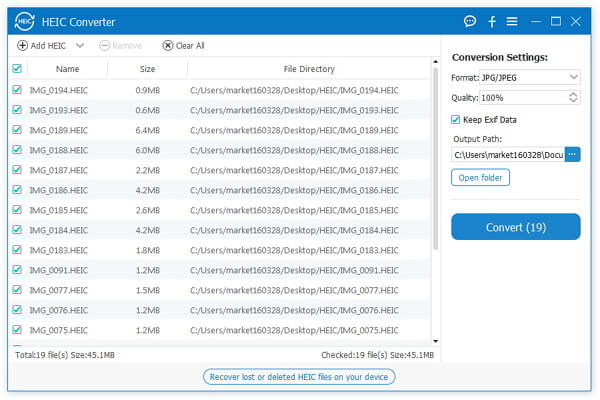
For Windows 10 users, you can install HEIF Image Extensions or HEVC Video Extensions to get the HEIC file support. Though the latter HEIC extension is not free to use. To start with, visit the Microsoft Store and sign in to your Microsoft user account first. Later, follow this tutorial to open a HEIC file on Windows 10 without third-party software.
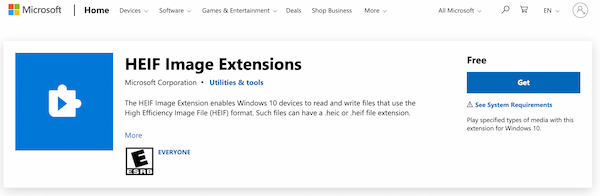
As for Mac HEIC viewer, you can choose Photos or Preview. Both Photos and Preview can recognize the HEIC extension by default. There is no need to install any other HEIC opener or viewer. Now, let's see how to open a HEIC file with Photos.
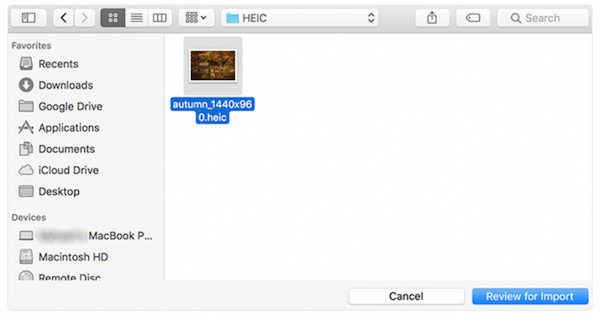
Note: If you want to open .heic files on Mac with Preview, you can right-click on your HEIC file. Choose Preview from the Open With submenu. Later, you can open a HEIC file on Mac for free.
How to fix Photos not open HEIC files on Windows 10?
If you have installed the HEIC extension mentioned above, you can go to Settings. Choose Apps & features. Then select HEIF Image Extensions (HEVC Video Extensions from Device Manufacturer). Click Advanced options below. Later, click Reset twice. Reopen your HEIC file with Windows 10 Photos to have a try.
Can you open HEIC files online?
Yes. But there are no online HEIC viewers. These are all online HEIC converters. You can convert HEIC to JPEG, PNG, PDF, and other formats for free online. In short, you can convert a HEIC file to JPG and then open it online.
Can you open HEIC files in Photoshop?
Yes. Adobe Photoshop can open HEIC file on Mac. Or you can use Adobe Lightroom to import and convert HEIC to JPG as well. See how to make GIF in Photoshop.
Conclusion
That's all to open HEIC file on Windows 10/8/7 and Mac. By the way, you can open HEIC file on Android by using Aiseesoft HEIC Converter as well. Just convert HEIC to JPG on Windows or Mac. Later, you can view and manage all HEIC image files flexibly and easily. If you want to edit HEIC files, the HEIC Converter from Aiseesoft is also powerful.
100% Secure. No Ads.
100% Secure. No Ads.
Heic Converter
What Is HEIC HEIC Viewer Open and View HEIC File Open HEIC Images on Android HEIC vs JPEG HEIC to PNG Converter HEIC to JPEG Online Converters Best Free Heic Converter iMazing HEIC Converter Review Apowersoft HEIC Converter Review Convert HEIC to PDF Convert HEIC to PNG Convert HEIC to JPG on iPhone Convert HEIC to JPG with Google Drive Convert HEIC to JPG Online Convert HEIC to JPG
Aiseesoft HEIC Converter is the professional software to convert iPhone/iPad/iPod photos from HEIC to JPG/PNG on Windows/Mac without compressing image quality.
100% Secure. No Ads.
100% Secure. No Ads.