When you need to share some movies or works with your colleagues, you only need to mirror a PC screen to an iPad. It is not only convenient to take the iPad on the go but also enables you to remotely control everything on your computer. For example, you can use your iPad as a drawing tablet with the programs on your PC. What are the best methods to screen mirroring a Windows 10 screen to an iPad? Just learn about 3 useful and easy methods in this article.

Windows has a built-in feature to mirror your PC screen to an iPad, but the function is not enabled by default. It means you need to activate the feature before you can mirror the PC screen. Moreover, you have to download the Microsoft Remote Desktop client on your iPad beforehand.
Note: Go to the Settings menu to choose the System option. Choose the Remote Desktop option to enter the same settings page.
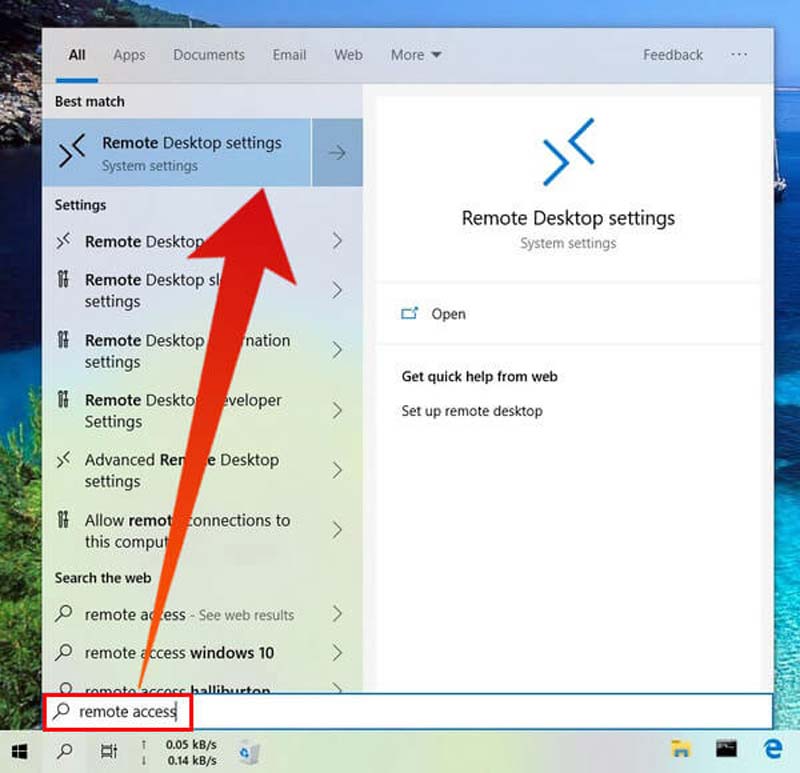
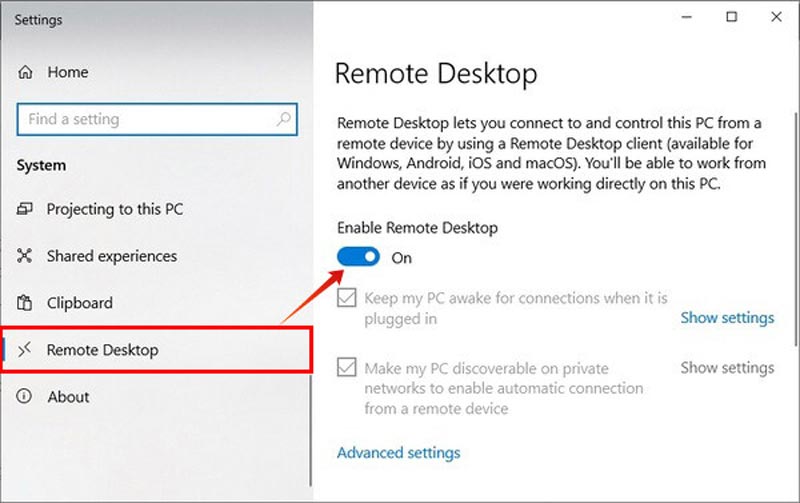
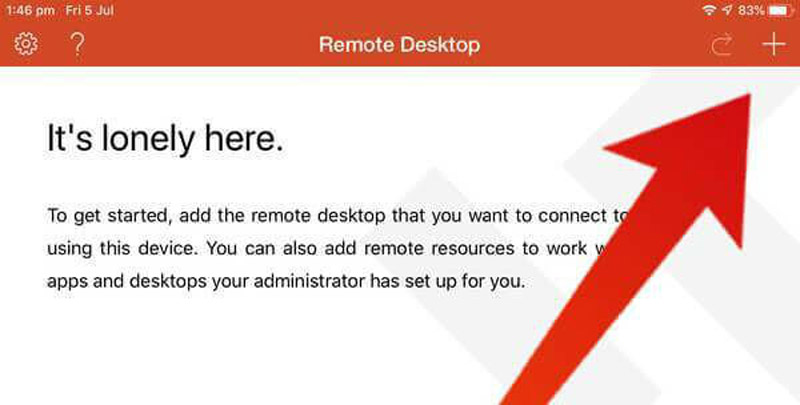
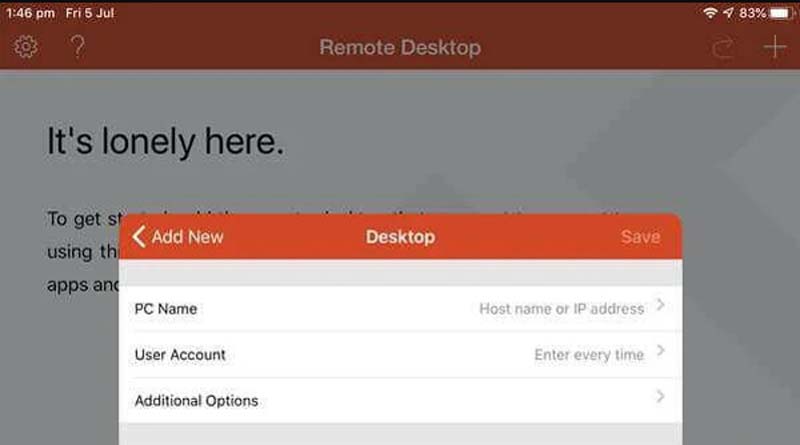
LetsView is another excellent screen mirroring program that allows you to freely mirror a PC screen to an iPad, or vice versa. Moreover, the tool offers you other features, including taking screenshots, recording, annotating, etc. Just follow the detailed steps below.

When you need to mirror iPads or Android tablets to a PC, Aiseesoft Phone Mirror is the best alternative to share the content from an iPad to a PC with the original quality. During the process, you can also record the screen, take a snapshot, and set up the desired parameters within a few clicks. Moreover, it allows connecting multiple mobile devices with the latest operating systems like iOS 18/17, Android 12, etc.

154,940 Downloads
100% Secure. No Ads.
How Can I use AirServer screen mirroring on the iPad?
Open the Control Center on your iPad and tap the Screen Mirroring icon. You will see an Apple TV icon in the device list that props up. Tap the device to connect your iPad to the PC and soon it will screen mirror the iPad to the computer. Now, you can control your PC on your iPad.
How can I control Windows10 from the iPad?
You can try some PC remote control apps available in the App Store. LogMeIn Ignition is one of the popular tools with a high price. You need to run the app both on the iPad and Windows. Go ToMyPC is another tool that offers you a free trial period. Desktop Connect is not so popular and requires you to run a VNC.
How to use Sidecar to turn my iPad into the second display for my computer?
Sidecar in macOS Catalina can turn your iPad into a second display, but it's limited to certain Macs and iPads. Connect your iPad to your Mac with USB or wirelessly and log into the same Apple ID on both devices. Click the AirPlay button in Mac's menu bar and select iPad from the list. You can now mirror your Mac's display or extend it.
Conclusion
All those above are excellent choices for mirroring your computer's screen to your iPad. And you only need to follow some easy steps to achieve a screen mirror seamlessly. When you need to manage everything remotely, the built-in Remote Desktop is an efficient method. Of course, you can use LetsView to get the desired files easily. To mirror the iPad to a computer, Aiseesoft Phone Mirroring is a versatile choice you should choose.

Phone Mirror can help you cast your phone screen to your computer for a better view. You can also record your iPhone/Android screen or take snapshots as you like while mirroring.
100% Secure. No Ads.