When you sit on a sofa and have your work done with an iPad instead of a heavy MacBook, how do you mirror the MacBook screen to an iPad? Besides the built-in Sidecar feature, what should be the best alternative to share the content between the Apple devices with the original quality? Just learn more about the 4 best methods to screen mirroring from the MacBook Pro to an iPad in the article.
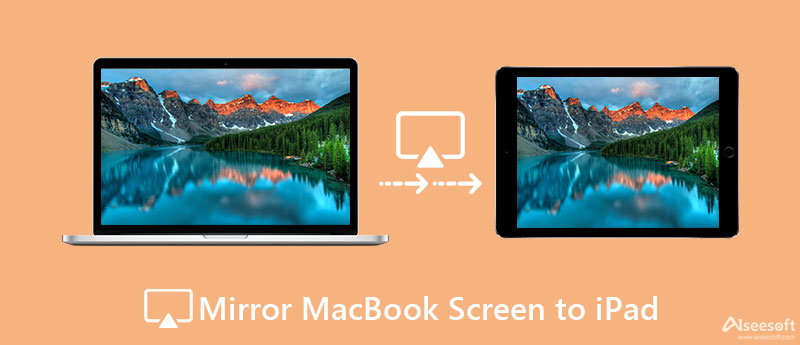
Sidecar is the built-in feature of the Apple ecosystem to extend your Mac screen, including a mirror MacBook screen to an iPad. It allows you to get extra screen space for sharing files, presentations, or entertainment. Here, you can learn more about the detailed process below.
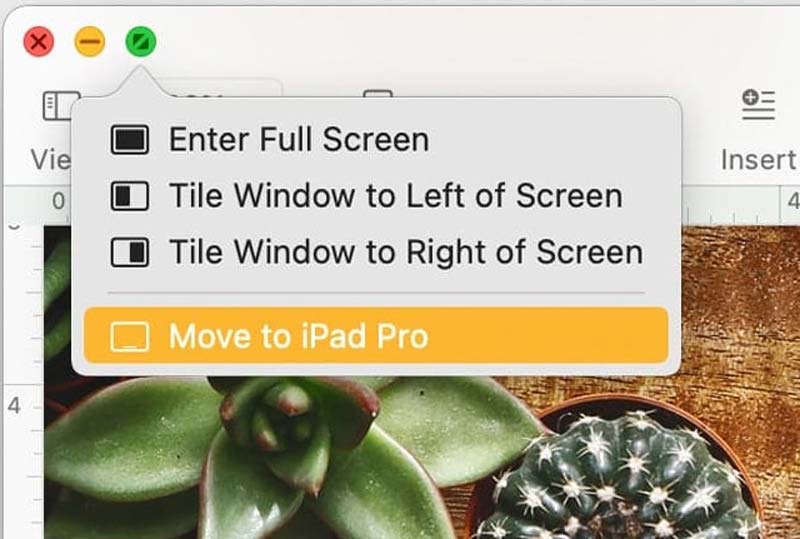
LetsView offers you a perfect experience in screen mirroring your Mac across an iPad. You can share your photos and presentations across the iPad easily with its free interface and a wireless system. Moreover, the screen mirroring platforms provides some advanced features.
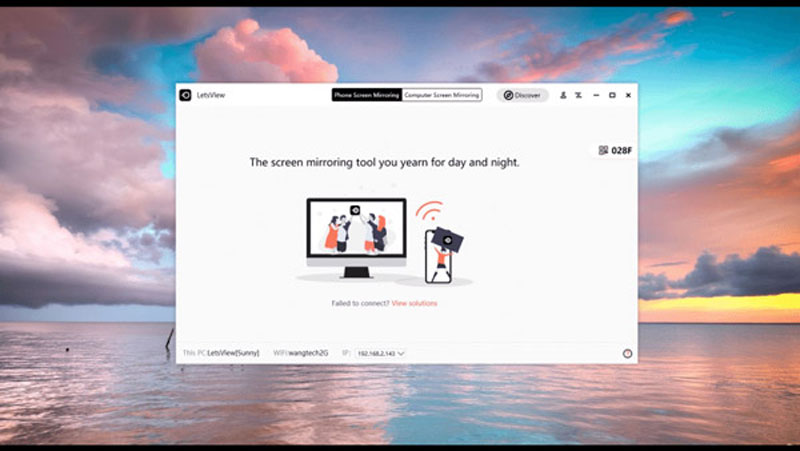
Air Display is also a popular screen-sharing tool, which can turn your iPad into a second screen with a Wi-Fi connection. Moreover, you can use other apps while screening between devices, which provide a virtual keyboard, and mouse input and cater to different setup combinations.
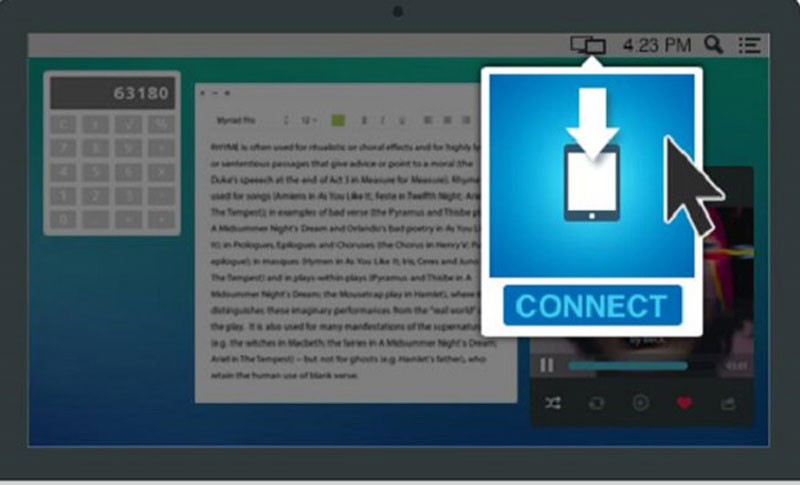
When you are looking for a stable connection or mirror screen to iPad without Wi-Fi, Aiseesoft Phone Mirror is the desired phone mirroring software you should not miss. The tool enables you to mirror iOS or Android devices to the computer easily, stably, and simultaneously. Moreover, you will not lose the quality of your files, photos, or any data. It also allows connecting multiple mobile devices with the latest operating system.

154,940 Downloads
Aiseesoft Phone Mirror – Best iPhone Mirror and Recorder Tool
100% Secure. No Ads.
Can I mirror a Mac to multiple iPads?
Yes, you can. If you use Sidecar, it might be impossible for connecting to more than one iPad. But things are different when it comes to the third-party apps that are available when you mirror your Mac to multiple iPads and devices. Some even allow you to connect up to 36 devices.
How can I share my iPad screen on Mac?
If you want to mirror your iPhone, iPad, or iPod device to your Mac screen, some apps can do that, such as QuickTime Player. It is a built-in tool to enable iOS streaming to Mac so that you can enjoy audio, videos, and images with a USB cable or Wi-Fi connection.
How can I share my screen on FaceTime with an iPhone, iPad, or Mac?
You can share your screen on FaceTime when you are on a call with others. To do this, you need iOS or iPad 15.1 or macOS 12.1 or later versions. If you want to share your screen from an iPhone or iPad, tap the Content button at the top of the screen and then Share My Screen.
Conclusion
All these methods provide you with a convenient and easy experience to mirror the Mac screen to the iPad. If you want to use Apple's built-in devices, Sidecar is your choice that saves you other matters. When you want to explore more features, LetsView, Air Display, or Aiseesoft Phone Mirror, all of which are excellent tools.

Phone Mirror can help you cast your phone screen to your computer for a better view. You can also record your iPhone/Android screen or take snapshots as you like while mirroring.
100% Secure. No Ads.