Get some ISO files but can’t open them directly with the media player on your Mac or Windows 10/11 computer.
Generally, you don’t often access ISO files unless you have many Blu-ray, CD, or DVD disc collections. When you extract video content from discs or create digital copies, you may get IOS files. This post will guide you to know more about what an ISO file is and how to open ISO files.
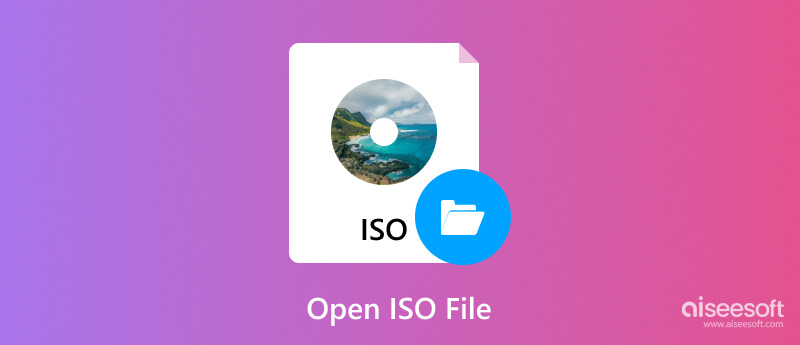
Before telling you how to open ISO files, I want to share some essential information about the ISO file. You can get a basic understanding of what an ISO file is.
An ISO file usually refers to a disc image file that carries an exact copy of a physical Blu-ray, DVD, or CD disc. It contains all disc information, such as the data content, file system, folder structure, and more. ISO files are widely used for distributing operating systems, large programs, and video games. Moreover, they can be created to make digital backups of your discs. All the contents are put into a single file. So, ISO files are convenient for sharing, storing, and management.
To open ISO files on your Mac, you can choose to create a virtual disc drive by mounting or extract the ISO content.
When you want to access and open an ISO file on your Mac, you can first open the Disk Utility app. Click the File menu and choose the Open Disk Image option from the drop-down options. Locate the ISO file you want to open and click to highlight it. Then, click the Open button to access the ISO content.
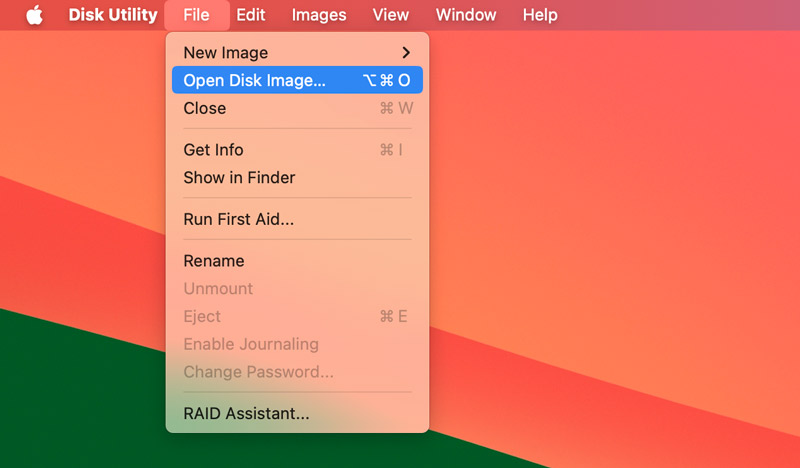
Macs don’t come with a built-in tool for extracting contents from ISO files. You need a third-party ISO converter like Aiseesoft Video Converter Ultimate to get the ISO data. It allows you to easily convert ISO files to digital videos in MP4, MOV, FLV, AVI, M4V, and other formats you want. Moreover, it can make the ISO extraction while maintaining the source image quality.
100% Secure. No Ads.
100% Secure. No Ads.
Download and launch the ISO content extractor software on your Mac. Click + to browse and load your ISO files. Select your desired format from Output Format and then click the Convert All button. Once you get digital copies of the ISO contents, you can open them with QuickTime Player or other media players.

Similar to opening ISO files on Mac, you have two common solutions to open them on your Windows 10/11 PC. When you want to play an ISO file, you can right-click on it and choose the Mount option. That will open an ISO file like a virtual disc. Find the file you want to open and double-click to open it.
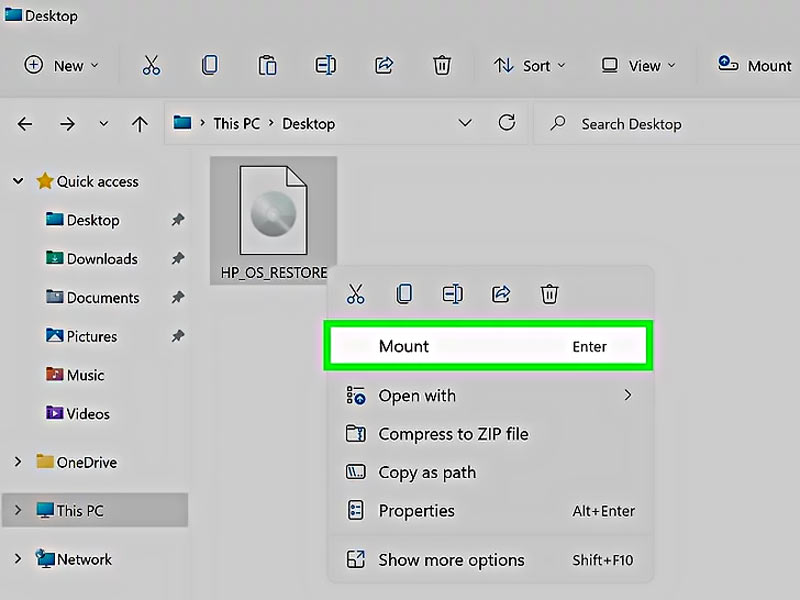
Both Windows 10 and Windows 11 don’t have an ISO file extraction software. When you want to extract content from ISO files, you need to rely on a third-party app like Aiseesoft Video Converter Ultimate, WinRAR, or 7-Zip. These archive manager tools allow you to access and extract data from your ISO files.
100% Secure. No Ads.
100% Secure. No Ads.
To directly open ISO files on your Mac or Windows 11/10/8/7 computer, you can use the powerful Aiseesoft Blu-ray Player. It is specially designed for playing Blu-ray discs/folders, DVD discs/folders, and ISO files. You can easily access the video content within an ISO file and open it. This ISO file player adopts advanced AI technology to ensure you have a smooth playback experience, even for 4K content.
100% Secure. No Ads.
100% Secure. No Ads.
Download the correct version of this ISO player and launch it. Click the Open File button to find and load your ISO file. Then, the ISO content will be played automatically, and you have all the controls of the playing. You can handily customize various video, audio, and subtitle options to optimize ISO viewing.

Are ISO files still used?
Yes, ISO files are still used for various needs. As mentioned above, ISO files can be used to distribute operating systems like Windows and Linux, large software, and video games. They can contain all disc data without compression. ISO also offers a simple way to back up all contents of physical discs for storing and sharing. Moreover, ISO files can be accessed offline. These benefits make ISO still widely used.
Can VLC open ISO files on a Mac?
ISO files are disc images that don’t contain specific video data. You can’t use VLC Media Player to directly open ISO files on your Mac. However, VLC can open the video files within a mounted ISO file.
How do you extract ISO files from Blu-ray discs?
To create an ISO digital copy of the content on your Blu-ray disc, you need a Blu-ray ripping or backup software. It can extract the video and audio content from a Blu-ray disc and export it to an ISO file. Also, you can use an ISO file extractor like the introduced Aiseesoft Video Converter Ultimate above to turn your Blu-ray discs into MP4 videos.
Conclusion
After reading this post, I hope you can get a deeper understanding of the IOS files and how to open ISO on your Mac and Windows computers. If you still have questions about ISO files, you can leave me a message.

Blu-ray Player is a powerful player that can play Blu-ray disc, Blu-ray folder, DVD disc/folder/ISO file, acting as common media player for any HD/SD video files.
100% Secure. No Ads.
100% Secure. No Ads.