Is there any handy method to record sound on Android?
When you need to record a business discussion, capture purchased music files or make voice memos, you would like to know some Android sound recorders to get quality recordings for your Android phone.
In order to record phone calls or internal audio on Android, you might have to root the Android phone or install Android SDK.
It sounds a complicated process to root the Android phone, what is worse, there are some risks to root smartphone or install unknown Android SDK.
The article explains the easiest method to record sound on Android with ease without rooting your phone.

Record Sound on Android
There are multiple sound recorders for Android, whether rooted or non-rooted, you can just record sound from internal or external only.
In order to record phone calls on Android as evidence, or download some favorite music, you should pay attention to some important tips.
1. Record sound on Android in high quality, especially when the recorded audio files are valuable.
2. Don't take the Android into risk, rooting Android phone might turn the Android phone into a brick.
3. Pay special attentions to the recording process, avoid any interruption or mixing other sound.

Just as mentioned, it is hard to record phone calls on Android without rooting, not mention to record them in high quality. Is there an ultimate solution to get the desired sound with ease?
Actually mirroring Android screen to Windows or Mac, and then recording sound on Android in high quality with professional audio recorder might be the only solution.
Connect is a built-in method to mirror Android screen to Windows 10 Anniversary update or later edition. The Anniversary update supports Miracast, which is similar to the AirPlay in Mac. You do not have to install extra program on Android in order to stream cast Android screen to Windows 10.
Step 1 Make sure you connect Android phone to Windows 10 with the same Wi-Fi environment. Open the action center of Windows 10, which you can find the "speech bubble" icon in the bottom right corner of the screen.
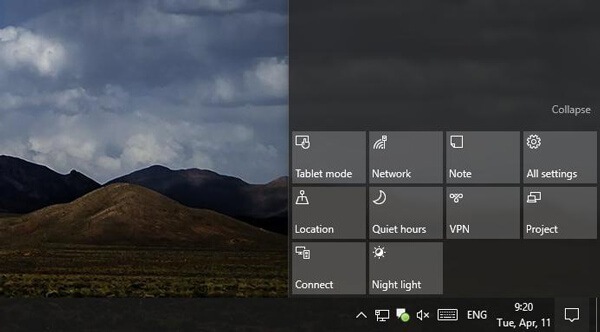
Step 2 Click the "Connect" menu and choose the "Projecting to this PC" in order to record sound of Android on PC. After that, you can find a settings windows popup. Select the "Available Everywhere" to screen Android to PC.
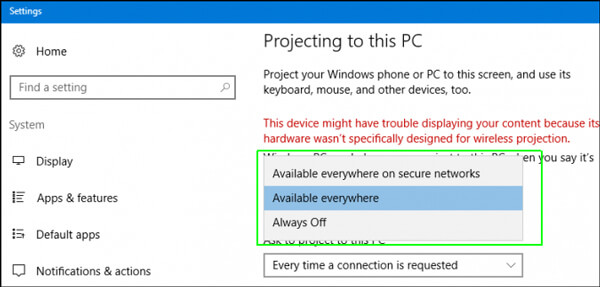
Note
Choose the "First time only" or "Every time" to screen cast other device to this PC. Grant permission on the receiving computer with "Require PIN for pairing", you can get projection requests.
Step 3 In order to cast on Android, head to "Settings" > "Display" > "Cast". Tap the "Menu" button and activate the "Enable wireless display" checkbox. You can find the Windows 10 appears in the list if you have the Connect app open.
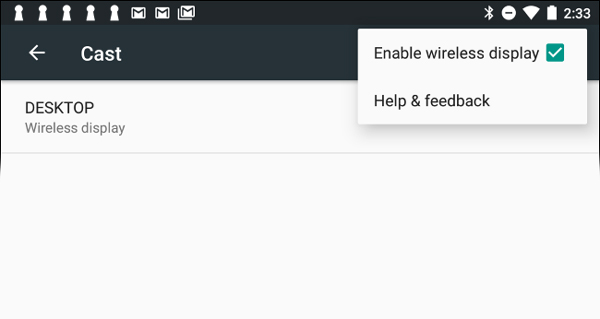
Step 4 When you screen cast Android to PC, you can find a message on Cast, such as "Allow Android to project here?" Click the "Yes" button to mirror Android screen on computer.
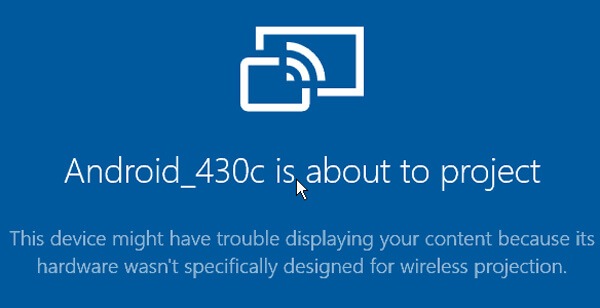
If the Connect feature is not available in your Windows computer, you can also use Vysor, AllShare Cast and other screen mirror program to mirror Android screen to computer before recording sound on Android phone.
When you need to record sound, capture video and take snapshot for casted Android phone on computer, Aiseesoft Screen Recorder should be the best solution you need to take into consideration. What is more, you can also further edit video and audio files with excellent quality.
1. Record online music, radio, audio call from system audio or microphone.
2. Save the recorded audio files in multiple formats MP3/WMA/AAC and more.
3. Adjust the audio quality for the output files with ease process.
4. Quick access to all recorded video and audio file and snapshot.
5. Edit video while recording.
When you screen cast Android to computer, you can record sound on Android phones without rooting in high quality. If you want to record internal audio on Android, you only need to record system audio.
In order to record a phone call with the best result, you can get audio files from both system audio and microphone.
Step 1 Download and install the latest version of Screen Record on your computer. Launch the program on your computer to record any sound from Android phone.

Step 2 Make sure everything is well prepared before you start record phone calls or other sound on Android. Choose Audio Recorder from the drop-down button next to Video Recorder.
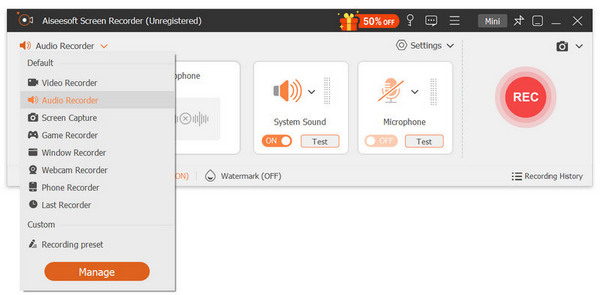
Step 3 Choose the record sound from audio or microphone, which is able to record the conversation. Adjust the parameters for recording phone calls on Android before you pick a call or conversation.

Step 4 Click the "REC" button to record audio and keep the important conversation. Click the "Stop" button to save the audio file in MP3 format or other formats in the desired quality.
You can also record the internal audio of Android phone with System sound only. What is more important, you can record the Android screen if you record a music video or a video chat on the Android phone. Besides the basic recording features, you can also use multiple editing features.
What should you do if you want to record sound on an Android phone? When you search for Android sound recorders on Google Play, it is difficult to find an application to get everything you want. What is worse, you might have to root the Android phone in order to record phone calls or download music on Android phone.
Is there a versatile method to record sound on an Android phone? Just mirror the Android screen to Windows with the cast feature first. Then you can use Aiseesoft Screen Recorder to capture phone conversations in high quality or record music files with the original quality without interruption.
Any idea about recording sound on an Android phone? Just feel free to leave more messages in the comments.