Tip
If you just want to capture the audio of the video call, choose "Audio Recorder".
Billions of people use WhatsApp around the world, and video call is one of the most popular features in WhatsApp.
Unfortunately, developers do not include call recorder feature into this popular instant message app. It makes sense that people want to record their WhatsApp calling. For example, when we talk to relatives or a close friend, we may want to record their calls to keep their memories fresh, and if someone tries to abuse us, video call record is a proof against him or her.
Therefore, we are going to show you how to record WhatsApp video call on Windows, Mac OS, iPhone and Android in this tutorial.

Though WhatsApp is a mobile-first instant message app, it does not mean you cannot use it on computer. Actually, according to our research, many people prefer to larger screen, especially when making WhatsApp calling. If you need a WhatsApp call recorder for your computer, we will recommend Aiseesoft Screen Recorder. Its key features:
Step 1 Install the best WhatsApp call recorder on computer
There are two versions of Screen Recorder, one for Windows and the other for Mac. Download and install the right one on your computer based on the operating system. Launch the program and click on "Video Recorder" to open the WhatsApp call recorder.
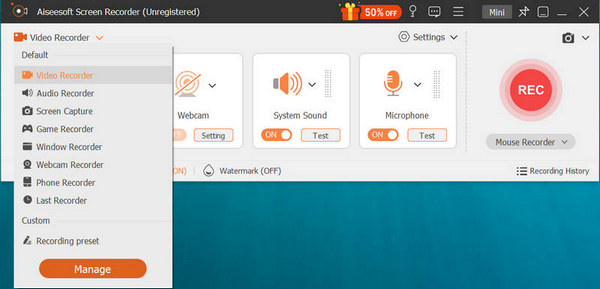
Tip
If you just want to capture the audio of the video call, choose "Audio Recorder".
Step 2 Preparation for WhatsApp call recording
Click "Video Recorder" to enter the screen recording interface. After that, you can adjust the recording area for the screen. Choose the source audio from system audio or microphone. The Duration feature is used to record video call for certain time.
If you need more custom options, like locations to save outputs, format, quality, etc., click on the menu button and choose "Preferences" to adjust.
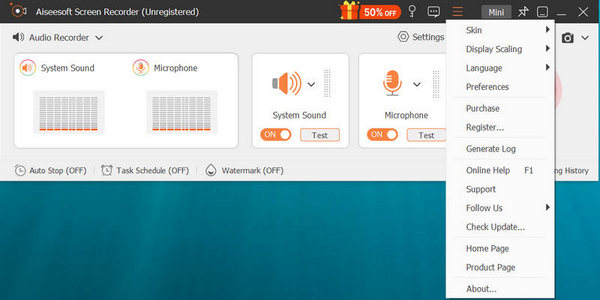
Step 3 Record and save WhatsApp video call
Stream your WhatsApp call to your computer through Google Chromecast or other service and click on the red "REC" button to start recording. When the call finishes, click on the "REC" button again, you will be taken to the built-in video player and view your video call.
As mentioned, WhatsApp is primary designed for mobile devices. If you prefer to make WhatsApp video call on your Android phone, you will need an Android screen recorder. Actually, there are several screen recorder apps in Google Play Store, such as Amazing Audio, Messenger Call Recorder, etc. We use Messenger Call Recorder as the example to show you the workflow of make WhatsApp video call recording.
Step 1 Download and install the WhatsApp call recorder to your Android device from Google Play. Open it and you will be prompted to enable accessibility service for app to work, tap "Enable Now" to move on.
Step 2 Then you will be taken to the Accessibility setting screen, tap on "Messenger Call Recorder" and toggle the switch to turn it on.
Step 3 Next, you can open your WhatsApp, find the contact and make a video call, the WhatsApp call recorder will work automatically. When the call completes, you can go to the Messenger Call Recorder app and find your recording.
If you want to make WhatsApp calling to someone, you need to add the contact to WhatsApp, and the contact add you on WhatsApp, too.
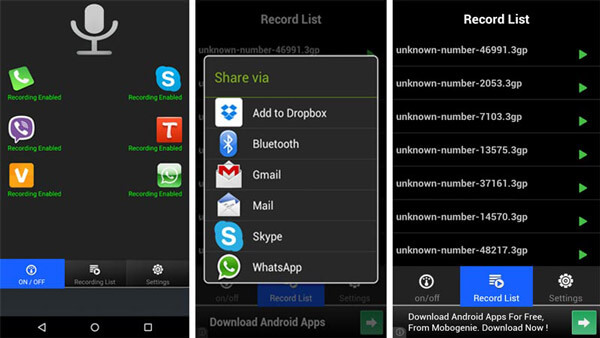
If you are using an iPhone, you are lucky since Apple has introduced a screen record feature, and you can use the built-in WhatsApp call recorder without installing anything on your iPhone.
Step 1 First of all, unlock your iPhone and head to "Settings" > "Control Center" > "Customize Controls". Tap on the "plus" icon next to "Screen Recording" to add it to the Control Center.
Step 2 Then open "Control Center" by swiping upward from bottom of any screen. Touch "Screen Record" button. When the three-second countdown pops up, open your WhatsApp and start a video call. To capture sound along with images, press deeply on the "Screen Record" icon and touch "Microphone Audio".
Tip
For iPhone X and later, swipe downward from upper right corner of your screen to open the Control Center.
Step 3 When your call is done, open your "Control Center" again and hit the "Stop" icon to save the WhatsApp call to your Photos app.
Note
If you still use the old version of iOS, the screen record feature is not available, and you need to seek for screen recorder app on iPhone from iTunes stores.
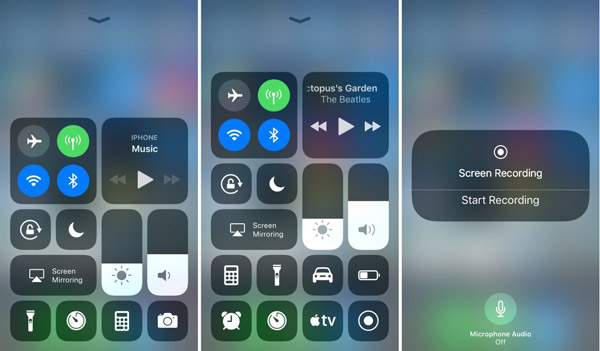
Can I see my deleted call history from WhatsApp?
Yes. If you have backed up your WhatsApp data, you can get and check the deleted call history or messages of WhatsApp from your backup.
Where are WhatsApp calls stored?
Your WhatsApp data are stored in /data/data/package_name/databases on your Android phone.
How do you know someone is spying on your WhatsApp?
If your WhatsApp is being spied or used by someone, there are some symptoms you should know. You should check if your phone temperature hikes and gets warm all a sudden, or get a sudden battery drain. The data usage is increased for some spy apps are installed. Or there is background noise when you are calling someone or receiving a phone call.
In this tutorial, we have discussed how to record WhatsApp calling on Windows 10/8/8.1/7, Mac OS, Android and iPhone.
WhatsApp is popular and convenient to keep contact with relatives and close friends by messages and video calls. However, call recording is a downside of WhatsApp since users cannot save their video calls.
Fortunately, that cannot stop people getting what they want. With our guides, you can record WhatsApp call on any devices. If you are searching for the best WhatsApp call recorder, Aiseesoft Screen Recorder is a good option, because it is not only easy to use, but also able to enhance output quality.