Are you looking for methods to recover all your important data from your external hard drive? Well, you came to the right place. To solve data loss on the external hard drive, you also need to know what can cause data loss and how to prevent this situation from happening. With this said, this is the most comprehensive guide to recover data from external hard drive you can find. Follow us to read all!
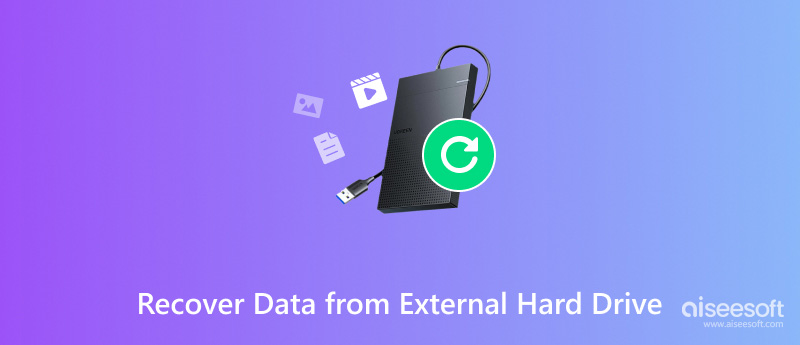
In short, it is the process of retrieving lost or deleted data from a physical storage device. The whole process often involves scanning the drive to find lost files’ traces, merging these files together, and copying the data from damaged devices to a new storage device. Also, some can even recover the damaged hard drive to its unaffected state. To achieve this process, you can use your computer’s built-in tools, professional software, expert recovery services, etc.
However, you need to note that if your hard drive is in extreme conditions, the recovery can be tough or even impossible. Thus, your recovery success rate depends on multiple factors like the device age, hardware complexity, and the degree of damage to your hard drive. Different scenarios need different recovery methods.
Generally, external hard drive data loss is often caused by the following factors:
• Accidentally deleted these files.
• Erased all drive data by formatting.
• Physical damage to the drive’s components.
• Malware, worms, or viruses corrupted the inner file system.
• Sudden power outages, failures, or surges can damage the drive.
• Hacking attacked and crashed the drive's inner structure.
For Windows users, there is a built-in program called Windows File Recovery developed by Microsoft. For recovering deleted data, it’s not regular software in our common sense, but a command-line tool. Here is the detailed guide to using Windows File Recovery for your external HDD data recovery.
First, to install File Recovery, you should follow the steps below.
Notice: This program only works on Windows 10 or 11.
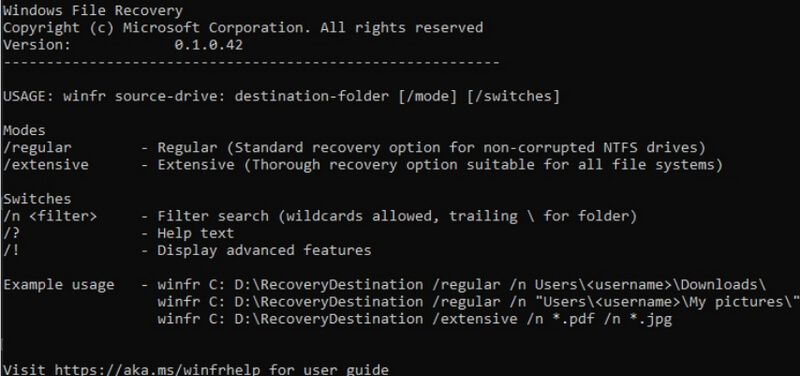
Next, insert the basic command: winfr source-drive: destination-drive: /switches. The software will automatically generate a folder called Recovery_[date and time] on your appointed drive.
Then, File Recovery offers three major modes for you: Default, Segment, and Signature. You can choose one based on your needs.
This is the quickest mode and is suitable for restoring the recently deleted files. The commonly used command examples are shown below.
• /n (search path).docx This is the command to search by full or specific path; you can directly type the path behind /n.
• /n ExternalDrive(labled information) This is the command to search via the folder’s labeled information. For example, to search a folder labeled C, you can insert /n ExternalDriveC. Also, you can search all C folders’ DOCX files on your external drive through /n ExternalDriveC*.docx
• winfr F:C:/n*.docx This is a command to search all recoverable DOCX files in your external drive (F) and copy them to your target disk (C). Remember to insert y to proceed with your command.
• winfr F: C: /n *(file information)* This is a command to search for certain file information to recover. For instance, if you want to recover a file named with a price, you can type price in the file information.
• winfr F: C: /n *.docx /n *.ppt /n *.xlsx As you can see, it’s a command to combine different file types to search. With this, you can find all related Word, PowerPoint, and Excel files.
This mode emphasizes searching recoverable files with their file type. It supports JPG, MP3, ASF, PDF, MPEG, PNG, DOCX, PPTX, XLSX, and ZIP.
• winfr /# It’s a command to search all files of the type that File Recovery supports.
• winfr F: C: /x /y:JPG This command means search all recoverable JPG files in F – the external hard drive and copy them to disk C.
• winfr F: C: /x /y:PDF,JPG,MP3 As you can see, this can combine different file types for searching and copying.
Segment mode is just like the Default mode, but is capable of handling more complex searches.
• winfr F: C: /r /n *.xlsx It means to search all XLSX files in your external hard drive.
On Mac, there is a specialized program called Disk Utility to scan, detect, and fix all Mac storage devices’ issues caused by formatting or directory structure errors. To solve the external hard drive’s issue, its First Aid feature comes to the rescue. You can follow the steps below.
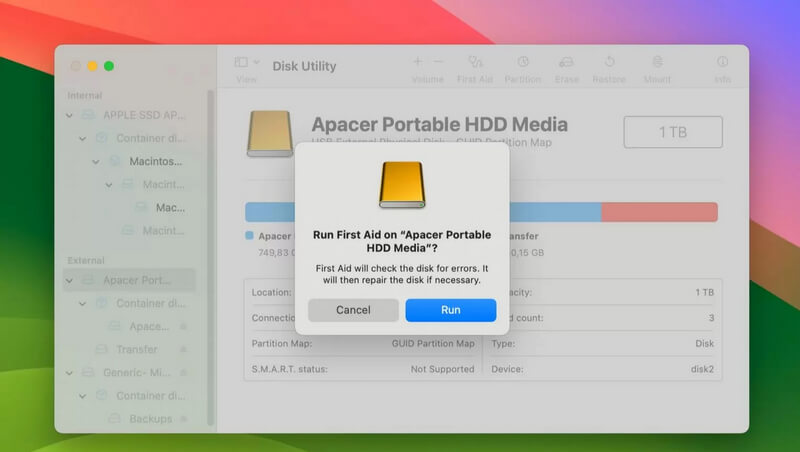
Relatively, First Aid is easier to operate than this process on Windows. However, its success rate is not that reliable, especially in some complex recovery scenarios.
From the above, we can see that the built-in recovery tools are feasible but hard to operate, or a low success rate. Thus, many users often prefer to adopt third-party software to solve this problem. With more professional techniques, a higher success rate, and deeper scanning for any possibility, Aiseesoft Data Recovery is a welcome one. This is a powerful recovery tool for PC and Mac users to retrieve all lost data with ease. Come and have a try!
• Recover lost data in any scenario on Windows & macOS.
• Recover various file types in image, audio, document, video, and more.
• Preview feature to select clearly after deep scanning.
• Fast and easy to use for all users.
100% Secure. No Ads.
100% Secure. No Ads.
Here is a short tutorial to use this program for a complete and smooth recovery experience.
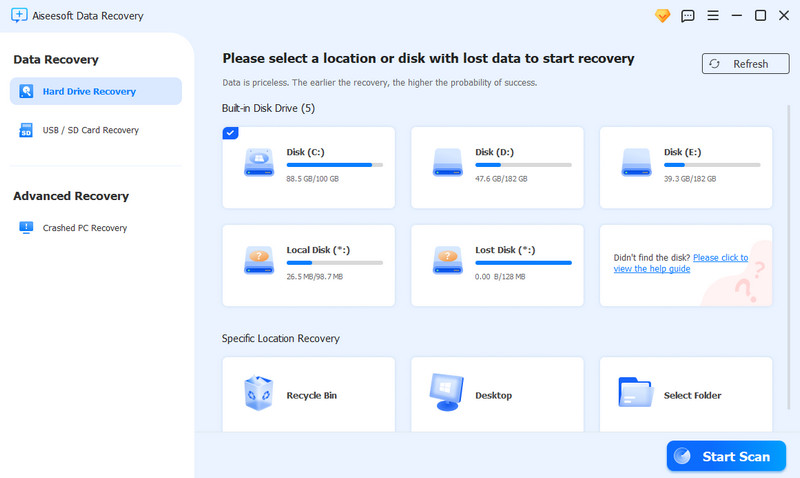
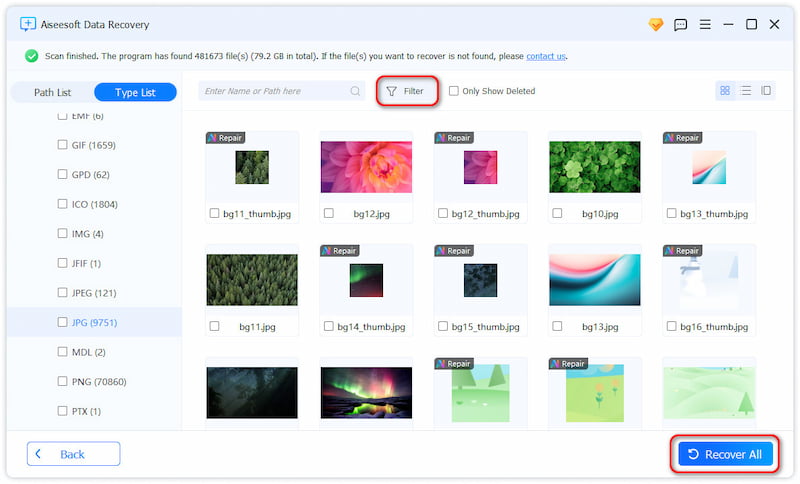
• Handle your external hard drive with care to avoid any physical damage, like dropping or bumping. If damaged, repair it as soon as possible.
• Keep it away from extreme environments like high temperatures, moisture, and dust.
• Don’t fill your drive to its capacity, which will stress the drive and reduce its lifespan.
• Remember to use the Safely Remove Hardware option every time you want to eject it.
• Create regular backups of your data to another storage device.
• Regularly update and clean your operating system that needs to interacts with your hard drive.
Conclusion
Compared with using built-in tools on PC and Mac, a trustworthy third-party software can easily and quickly recover data from external hard drive as well. Thus, the Aiseesoft Data Recovery we mentioned before is a good and practical choice for your recovery with a user-friendly interface and a high success rate. If you don’t believe, try it now!

Aiseesoft Data Recovery is the best data recovery software to recover deleted/lost photos, documents, emails, audio, videos, etc. from your PC/Mac.
100% Secure. No Ads.
100% Secure. No Ads.