Isn't it irritating that the picture-perfect image you capture does have overcrowded with people? Even as frustrating as you are, solving this problem requires a professional touch. Then, how about the people who don't know how to remove people from photos?
If you are part of them, you better read this article as we accumulate the four best apps to remove people in the background easily. Also, we added an app that could help you remove the overcrowded people's backgrounds at ease.
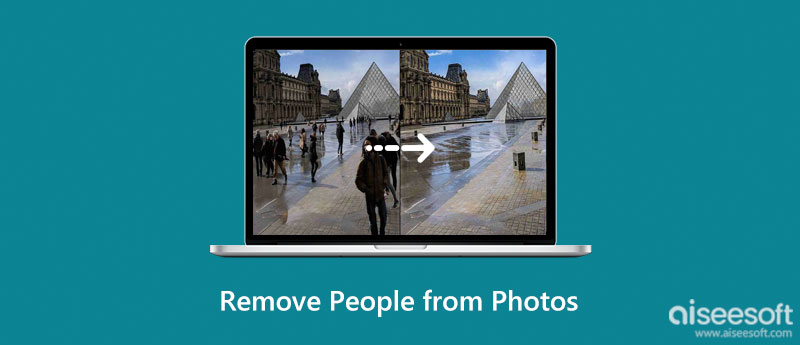
Picking the Aiseesoft Free Watermark Remover Online to remove people from photos app online is the best choice. Why? Because the app works with artificial technology that traces objects that are needed to be removed and recreates a similar output with the same background without leaving any traces of being forcibly removed from it. After the app removes what ever you have traced there is no mark or dent will be left to the final output which is amazing.
Even if you aren't professional, you can still remove the people in your photos. Here are the steps to remove the people with the help of this application.
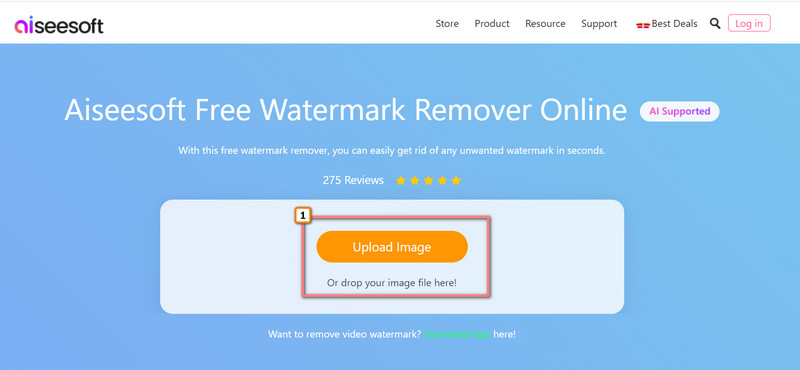
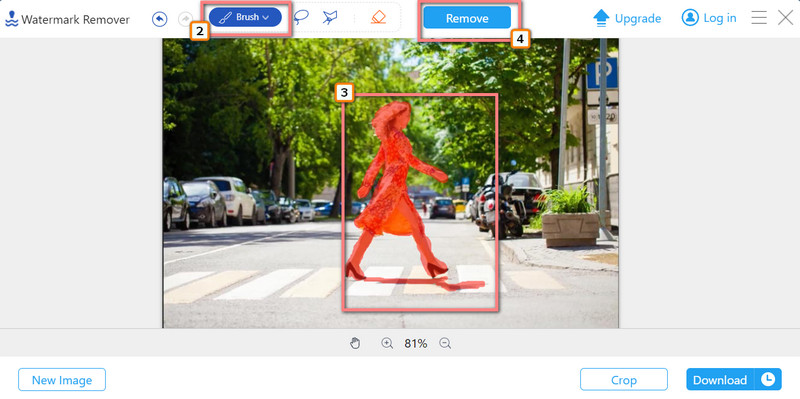
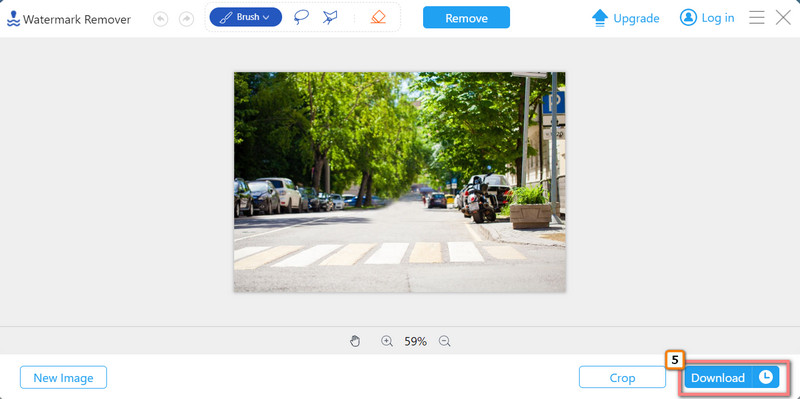
Advantage of Using the Aiseesoft Free Watermark Remover Online:
Online watermark remover requires you to have a stable Internet connection to remove people from photos. If you prefer an offline process, AI Photo Editor is here to help. This desktop watermark remover tool supports JPGE, PNG, WEBP, BMP, GIF, and many other formats, enabling you to effectively remove people from any kinds of photos.
100% Secure. No Ads.
100% Secure. No Ads.
Photoshop is a professional editor that can remove the watermark and remove people from photos in Photoshop. Even though everyone wants to use the app, there are only a few people who memorize the app entirely, and if you are new to the app, you better read the steps we included below. We will show you how to do it effectively, even if this is your first use.
Advantages of Using Photoshop:
YouCam Perfect is the perfect application to remove people from photos for free. This app is available to be downloaded on Android and iOS. Even though it supports both OS, the purpose of the app to edit works at the same level as the pro editor on Android and iOS; let's take a quick glimpse at how this app works as an editor.
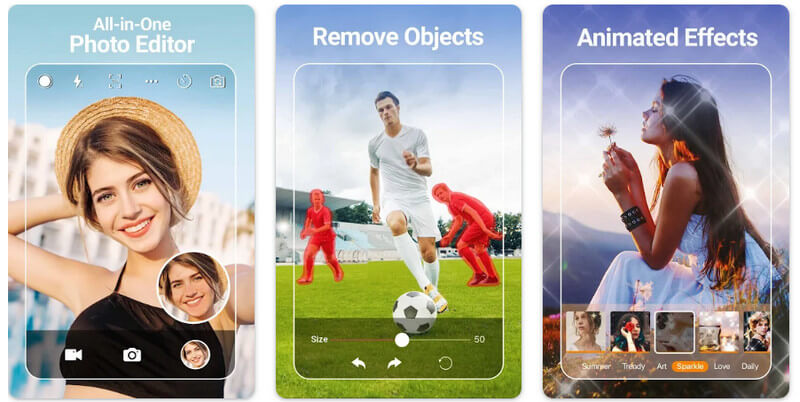
Advantage of YouCam Perfect:
Lastly, one of the best photo editors you can access through a web browser and start to remove people from photos online is PhotoRoom. The app is a fully functional unwanted object remover and can magically do it once you use it. However, there are times that the app becomes less effective in removing objects or persons in the background because it doesn't use the same length as Photoshop. Nevertheless, here are the steps on how to use it.
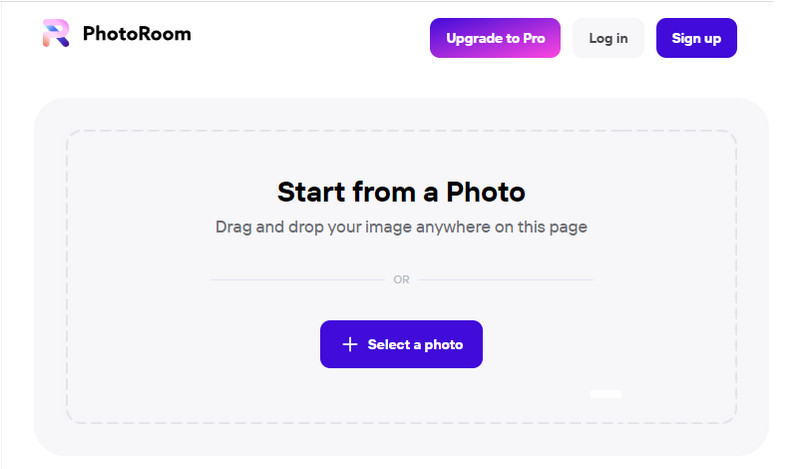
Advantage of Using Photoroom:
Now that you know what applications you can use to edit out the person on the photos. For additional information about the photo editor you want to use, read this comparison chart as we list their strengths and weaknesses as applications.
| Features | Aiseesoft Free Watermark Remover Online | Adobe Photoshop | YouCame Perfect | PhotoRoom |
| Free to Use | YES | NO | YES | YES |
| Support Range of Formats | YES | YES | NO | NO |
| No Ads | YES | YES | NO | YES |
| In-App Purchase | NO | NO | YES | NO |
| Support All Platforms | YES | YES | Android and iOS only | YES |
Too much to trace? Then use the Aiseesoft Free Background Remover Online because it is the most effective web tool you can access online to remove anything in your background. Unlike the other apps mentioned here, the AI automatically traces the background that needs to be removed and replaces it with a newer background image or color. Start removing the background of your image with the help of this app, and you don't need to log in or download it before you can use it.
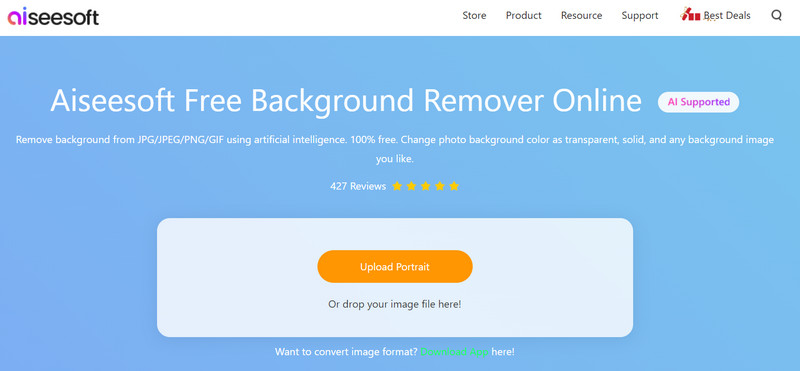
PROS
CONS
Does removing people from photos affect quality?
Some apps remove people from photos that don't export the same quality as what you have exported, and you need to purchase it before you can export it with higher quality.
Does the watermark add after removing people?
There are applications that leave a watermark on the exported image, especially when paid. But if you use Photoshop to remove the people on the background, expect no watermark to be added to the image because the app doesn't leave a watermark on the exported image.
Why are there blurred areas on the image after removing people?
Because the app you have used uses a filler that blues the area instead of removing it. So, if you want to remove the person from the image effectively, choose the right tool.
Conclusion
How to remove a person from photos? This problem is already solved with the tutorial we added to this article. So, what do you think is the best way to do it? You can share your final thought in the comment section below.

Enlarge and upscale images up to 4K in batches and remove image watermarks quickly for JPG, JPEG, BMP, PNG, etc.
100% Secure. No Ads.
100% Secure. No Ads.