Everyone knows that blemish remover photo apps can create a picture-perfect image with clear skin. Though there are dependable apps to use, picking the right and most fitting one is challenging for every user who wants to edit the image. So, in this article, we will teach you how to remove blemishes on the selfie you have captured at ease without leaving a trace of any with the selective tools added here.
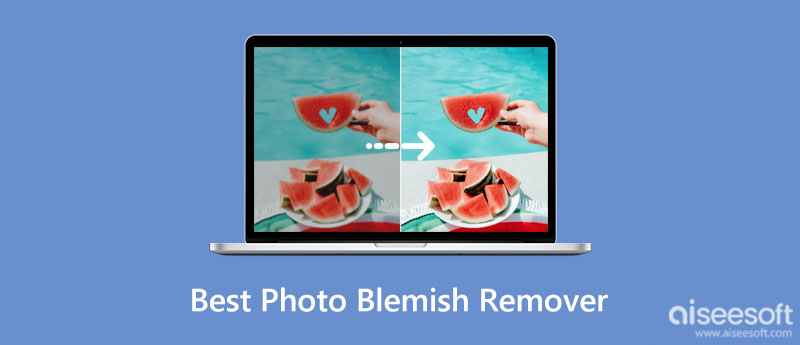
Aiseesoft Free Watermark Remover can be the photo editor to remove blemishes you can use on the web. The app can remove unnecessary images you upload to make them picture-perfect, such as blemishes, zits, marks, etc. Once you trace the object you want to remove, AI will automatically remove them for you, so you only need to wait. Want to know how the app works as a remover? If so, follow the steps we included below.
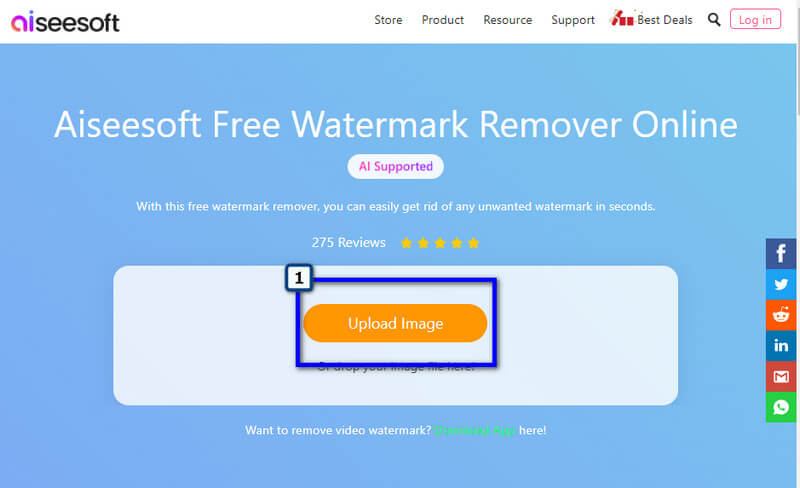
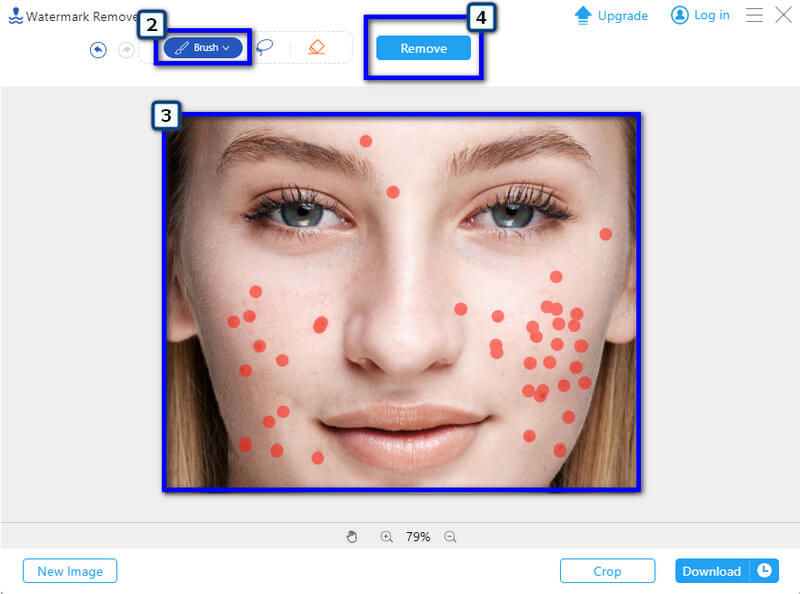
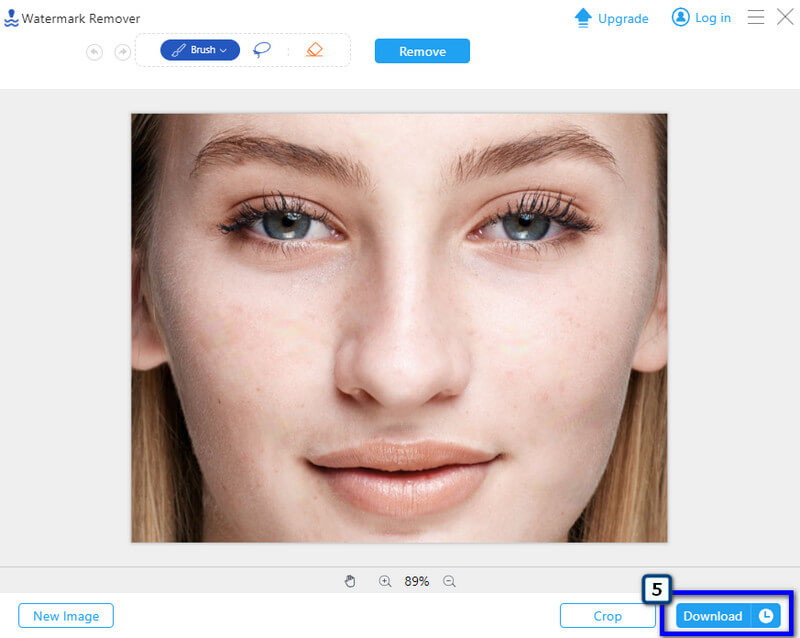
Aiseesoft Image Upscaler Online is the one app you need to use for your device as an online photo blemish remover and upscaler. When upscaling is needed, choose this app to highlight and make your uploaded image brighter and as detailed as possible. Here, you wouldn't need to trace anything or something to do the highlight; instead, choose the magnification level you want to improve the image, for it is the best photo enhancer you can use. Want to know how? Then learn it here.
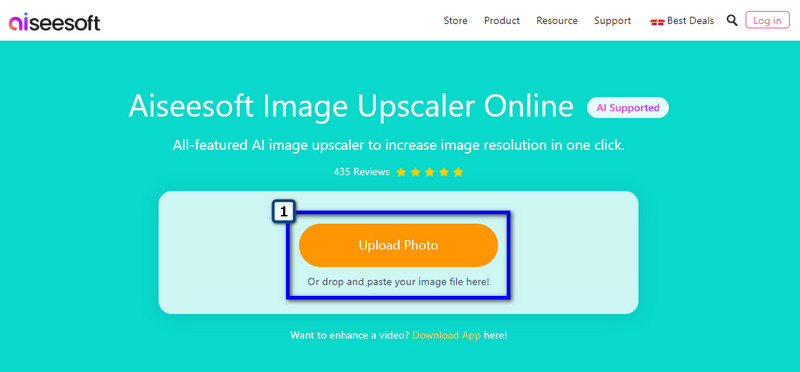
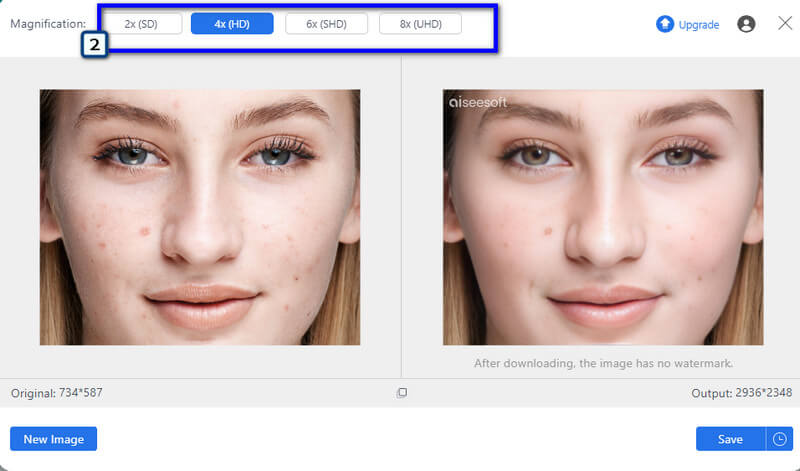
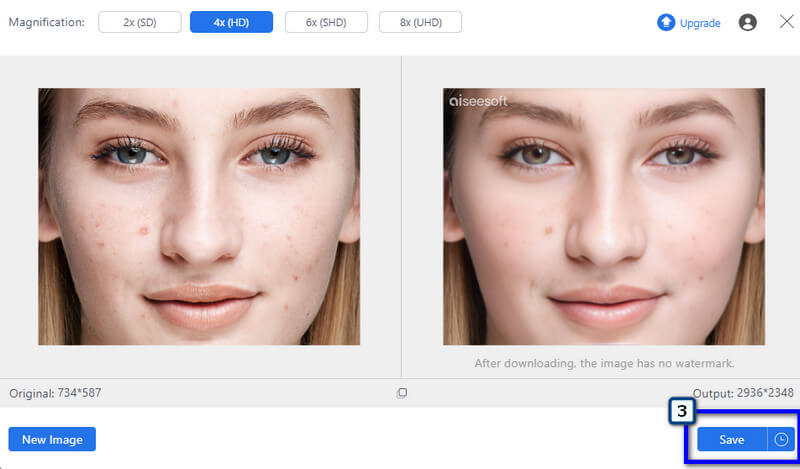
Fotor is an excellent online photo editor to remove blemishes easily. It is a free-to-access application, which means that even if you use any browser, you can access the app to start editing the images you have on your device. With the latest update, the app now has a 1-Tap Skin Retouch that makes the skin look pretty beautiful in a single touch, and there are more than the apps offer. However, the app loads longer when you use it, so editing the picture you've uploaded takes time; if waiting isn't a problem, here's how to use it.
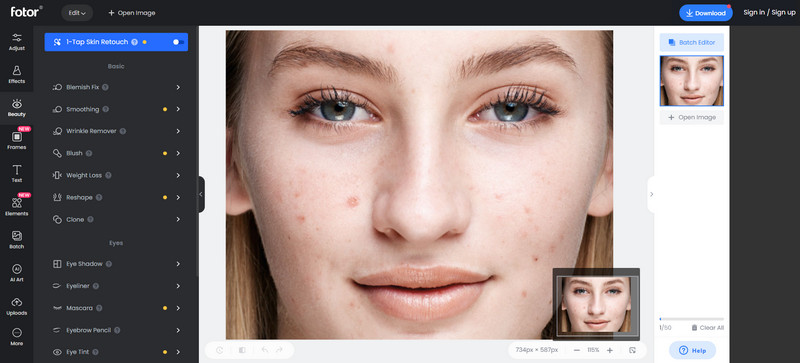
Lunapic is the last blemish-remove photo editor free online that we will review for you. The simplified interface makes everything on-point, so users wouldn't have trouble determining the editing options. Even though the app has allocated the users' needs for editing, there are still selfie editing features that this app can't greatly use. But if you want to try using the app to remove the zits on the selfie, then follow the steps below.
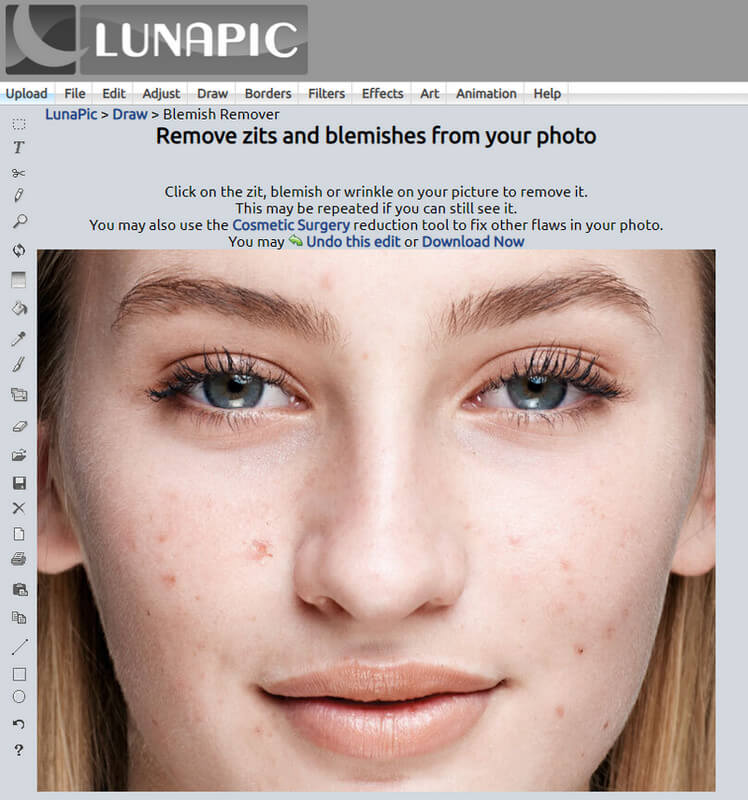
WidsMob Portrait Pro is a blemish remover tool app you can download on your Windows and Mac. The app is a self-proclaimed selfie and photo editor that can work to smoothie the skin or retouch the portrait into the best possible result. You can now remove imperfections perfectly with the help of this application. However, you will need to download the app before using it. Want to know how this app works? Well, here are the steps on how to use the app.
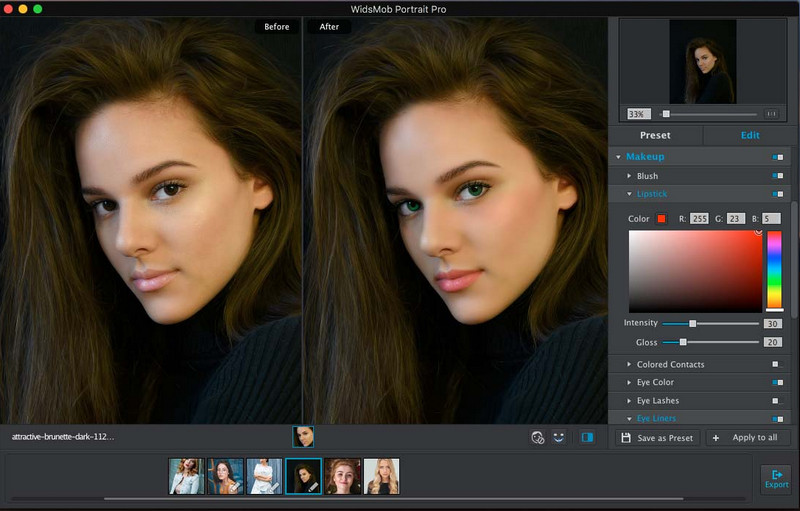
What is a blemish?
Every imperfection visible to the naked eye appears on the skin, such as marks, and spots, commonly known as acne, are considered blemishes. The blemishes are harmless to people; however, some lose confidence when they have blemishes on their faces.
What is the best blemishes spot treatment?
You can use benzoyl peroxide, salicylic acid, retinoid, and azelaic acid. But the best way to treat the blemishes is by going to a professional dermatologist nearby for a check-up.
Can Photoshop remove blemishes?
Yes, You can use Adobe Photoshop to remove the blemishes captured in your image. However, the app needs to be purchased if you want to use it to edit photos, but the application we added here is the best free Photoshop alternative to remove blemishes.
Conclusion
What do you think about the online and offline blemish remover photo editor we added to this article? Are you satisfied with the tools and steps? If yes, you can rate us based on your experience reading this article, but if not, then mention the reason behind it.
Crop Images
Crop Image Background Crop Image Online Crop JPG Image Cutter Crop Picture Passport Photo Cropper
Video Converter Ultimate is excellent video converter, editor and enhancer to convert, enhance and edit videos and music in 1000 formats and more.
100% Secure. No Ads.
100% Secure. No Ads.