As a Mac user, you can use Apple's iCloud Keychain to manage various passwords for websites, applications, and more. With the official password manager, you can easily keep track of and protect your account numbers, passwords, and other personal information on your Mac. Moreover, all these passwords and secure information will be synced across your Apple devices.
This post tells how to reset your passwords in the iCloud Keychain. Also, you can learn to reset the Keychain password on a Mac.
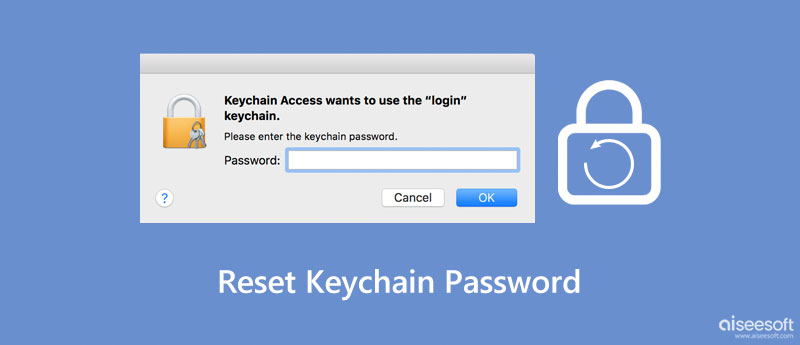
In some cases, a changed password does not be synced with Keychain. You need to change or update your saved passwords in the iCloud Keychain.
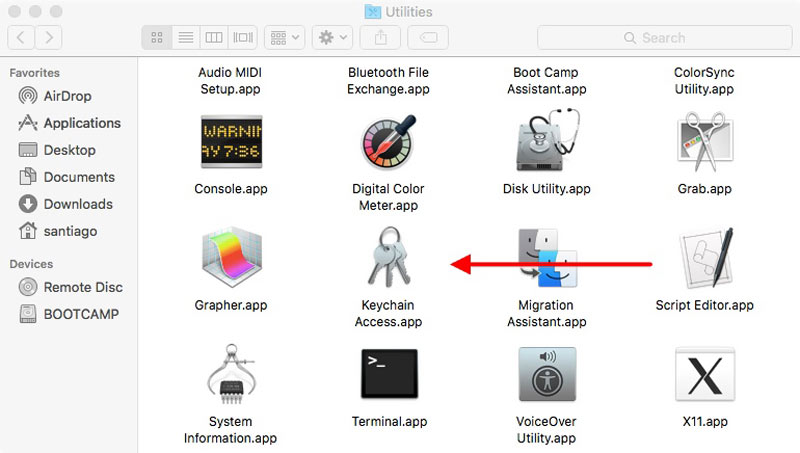
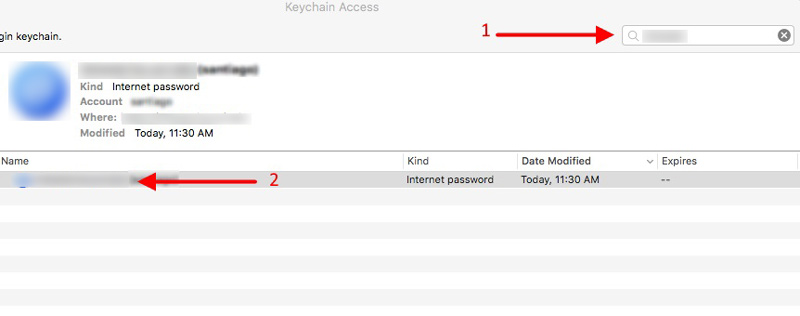
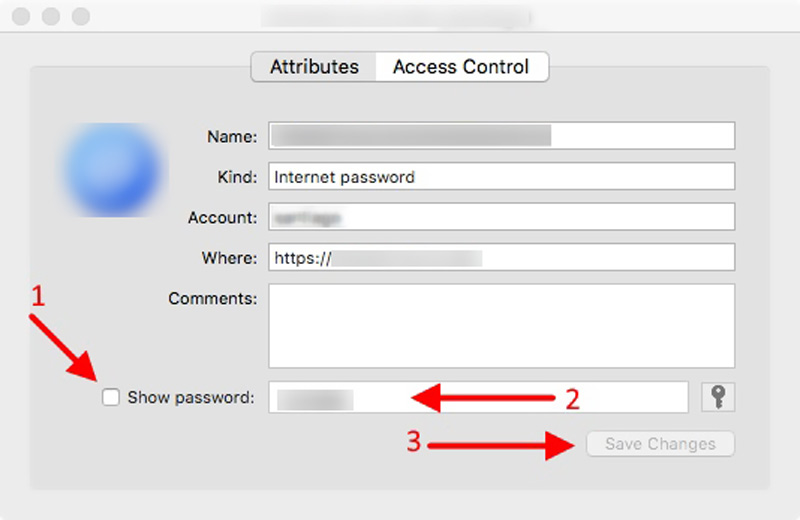
The iCloud Keychain password is the same as your Mac account password by default. If you have lost or reset the user password, passwords will no longer be in sync. This post tells how to reset the default Keychain to get them in sync again.
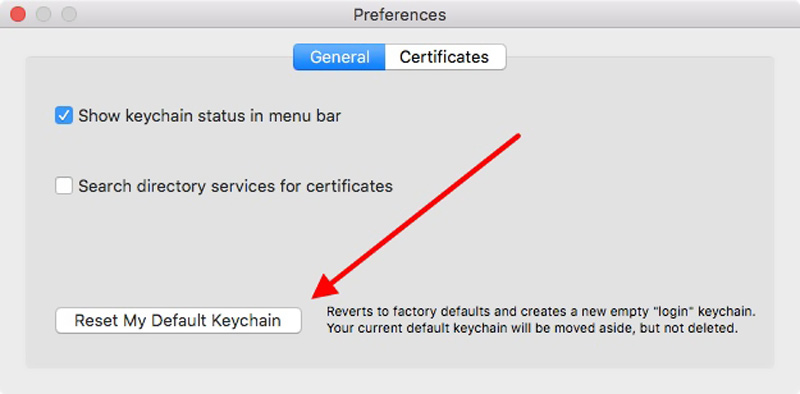
When you reset the Keychain password on a Mac, you should quit Keychain Access and then restart your Mac. Note that this operation will remove all passwords that are currently stored in the iCloud Keychain.
If you want to better manage your Keychain passwords or prefer another Apple password manager to help you store and edit various passwords on your iPhone and iPad, you can try using the powerful iPhone Password Manager. It has the capability to manage iCloud Keychain passwords, Apple accounts, logins on web browsers, app passwords, and more.

Downloads
100% Secure. No Ads.
100% Secure. No Ads.
How to Manage the Password on iPhone with iPhone Password Manager


How do you turn on iCloud Keychain on an iPhone?
To enable iCloud Keychain on an iPhone or iPad, you can go to the Settings app, tap on your Apple account and then select iCloud. Scroll down to choose the Keychain option and then enable iCloud Keychain by toggling the slider to the on position.
Where to turn on iCloud Keychain on a Mac?
When you want to turn on iCloud Keychain on your Mac, you can click on the top Apple menu and then go to System Preferences. Click your Apple ID and then select the iCloud option from the left panel. Locate the Keychain option and then turn it on on your Mac.
How to check stored Safari passwords on a Mac?
Open the Safari application on your Mac, click the top Safari menu, and then choose the Preferences option from its dropdown. Go to Passwords and then enter your password to confirm your operation. After that, you can click the specific website to view its related password.
Conclusion
iCloud Keychain is a default Apple password manager for Mac and iOS devices. It gives a convenient way to save various passwords, private information, and other secure information. After reading this post, you can learn how to reset the Keychain password on a Mac. For more questions about the iCloud Keychain password, you can leave us a message.

iPhone Password Manager is a great tool to find all passwords and accounts saved on your iPhone. It also can export and back up your passwords.
100% Secure. No Ads.
100% Secure. No Ads.