"I am having a problem, as a website is requesting my password but my iPhone won't auto-fill it or let me see it, how to fix the Keychain password not working issue?" As a stock password management service, Keychain allows users to save and access login details on Apple devices. However, a few Keychain problems are actually quite common. In this article, you can explore the verified solutions to get rid of the problems quickly.
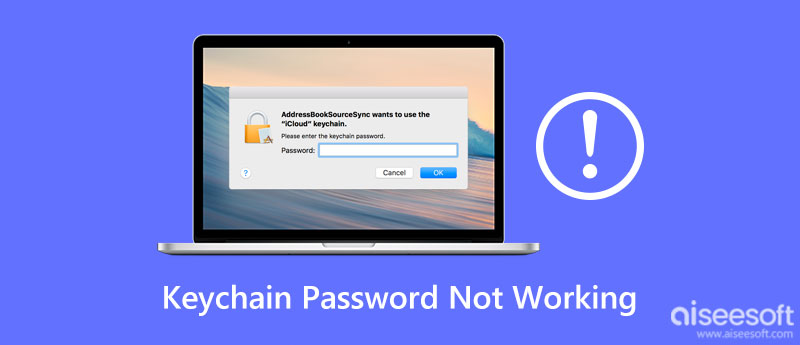
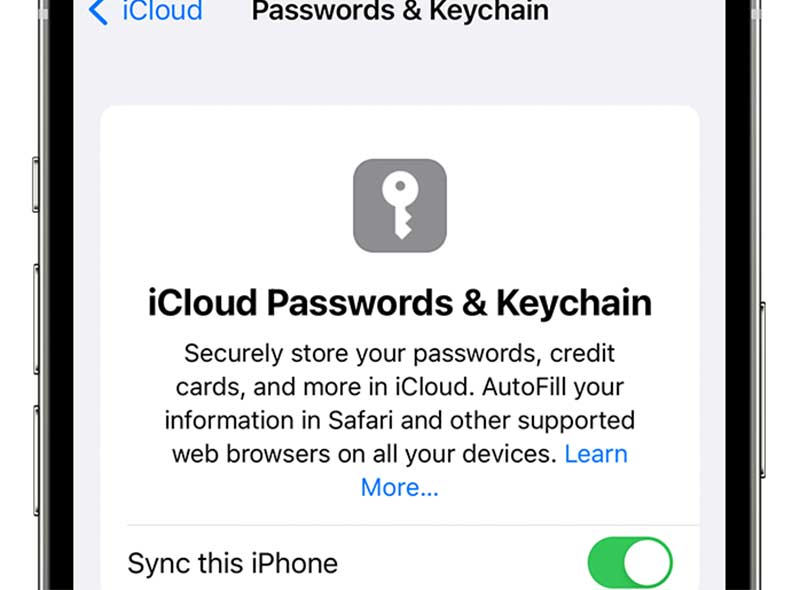
Solution: Keychain is associated with your iCloud account. If you have changed the password for your iCloud account on your iPhone or other devices, you will encounter this problem and Keychain password won't work. Resetting the Keychain can fix it.
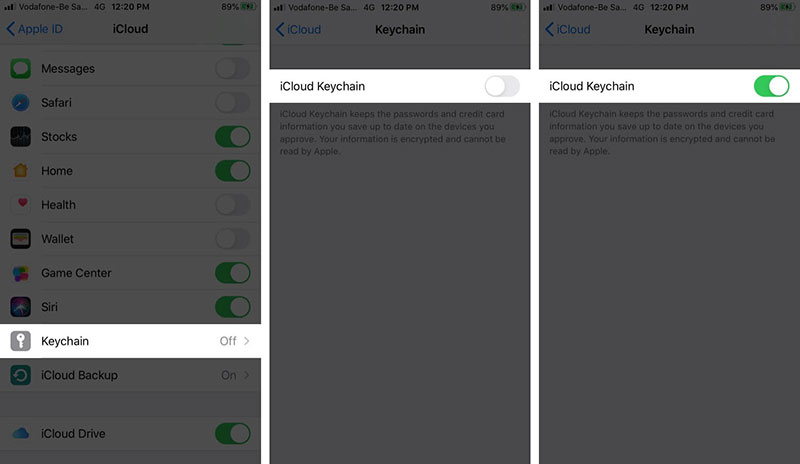
Solution: Keychain is a built-in service on iPhones, but sometimes you may disable it. In such cases, the Keychain password is not working or saving new passwords. The solution is simple, enabling Keychain again.
Note: Make sure that your Safari is not in private browsing mode, which won't save your new passwords or auto-fill your login details.
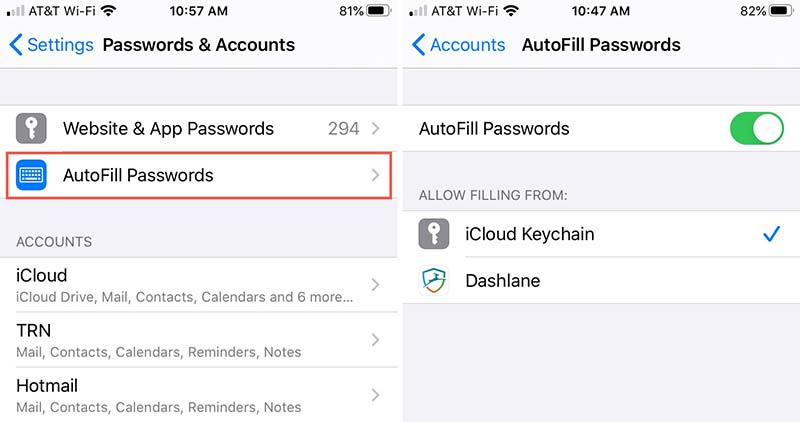
Solution: One of the common Keychain not working issues is the autofill feature. Here are the steps to help you get rid of this problem easily.
It cannot be denied that Keychain is a convenient way to manage your passwords on Apple devices; however, Keychain password not working issue happens frequently. Therefore, you may need an alternative solution, like Aiseesoft iPhone Password Manager.

Downloads
Aiseesoft iPhone Password Manager – Best Alternative to Keychain
100% Secure. No Ads.
100% Secure. No Ads.
Install the best iPhone password manager on your computer when your Keychain is not working. Launch it and connect your iPhone to the computer with a Lightning cable. Next, click the Start button to begin scanning the iOS device.

After iPhone scanning, set a password for password backup. Then you will be presented with the password info screen. All passwords are organized by type, like Wifi Account, Web & App Password, Email Account, and Apple ID. Click one type and the details will appear on the right pane.

To back up your iPhone passwords, click the Export button. Then follow the on-screen instructions to save them to your computer.

Why is my Apple Keychain not working?
There are many reasons why Keychain password stops working. The common reasons include: 1. The iCloud password has been changed, but not synced to all devices; 2. Incorrect setup; 3. Poor internet connection; 4. Apple servers are down.
Is the Keychain password the same as Apple ID?
Yes, your login keychain password is usually the same as your Apple ID password. If you change the Apple ID password, you have to reset your iCloud and Keychain.
What happens if I delete Keychain passwords on Mac?
Keychain passwords are synced between your Mac computer and iOS devices through your iCloud account. In another word, once you delete or edit Keychain passwords on one device, they change on other machines automatically.
Conclusion
The troubleshooting has discussed how to fix the problem that Keychain password is not working on iPhone. We have listed the common cases and the verified solutions. You can follow them to get rid of the issue on your handset. If you do not like the built-in password manager service, Aiseesoft iPhone Password Manager is the best alternative to protect your iPhone passwords. Other questions about this topic? Please feel free to contact us by leaving a message below this post.

iPhone Password Manager is a great tool to find all passwords and accounts saved on your iPhone. It also can export and back up your passwords.
100% Secure. No Ads.
100% Secure. No Ads.