Note
You may need to run iTunes on your computer to make sure the process of restoring iTunes purchases. Or you may fail to restore iTunes purchases and other iOS data if you have not use iTunes on this computer before.
Have you ever deleted your purchased app on iTunes to release more storages on your computer or iOS devices? But what would you do if you want to recover these iTunes purchases? In fact, you can restore iTunes purchases through some ways in case you delete them by mistakes or you are regret to delete them. And in this article, we will introduce the ways of how to restore iTunes purchases for you in detailed. You can restore your iTunes purchases on your iOS devices or on PC with iTunes. And you can also reach your aim with the help of some third-party software we recommend to you. Just read this article to get the 3 useful ways.

The first way we want to teach you of how to restore iTunes purchases is using iTunes Store on your iPhone, iPad or other iOS devices. You can simply to restore music, movies, TV shows, apps and other media files from the iTunes Store. You can not only use this way to restore iTunes purchases on a new computer, but also under the help of this solution to restore deleted iTunes purchases on your iPhone and other iOS devices. If you want to know the detailed steps of how to restore iTunes purchases on iOS device, you can read what follows.
Step 1Open iTunes to find purchases
First of all, open your iOS device and then launch iTunes Store app. Then find More option which is in the lower right corner and tap this option. And then you will enter in Purchased page. If you are using iPad to restore iTunes purchases, skip this button.
Step 2Restore iTunes purchases
Then you can choose the certain iTunes purchase category. For example, you can select Movies if you want to restore purchases of iTunes movies to your iOS device. Next choose Not on This [device] button to access deleted, lost or hidden iTunes purchases. Now you need to select the iTunes purchase and tap the Download button which is beside to re-download.
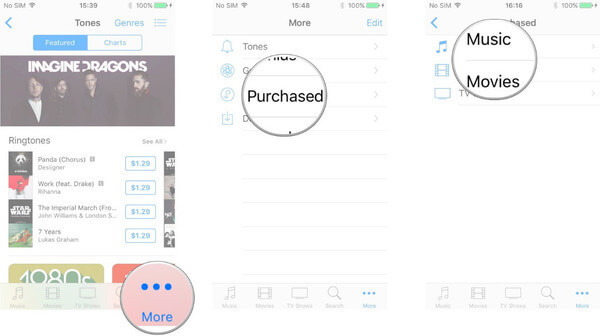
Except restoring iTunes purchases on your iPhone or other iOS devices, it is also possible to finish this restoring on computer. If you have downloaded iTunes on your PC or Mac already, you can restore iTunes purchases directly with iTunes app. In what follows is the detailed guide of how to restore iTunes purchases directly with iTunes on computer, you can read and follow it.
Step 1Launch iTunes on computer
Launch iTunes on your Windows PC or Mac firstly. Make sure you have updated your iTunes to the latest version. Then sign in with your Apple ID and password. If you haven't downloaded iTunes on your Windows PC, download it before you restore.
Step 2Open Purchases page
Find Account option in the top tool bar and click on it. Then click on Purchased from Account list to get all your purchases from iTunes.
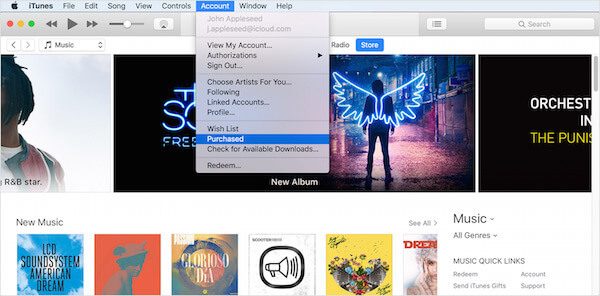
Step 3Restore iTunes purchases
You can also tap Not in My Library button to see deleted iTunes purchases. Now you can see a list of media that your purchased previously. You can download the purchases to restore it by clicking on Download icon, which is in the right side to restore deleted iTunes purchases.
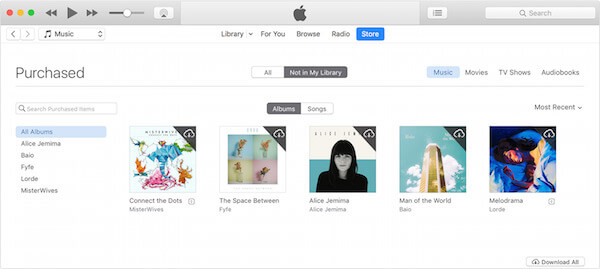
Except the two ways of how to restore iTunes purchases, you can also use some desktop software to finish this restoring. Here we recommend one of the best recovery software called FoneLab iPhone Data Recovery to you. You can easily restore iTunes purchase rely on this recovery application. With such a great software, you can enjoy the features we list below:
Now you can follow the next detailed steps to restore iTunes purchases with Aiseesoft FoneLab iPhone Data Recovery.
Step 1 Download iPhone Data Recovery
Download suitable version of FoneLab iPhone Data Recovery from Aiseesoft official website. Then finish the installation following the guide. You can also free download this software to try it. Then you are able to launch it.

Step 2Scan iTunes backup
When you see the main interface, choose Recover from iTunes Backup File which is the second option you can choose in the left list. Then hit Start Scan to detect all your iTunes backup. You may need to enter the password to encrypt iTunes backup.
Note
You may need to run iTunes on your computer to make sure the process of restoring iTunes purchases. Or you may fail to restore iTunes purchases and other iOS data if you have not use iTunes on this computer before.
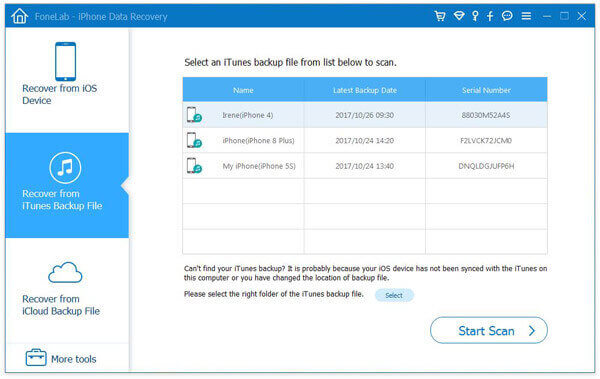
Step 3Restore iTunes purchases
Now all your iTunes backup and data will be showed in this software. You can choose the file type as you want in the left menu. Here you need to choose iTunes Purchases and click on Recover button to restore iTunes purchases without any data loss.
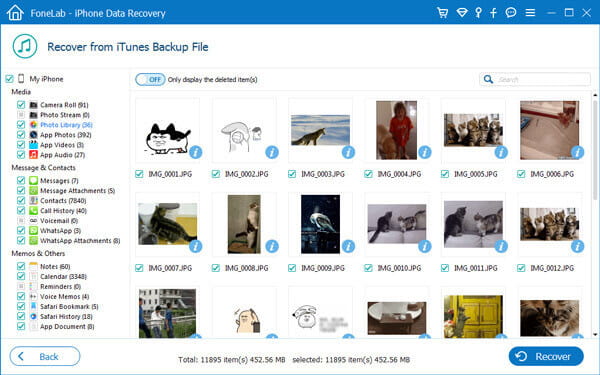
When you want to restore your iTunes purchases, you can simply read and follow this article. In this article, we have list three different ways of how to restore iTunes purchases for you. You can recover your iTunes purchases on your iOS devices or with iTunes directly. Or you can download third-party software to complete the recovery. Hope you can gain something useful from this article.