Screen mirroring has become quite an important feature in smart TVs as it is in mobile phones. If you are using an iPhone, you can handily screen mirror your iOS device to a smart TV using AirPlay. Besides this default Apple screen mirroring feature, you can also use an HDMI cable or a third-party screen casting app to make the connection.
This post shares 3 useful methods to mirror iPhone to Samsung TV. When you want to connect an iPhone to a Samsung TV and display your iPhone content on the TV screen, you can select your preferred way to do that.

AirPlay is a screen mirroring and streaming feature that is mainly used for sharing videos, photos, music, and more among Apple devices. Previously, it is only can be used to connect an iOS device to a Mac or Apple TV. While since the release of AirPlay 2 in 2018, it has become much easier to screen mirror your iPhone to other TV device ecosystems. If you are using a new Samsung smart TV, you can now easily make the screen mirroring from iPhone to Samsung TV through AirPlay.
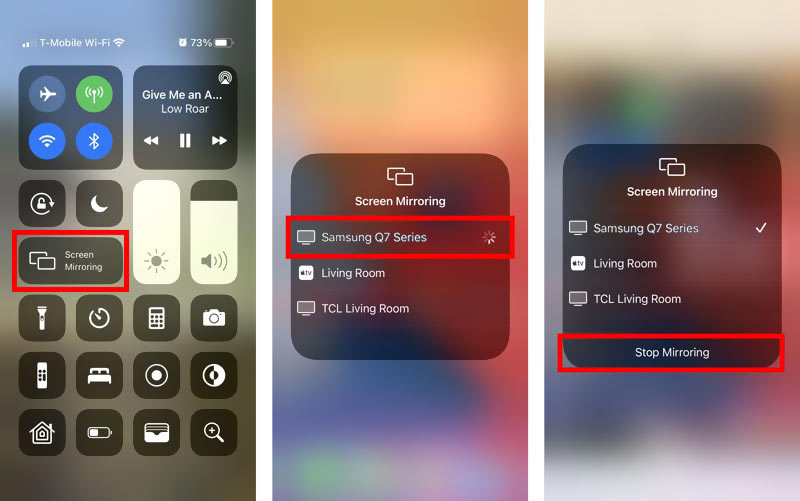
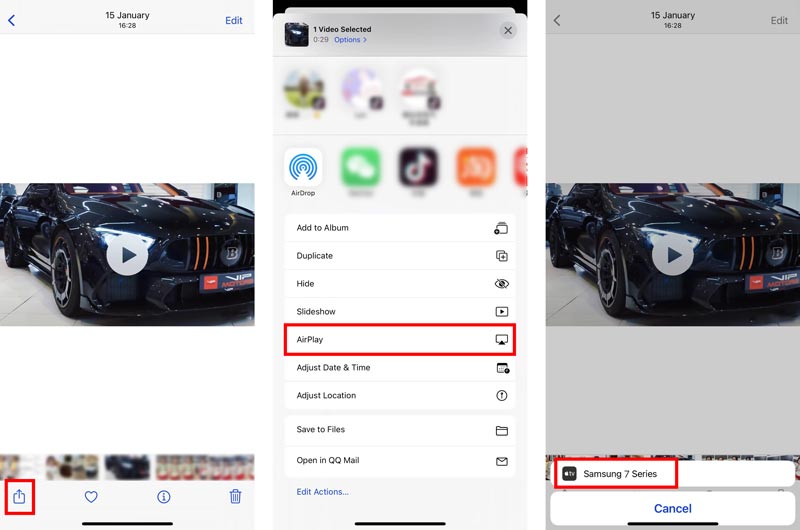
If you have a lightning digital Apple adapter, you can use it to connect your iPhone to a Samsung smart TV. Also, you need an extra HDMI cable to make the connection. You can follow the steps below to link an iPhone to a Samsung TV.
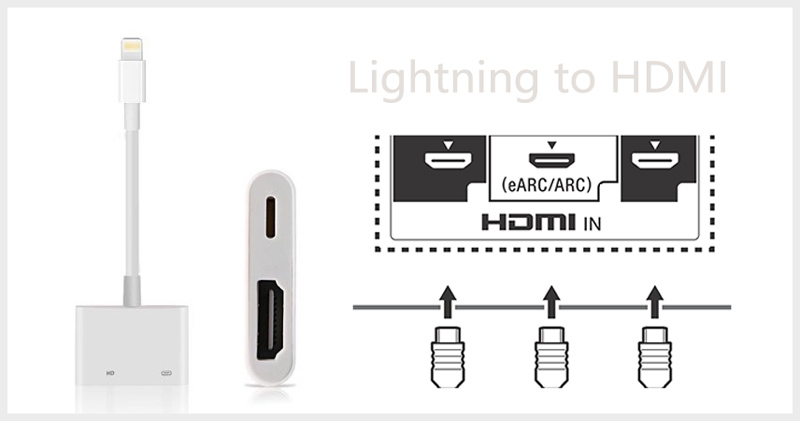
Another method for screen mirroring your iPhone to a Samsung TV is to use a third-party app. Samsung Smart View is one kind of official app for Samsung TV screen mirroring. It offers iOS, Android, and Windows versions for you to easily display content stored on your phone or PC easily on the Samsung smart TV. Moreover, it offers a TV remote control feature to control your Samsung Smart TV. You can free install it from App Store on your iPhone and then use it to enjoy iPhone content on TV.
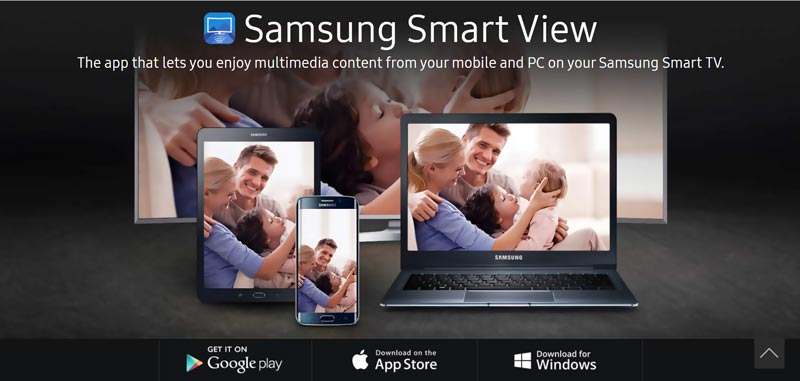
For different reasons, you may want to screen mirror your iPhone to a computer. For instance, you need to record your iPhone activities on PC. Here we strongly recommended the professional Phone Mirror to help you make the screen mirroring from iPhone, iPad, or Android phone to Windows computer.

154,940 Downloads
Phone Mirror - Mirror iPhone Screen to PC
100% Secure. No Ads.

Question 1. How to enable AirPlay on a Samsung TV?
Turn on your Samsung smart TV and use your TV remote to open the Settings. Choose the General option and then go to the Apple AirPlay Settings. Now you should find the AirPlay feature and turn it on.
Question 2. How to mirror a Mac screen to Samsung TV?
Similar to screen mirroring an iPhone to your Samsung smart TV, you can use AirPlay to easily connect your Mac and Samsung TV. Locate the top AirPlay icon on your Mac and click on it. From the drop-down device list, choose your Samsung TV and start to screen mirror your Mac to TV. Also, you can open the content on your Mac, click on the AirPlay button, and then select your Samsung TV to start the screen casting from Mac to TV.
Question 3. Why can't I screen mirror my iPhone to a Samsung smart TV?
Various reasons will cause you can't screen mirror your iPhone to a Samsung TV successfully. First, you should make sure you are using an AirPlay-compatible Samsung TV. Also, you should enable the screen mirroring feature in your TV. Also, you need to check the network connection. Ensure you have put both devices under the same network. If you still fail to make the connection, you should check the system versions and make sure they are up to date. You can restart your iPhone and Samsung TV, or perform a factory resetting on both devices. If these operations do not work, you also can try to mirror iPhone to PC using Aiseesoft Phone Mirror.
Conclusion
Screen mirroring content from an iPhone to a Samsung smart TV can help you better enjoy videos, music, and photos. You can learn 3 effective methods to mirror iPhone to Samsung TV from this post.

Phone Mirror can help you cast your phone screen to your computer for a better view. You can also record your iPhone/Android screen or take snapshots as you like while mirroring.
100% Secure. No Ads.