Not all iPhone users have an Apple TV. To view your iPhone screen on a large screen, you can use a PC. This article will talk about how to do screen mirroring iPhone to PC. An iPhone running iOS 7 or later comes with the AirPlay feature, which shares an iOS screen to another device. Similar to Mac, you need a recipient program to receive and display an iPhone screen. Anyway, you can learn the easiest ways to do it.
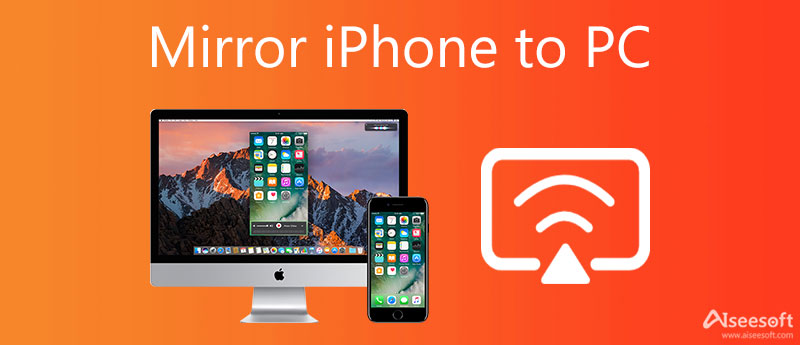
As mentioned previously, you need a recipient program to mirror an iPhone screen to a Windows 10 laptop. Aiseesoft Phone Mirror for example, is one of the best recipient tools on PCs. You can easily mirror an iPhone screen to a PC with a screen mirror tool, but not all of them have screen recording functionality. Fortunately, Aiseesoft Phone Mirror can help you save the iPhone actions after screen mirroring.

154,940 Downloads
Aiseesoft Phone Mirror – Best iPhone Screen Mirror Recipient
100% Secure. No Ads.
Launch the tool that mirrors iPhone to PC after you install it on your PC. It is compatible with Windows 11/10/8/7. The installer file can be downloaded from the official website. Then choose iOS Mirror to move on.

Now, go to the WiFi Connection tab. If you intend to mirror an iPhone screen to a PC, select Screen mirroring. To listen to music on iPhone with a PC, select Audio mirroring instead.
Next, Turn on your iPhone, go to the Control Center:
On iPhone 8 and earlier: Swipe upward from the bottom of the screen.
On iPhone X and later: Swipe downward from the top right corner of the iOS screen.
Tap the Screen Mirroring on iOS 11 and later or the AirPlay on older. Next, choose Aiseesoft Phone Mirror. Then iPhone screen will be mirrored with Windows 10 immediately.

Apeaksoft iOS Screen Recorder is another easy way to screen mirror an iPhone to a laptop. In addition to screen mirroring, it also allows you to record the iPhone screen at any time and save HD videos. Therefore, it is popular among iPhone game players.
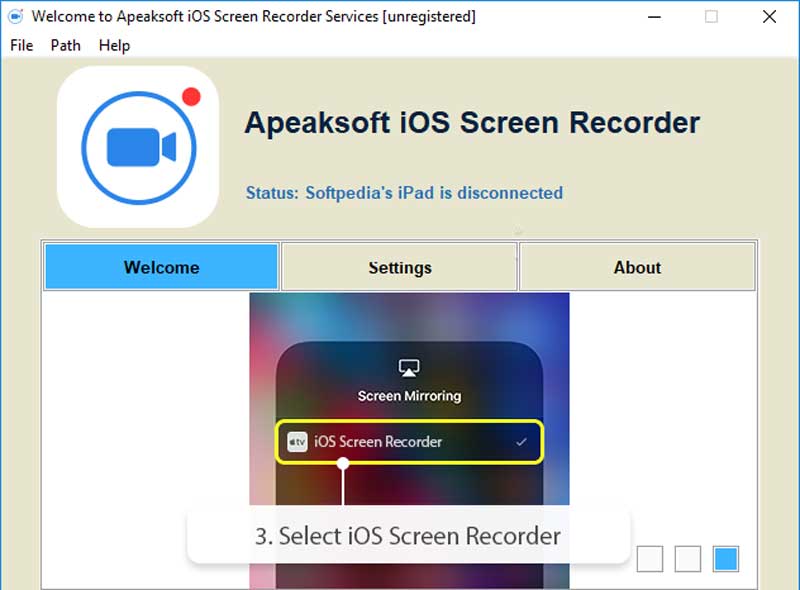

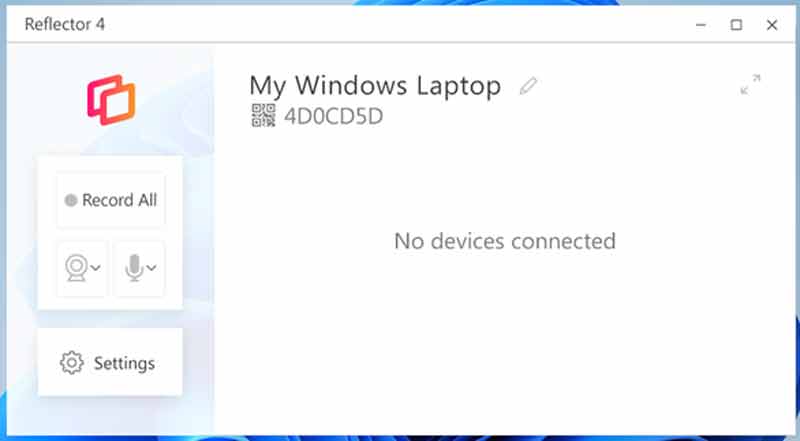
The latest version of the mirroring app for iPhone to PC is Reflector 4. It costs $17.99 for a single license. It allows you to share your iPhone screen to a laptop or PC wirelessly. It also includes the screen recording feature.
Pros
Cons
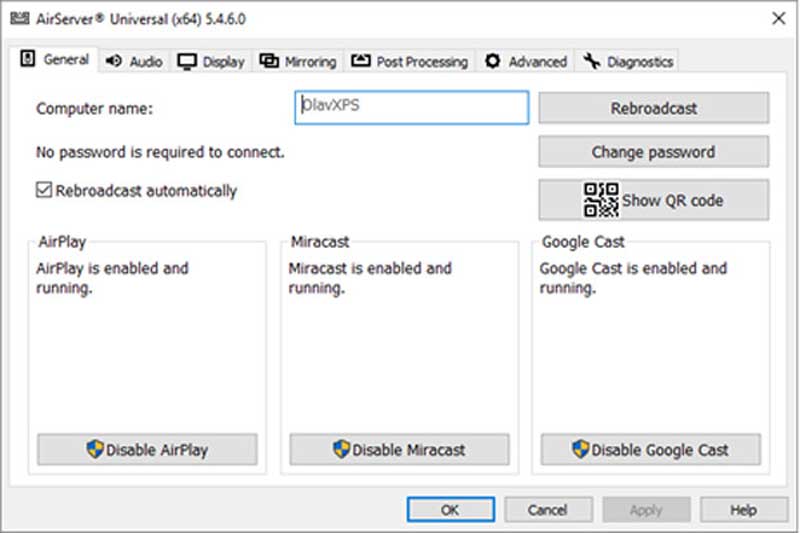
AirServer is another way to mirror iPhone to Windows 10 laptops. The price is at least $19.99. In addition to iPhone, it also supports a wide range of smart devices, like Android phones.
The latest version is AirServer 5.0.
Pros
Cons
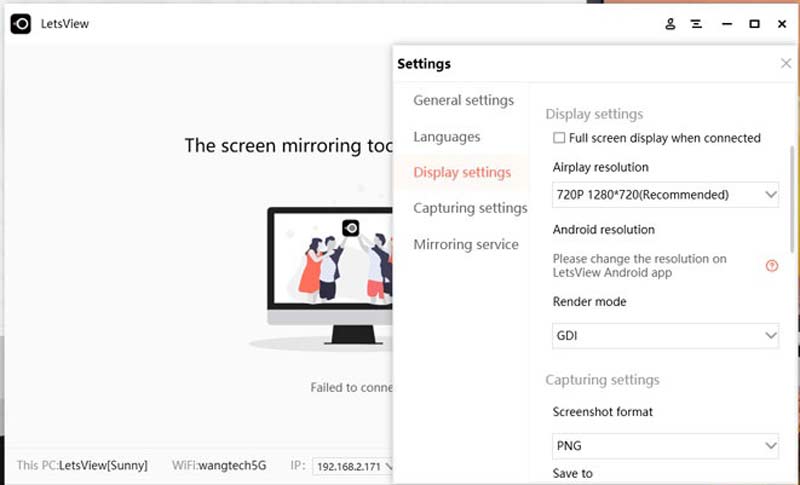
LetsView lets you mirror iPhone to Windows 10 wirelessly. It costs $11.99 for one device. With it, you can share your iPhone screen, take screenshots, and record the screen on a PC or laptop. Moreover, it won't compress the video quality.
Pros
Cons
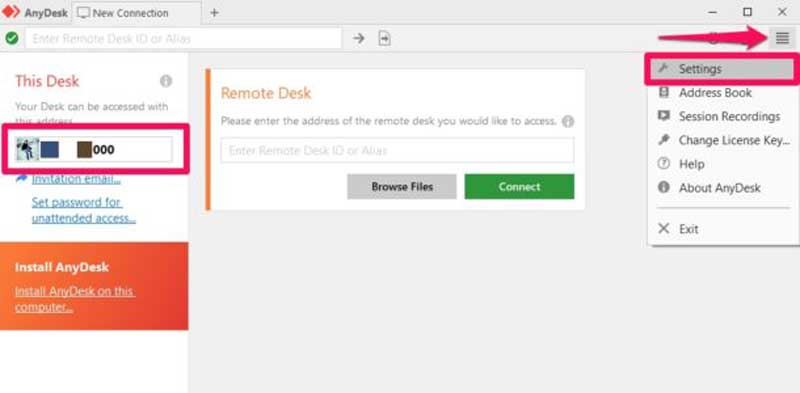
AnyDesk is a cost-effective solution to screen mirror iPhone to laptop. You just need to pay $9.90 to use it on your PC. Plus, it provides a free version with basic features for personal use.
Pros
Cons
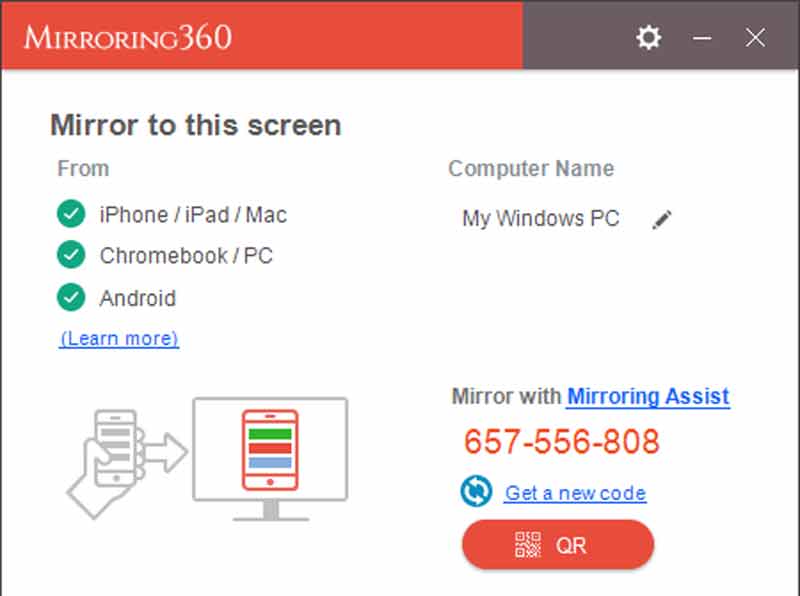
Mirroring 360 makes the iPhone screen mirror to PC possible. The standard version costs $11.99. Besides, it allows you to record the mirrored screen on a PC. It does provide a free trial, but there is a short amount of time.
Pros
Cons
1. Can I mirror iPhone to PC via USB?
Yes, you can mirror an iPhone screen to a PC with a USB cable, but you still need an extra utility to receive an iPhone screen.
2. How to mirror iPhone to PC without the software?
Unfortunately, you cannot mirror an iPhone screen to a PC or laptop without software. Anyway, you need a recipient program installed on your disk to display the iPhone screen.
3. Can I project my iPhone to a smart TV?
Not all smart TVs support screen mirroring. You have to read the description and follow the instructions to project your iPhone to your TV. Plus, you can ask IT support directly.
Conclusion
This guide has told you the best ways to mirror an iPhone screen to a PC wirelessly. The built-in AirPlay feature enables you to share an iPhone screen to either a PC or a Mac. Moreover, some utilities provide a lot of bonus tools, like screen recording. Aiseesoft Phone Mirror is the easiest way to mirror your iPhone screen with a computer. If you have other questions, please leave a message below this post.

Phone Mirror can help you cast your phone screen to your computer for a better view. You can also record your iPhone/Android screen or take snapshots as you like while mirroring.
100% Secure. No Ads.